Link in Bio Additional Settings
Updated
The additional settings section of the Sprinklr Link in Bio consists of Advanced settings to customize even further.
Steps to manage Link in Bio additional settings
Click the New Tab icon
. Under the Sprinklr Social tab, click Sprinklr Link in Bio within Engage.
In the Sprinklr Link in Bio window, Select Edit Link in Bio for the site you want to edit.
Note:
On selecting the List Template in the Select Link in Bio Template window, the Show Post Type Icon & Show Product/Link Icon is not available in the Advanced Settings section.
Under the Advanced Settings sections, you can toggle the following as per your requirements:
Field
Description
Enable CTA button on Sprinklr Link in Bio
Enable or disable the toggle to add a button on Sprinklr Link in Bio.
Button Label
Enter a title for the button.
CTA Redirection Link
Enter a URL to redirect the shopping website link for the button.
Show Post Type Icon
Enable or disable the toggle to show the post type icon in the top right corner of the post.
Show Product/Link Icon
Enable or disable the toggle to show the product tag in the bottom left corner of the post.
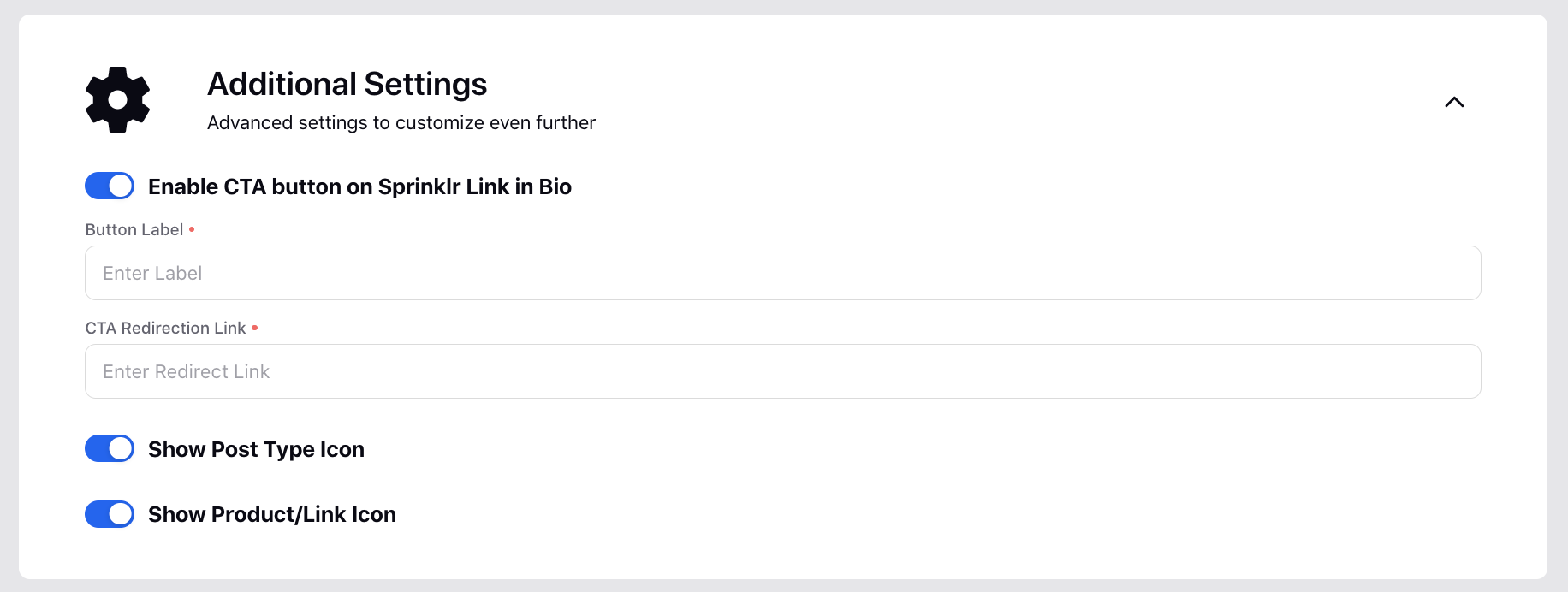
Fill in the remaining steps as per your requirements.
Click Save in the bottom right corner of the Create Link in Bio window.