Link in Bio Privacy Policy
Updated
This feature helps Brand to make their Link in Bio Site GDPR compliant and adds scope for adding privacy policy uploaded for partners.
What does it do?
This capability empowers brands to display a privacy policy banner and also link their own privacy policy or use Sprinklr’s Privacy policy to inform the page visitors about the cookies used to track their activity on the Site. In addition, It will give the visitors details about how their collected details will be used, to make Link in Bio GDPR compliant. The privacy policy banner will appear at the bottom of the Sprinklr Link in Bio Site for new Visitors.
To add privacy policy in Link in Bio
Click the New Tab icon
. Under the Sprinklr Social tab, click Sprinklr Link in Bio within Engage.
In the Sprinklr Link in Bio window, hover over the Options icon
and select Edit Sprinklr Link in Bio from the list of options.
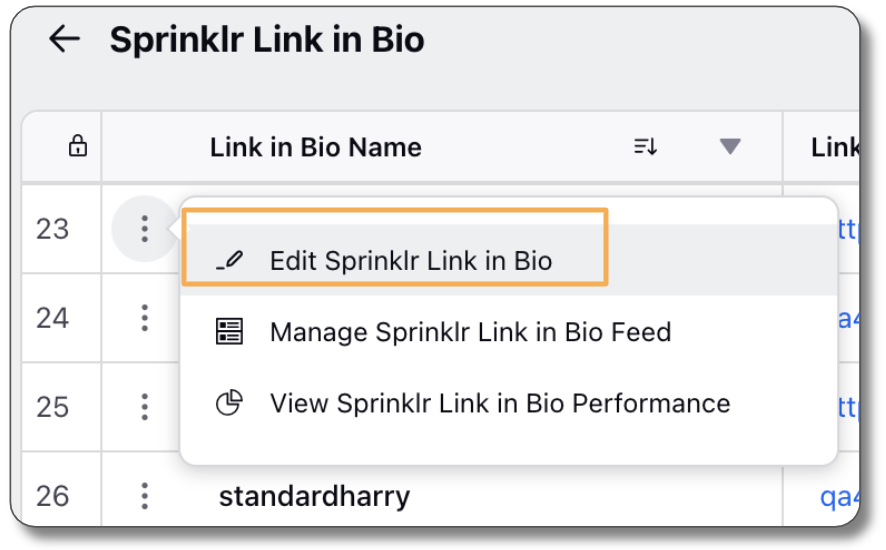
In the Edit Link in Bio window, under Additional Settings, check either of the options - Sprinklr Policy and Brand Policy.
If you choose Brand Policy, in the Brand Policy URL field, enter the link of the placeholder webpage/document that cover the privacy policy of the brand.
Click Save in the bottom right corner.
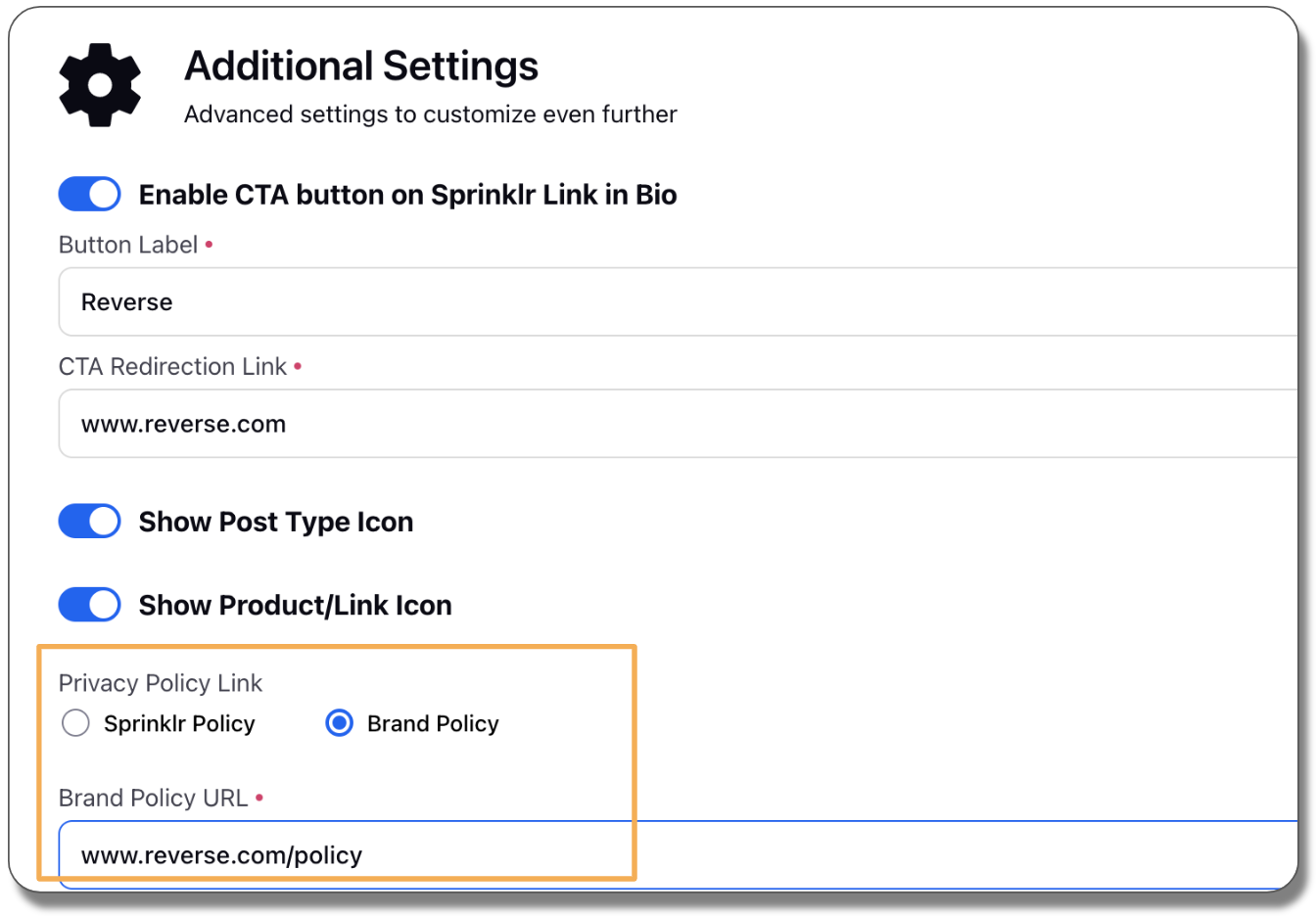
Note:
|
To add usage description in email collection window
Click the New Tab icon
. Under the Sprinklr Social tab, click Sprinklr Link in Bio within Engage.
In the Sprinklr Link in Bio window, click Create New in the top right corner, or hover over the Options icon
corresponding to the Link in Bio you want to modify, and select Edit Sprinklr Link in Bio from the list of options.
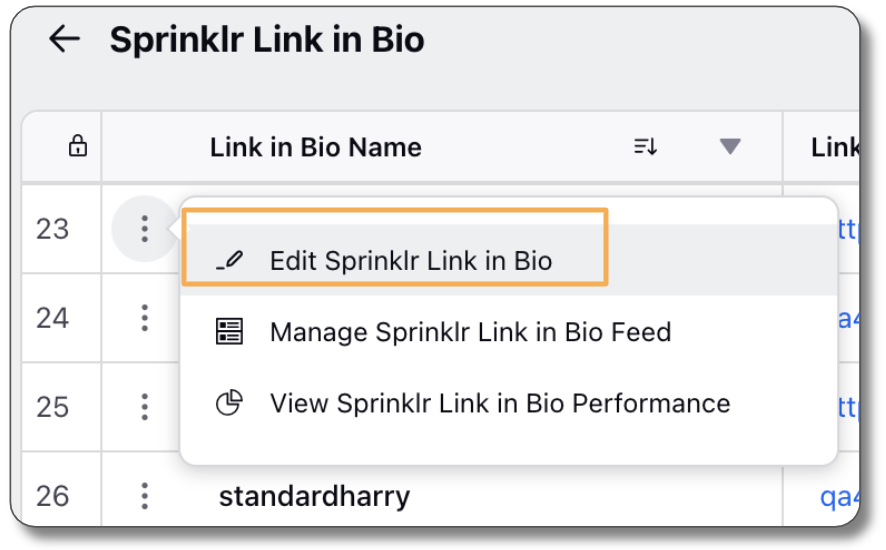
In the Edit Link in Bio window, under Email and Social Channels, toggle on Add Email Collection Form.
Enter Header Description and Usage Description. In the Usage Description field, you can add content related to your privacy policy and include a link to the placeholder that contains the brand's privacy policy.
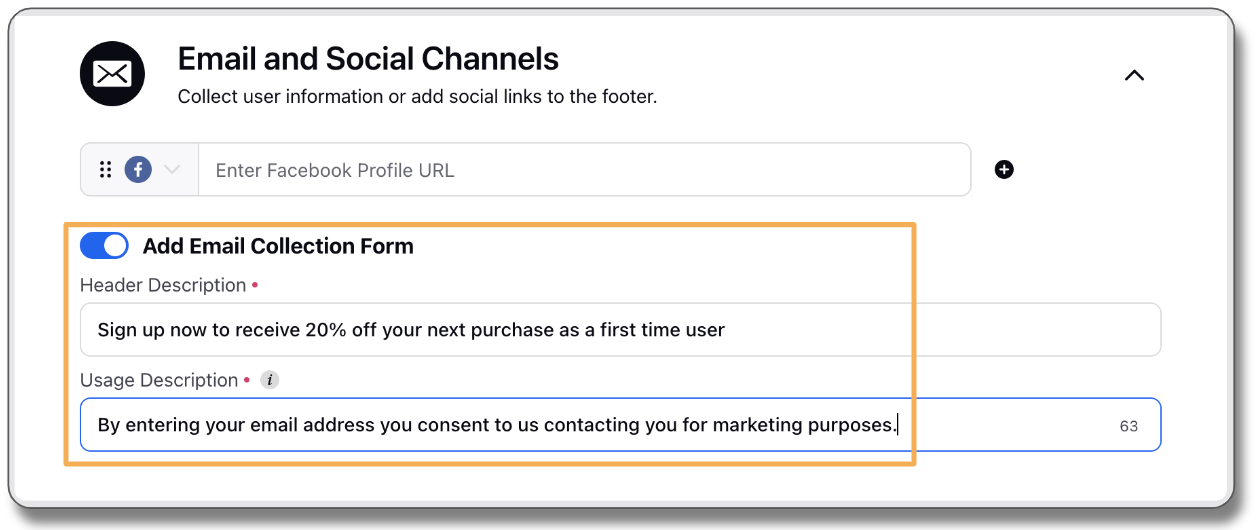
Click Save in the bottom right corner.