Link in Bio Site Vanity & Custom URL
Updated
What are Vanity & Custom URLs?
Vanity URL is a shortened and personalized URL that is easy to remember and pronounce. It is typically used to redirect traffic from one location to another. Essentially, a vanity URL takes a lengthy URL and transforms it into a more customized link.
Custom URL replaces the actual URL to make it more personal and establish an individual or business's identity. It is a unique URL that is usually created by a user, and the content of the URL is customized to reflect their personal or brand identity.
How is Custom URL & Vanity URL different?
Vanity URL redirects the visitor to the actual URL, while a Custom URL replaces the actual URL with a personalized URL to establish Brand identity.
Steps to setup a Vanity URL for your Link in Bio Site
Click the New Tab icon
. Under the Sprinklr Social tab, click Sprinklr Link in Bio within Engage.
In the Sprinklr Link in Bio window, Select Edit Link in Bio for the site you want to edit.
In the URL Type option, you required to choose Vanity URL from the drop-down menu.
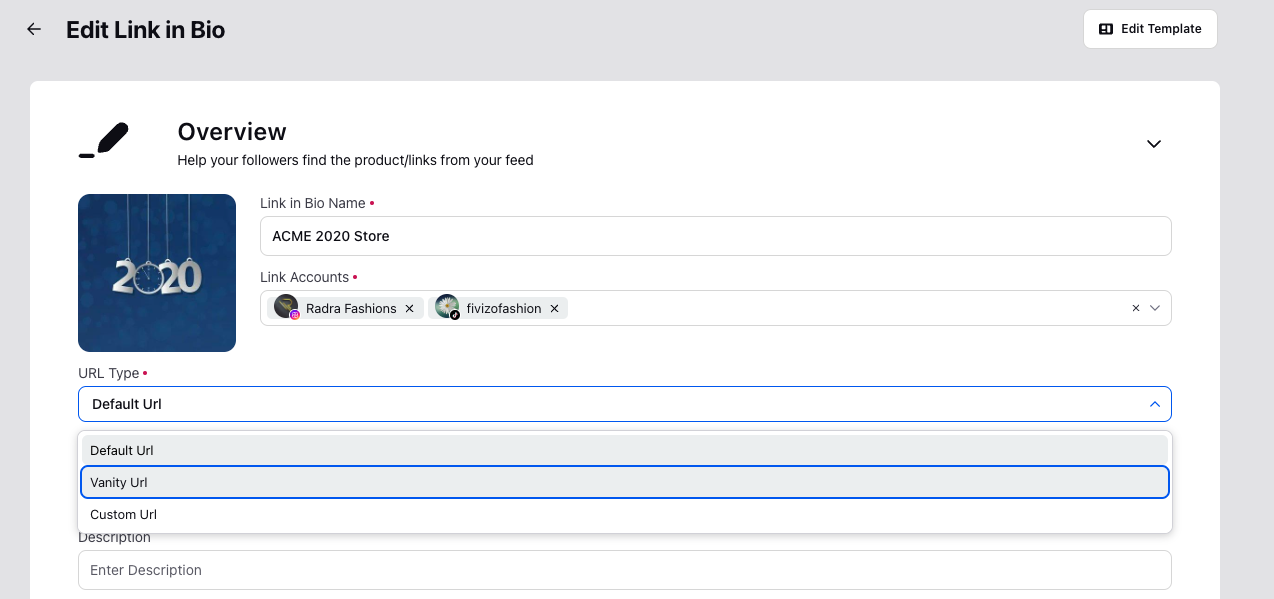
Enter the Default URL. Note that Link URL may contain alphabets(a-z), numbers(0-9), hyphens(-), underscores(_) and periods(.) but no spaces or special characters.
Next, choose a Vanity URL domain from the drop down menu and enter the desired URL. Note that the choosen Vanity URL domain are already available in your platform.
Fill in the remaining details as per your requirements and click Save in the bottom right corner of the window.
Steps to setup a Custom URL for your Link in Bio Site
Click the New Tab icon
. Under the Sprinklr Social tab, click Sprinklr Link in Bio within Engage.
In the Sprinklr Link in Bio window, Select Edit Link in Bio for the site you want to edit.
In the URL Type option, you required to choose Custom URL from the drop-down menu.
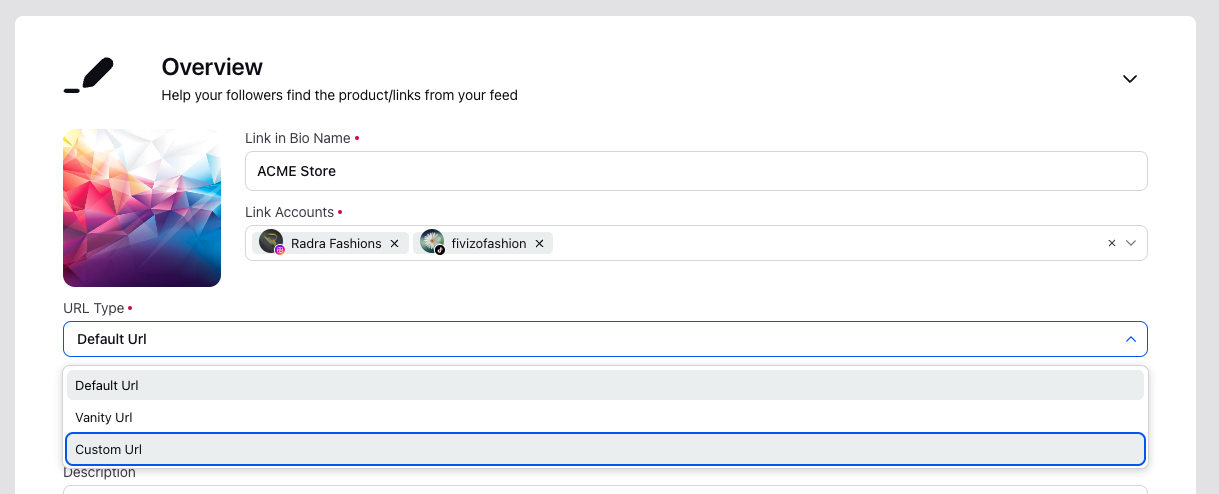
Enter the Default URL. Note that Link URL may contain alphabets(a-z), numbers(0-9), hyphens(-), underscores(_) and periods(.) but no spaces or special characters.
Next, Enter the Custom URL by entering the appropriate Domain owned by the brand & URL slug for the same.
Fill in the remaining details as per your requirements and click Save in the bottom right corner of the window.
To Map the Custom Domain in Sprinklr
You are required to raise a support ticket for the Link in Bio Site you want to setup the Custom URL for, Kindly attach the Certificate Authority (CA), Private key & Certificate File of the Custom URL Domain.
You will get a CNAME for your particular Link in Bio from Sprinklr's side after the DNS entry is created on our side.
Once you got the CNAME, you are required to share the same with your respective IT Team who will link your custom URL to Link in Bio Default URL.
Why do we need certificate authority and private keys for setting up Custom URL?
Sprinklr manages and creates a Content Delivery Network (CDN) on behalf of the brand for their custom URL. To ensure a secure connection and validate the site as legitimate, we need to attach SSL certificates to the CDN. The private keys are essential for this process, as they authenticate and validate the SSL certificates, confirming the site is securely hosted on our platform.