Social Channels & Email Collection
Updated
The social channels & email collection section of the Sprinklr Link in Bio will help you to add social links to the Site's footer and collect user information via the form.
To access the Email and Social Channels section of the Sprinklr Link in Bio
Click the New Tab icon
. Under the Sprinklr Social tab, click Sprinklr Link in Bio within Engage.
In the Sprinklr Link in Bio window, under the Email and Social Channels section in the Create Link in Bio window, fill in the required details.
- Set the Alignment as well as Position of the social icons.
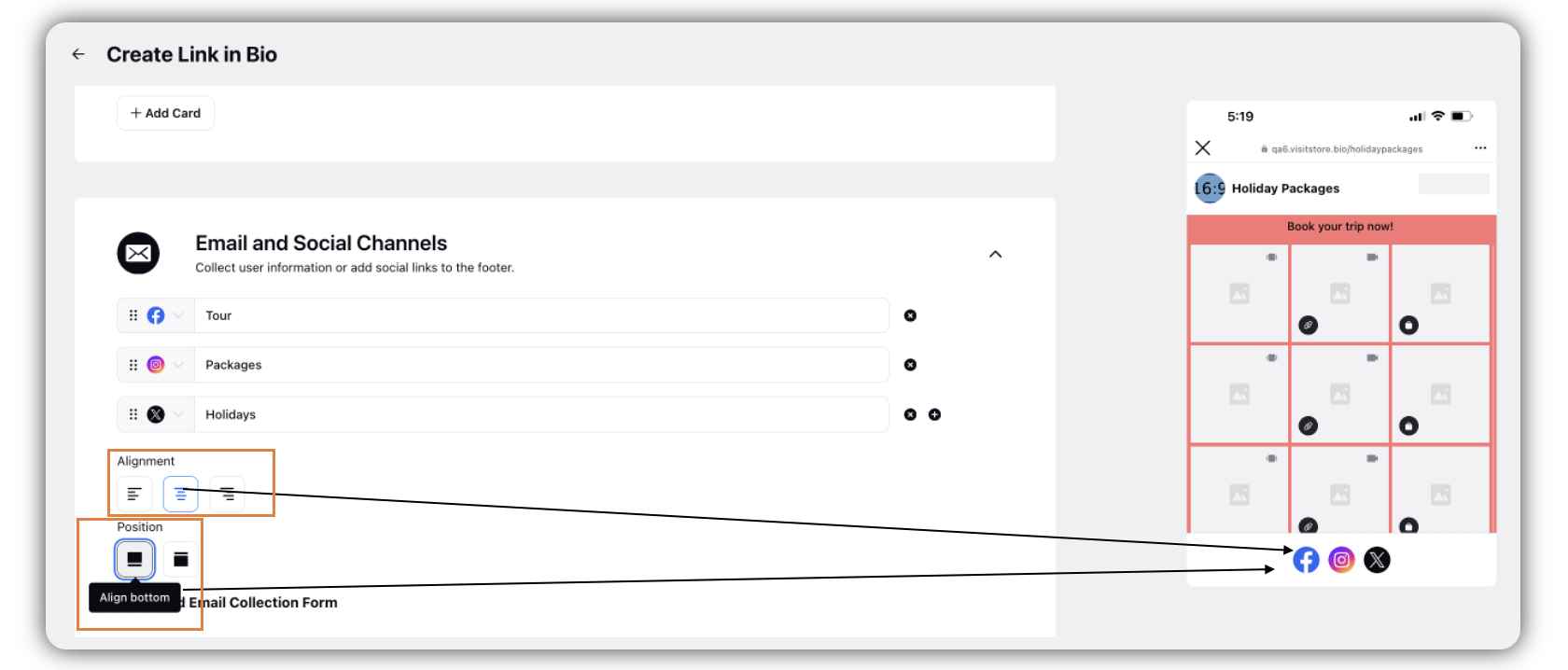
Click Save in the bottom right corner of the Edit Link in Bio window.
Email and Social Channels Section — Field Descriptions
Field | Description |
Profile URL | Select the desired social media account and enter the respective profile URL. If you wish you can add more social profile URL as per your requirements. |
Add Email Collection Form | Toggle on to add the email collection form in your Link in Bio Page. |
Header Description | Enter the header description for the email collection form. |