Use Work Week View in the Editorial Calendar
Updated
You can view the Editorial Calendar only for the work days in a week. You can select the days that you want to include in the work week, and create the workweek calendar. You can also view the post cards based on the workweek calendar that you create in the Editorial Calendar.
Note: This capability needs a specific setup. Get in touch with your Success Manager to enable this capability.
Steps to Add and use Work Week View in Editorial Calendar
Click the New Tab icon
. Under Sprinklr Social, click Editorial Calendar within Publish.
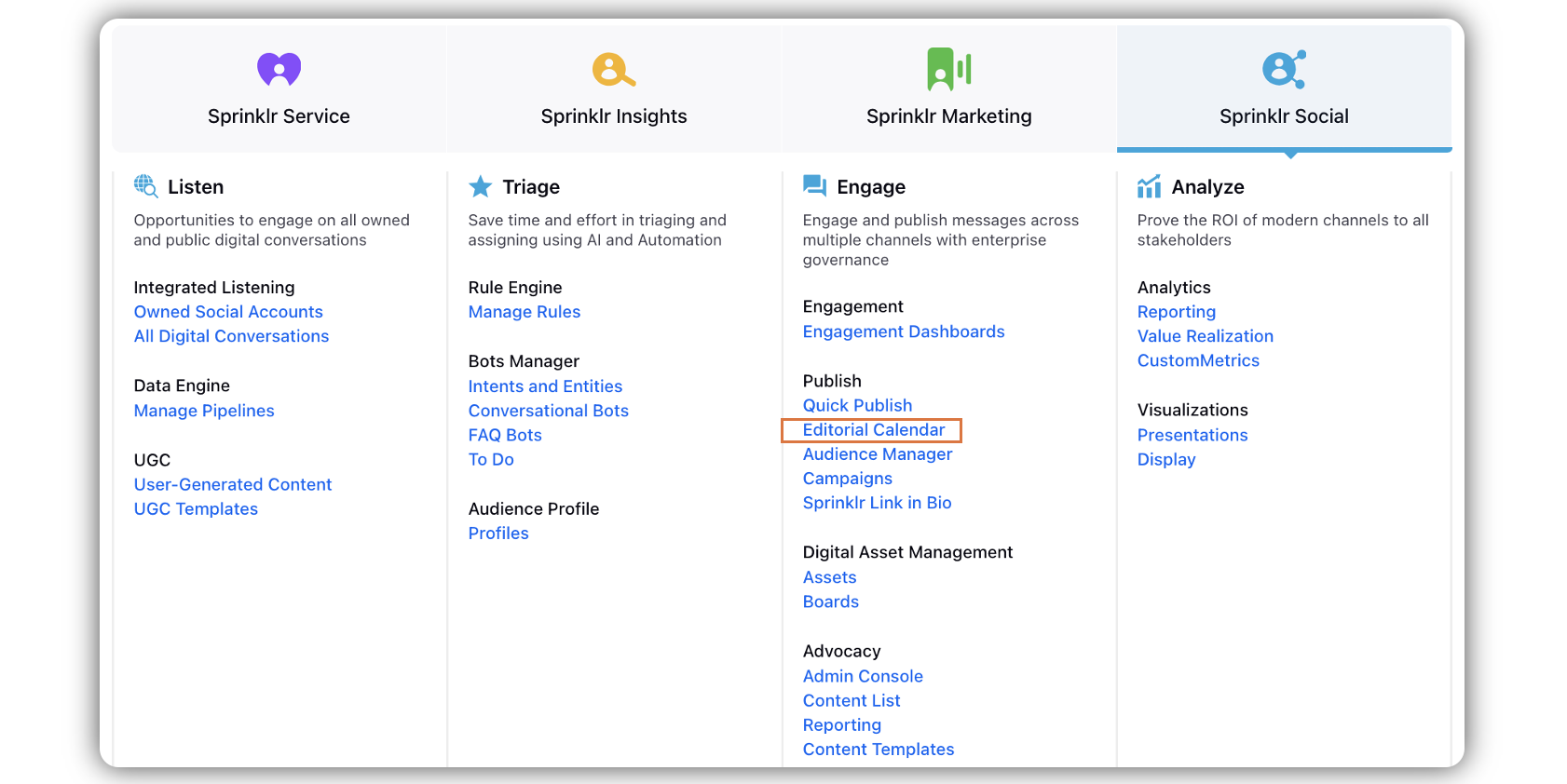
In the Editorial Calendar window, click the Options icon in the menu bar, and select View Options.
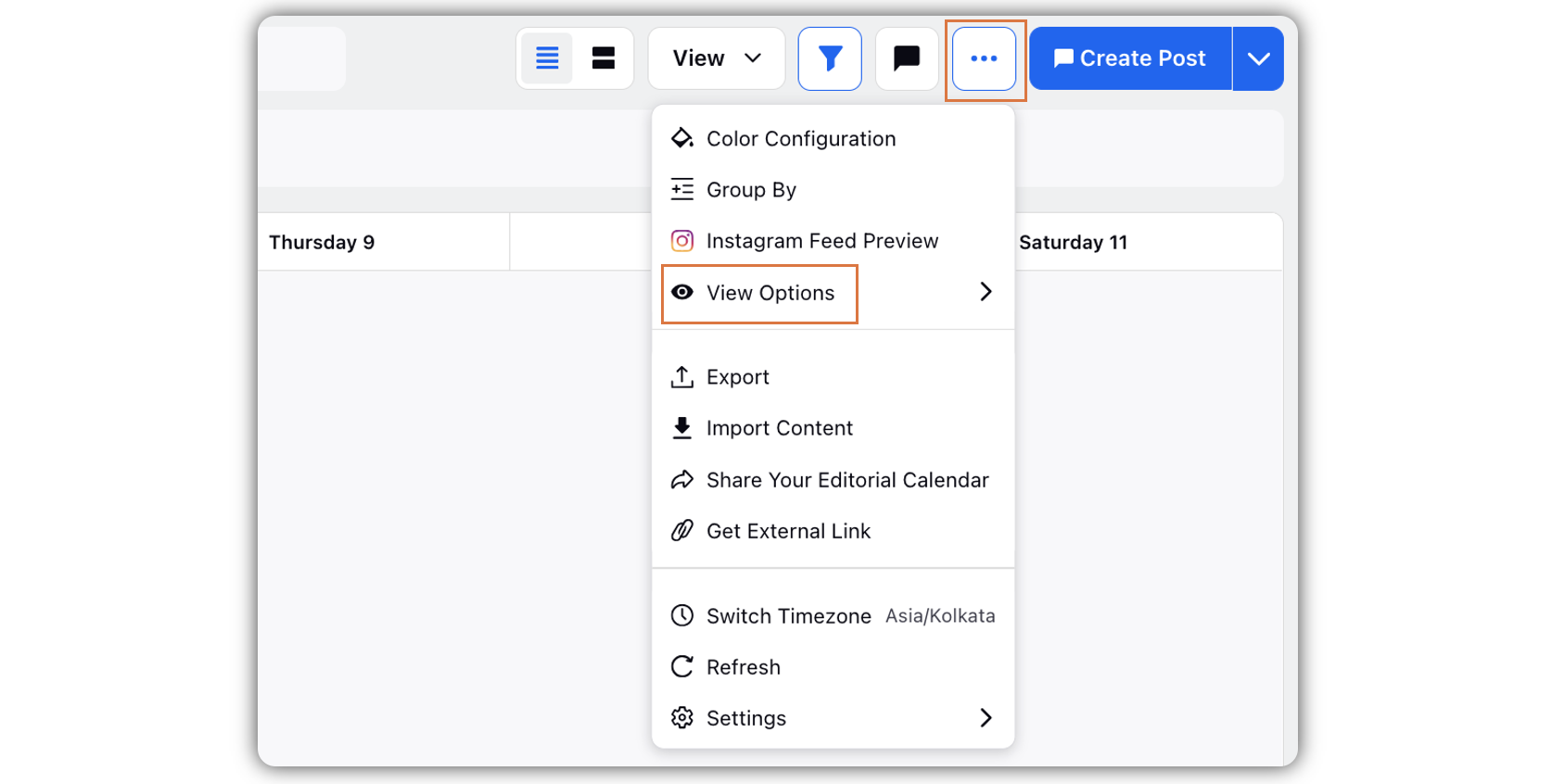
Toggle on Show Work Week View.
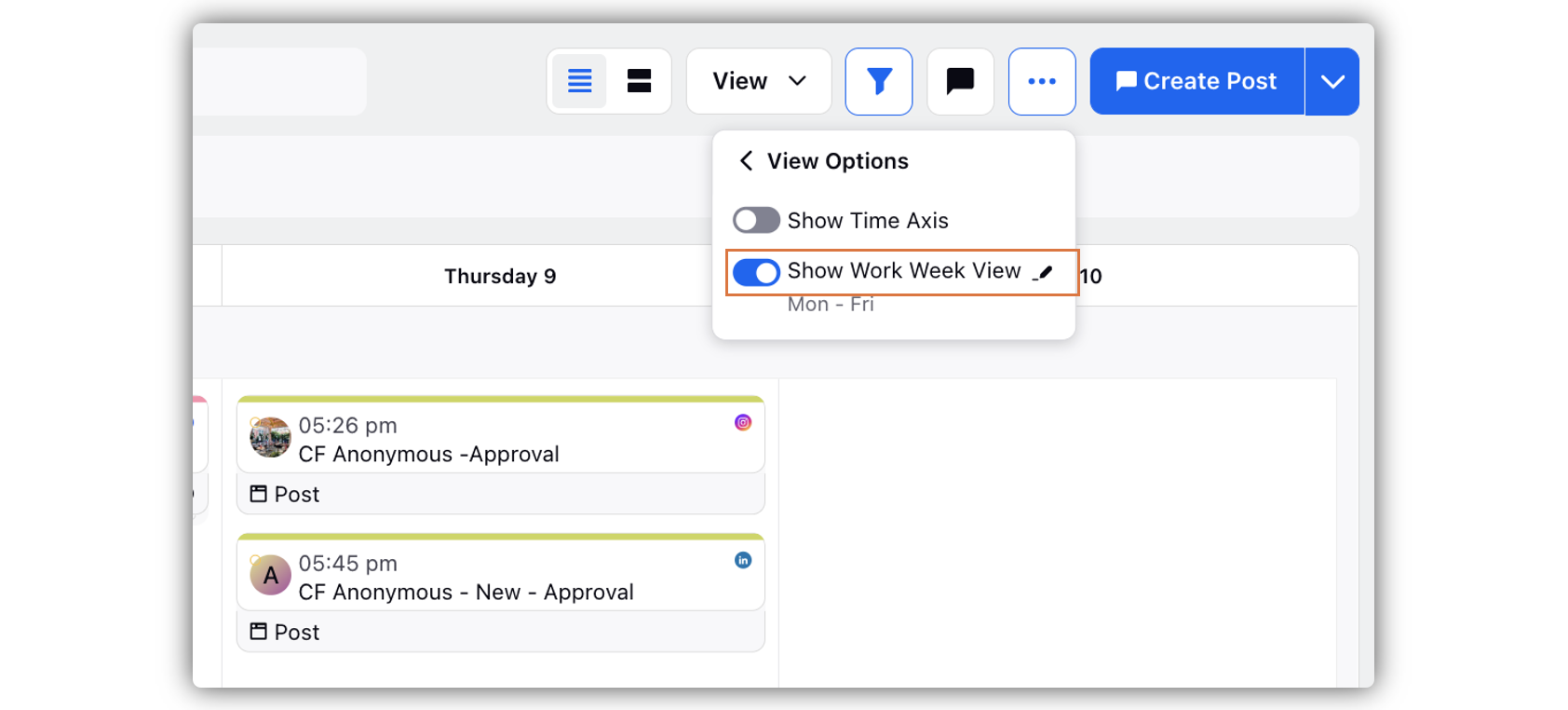
The Work Week View consists of 5 days (Mon-Fri) by default. If you want to change this, click the Edit Work Week icon.
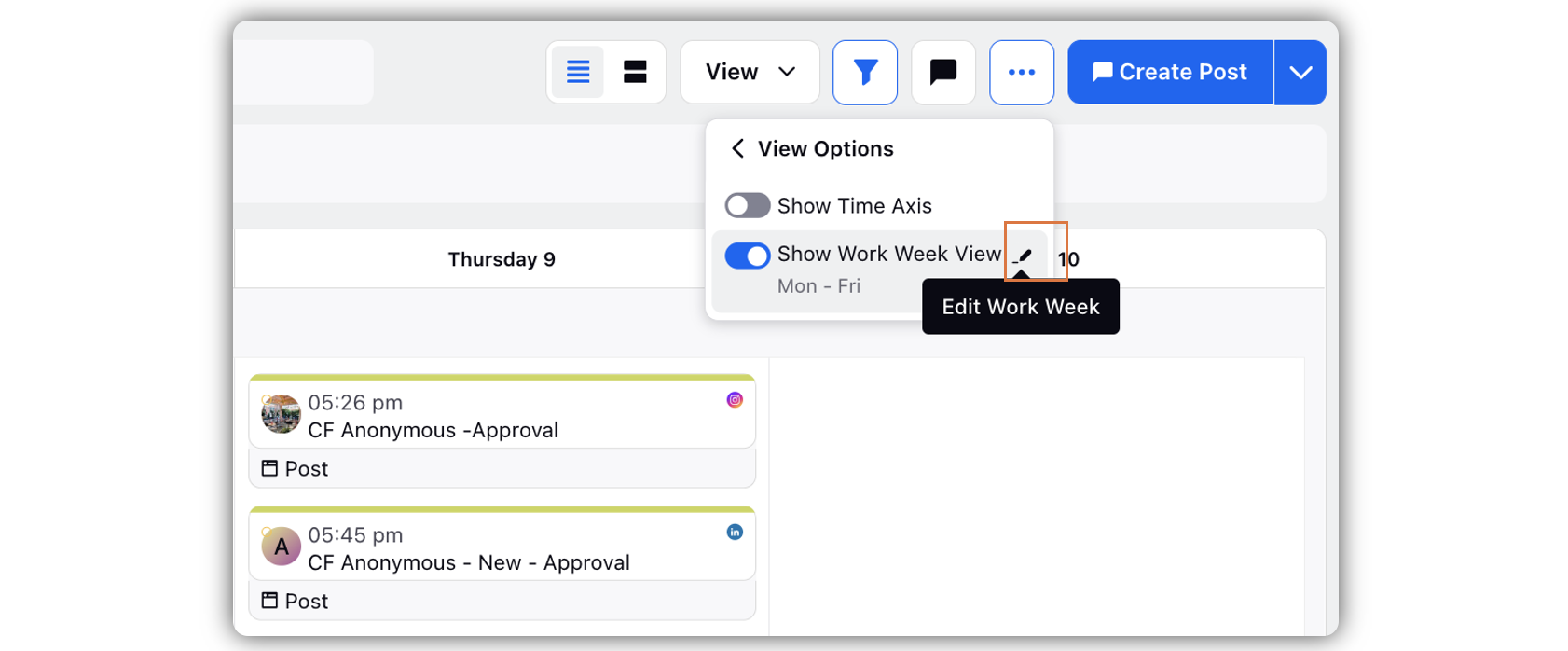
In the Work Week Setting popup window, select or remove the days based on your preference.
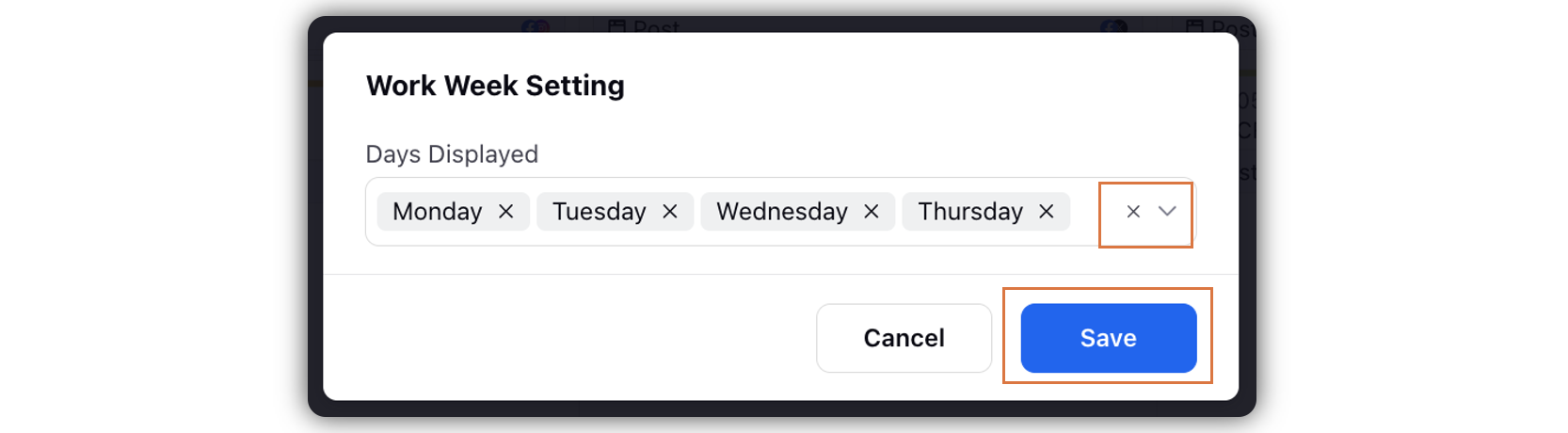
Click Save.