Bulk Upload Signatures for All Agents via Configurator
Updated
Managing the individual signatures of numerous agents can be a daunting task. Fortunately, supervisors can streamline this process using the configurator tool, enabling them to upload signatures in bulk, saving time, and ensuring consistency across the board. In this article, we will guide you step-by-step on how to bulk-upload signatures for all agents via the configurator.
Prerequisites
Configurator access with the necessary permissions.
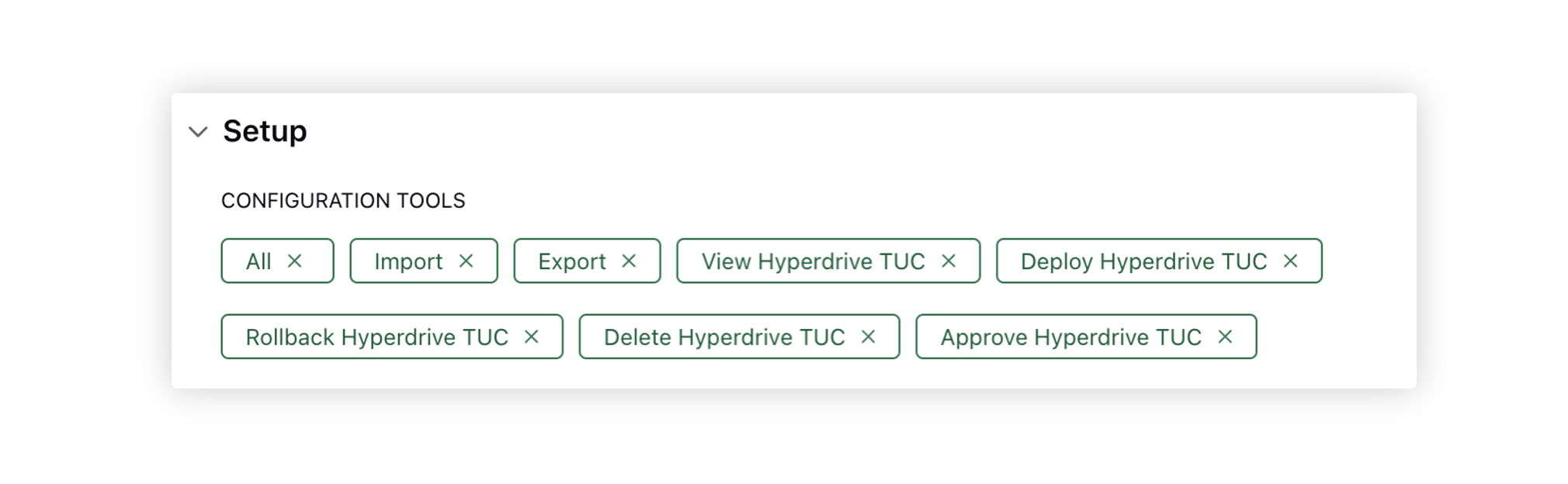
Understanding of the agent's signature structure.
To Bulk Upload Signatures
Begin by creating an Excel sheet with the following column headers:
Op Type: Leave this column empty.
User Email: Enter the email ID of the user/agent for whom the signature needs to be set.
Global Signature: Indicate with "Yes" if you want to set this as the default signature for the agent.
Signature Level: Specify whether the signature should be at the "ACCOUNT" level or "CHANNEL" level.
User Signature: Insert the HTML code of the signature that needs to be set for the agent.
Keys: Provide the name of the email account where the signature will be applied.
Once all data has been populated in the Excel sheet, save the file with the name "GOV-User Signatures."
Upload via Configurator. Under Platform Modules, click All Settings within Listen.
Next, under Configuration Tools, search and select Import Configurations.
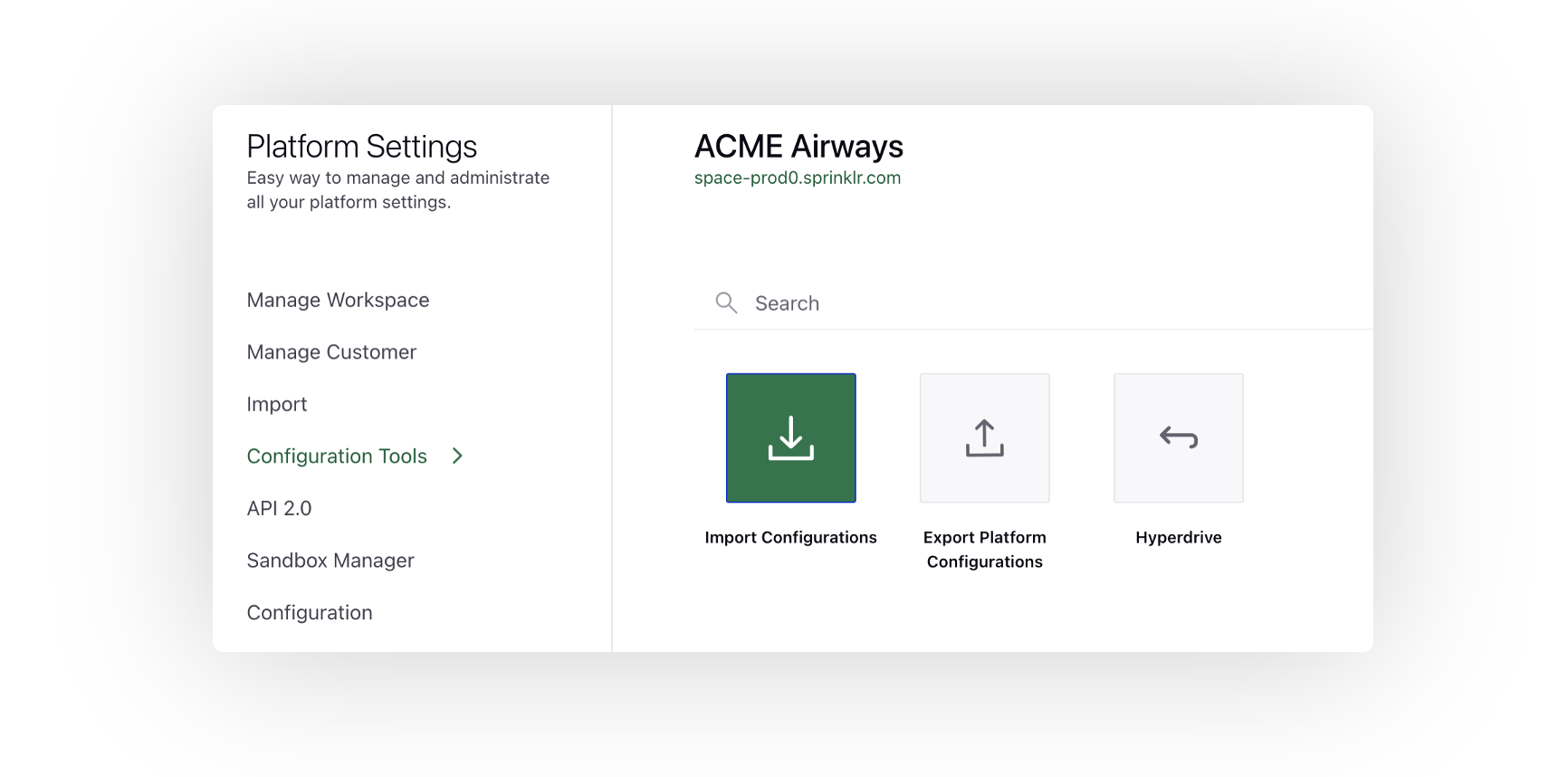
Click Import from Excel in the top right corner and select the "GOV-User Signatures" Excel sheet.
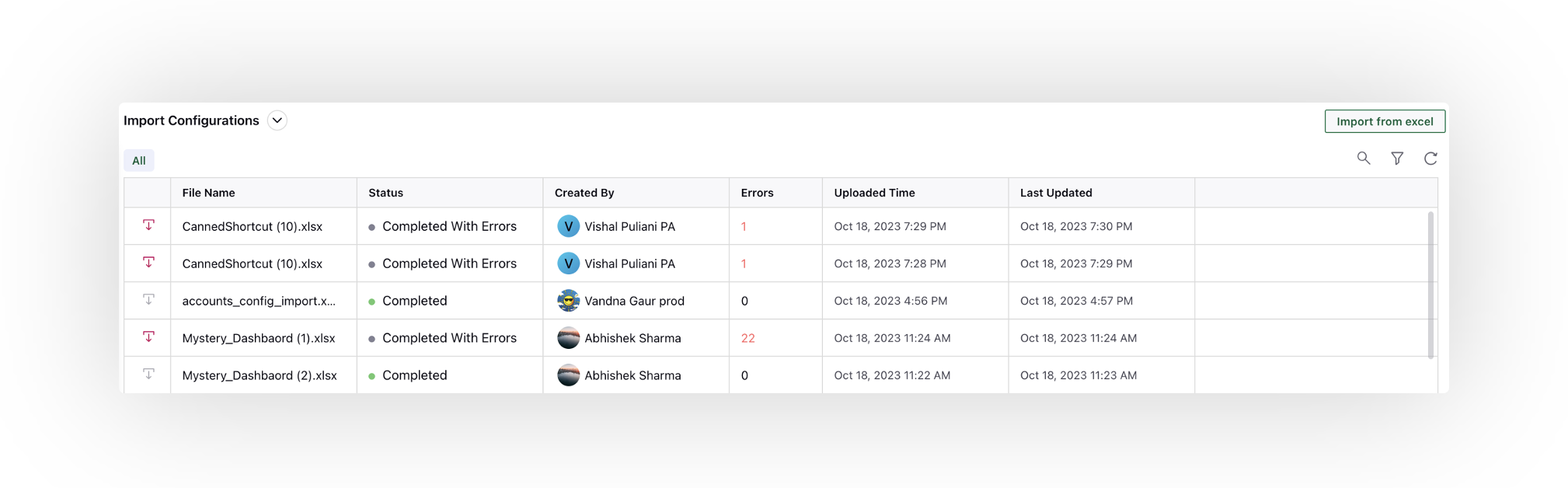
Wait for the process to complete. Once done, the configurator will automatically update/upload the signatures for all users listed in the sheet.
After the upload, it is advisable to verify if the signatures have been updated correctly. Supervisors can check a few agents' accounts or request them to confirm if their email signature reflects the new changes.
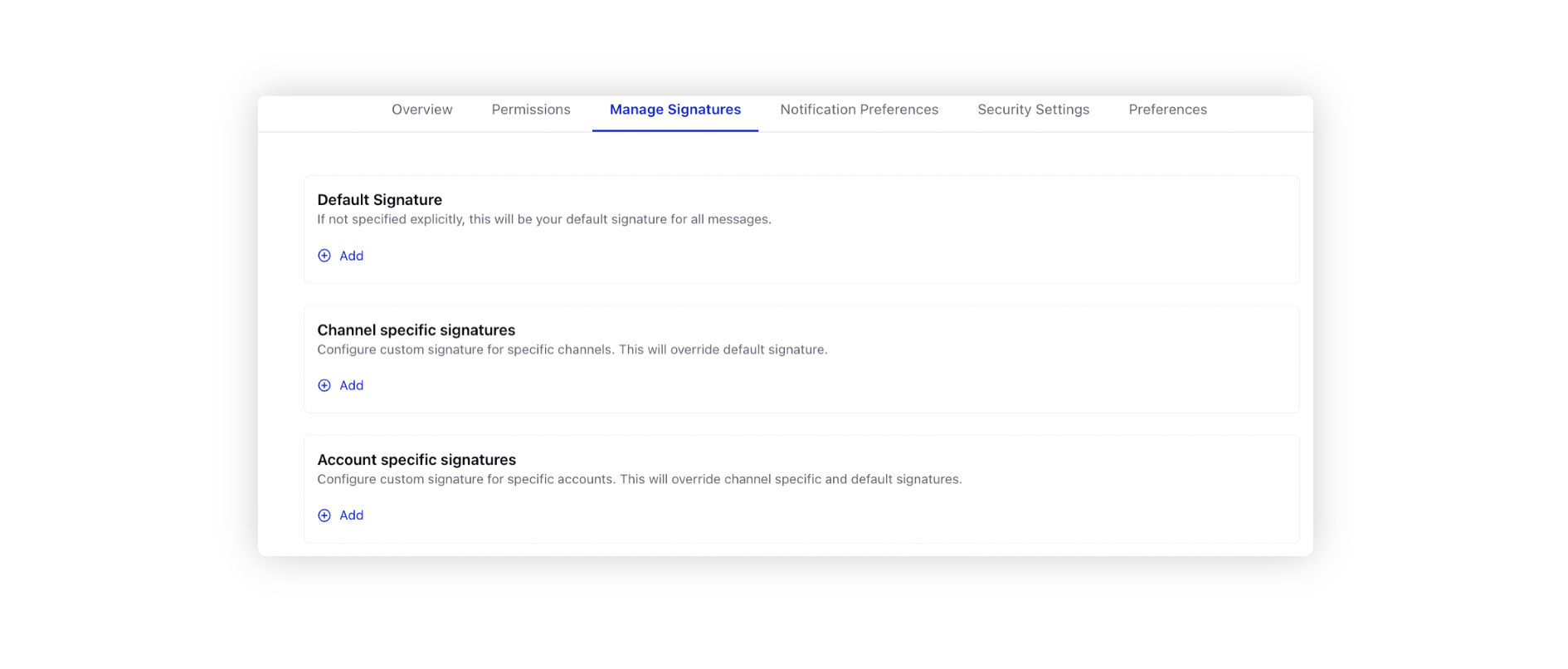
Tips
Ensure that the HTML code for the signature is correctly formatted. Errors in the code may result in poorly formatted signatures.
Double-check the email addresses in the "User Email" column to avoid discrepancies.
For bulk updates, always keep a backup of the original data to restore in case of errors.
Note: If you wish to modify existing Agent Signatures, export the current signatures. After making the necessary updates in the same Excel sheet, upload it using the configurator.
Conclusion
Bulk uploading signatures via the configurator not only streamlines the process but also ensures uniformity across all agent communications. Make sure to follow the steps accurately and review the signatures post-upload for the best results.