HTML Template
Updated
An HTML template serves as a pre-designed layout or structure, enhancing the creation of professional and visually captivating emails. Unlike plain text emails, HTML templates can incorporate diverse visual elements like images, colors, and fonts, enhancing engagement and aesthetic appeal. Employing HTML templates not only saves time and effort in crafting visually appealing emails for customer service but also fosters consistency in branding and messaging across various customer interactions. Additionally, creating distinct templates for different accounts allows for tailored communication approaches.
Sprinklr's Default HTML Template for Emails
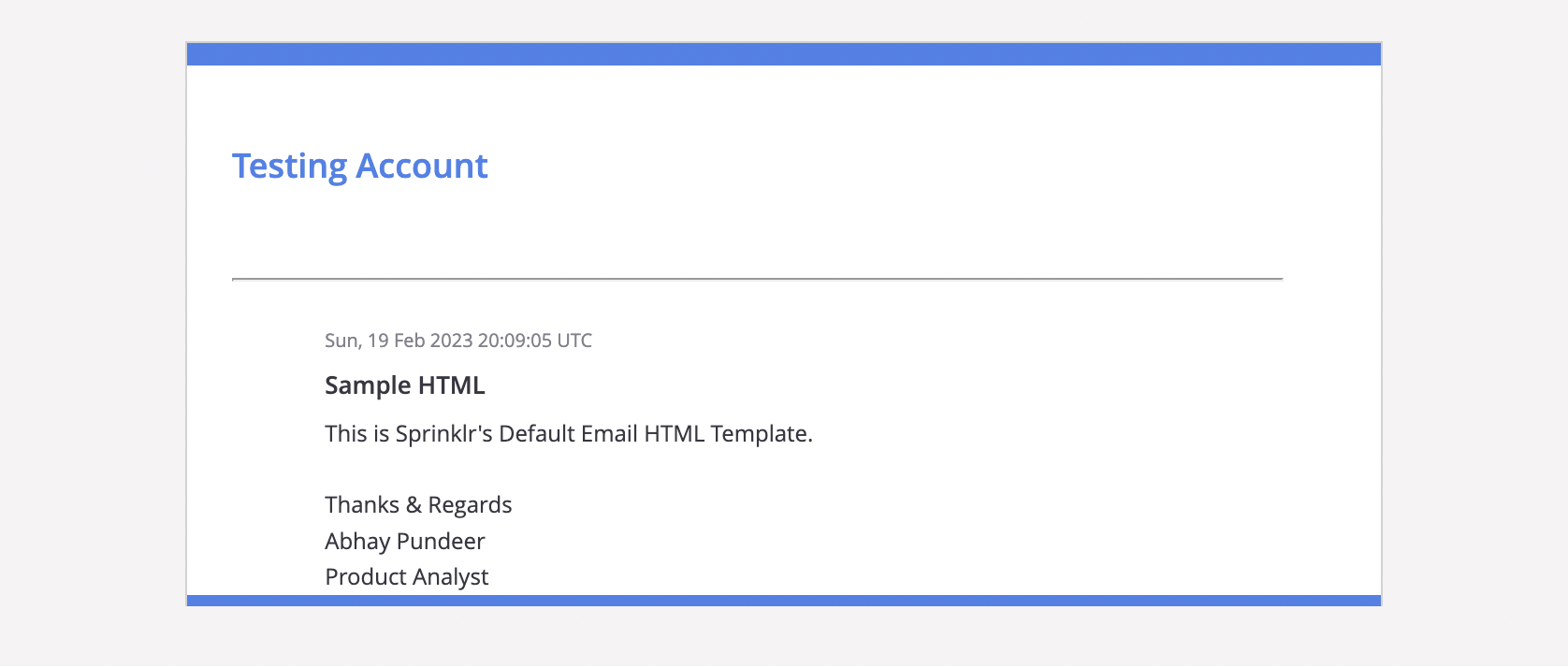
To Customize an HTML Template
Click the New Tab icon. Under Platform Modules, select All Settings.
Within Manage Customer, search and select Platform Email Templates.
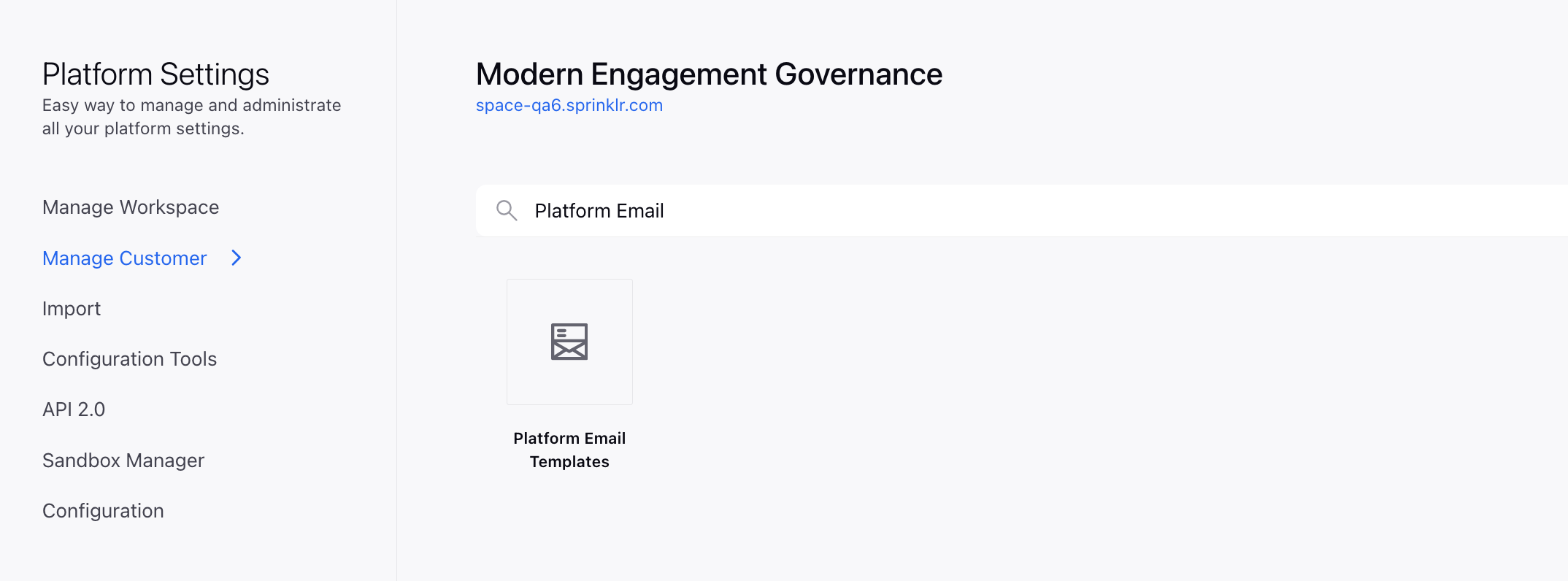
Navigate to the Platform Email Templates window and locate the EMAIL_MESSAGE_FORWARD_EVENT or EMAIL_MESSAGE_REPLY_EVENT template as required.
Hover over the Options icon and select Clone to create a copy of the template.

On the Clone Email Template window, modify the Template Name, Sender Name, Sender Email, and Subject according to your preferences.
Choose the Email Account to which you want to apply this template. You can create different HTML templates for different email accounts.
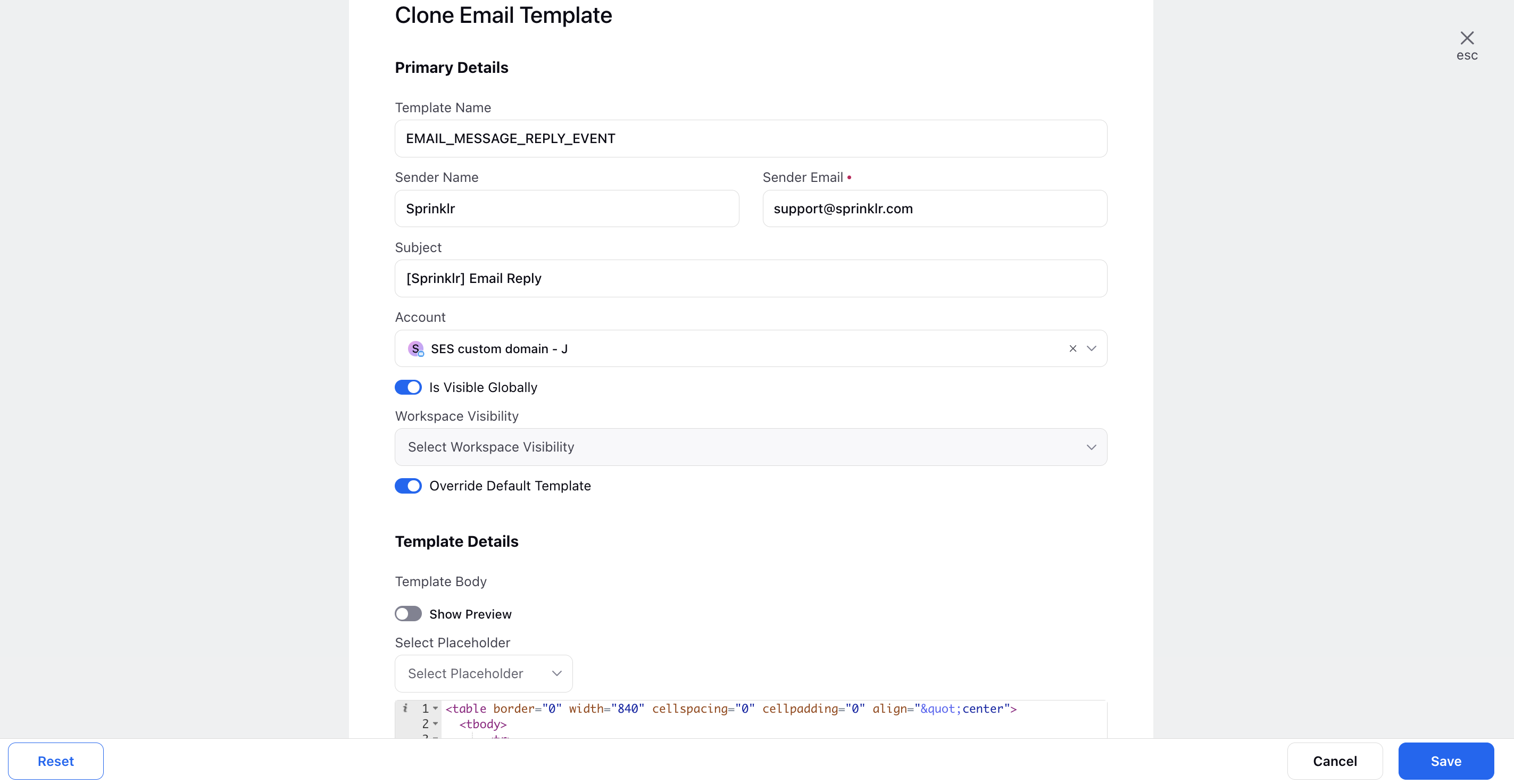
Select the desired Workspaces to which you want to apply this template.
Enable the toggle for Override Default Template. If this field remains disabled, the default email template will be utilized for this event.
Under the Template Details section, insert the HTML code of the desired template.
Enable the toggle for Show Preview to display a preview of the template.
Note that once the template is created, the account cannot be changed. Only the HTML code within the template can be edited. If multiple templates exist for the same account, the latest saved template for that account will be used.