Delete Published Pinterest Pins
Updated
Published Pins can be deleted from a Pinterest column in the Engagement Dashboards, allowing your team to delete Pins without needing to access Pinterest natively. Save time by streamlining your Pinterest account management in one place while maintaining security with Sprinklr's account permissions.
Before You Begin
In order to be able to monitor and engage with Pinterest, you'll first need to add a Pinterest Account.
To Delete Published Pinterest Pins
Click the New Tab icon
. Under the Sprinklr Social tab, click Engagement Dashboards within Engage.
In the Engagement Dashboard, select Add Column in the top right corner to create a new Engagement Dashboard Column.
Select Pinterest from the Add New Column window. You can also search for it in the search bar above.
In the Add New Pinterest Column window, select Inbox or My Pins to delete the Pinterest Pins.
Provide the Basic Information for your column. Note that the preview of your column will render on the right side of the window.
Enter Workflow Properties as desired. Workflow properties refer to the properties applied in Sprinklr, either automatically or manually, that determine the message's workflow status, user assignment, priority, Spam designation, and sentiment.
Provide the Custom Properties as desired. Configuring additional properties in an Engagement Dashboard column, you can specify messages to include or exclude based on the properties that have been applied to the message.
After you've provided all the details for your column, click Create Column in the bottom right corner to create a new column. Upon creation, your column will be available in the current dashboard.
In the current Engagement Dashboards, select a published Pin you would like to delete.
On the selected pin, hover over the Options icon
in the bottom right corner and select Delete.
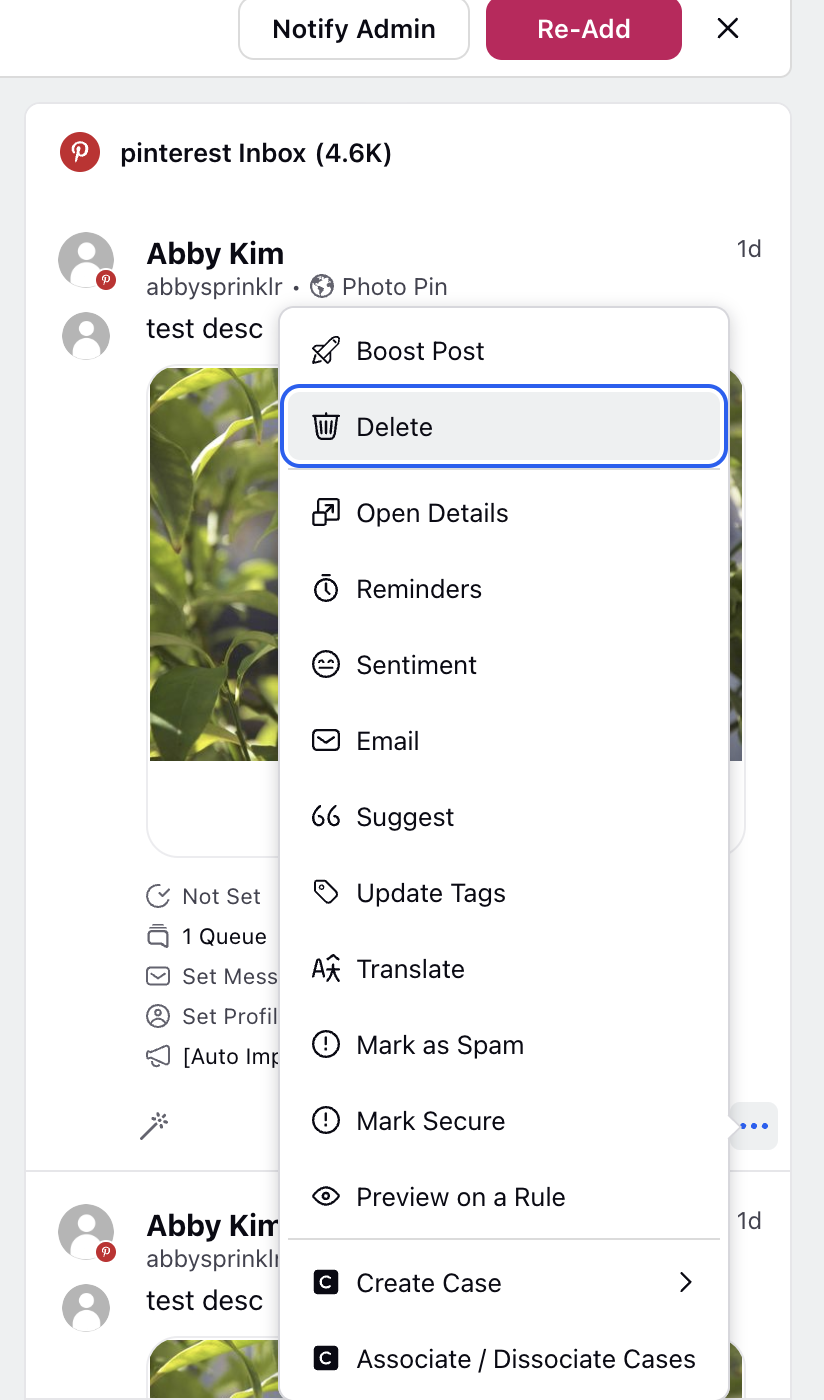
To permanently delete the Pin, click Delete from the confirmation pop-up window.
Note: The deleted Pin will be deleted within Sprinklr and natively; comments on the deleted Pin will also be deleted. |