Publish a TikTok Video Post via Mobile Publishing
Updated
TikTok video posts allow TikTok users to share videos visible to followers of the user's TikTok account. This article helps you with the steps for publishing TikTok Video Posts via mobile publishing using Sprinklr.
Compose TikTok Video Post via Sprinklr Web App
Click the New Tab icon
. Under the Sprinklr Social tab, click Quick Publish within Engage.
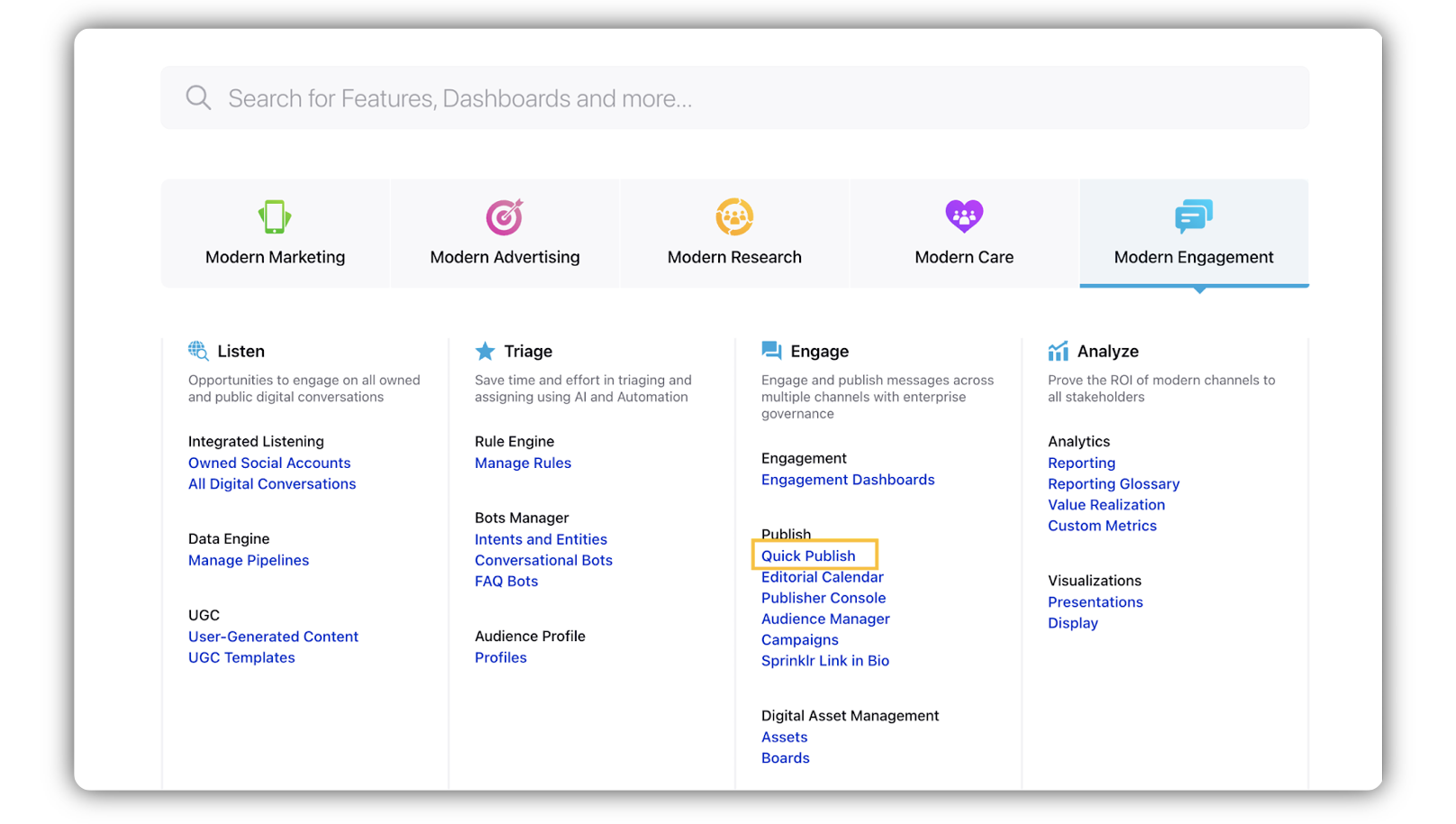
In the Create Post window, search and select the required TikTok account(s) in the Select Accounts field. You can also use Advanced Search to narrow your searches by a series of different filters.
Select Publish Via Mobile as the Publishing Type.
Under Caption, enter the post content.
Note: Line break in the caption is not supported.
Under Media, choose the desired Select Media to choose the media from the Media Uploader (or Upload Media to select media to upload from your device).
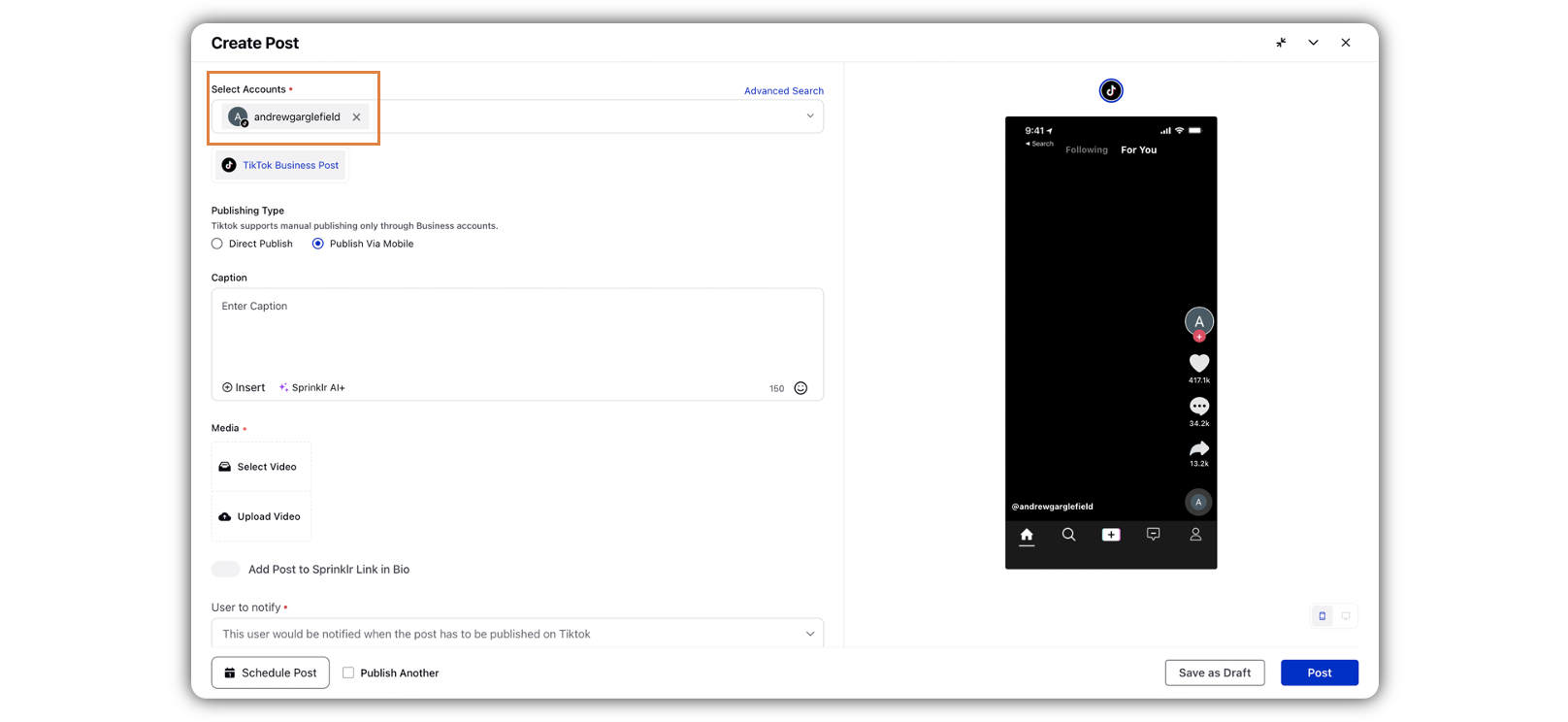
In the User to notify field, select the user who is responsible for publishing to TikTok via the mobile app. This user will receive the publishing notification and will need to have access to the native TikTok account on his or her mobile device.
The selected user will receive a notification through the mobile app immediately or at the scheduled time.
Fill in the required fields under Properties. Please note that you have to select a Campaign to publish a TikTok post.
The preview of the post will render on the right pane. Also, you can click the Preview icon in the bottom left corner if you have minimized the Create Post window.
You can perform any of the three actions:
Click Post to save the post for further publishing through the mobile app.
Click the Calendar icon in the bottom left corner to set the schedule for the post and then click Schedule. You can also use Smart Scheduling to schedule your TikTok video post.
Click Save as Draft to save the post as a draft.
Once you have composed your TikTok video post, you can proceed with scheduling and publishing. Here are the steps for the same:
Log into the mobile app and you will receive an in-app notification when your post is ready for publishing. Tap the Notification icon
in the bottom bar and tap the TikTok video post notification to view.
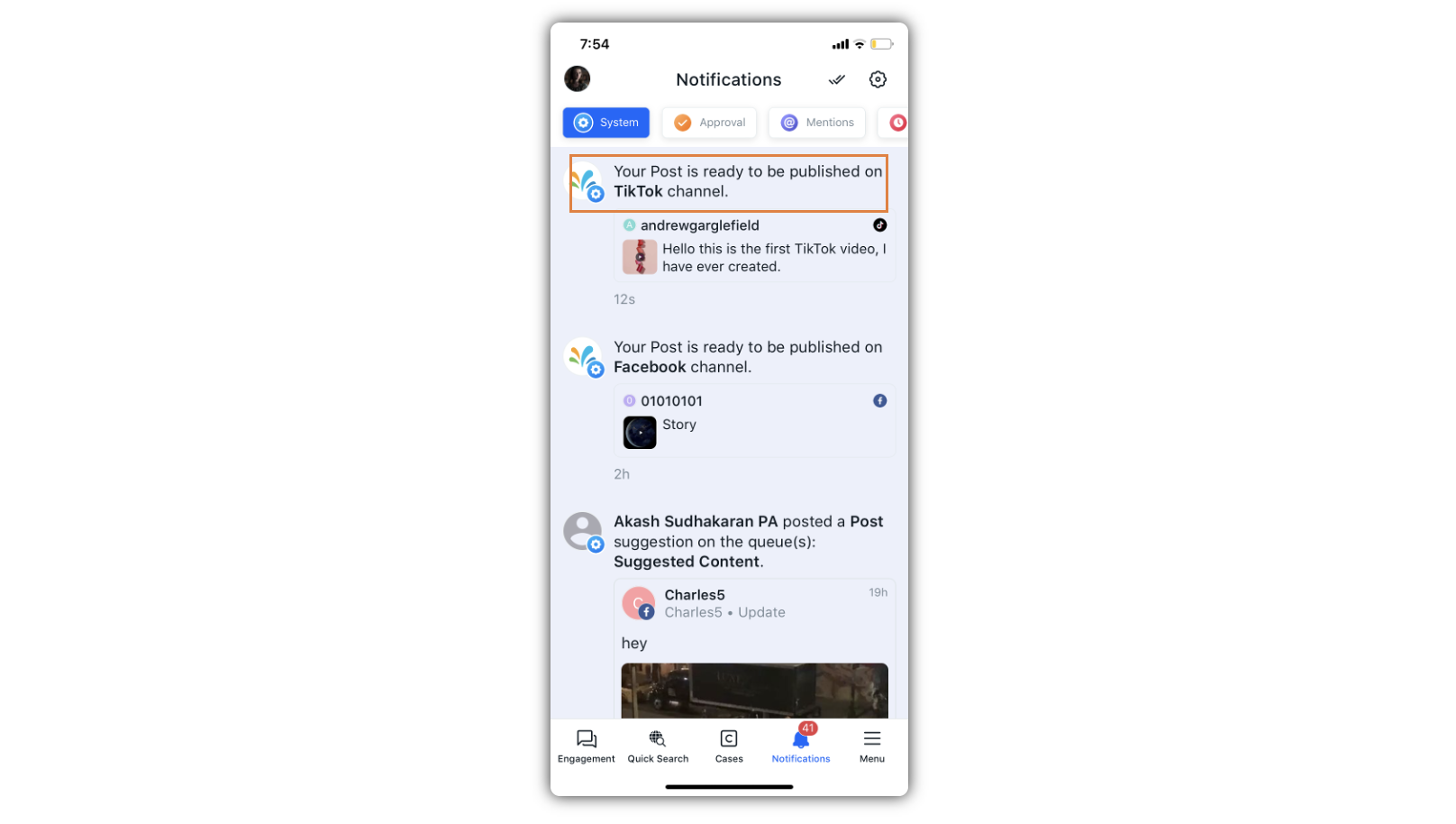
In the Details screen, tap Publish On TikTok in the bottom left corner.
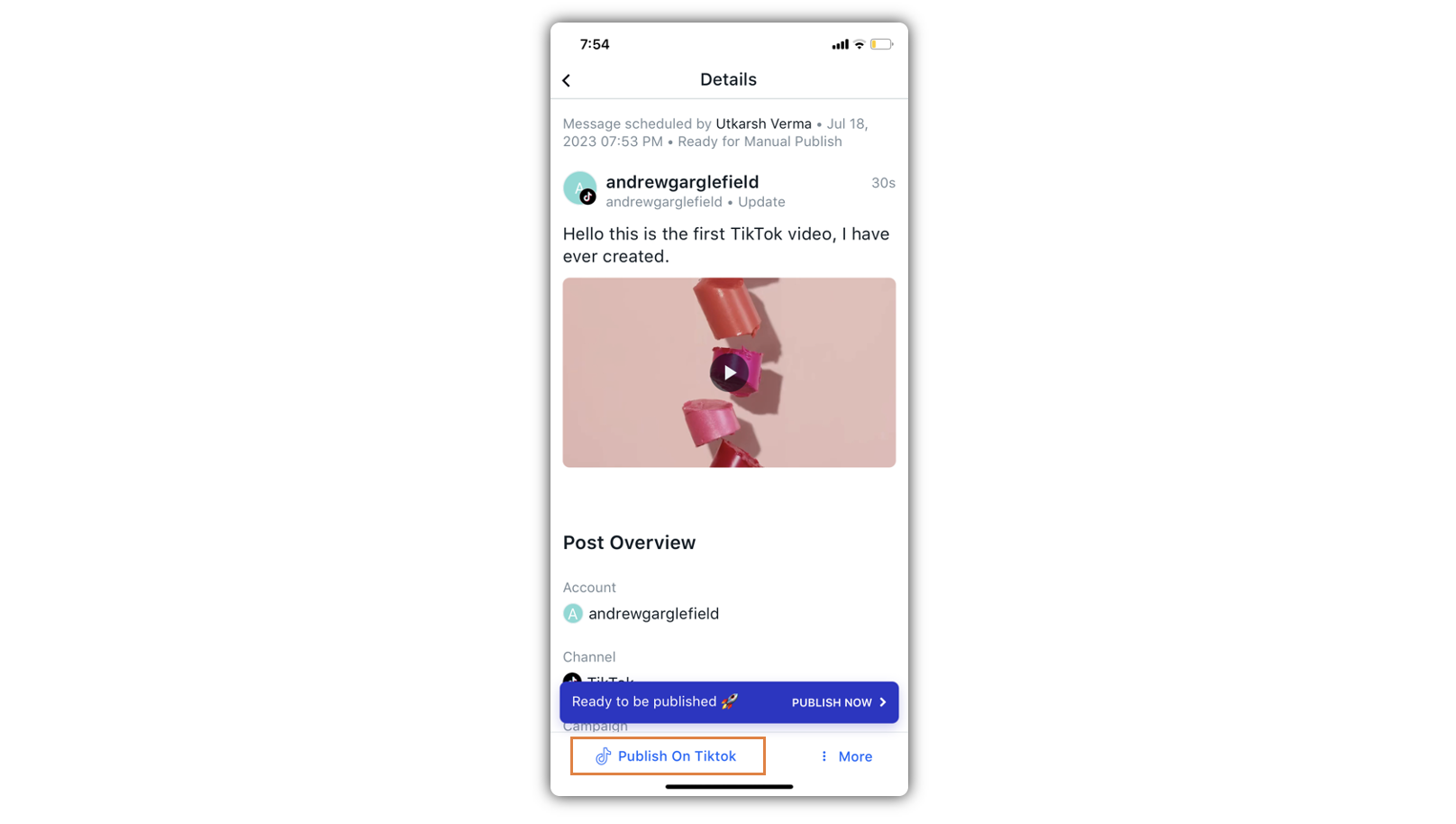
Next, in the Publish on TikTok pop-up screen, tap Open TikTok. It will take you to your native TikTok account.

In the TikTok native account, tap the Create Post icon
 . in the menu bar at the bottom.
. in the menu bar at the bottom.Tap Upload in the bottom right corner.
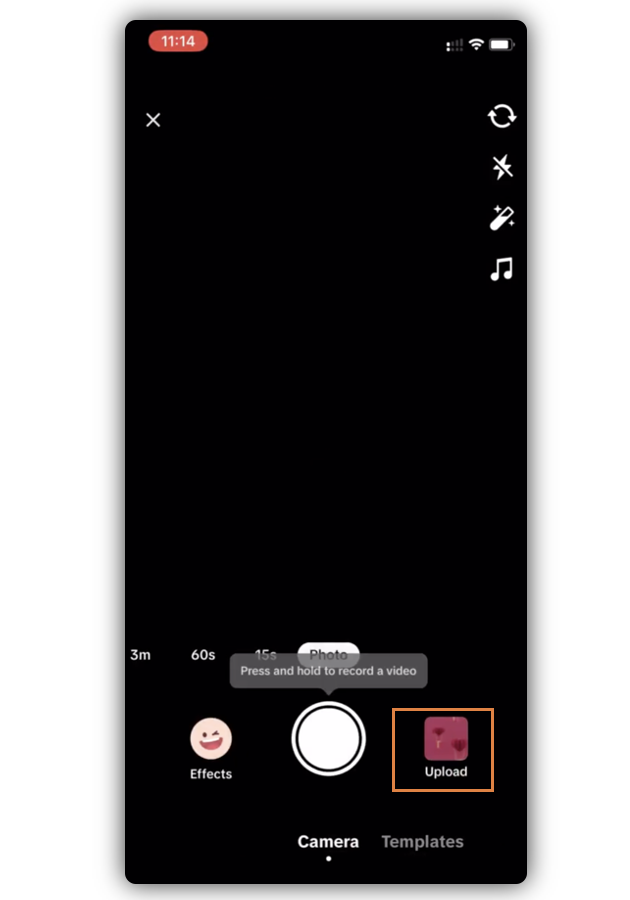
Tap the video you want to post.
Tap Next in the bottom right corner.
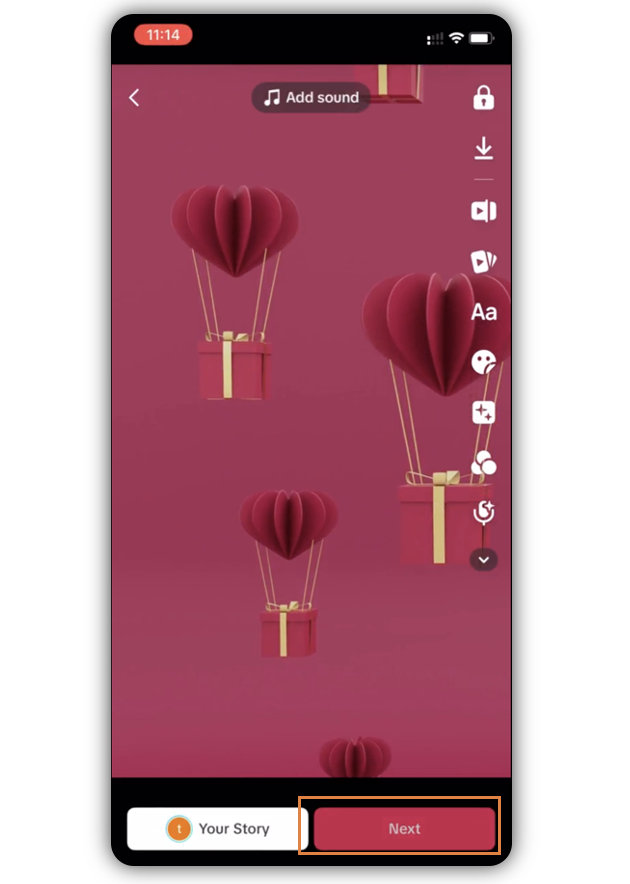
In the Post screen, add post content.
The caption entered in the Sprinklr Web App (in Step 1) will be automatically copied to your clipboard. Tap to paste the caption.
When you're ready to share, tap Post in the bottom right corner.
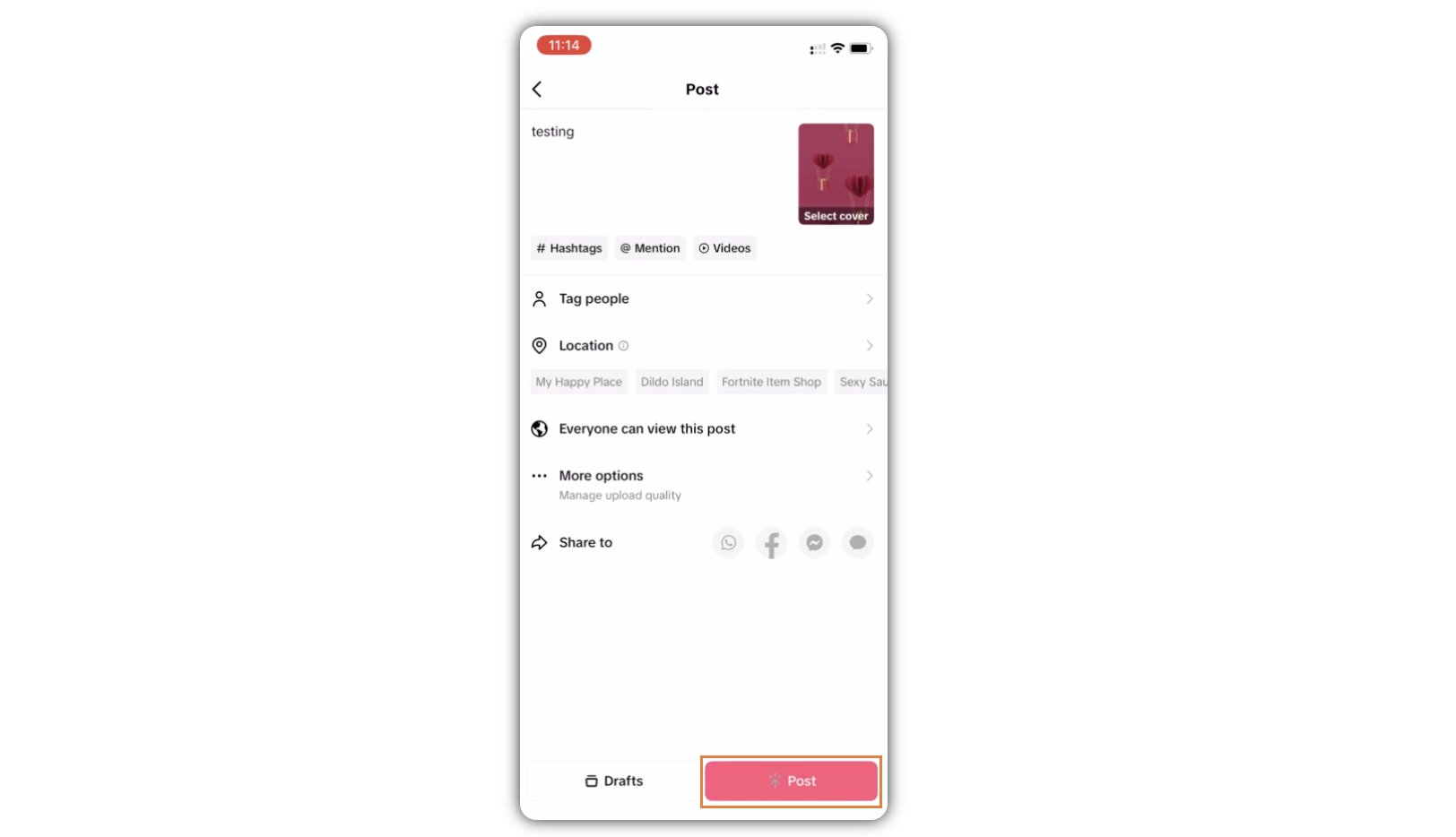
Once published, return to Sprinklr Mobile App and open the TikTok video post notification. Tap Mark as Publish.
In the Select the posts pop-up window, select the published video, and tap Mark as Published in the bottom right corner.