Facebook Recommendations in Sprinklr
Updated
Customer reviews are one of the best ways to boost online presence and stand out from the competition. On Facebook, where likes and shares are harder to come by, Facebook recommendations can go a long way in helping your page reach new audiences and convert them into buying customers.
If you’re wondering what Facebook recommendations are, they’re the rebranded forms of Facebook reviews. Before 2018, Facebook let users review businesses by giving 1-5 stars on their company page or upon checking in at a location. Now, recommendations only allow customers to provide text-based feedback. Still, whichever way you call them today, they have a massive impact on your online reputation.
Note: Facebook Rating capability was deprecated. Thus, we suggest you use Facebook Recommendation.
Before You Begin
Be sure that the Facebook Page you wish to track recommondations for has been configured to allow recommondations natively in Facebook and that the account has been added in Sprinklr.
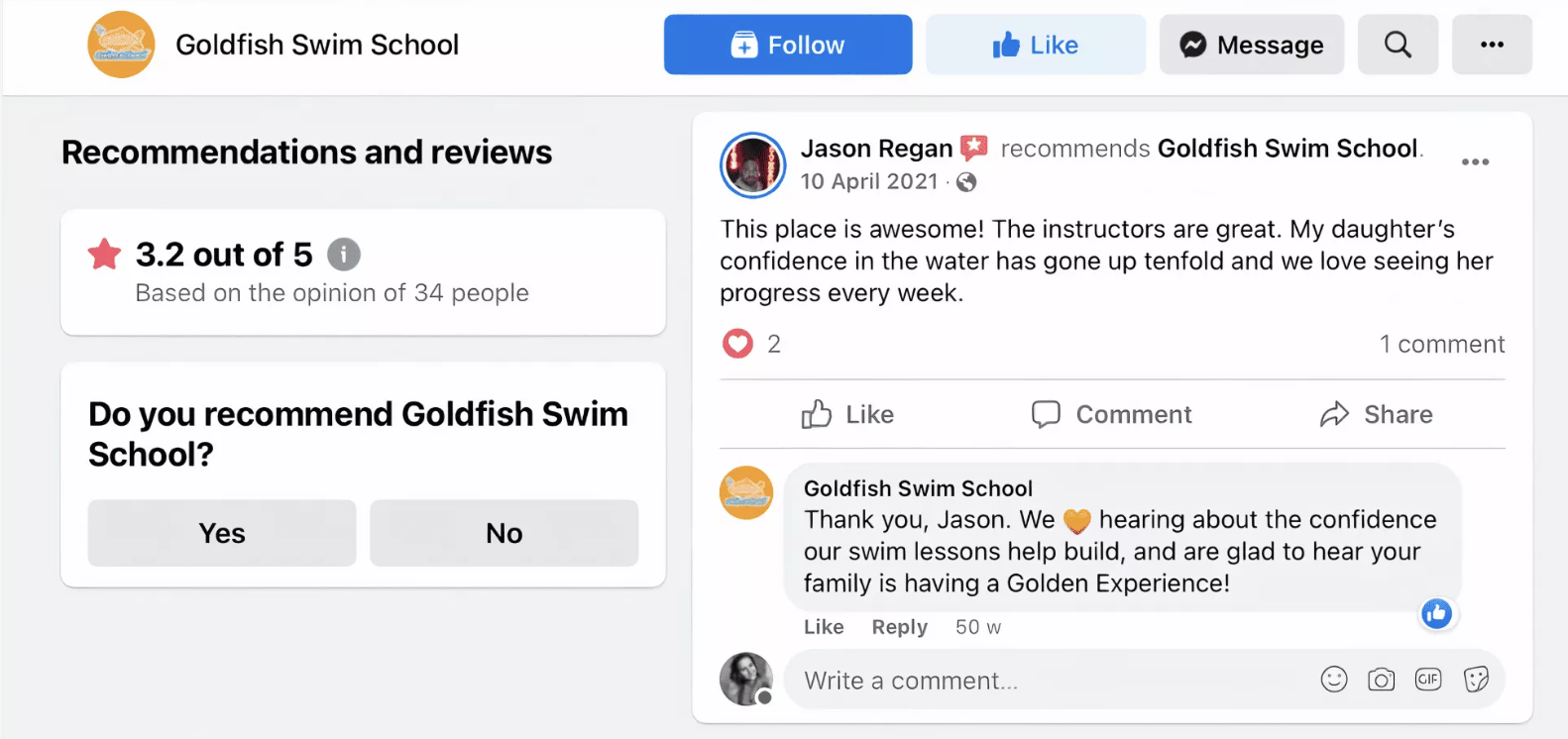
Steps to Create a Facebook Recommendations Column
Click the New Tab icon
. Under the Sprinklr Social tab, click Engagement Dashboards within Engage.
Click the Dashboard Menu icon
in the top left corner of the Dashboard and select the desired engagement dashboard.
In the desired Engagement Dashboard, click Add Column in the top right corner to create a new column.
In the Add New Column window, search and select Facebook as a source for adding a new column.
In the Add New Facebook Column window, select Post as the desired type of column to create a Facebook Reviews Column in the Engagement Dashboards.
After selecting the type of column you want to create, enter a Name, Description, and add Accounts per your needs. Provide other Basic Information for your column. Preview of the column will render on the right side of the window.
In the Media Type, choose Recommendations from the drop-down menu to configure your Facebook column to display Reviews for the selected account.
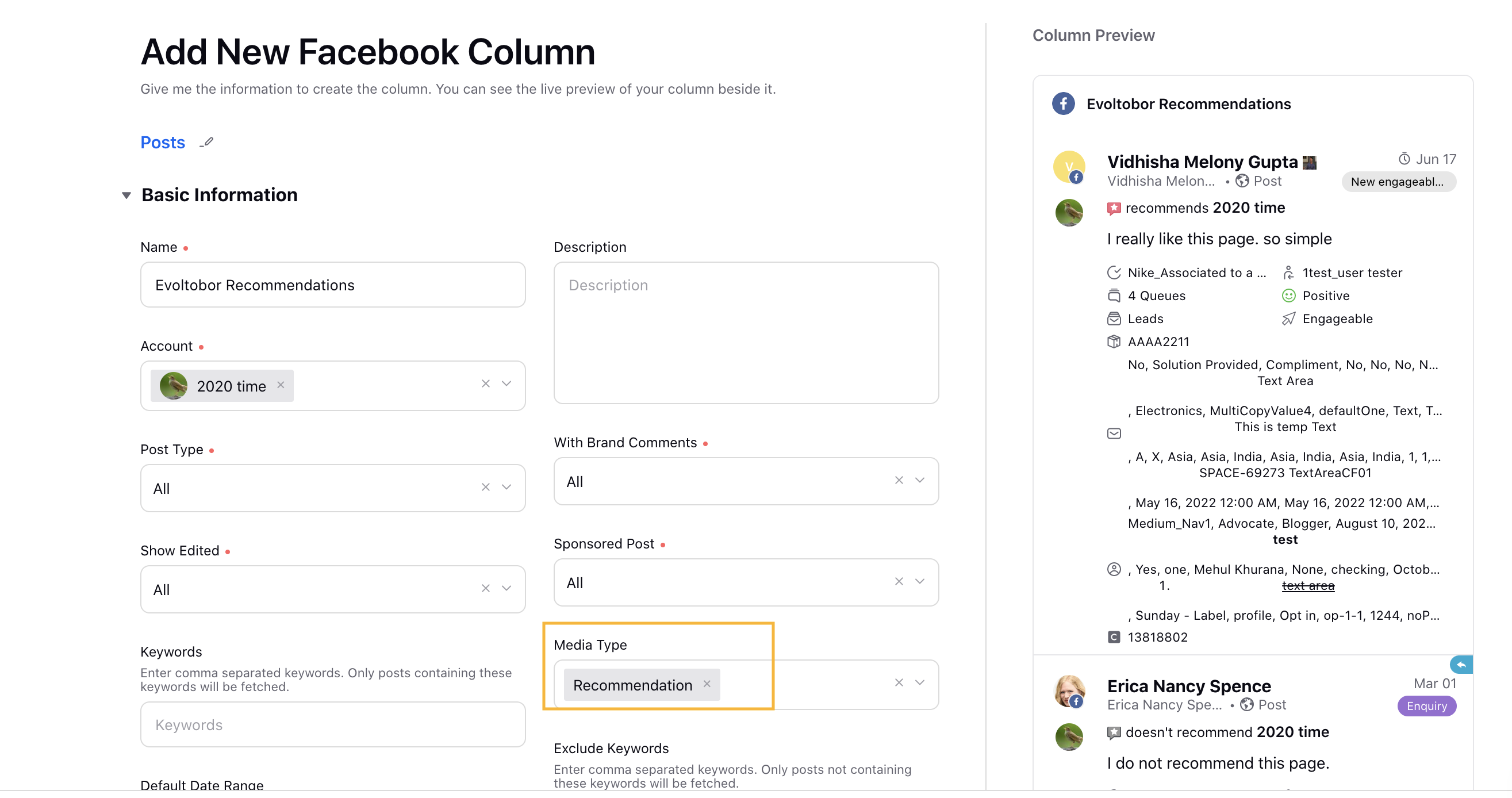
Enter Workflow Properties as desired. Workflow properties refer to the properties applied in Sprinklr, either automatically or manually, that determine the message's workflow status, user assignment, priority, Spam designation, and sentiment.
Provide Custom Properties as desired. Configuring additional properties, you can specify messages to include or exclude based on the properties that have been applied to the message.
After you've provided all the details for your column, click Create Column in the bottom right corner to create the new column. Upon creation, your column will be available in the current dashboard.
Note:
You cannot Like or Share the post marked as Facebook recommendation.
You can only reply to recommendations or send private message to user on the fetched Facebook recommendation using Sprinklr's Engagement Dashboard.