WeChat- Engage with messages
Updated
Sprinklr supports a number of engagement and reporting capabilities for WeChat after you link your WeChat account through Sprinklr. You can engage in and respond to Brand Posts and Conversations on WeChat in real time.
Here's a walkthrough for creating WeChat columns in the Engagement Dashboards.
Steps to create WeChat Columns
Click the New Tab
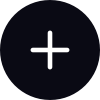 . Under the Sprinklr Social tab, click Engagement Dashboards within Engage.
. Under the Sprinklr Social tab, click Engagement Dashboards within Engage.Click Add Column in the top right corner of the desired Engagement dashboard.
On the Add New Column window, search and select WeChat as a source for adding a new column.
On the Add New WeChat Column window, select the desired type of column you'd like me to make.
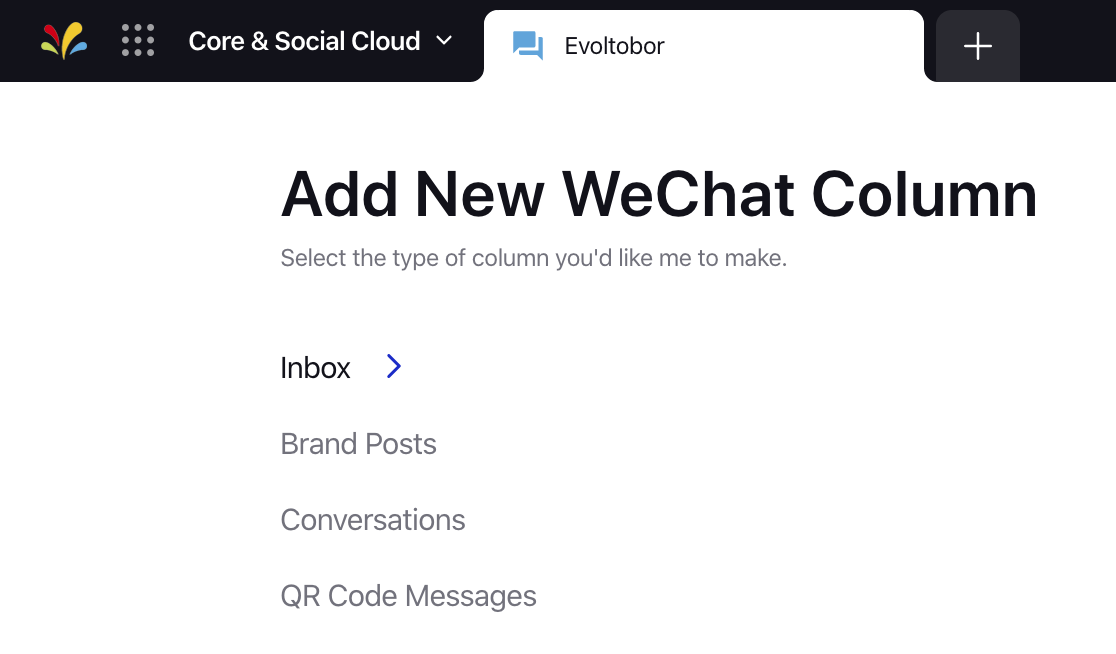
After selecting the type of column you want to create, enter a Name, Description, and add Accounts per your needs. Provide other Basic Information for your column. Preview of the column will render on the right side of the window.
Enter Workflow Properties as desired. Workflow properties refer to the properties applied in Sprinklr, either automatically or manually, that determine the message's workflow status, user assignment, priority, spam designation, and sentiment.
Provide Custom Properties as desired. Configuring additional properties, you can specify messages to include or exclude based on the properties that have been applied to the message.
After you've provided all the details for your column, click Create Column in the bottom right corner to create the new column. Upon creation, your column will be available in the current dashboard.
Tip: Sprinklr auto-import natively published WeChat articles. |
To Reply to WeChat Conversations
After creating Engagement Column, please click on the engagement column created.
Click Reply under message and type the desired message to reply to the WeChat Conversation.
Disable Reply Option after Reaching 5 Replies Limit
With the help of this feature, you can grey out the reply button for a user, once they have sent 5 replies to the customer. The replying option after 5 replies is enabled when the user receives a new message from the customer. A disclaimer in a text box will be shown when the limit of 5 replies is reached.
Note: This capability needs specific setup. Get in touch with your Success Manager to get this feature enabled.
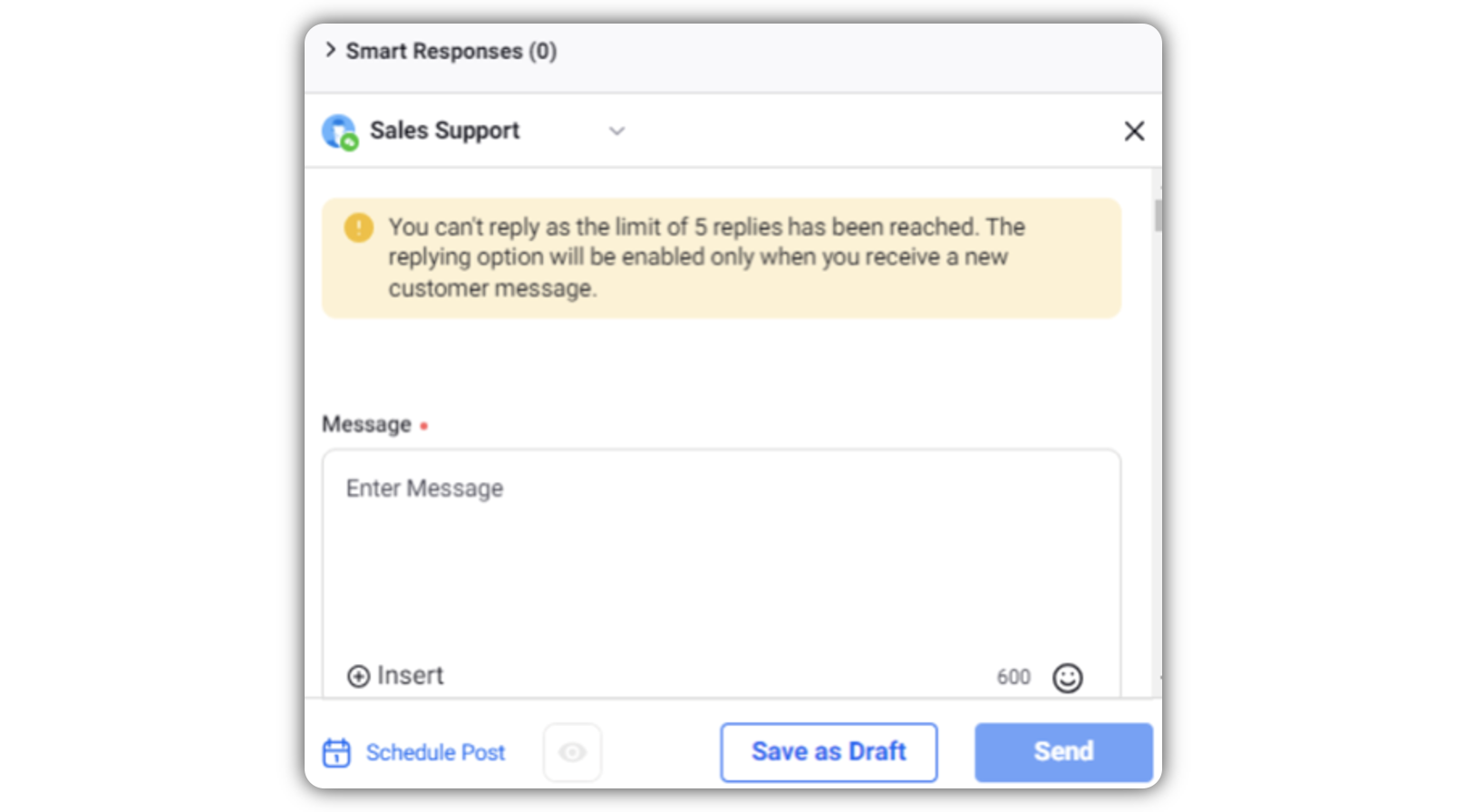
WeChat Automatic Messages
WeChat account admin can create automatic messages such as welcome messages, auto-replies and keyword inspired auto-replies. Auto messages can include text, images, voice messages and video. Followers receive auto messages when their actions match pre-set conditions. This capability benefits both followers and account admin. Goal-oriented followers can receive only the messages that they want and filter irrelevant ones. For account admin, they no longer have to deal with every inquiry message from their followers.
To Auto Reply on Follow
Click the New Tab icon
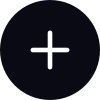 . Under the Governance Console, click Accounts within Platform Setup.
. Under the Governance Console, click Accounts within Platform Setup.On the Accounts window, click All Channels in the top left corner of the section bar to filter the accounts by WeChat.
Hover over the account's Options icon and select Auto Response.
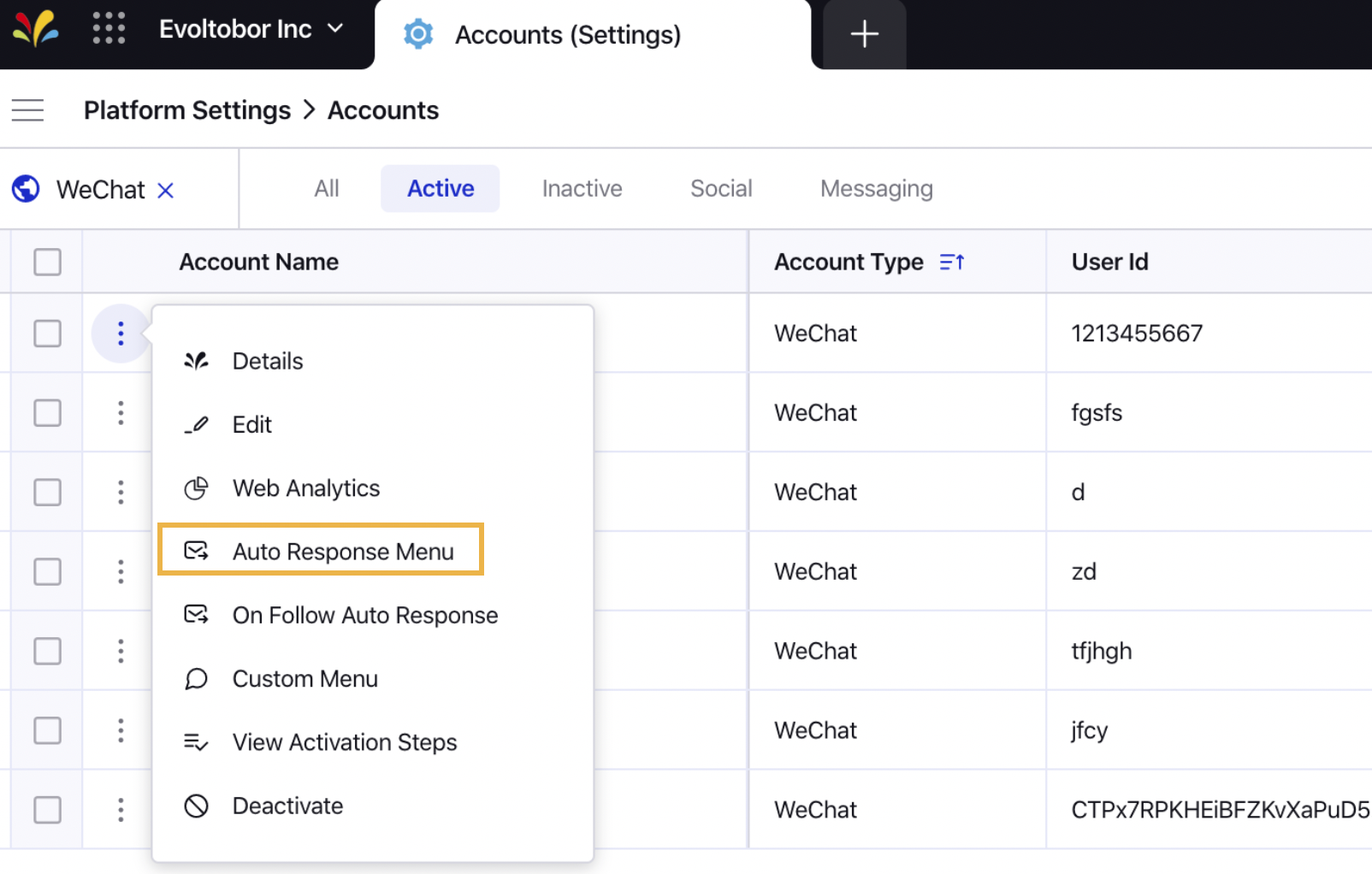
On the Keywords Automatic Reply window, click SpaceIcon_SocialDMP_DataSource.png Add Rule and fill in the required details. For more information, see Keywords Automatic Reply — Field Description.
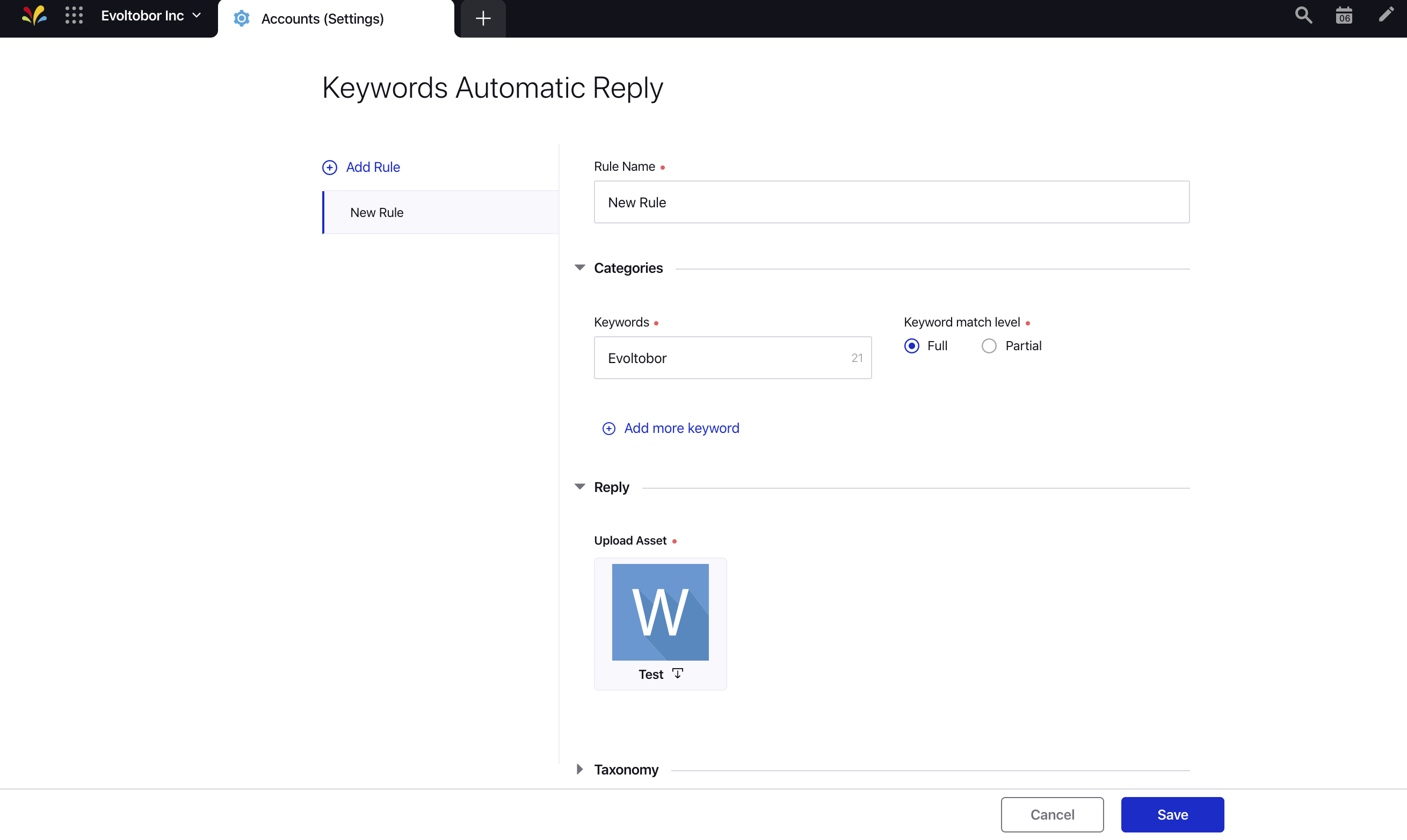
Click Save in the bottom right corner.
Keywords Automatic Reply — Field Descriptions
Term | Description |
Rule Name | Enter the desired name for the rule. |
Keywords | Enter the desired keywords for the auto-response. |
Keyword match level | Select the keyword match level: Full Partial |
Add more keyword | Click this, if you wish to add more keywords. |
Upload Asset | Click to add post asset from the Digital Asset Management. |
Campaign | Select the Campaign from the drop-down menu. |
URL Shortener | Select the URL shortener from the drop-down menu. |
Tags | Select the Tag(s) from the drop-down menu. |
Social Bar | Select the Social Bar from the drop-down menu. |
Properties | Enter the desired custom properties. |