Create A Column For X Mentions
Updated
Tracking X mentions is one of the most effective ways to measure your brand's presence on the network, as mentions of your brand indicate activity in specific communities. In this article, you will learn about how to create a column for X mentions.
Note: To see complete text of your mentions (more than 280 characters), you should enable TWITTER_SHOULD_CONSUME_TWEET_LONG_TEXT DP.
Steps
Click the New Tab icon
. Under the Sprinklr Social tab, click Engagement Dashboards within Engage.
_copy.png)
Click Add Column in the top right corner of the desired Engagement dashboard.
On the Add New Column window, search and select X as a source for adding a new column.
On the Add New X Column window, select Mentions as the column type.
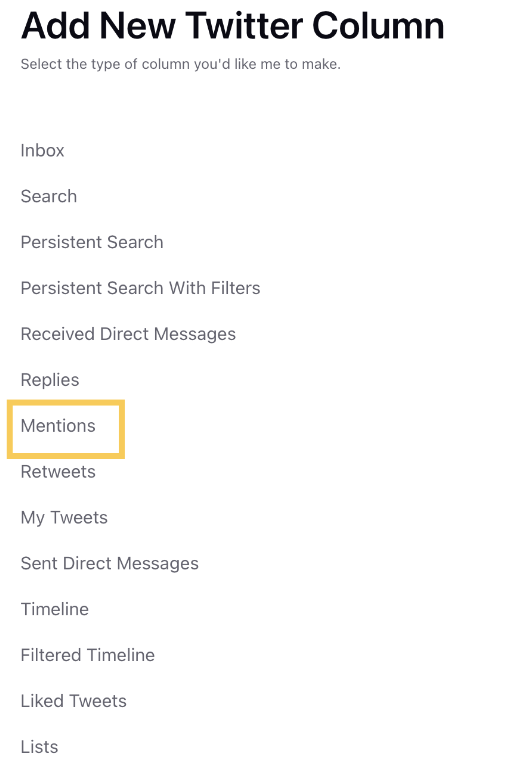
After selecting the type of column you want to create, enter a Name, Description, and add Accounts per your needs. Provide other Basic Information for your column. Preview of the column will render on the right side of the window.
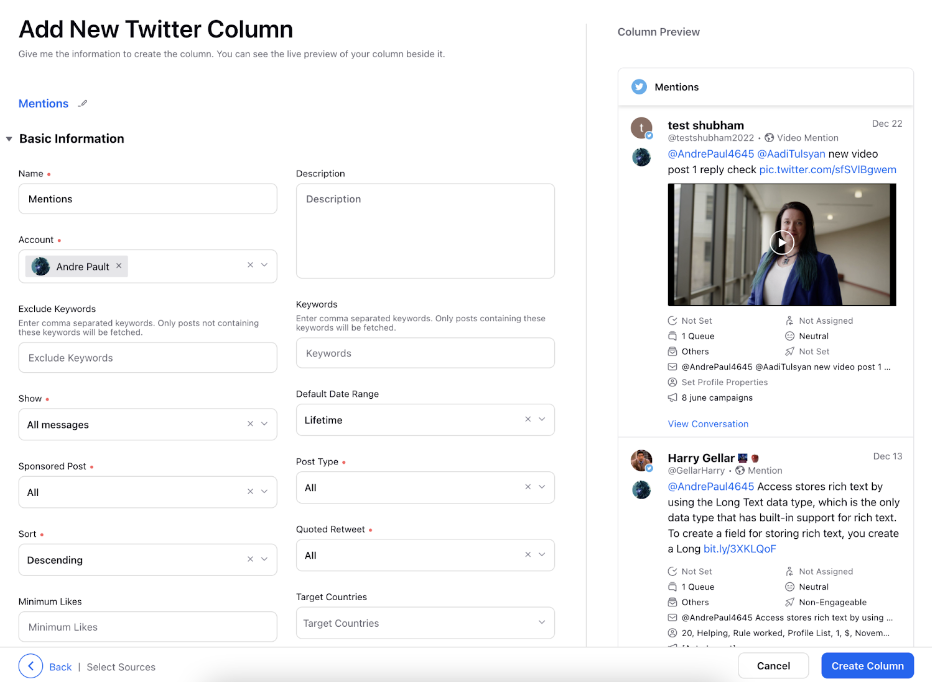
Enter Workflow Properties as desired. Workflow properties refer to the properties applied in Sprinklr, either automatically or manually, that determine the message's workflow status, user assignment, priority, Spam designation, and sentiment.
Provide Custom Properties as desired. Configuring additional properties, you can specify messages to include or exclude based on the properties that have been applied to the message.
After you've provided all the details for your column, click Create Column in the bottom right corner and your new column with the selected Direct message type would be created.