X Welcome Messages
Updated
X Welcome Messages make it easier for businesses to define the customer experience from the start, without requiring any manual action at all. Welcome Messages are sent to users when they begin a direct message conversation with your X account and can be used to let customers know what service options are available to them. You can use Welcome Messages to engage and educate your customers on their options while defining their experience.
Configure X Welcome Messages
Click the New Tab icon
. Under the Sprinklr Social tab, click Owned Social Accounts within Listen.
In the Accounts (Settings) window, click All Channels in the top left corner of the section bar to filter the accounts by X.
In the desired X account, you wish to configure a Welcome Message for, hover over the account's Options icon
and select Configure Your Messenger.
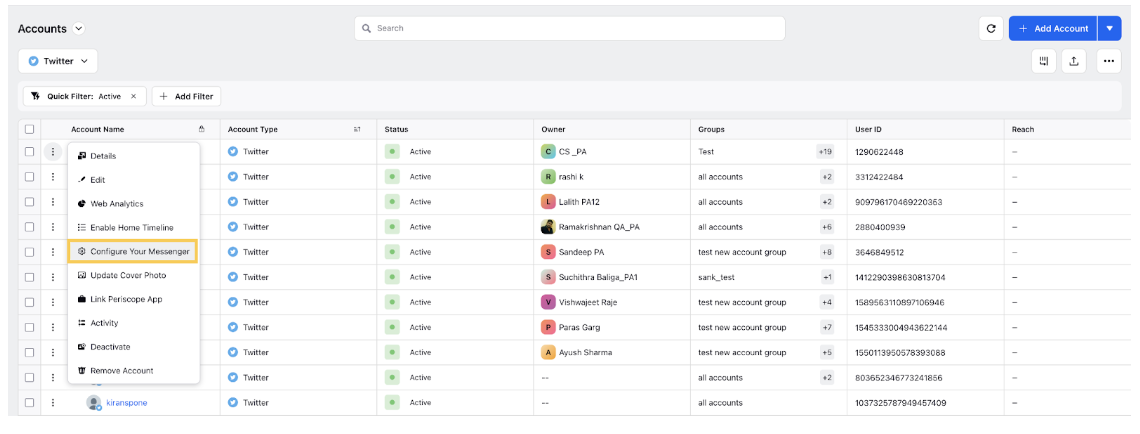
In the Messenger Configuration window, click Add Asset to upload a message template using the Media Uploader.
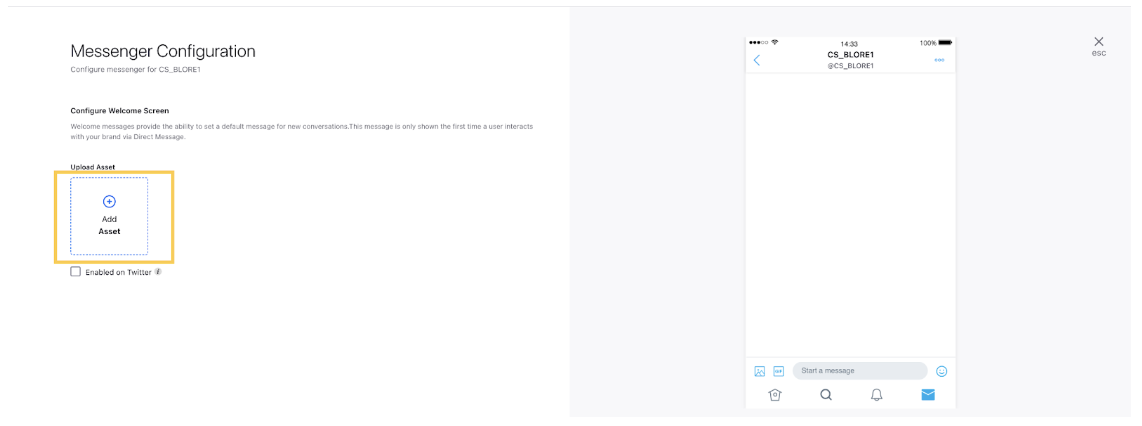
Check the Enabled on X box. The preview of the post will render on the right pane.
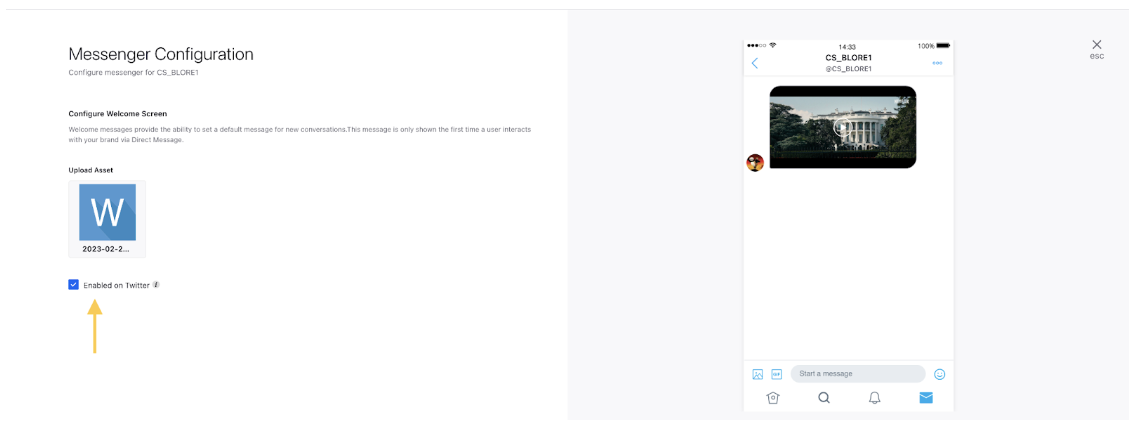
Click Save in the bottom right corner to configure an X welcome message.
Note: When X users DM you, they'll automatically receive your Welcome Message.