Apply Date Range Filters in Inbound and Outbound Columns in Distributed
Updated
Sprinklr Distributed users can filter Inbound and Outbound columns to get more relevant data. They can use date range filters to focus on data from a specific date range.
Note: This capability needs a specific setup. Get in touch with your Success Manager to enable this feature in your environment.
To Apply Date Range Filters in Inbound & Outbound Columns
Log in to the Distributed environment.
Hover over the Options icon
in the Menu bar to the left. Select Inbound or Outbound, based on your preference.
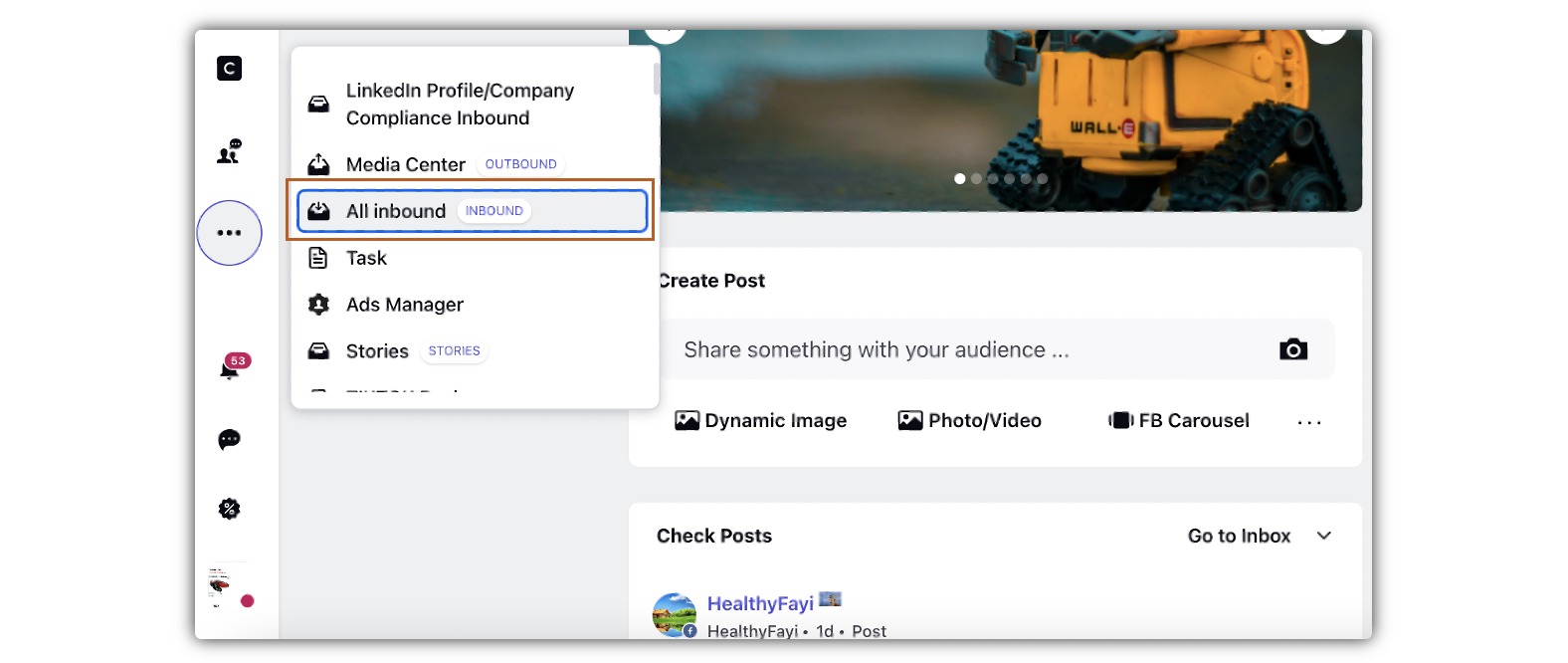
Under Date Range, click Select Date Range.
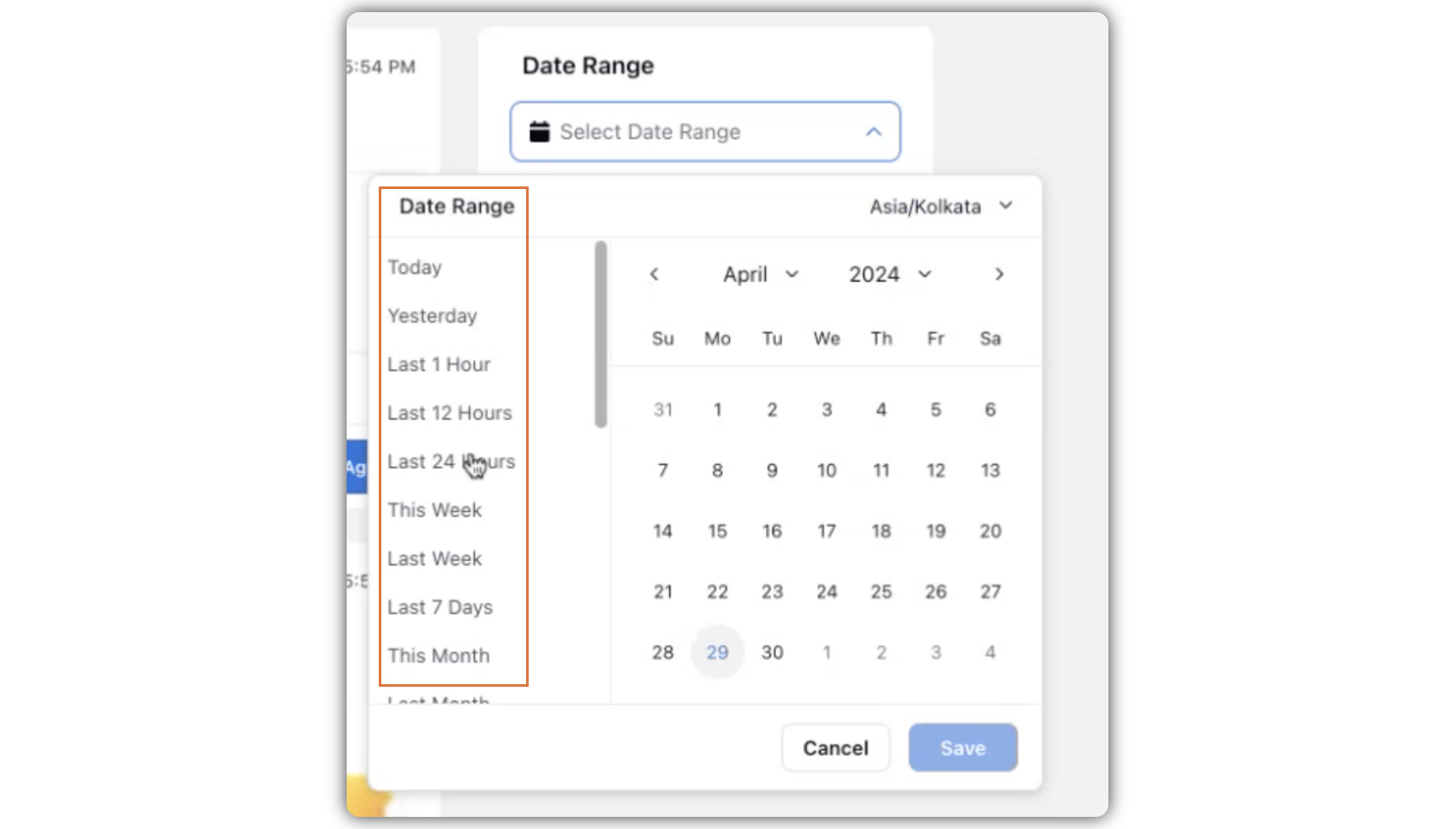
Enter the Start Date and End Date. You can also select various durations, such as Today, Yesterday, Last 1 Hour, Last 12 Hours, Last 24 Hours, This Week, Last Week, Last 7 Days, This Month, Last Month, etc.
Click Save.
Note: If you select a particular date range and log out of the platform or close the window, the filter will remain saved. The same date range filter will appear when you log in to the platform again.