Reply to Selected Message in the Conversation History in Distributed
Updated
Distributed users can reply to selected messages in the conversation history in the Inbound Column. Whenever a user performs a reply action on any inbound message (this is applicable for all engagement actions like - Reply, Comment, DM, etc.), a conversation tab will open in the detail pane, with an open reply box. As a result, you can reply to the whole chat or reply to a specific message.
Note: This capability is available only for WhatsApp at the moment.
Steps to Reply to Selected Message in the Conversation History
Log into the Distributed environment.
Hover over the Options
icon in the toolbar to the left, and click Contacts.
Use the filter to the right to find all the WhatsApp contacts.
Double-click the contact to open the message box in the third pane.
Hover over the message that you want to reply to, and click Reply.
Enter the reply message content in the reply box. You can also add images.
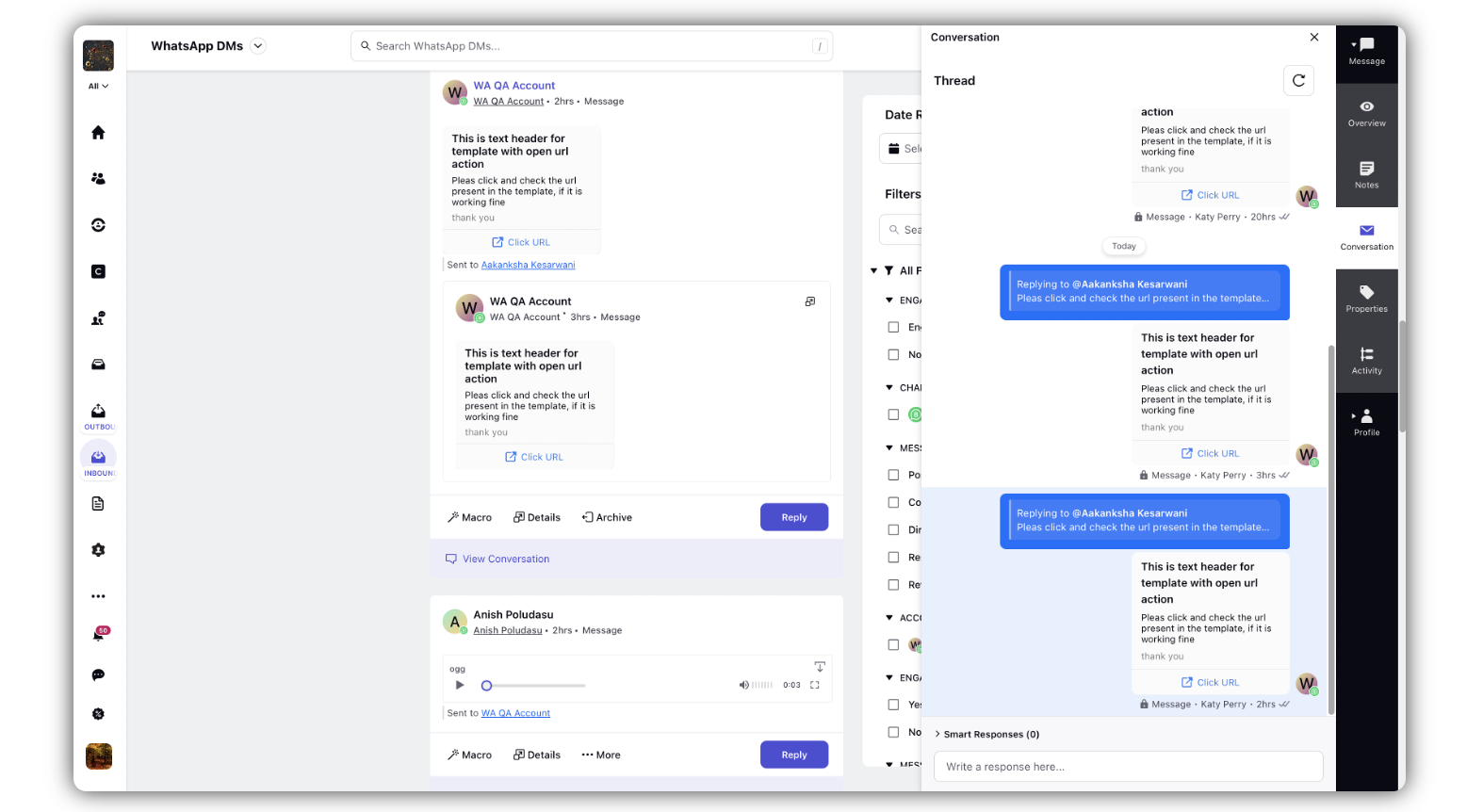
Click Send in the bottom right corner.