Create event rules
Updated
In Sprinklr, the Rule Engine can be used to configure rules to automatically take action on various entities when the desired conditions are met. Rules act as an if-then statement: if a specific scenario is met, then a specific action will take place. Rules are completely customizable, allowing you to set up the conditions that must be met and the actions that will execute from the Rule Engine.
Availability
Limited availability
Permission Controlled feature: Setup > Rule Engine > Edit + Create + Delete
How to set-up
Create standard rule types for Events, Event Update, and Event Autofill rules within the Rule Engine and set desired custom and system fields as actions and conditions. This automizes the creation of events and increases their adoption throughout the platform.
Click the New Tab icon. Under Governance Console, click Manage Rules within Platform Setup.
In the top right corner of the Rule Engine window, click Create New Rule.
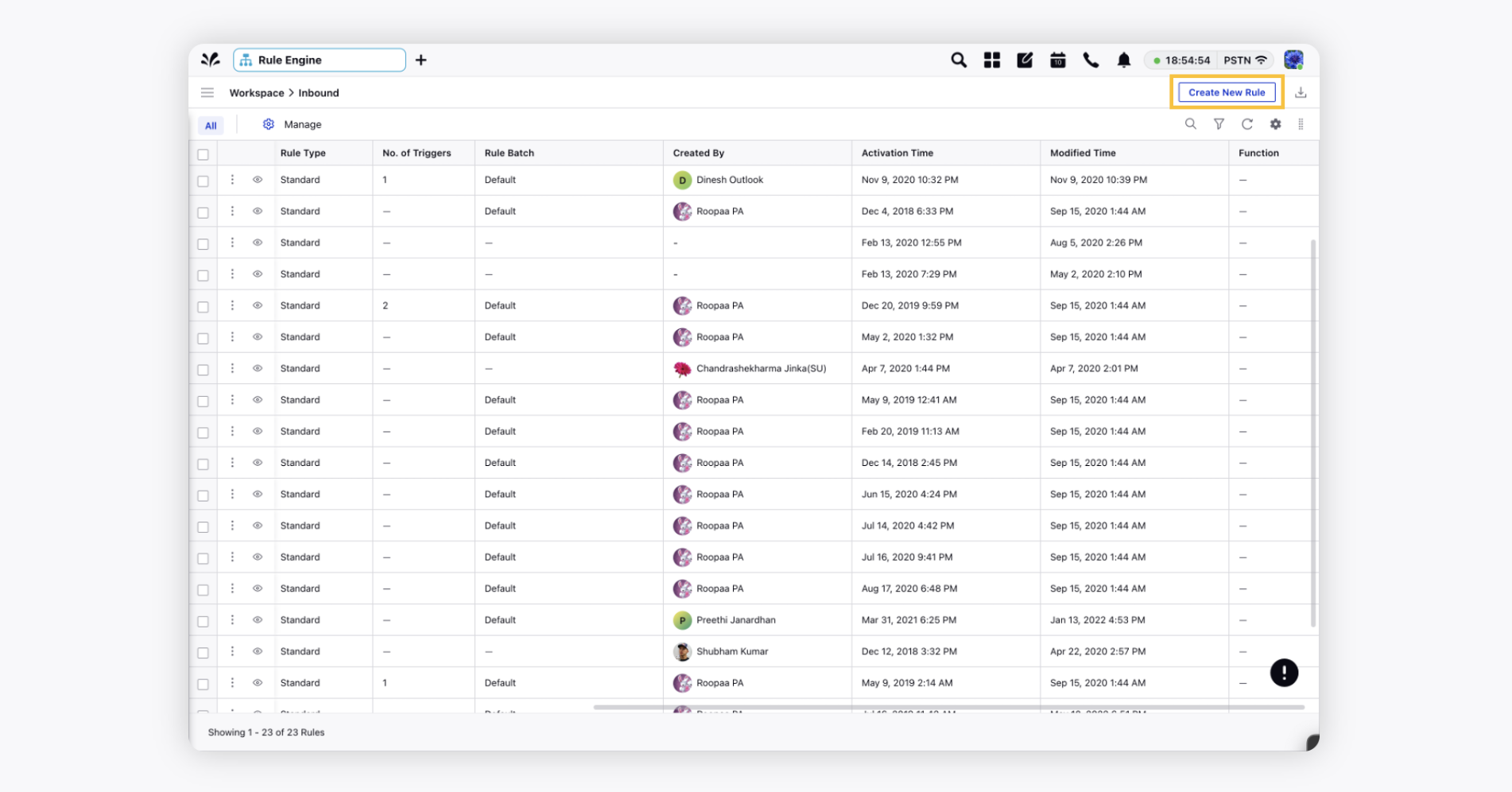
On the Create New Rule window, provide a name and an optional description for your new rule. From the Context drop-down menu, select the rule context as Event / Event Update / Event Autofill rules.
Depending upon requirements, modify the values for Activation Date, Rule Execution Batch, Rule Type, and Custom Fields. To proceed with the default values, click Next.
On the Rule Builder window, select Add Condition to set up specific scenarios that must be met for subsequent actions to execute. You can also chain multiple conditions together to refine the scenario.
To configure actions in a rule, select Add Action on a Yes or a No branch of a condition depending on when you want the action to be executed.
Click Save in the bottom right corner to finalize the creation of your new rule, or Save as Draft to create a draft version of your rule.
How it works
You need to set up the rule and enable it. Once the rule is enabled, the respective actions will be carried out based on the conditions defined. The following rule types can help you automate event creation:
Events Rules - Automate the creation of events with Events Rules by setting the event's system and custom fields as the desired conditions and actions within the rule.
Events Update Rules - Using the Events Update Rules y`ou can change the duration of the event, change the recurrence of the event, set visibility, update and remind subscribers, etc.
Events Autofill Rules - Create Event Autofill Rules to pre-populate system and custom prroperties in the event creation window based on the set conditions. It is best used to apply properties as soon as a user opts to create an event.
Related articles |