Create repeating events in the Editorial Calendar
Updated
Set up a recurring event to automate planning and save time. Recurring Events repeat over a specified interval of time. You can schedule them from within the Editorial Calendar using the "Repeat Event" function. In this article, you will learn how to create a recurring event.
To Schedule Recurring Messages in the Editorial Calendar-
Click the New Tab icon. Under the Sprinklr Marketing tab, select the Marketing section, then click Editorial Calendar within Plan.
From the Dashboard Bar of the Editorial Calendar window, click the Options icon and select Add Content.
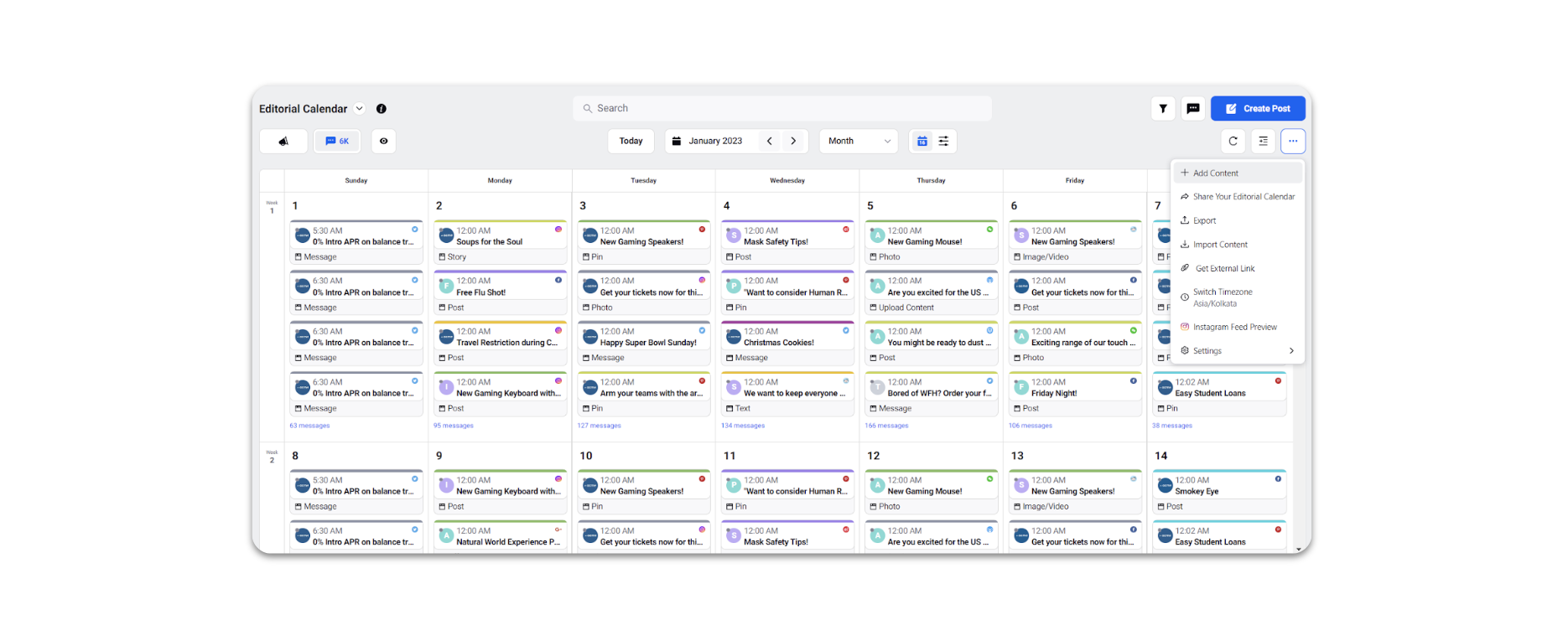
Select Event from the options that appear.
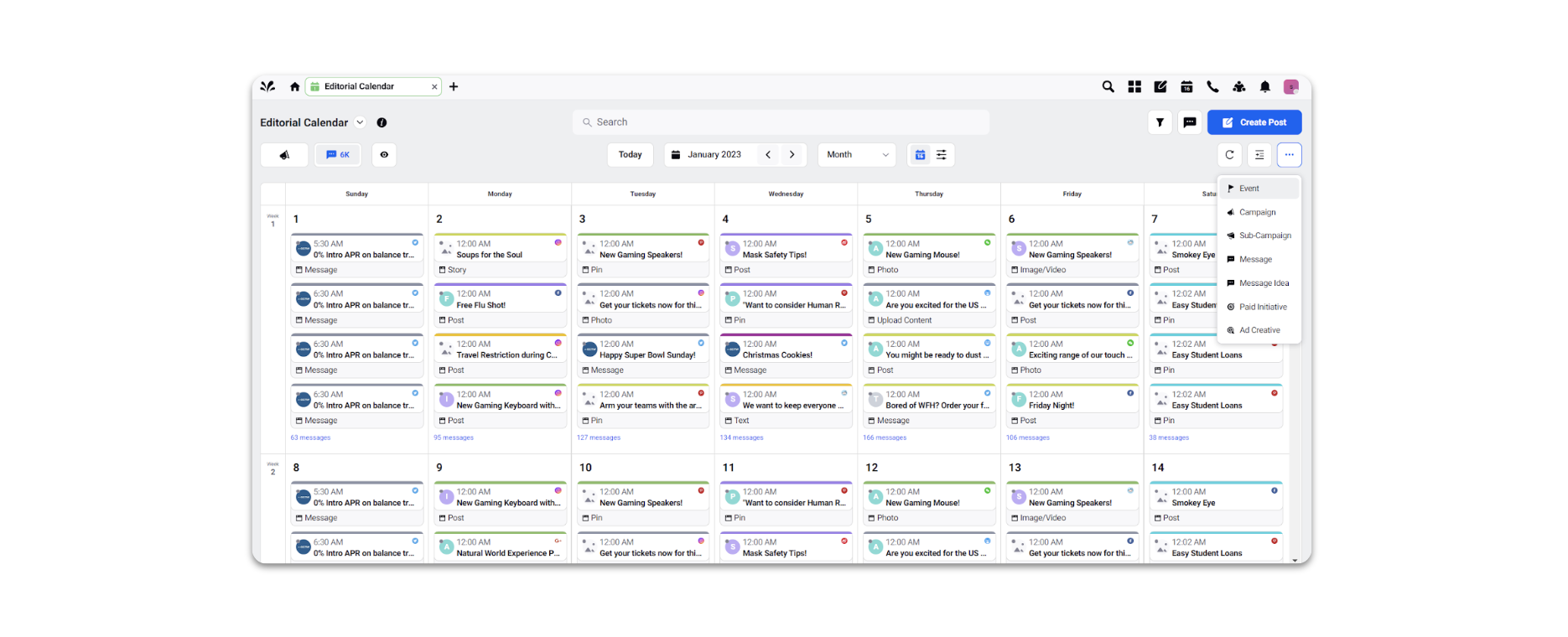
On the Event window, fill in the required details. The mandatory fields include Name, Start Date, End Date, and Timezone.
Select the Repeat Event checkbox to repeat your event at certain intervals.
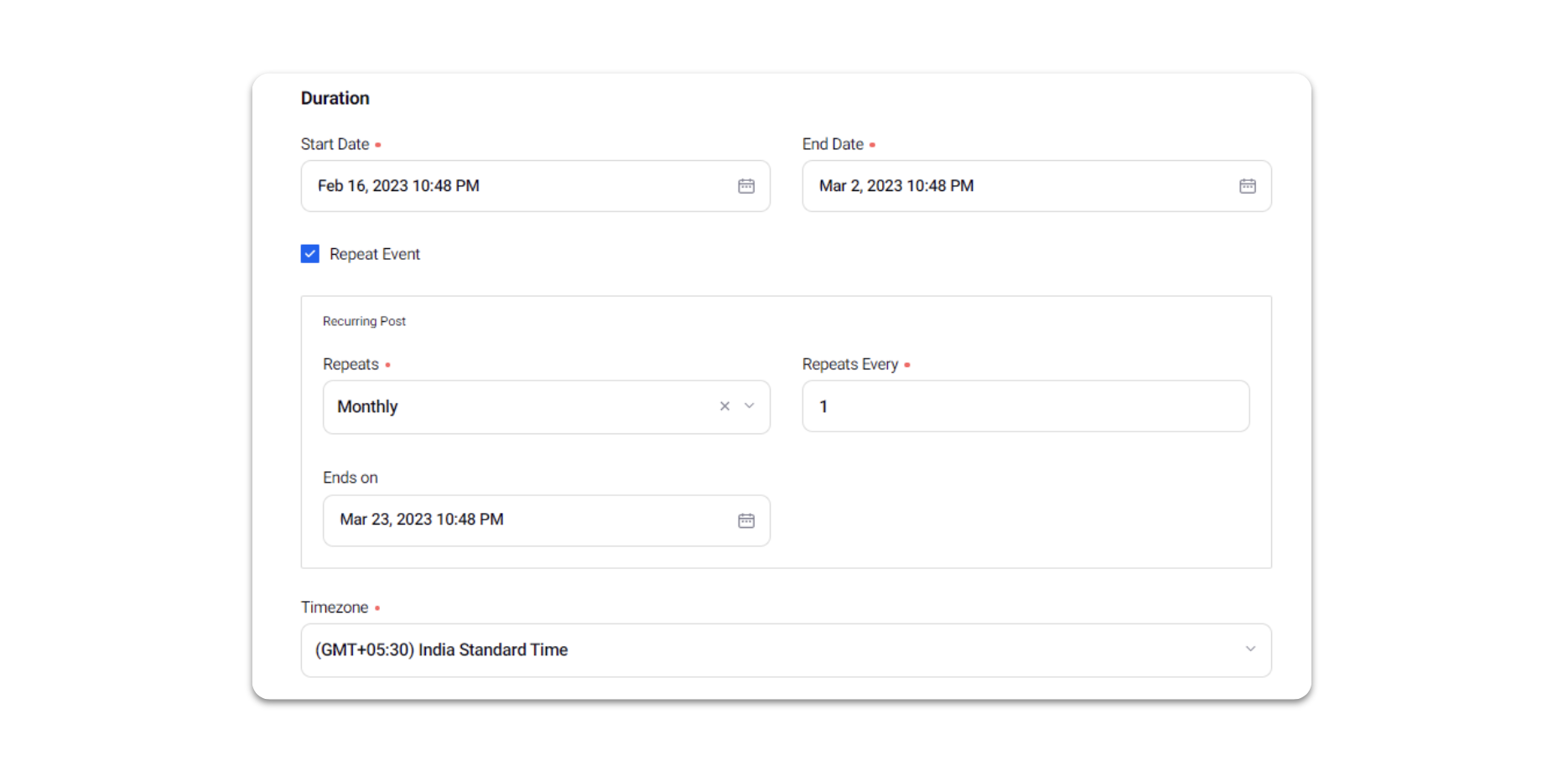
Click Create.