Compose Facebook Slideshow Ads
Updated
You can create Facebook Slideshow Ads from the Ads Composer. Facebook Slideshow Ads are a lightweight video ad formats created from three to ten still images. Slideshow reduces the need for video production time and resources. Because of its smaller file size, it extends eye-catching ads to people on basic devices or with poor connectivity.
Before You Begin
Familiarize yourself with how to Compose Facebook and Instagram Ads.
To Create Facebook Slideshow Ads
1. Click the New Tab icon. Under the Sprinklr Marketing tab, go to Advertising sub-tab and click Ads Composer within Execute.
2. On the Create an Ad Campaign window, select a Facebook ad account.
3. In the Campaign Details section, choose your campaign Objective from Select Objective for your Campaign.
Note Slideshow Ads are supported for Conversions, Traffic, Brand Awareness, Post Engagement, Reach, Page Likes, Video Views, App Installs, Store Visits, Lead Generation, Messages, Awareness (New Objective) objectives. For Awareness (New Objective), the ad format is supported only when the optimization goal is either of Ad Recall Lift, Reach, or Impressions. |
4. Under Campaign Name, enter a name for your campaign or use a naming convention.
5. Select the custom properties under Define Custom Properties and click Next.
6. Select the other details for your campaign by following the campaign creation workflow.
7.In the Creatives section, select Create new creative.
8. On the Add creatives to your campaign window, select your Facebook Page and Instagram Page where you want to publish your ad.
9. Select Slideshow Post from the Post Type drop-down menu.
10. Under the Creative Details section, select your creative details. For more information, see Slideshow Post — Creative Details.
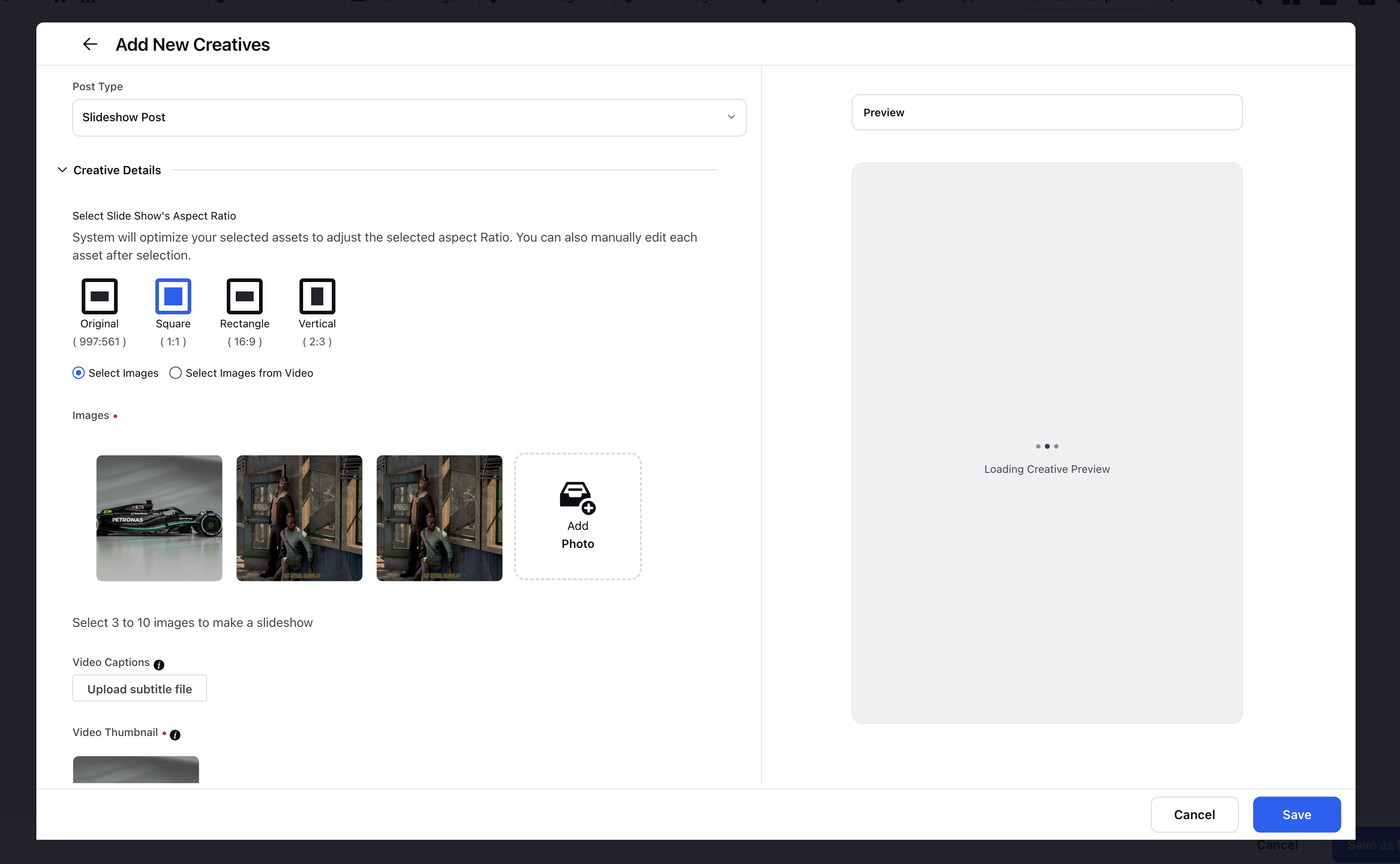
11. Click Save from the bottom right corner to save your changes. In the preview screen to the right, your slideshow ad will be displayed.
12. Follow the prompted steps to publish your Facebook slideshow campaign.
Slideshow Post — Creative Details
Term | Description | |
Select Slide Show's Aspect Ratio | Adjust the slideshow's aspect ratio by selecting one of the following options: | |
Select Images / Select Images from Video | Click to select images/images from a video for the slideshow ad. | |
Images / Video | Click Add to select images/video for your slideshow ad. You can select 3 to 10 images to make a slideshow. For Video, all images from that video will be loaded on selection. These will then become a video from the static images. You can drag and drop your images to their correct positions if they have been selected in an incorrect order.
| |
Video Captions | Click to include video captions in any language by uploading a SubRip (.srt) file. Save the file with this name format: filename.[two-letter language code]_[two-letter country code).srt (Example - subtitles.en_US.srt). You may only use one SubRip file for each ad. | |
Video Thumbnail | Click to add a thumbnail to the slideshow. | |
Image Duration | Set the total number of seconds you show each image in your slideshow. | |
Transition | Choose how your slideshow switches from one image to the next. |