Compose Facebook Social and Political Ads
Updated
Leverage social and political ads from Facebook to publish ads related to sensitive social and political topics and make more conversions by attracting more audiences.
Social and Political issues are sensitive topics that are heavily debated and seek to influence public opinion. Hence, Facebook requires advertisers interested in placing such ads to be authorized and add proper disclaimers so as to promote authenticity and legitimacy.
Note: According to Facebook, Ads about social issues, elections, or politics are:
|
In order to publish ads related to social/political issues, there are 5 key steps that need to be completed before paid social campaigns can be created and published through Sprinklr.
Step 1
The user who connects the Facebook Ad Account to Sprinklr should have Admin access to the Facebook Ad Account, Admin or Advertiser access to the page natively, and Sprinklr Admin access.
For more information, see Setting Up Facebook Ad Account and Pages.
Note:
|
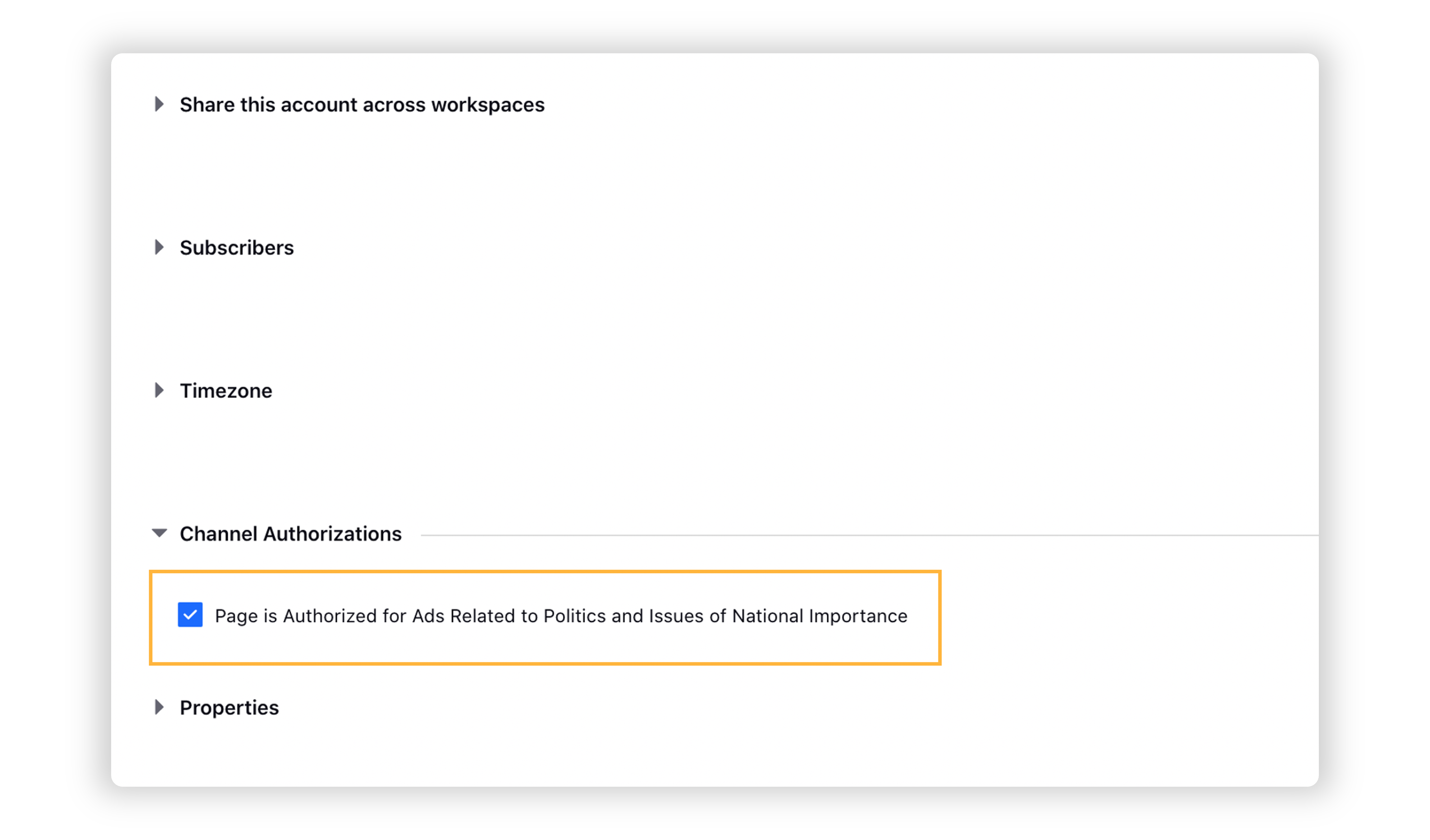
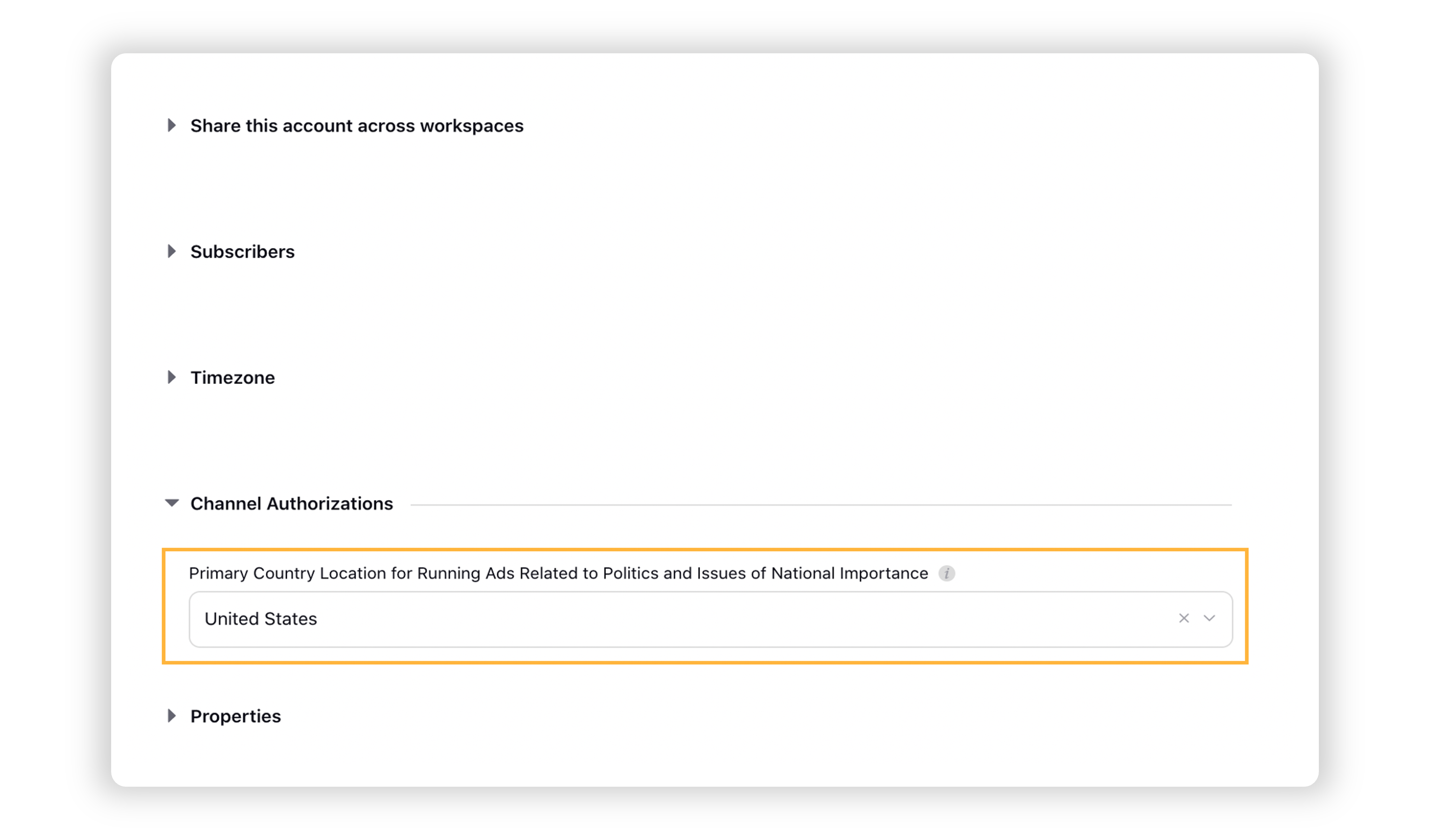
Step 2
The same user should also verify their social ads disclaimer through Facebook in the country the social/political ads will be published.
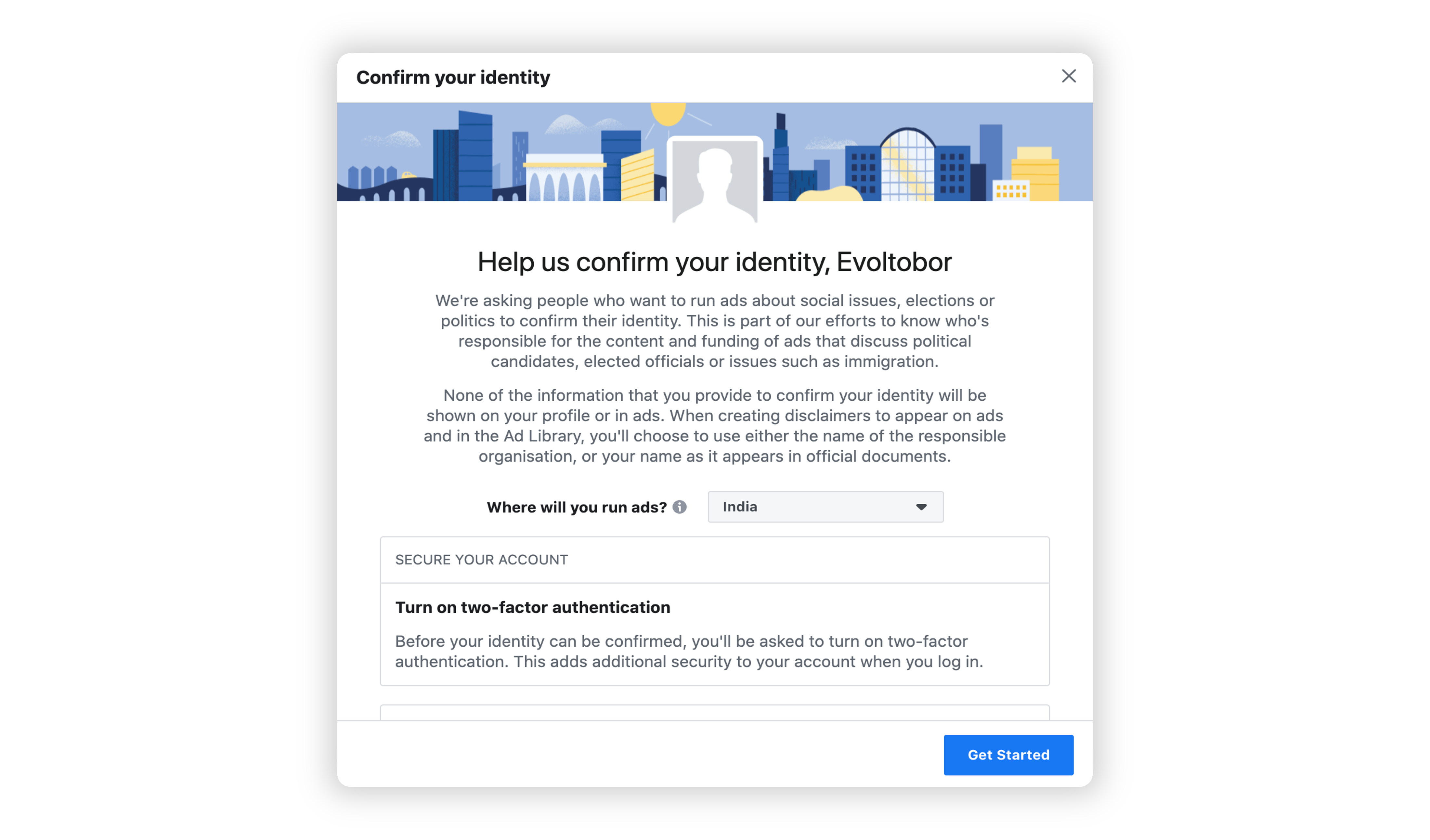
Step 3
The Ad Account and Page should be authorized on Facebook to be able to publish political ads; a process completed natively on Facebook. For more information, see Authorization Process on Facebook.
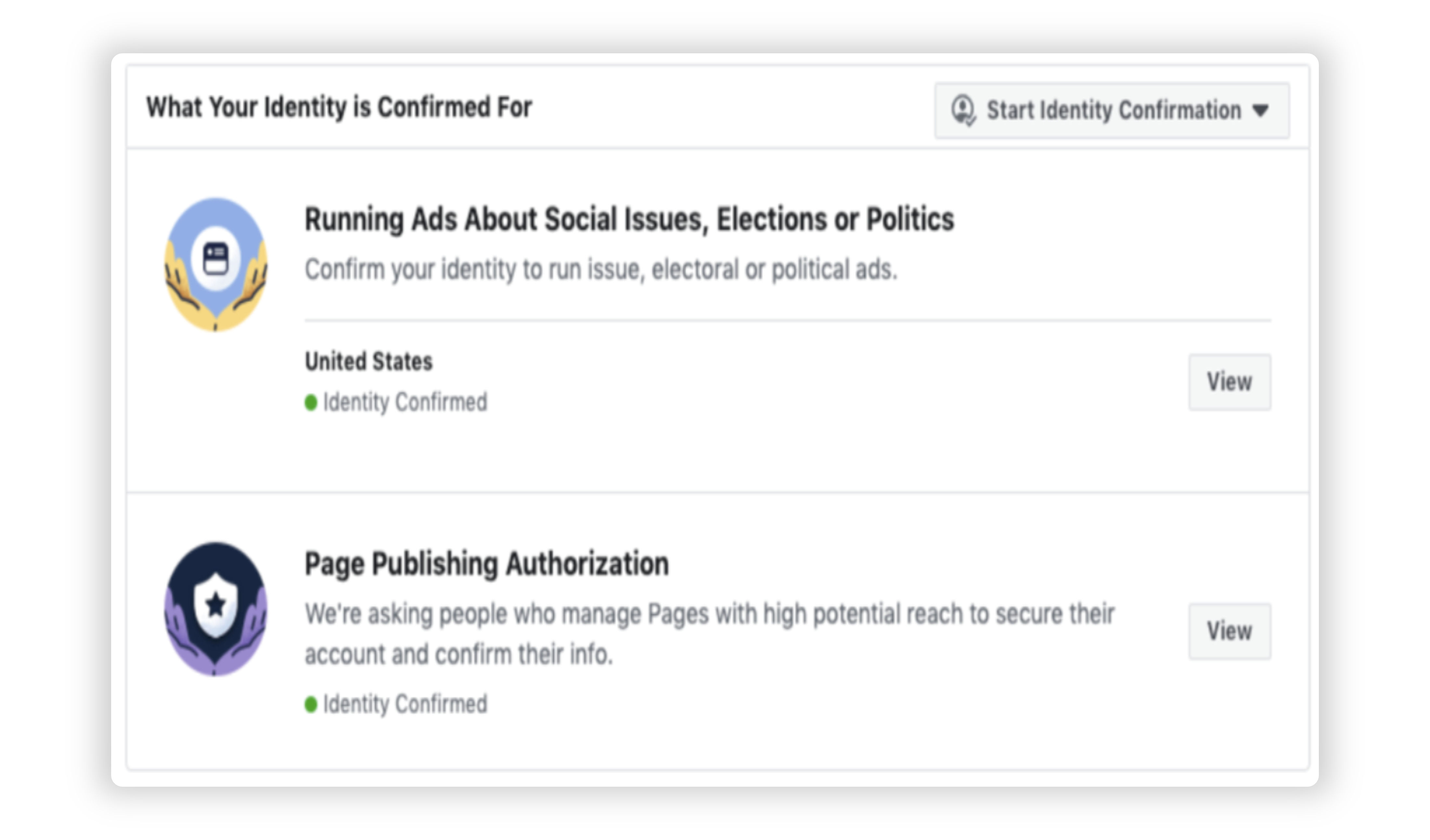
Facebook Business Manager Disclaimer
Step 4
The Ad Account should be whitelisted by Sprinklr's technical support team.
Note: Please raise a support ticket via tickets@sprinklr.com to get the Ad account whitelisted (the ticket should have the Ad Account Name, Account ID, and country for which you have verified the social disclaimer). |
Step 5
Finally, follow the below steps in Sprinklr to successfully publish the ads.
Follow the steps outlined in Compose Facebook Campaigns.
In the Campaign Details section, select Social Issues, Elections, or Politics from the Special Ad Categories drop-down menu.
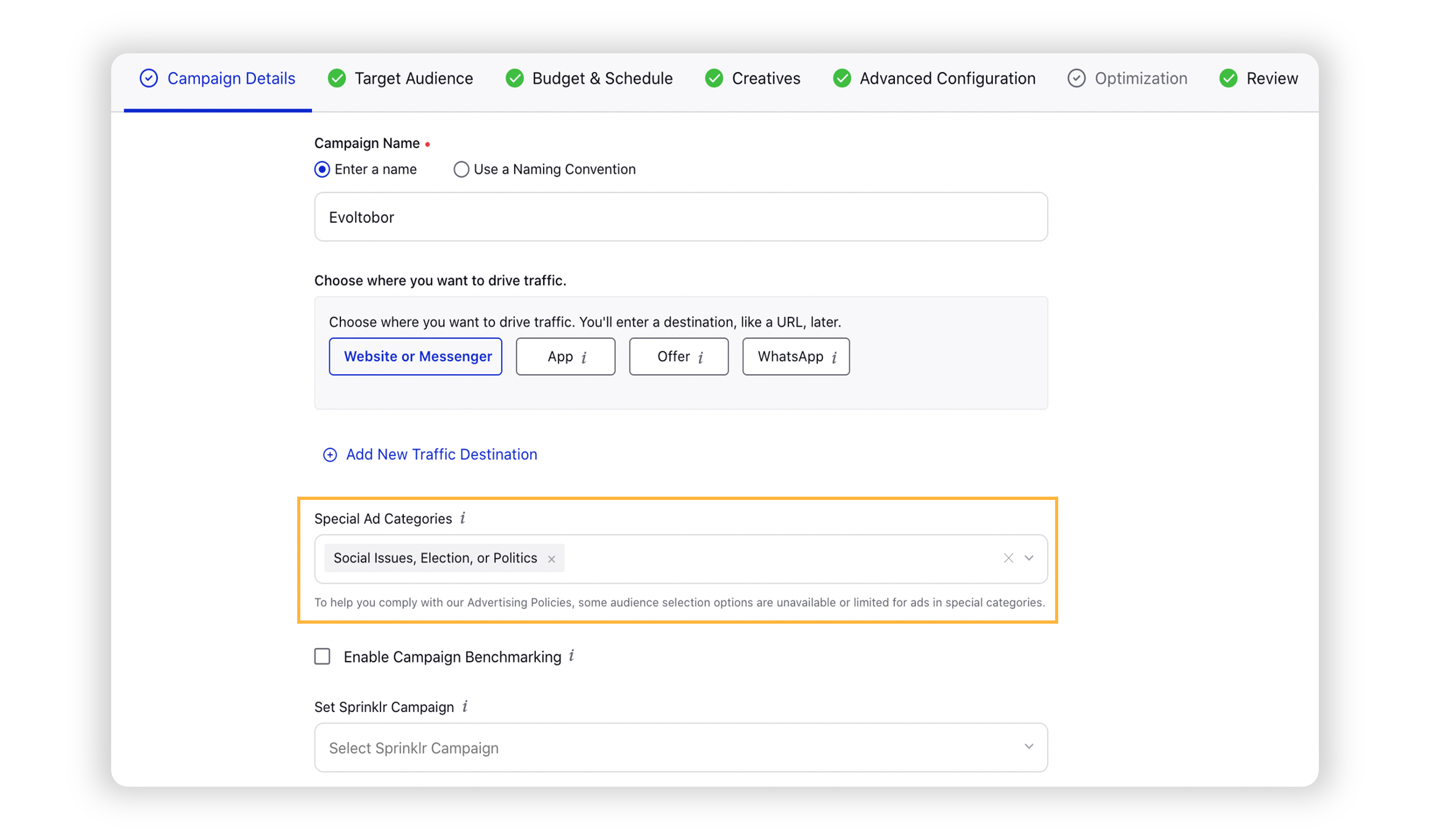
Provide the other details for your Ad Campaign and proceed to Advanced Configuration.
Navigate to the Ad level and check the box alongside This Ad is Related to Politics or Issues of National Importance.
Note:
To learn more about getting this capability enabled in your environment, please work with your Success Manager.
Internal Note:
Use this DP to enable Facebook Political Ads checkbox: PAID_FACEBOOK_POLITICAL_ADACCOUNT_IDS
Enablement of this capability requires additional setup.
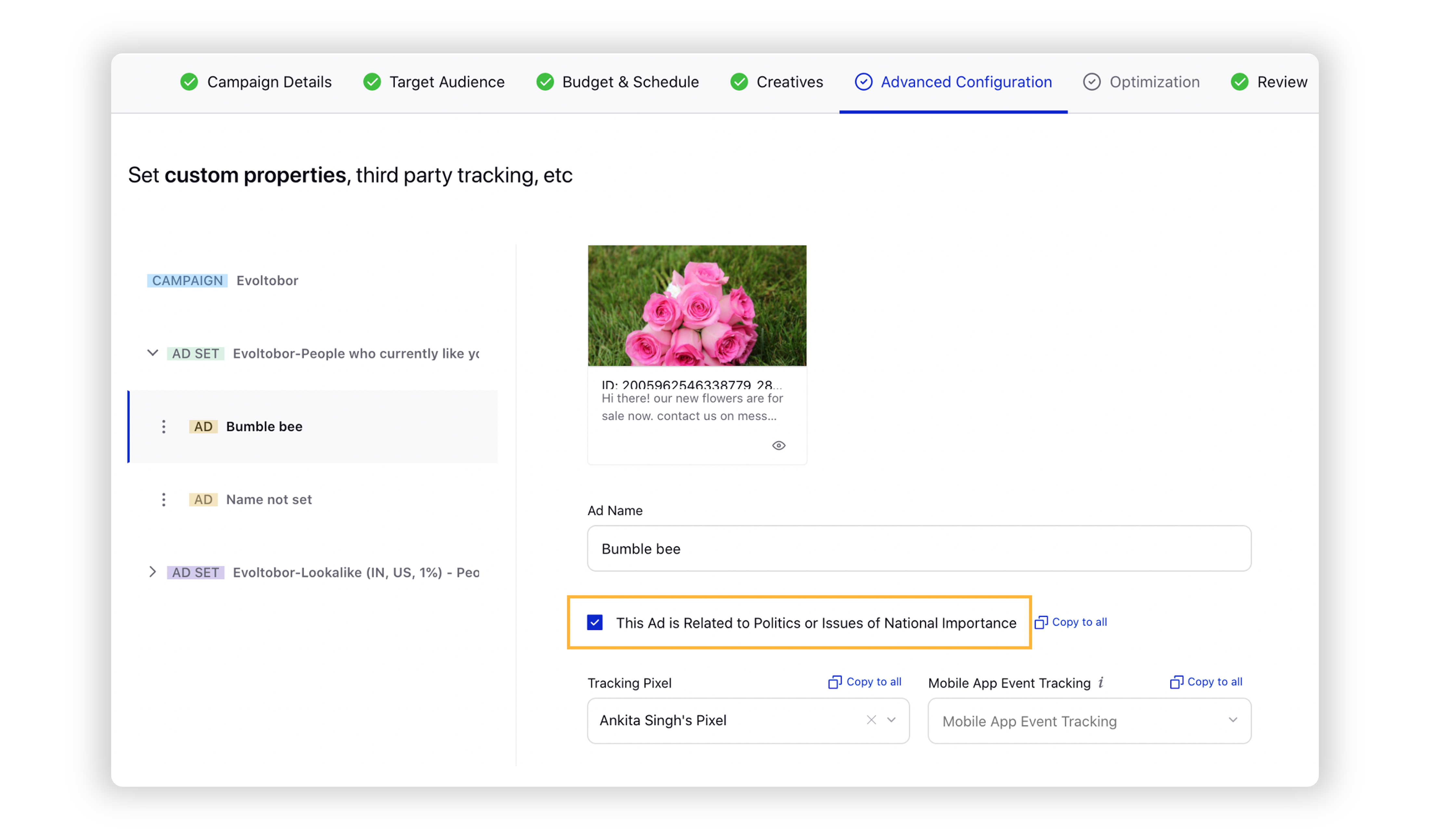
5. Proceed to review and publish your campaign. Click here to know more on Ads about social issues, elections, or politics.