Compose Interactive Polls for Instagram Story Ads
Updated
Get more engagement from your customers by integrating interactive polls for Instagram story ads.
While composing an Instagram Story Ad within Ads Composer, you can add Interactive Polling Stickers to your ads. Interactive ads in Instagram Stories allow brands to be more engaging and playful in order to build better connections. Story ads with interactive polling stickers not only help stories stand out but can generate more impact on your campaigns by encouraging people to watch longer.
To create Interactive Polls for Instagram Story ads
Click the New Tab icon. Under the Sprinklr Marketing (Ads) tab, click Ads Composer within Execute.
On the Ads Composer window, select your Facebook Ad account.
Enter the Campaign Details and select the Target Audience for your campaign.
Note: Interactive Polls for Instagram Story Ads are applicable for Traffic, Conversion, App Install, Video Views, Reach, Brand Awareness, and Lead Generation objectives.
In the Budget & Schedule section, select Publisher Platform as Instagram and Platform Positions as Instagram Stories under Enter the Placements details for all Ad Sets.
Note: Interactive Polls are supported only when Instagram and Instagram Stories are selected as Publisher Platform and Platform Positions, respectively.
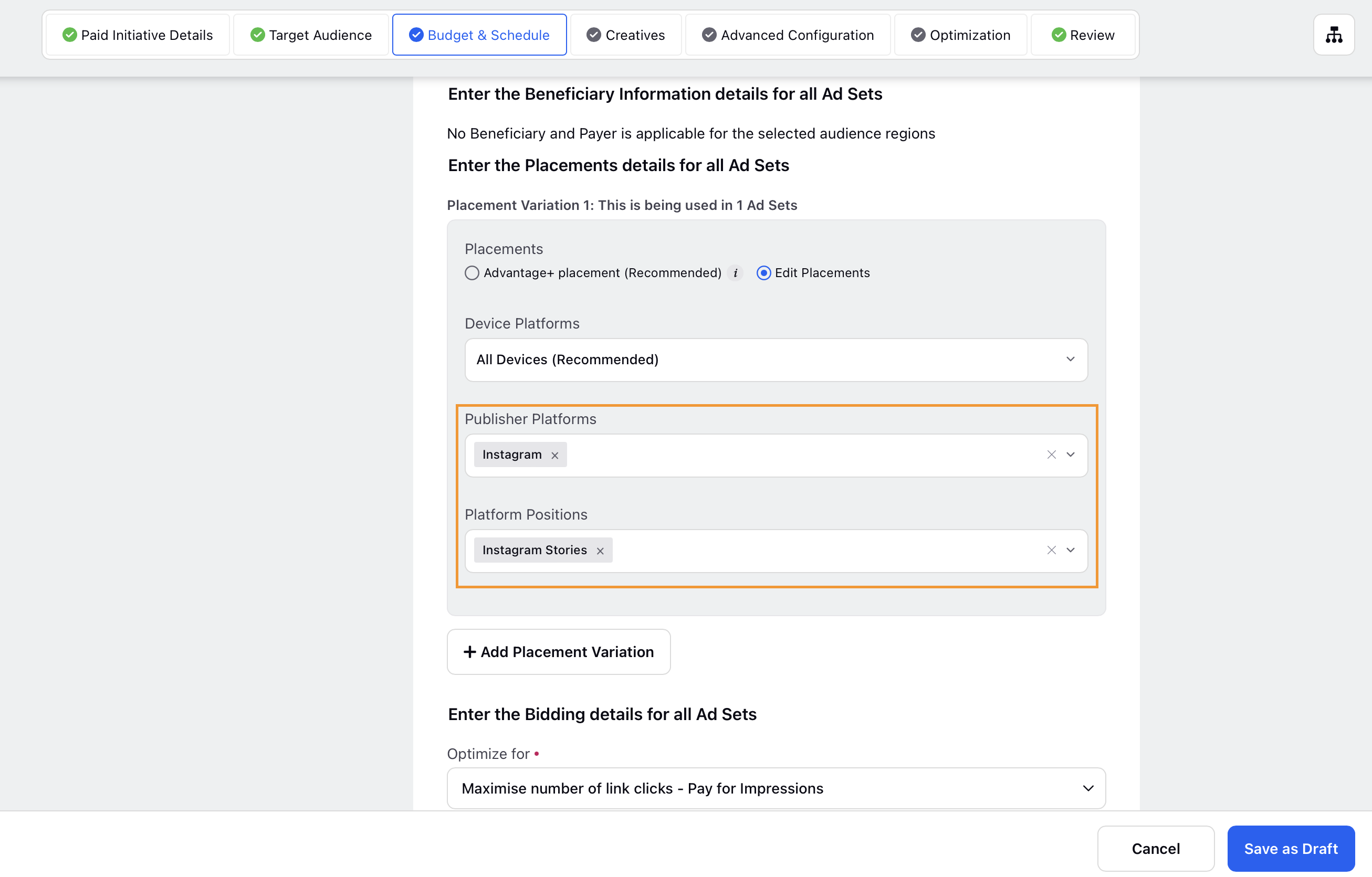
Fill in the required details and click Next.
In the Creatives section, select from the saved creatives by clicking Select from existing Creatives, or click Create new creative to create a new ad creative.
Check the box alongside Add Interactive Poll and enter the poll details. For more information, see Interactive Poll — Field Descriptions . A preview of your Instagram Story ad will be generated along with the poll in the Channel Preview pane to the right.
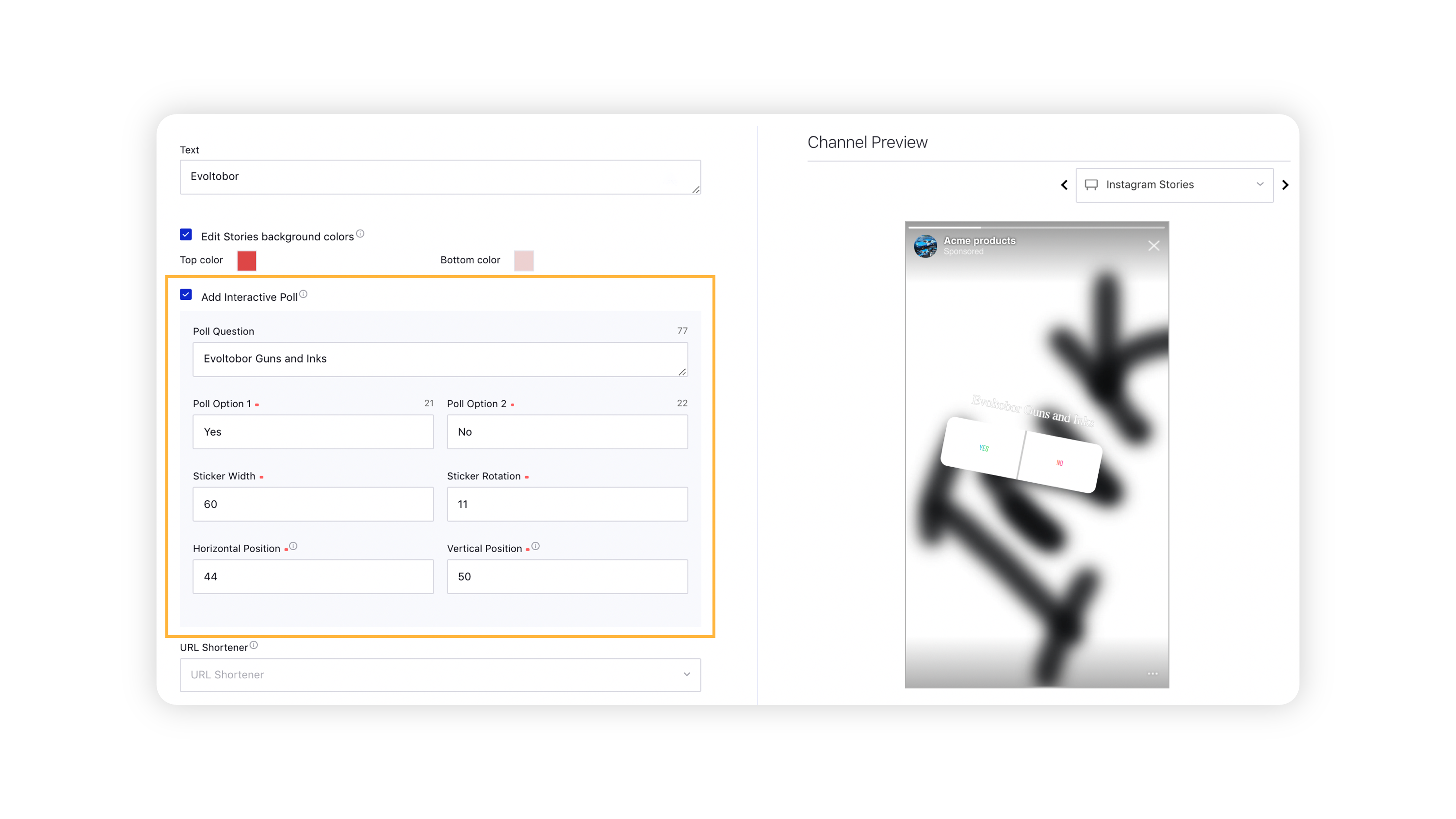
Click Save in the bottom-right corner and follow the prompted steps to publish your campaign. For more information, see Compose Facebook and Instagram Ads.
To create Interactive Polls via Creative Library
Click the New Tab icon
. Under the Sprinklr Marketing (Ads) tab, click Creative Library within Plan.
You will be redirected to the Digital Asset Manager (DAM) with Ad Creatives selected.
In the top right corner of DAM, click the dropdown icon
alongside Add Asset and select Ad Creative.
On the Create New Asset window, enter the Creative Name or Use a Naming Convention.
Select Facebook as a Channel and an Objective for your interactive polls.
Note:
Interactive Polls are applicable for Image, Link, and Video post types.
You can add a poll for your audience to see which option they like best only if you are using a full-screen, vertical media asset with an aspect ratio of 9:16 or less.
Select an Ad Account for your new creative and fill in the other details.
Check the box alongside Add Interactive Poll and enter the poll details. For more information, see Interactive Poll — Field Descriptions. A preview of your Instagram Story ad will be generated along with the poll in the Preview pane to the right.
Note:
Interactive Polls are applicable for Image, Link, and Video post types.
You can add a poll for your audience to see which option they like best only if you are using a full-screen, vertical media asset with an aspect ratio of 9:16 or less.
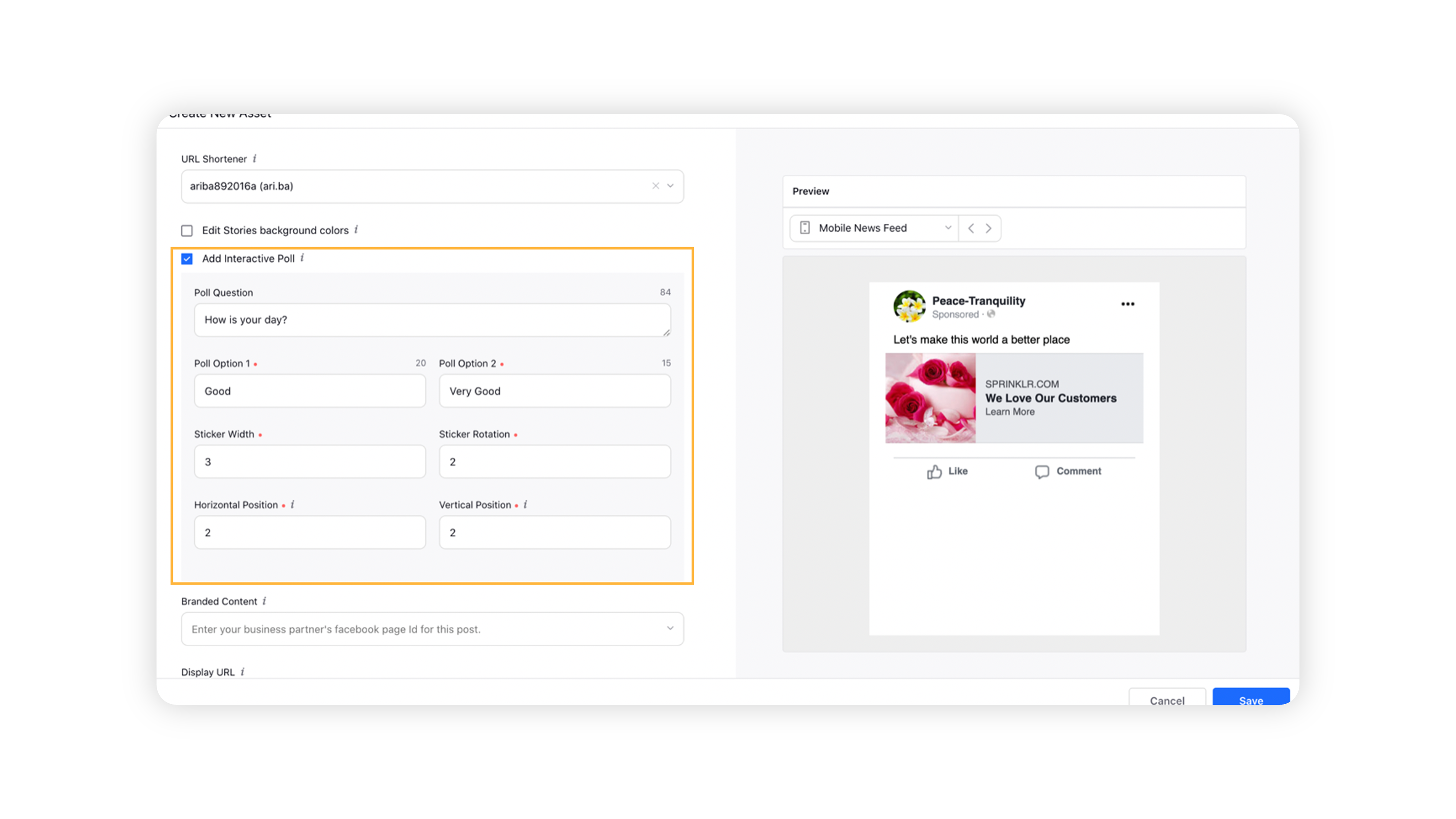
Hover over Save in the bottom-right corner and select from the following:
Publish - Publish the creative from the Creative Library itself without creating a campaign.
Save as Draft - Save the creative as a draft.
If you have selected an Approval path, click Send for Approval in the bottom-right corner to save the creative as a draft and send for approval.
Interactive Poll — field descriptions
Term | Description |
Poll Question | Enter a question for the poll you are creating. (Maximum Characters - 100) |
Poll Option 1 | Enter the first poll option for the poll you are creating. (Maximum Characters - 24) |
Poll Option 2 | Enter the second poll option for the poll you are creating. (Maximum Characters - 24) |
Sticker Width | Enter the width of the poll sticker. |
Sticker Rotation | Enter the degree of rotation for the poll sticker. |
Horizontal Position | Enter a value between 0 and 100 to adjust the horizontal position of your poll sticker. |
Vertical Position | Enter a value between 0 and 100 to adjust the vertical position of your poll sticker. |