Compose Meta Advantage+ Catalog Ads
Updated
With the "Support of Catalog in Advantage+ Catalog Ads" feature, you can now create dynamic product ads for Facebook and Instagram even when the post type is single image. By leveraging this feature, you can efficiently promote your products to relevant audiences, enhancing the effectiveness of your advertising campaigns.
This Knowledge Base article will guide you through the process of setting up and using Catalog in Advantage+ Catalog Ads for various objectives within Sprinklr.
What is Catalog in Advantage+ Catalog Ads?
Catalog in Advantage+ Catalog Ads enables you to create dynamic ads that automatically display products from your product catalog, tailored to the preferences and interests of individual users. These ads are compatible with both Facebook and Instagram, ensuring broader reach and engagement with your target audience.
Supported Objectives
The Catalog in Advantage+ Catalog Ads feature supports multiple objectives, allowing you to tailor your campaigns based on specific marketing goals. The following objectives are currently supported:
Sales
App promotion
Leads
Engagement
Traffic
How to Create Catalog in Advantage+ Catalog Ads
Open a new tab, and go to Sprinklr Marketing > Advertising > Ads Composer.
Select your Facebook ad account and enter the campaign in Campaign Details tab.
Select your catalog at the Paid Initiative (PI) or creative level based on the objective for your campaign -
Sales: Switch on the Show Product Catalog toggle at the PI level.
App Promotion, Engagement, Leads and Traffic: Select the Select a product set from a catalog option at the creative level.
Create your Advantage+ Catalog ad according to your campaign objective.
To Create Advantage+ Catalogue ad for Sales Objective
Go to the Creatives tab and click +Add Another Creative.
Click +Add New Creative in the top right corner.
Select the ad format in the Post Type field.
Under Media, select Select a product set from a catalogue.
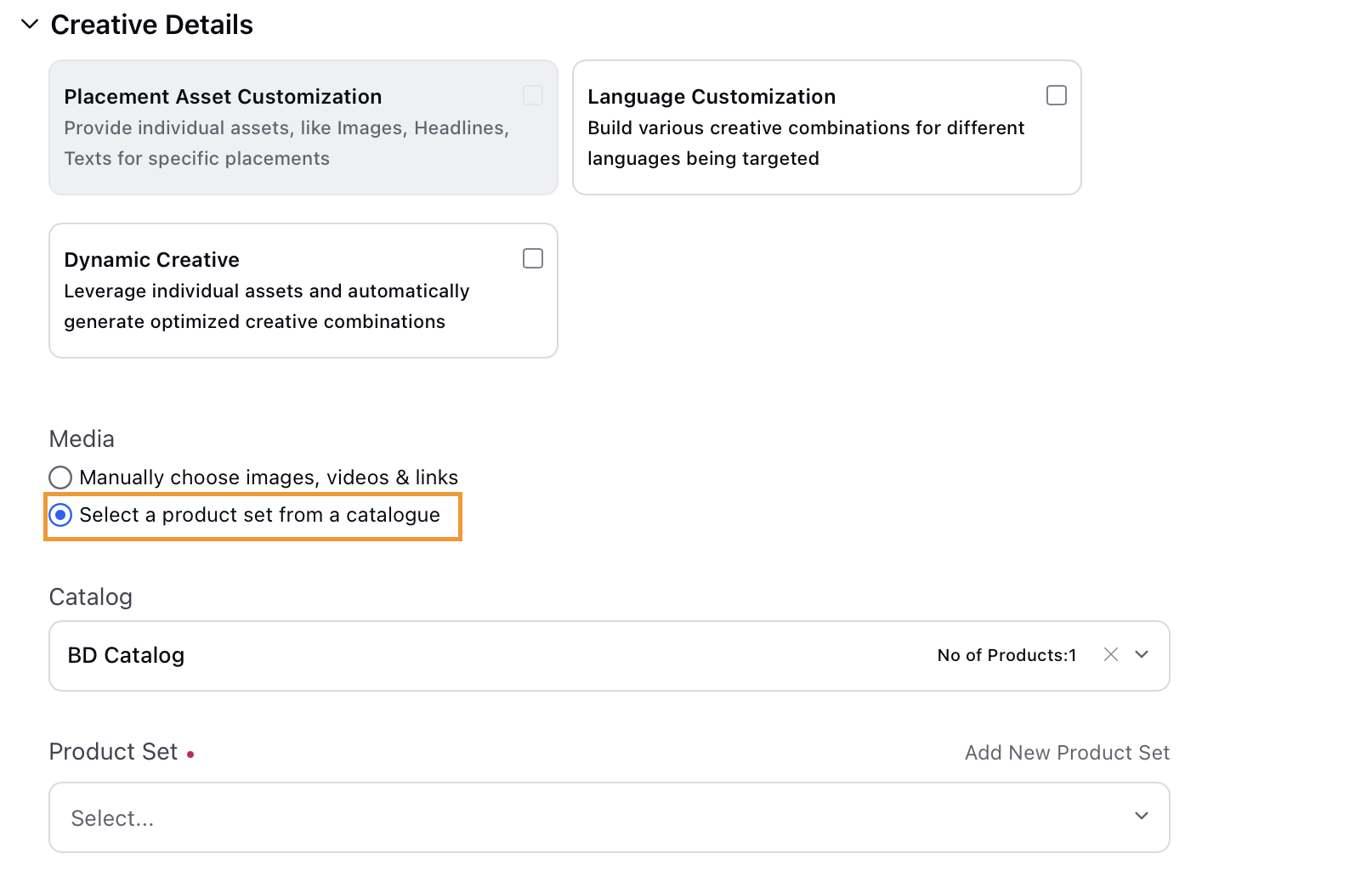
Select a Catalog from the dropdown.
Select a product set from the dropdown in the Product Set field. Ensure that you have already set up your product catalog.
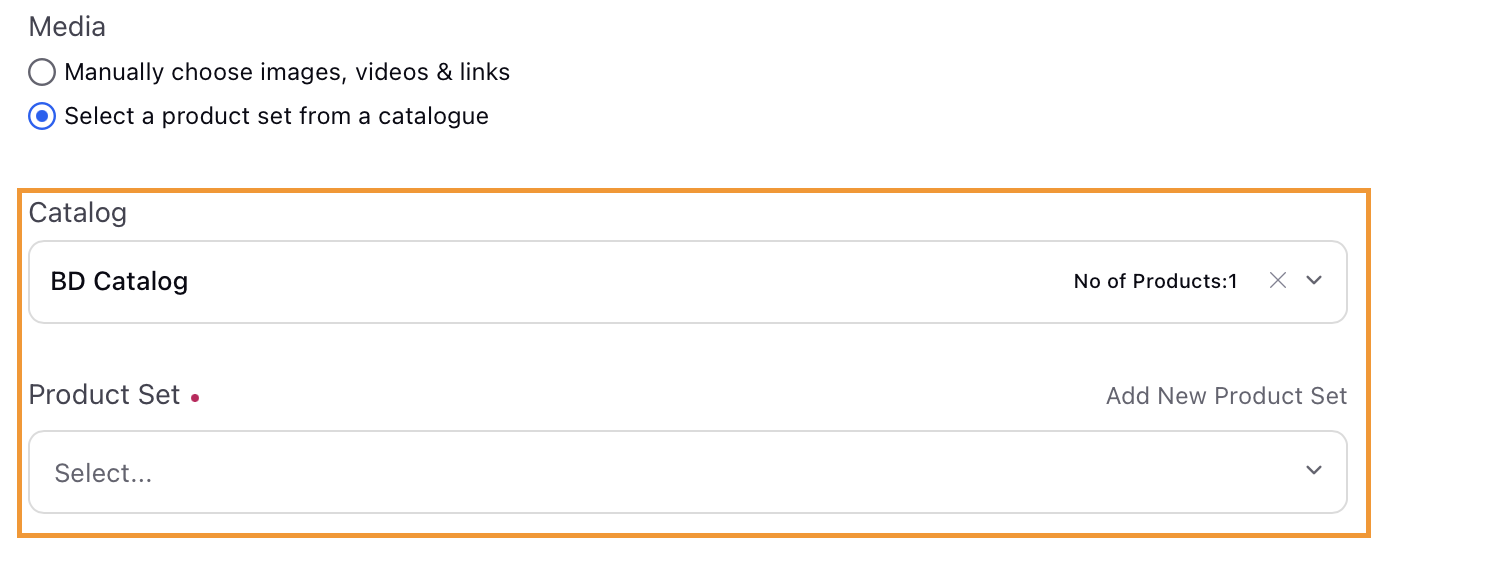
Note:
When creating Advantage+ Catalog/Carousel Ads with the Sales objective, select the product categories to promote items from your catalog based on brand, product type, and Google product category. You can also define the headline and description for each category.
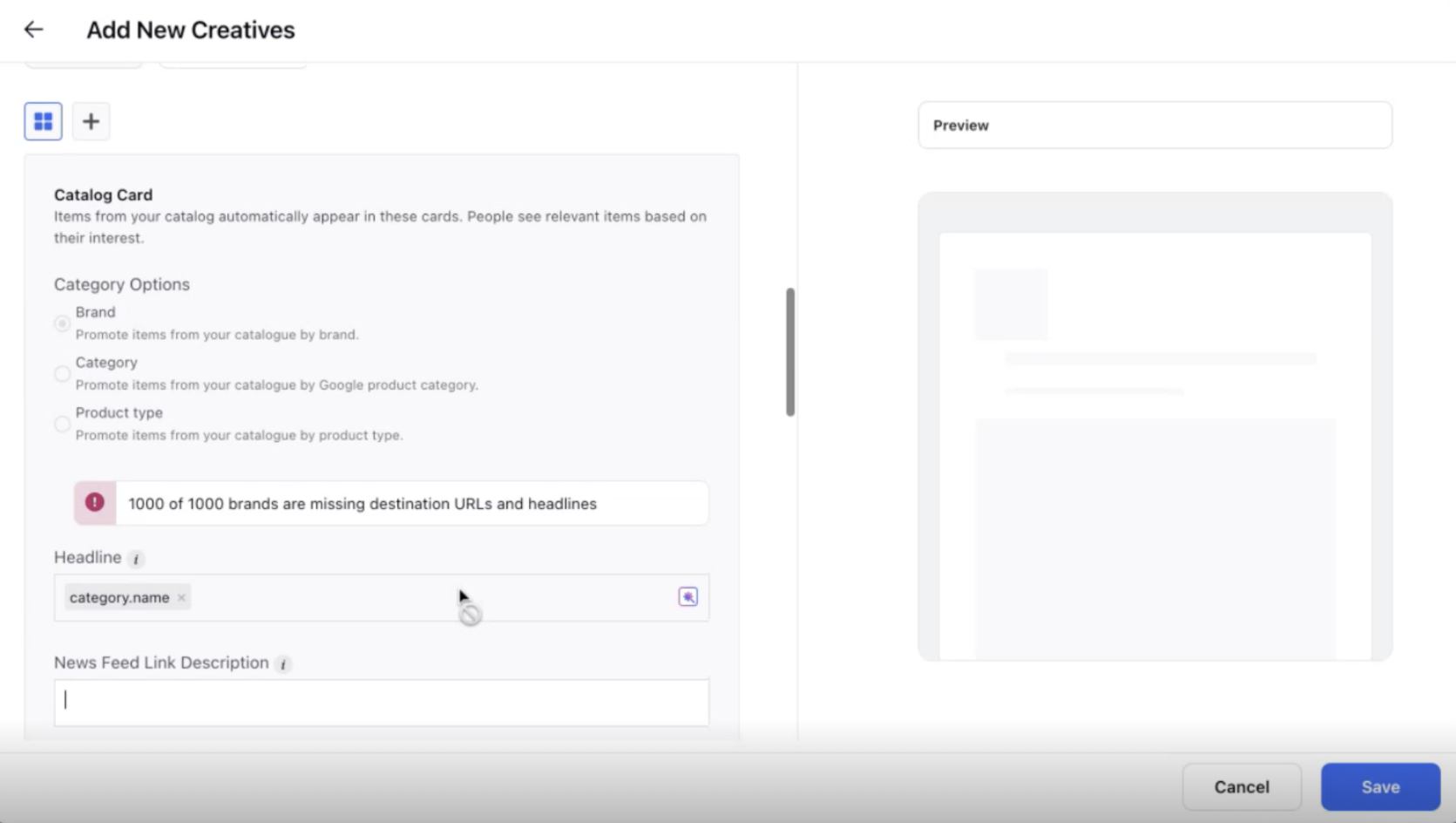
You can enable/disable automated product tagging for Instagram Ads when creating Advantage+ Catalog ads for Traffic (Website) or Sales (Website, Website & App, App) objectives. Ads with product tags display shoppable catalog products, including details like product name and price, directly within your ad creative.
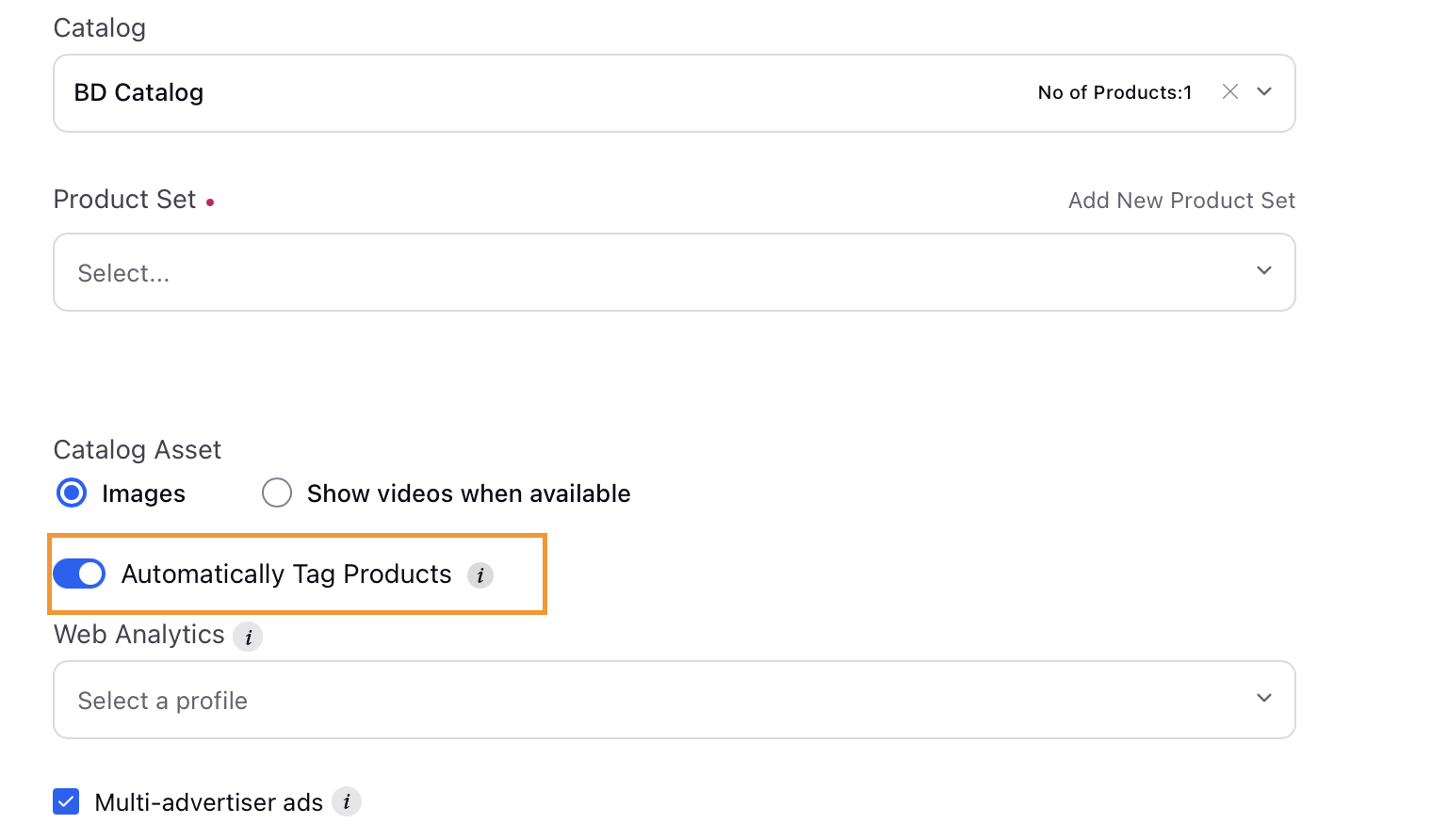
Review your ad and settings to ensure everything is accurate. Once you are satisfied with the setup, publish your campaign to go live with your Catalog in Advantage+ Catalogue Ads.
Monitoring Performance and Optimization
After your Catalog in Advantage+ Catalog Ads are live, closely monitor their performance through the Sprinklr Ads Manager. Keep an eye on key metrics such as click-through rates (CTR), conversions, and return on ad spend (ROAS). Use this data to optimize your campaigns and improve their effectiveness over time.
Conclusion
The "Support of Catalog in Advantage+ Catalog Ads for Facebook and Instagram" feature in Sprinklr opens up new possibilities for dynamic and personalized advertising. By creating dynamic product ads, you can connect with your target audience on a more relevant level, driving higher engagement and better results. Experiment with various objectives and creative approaches to discover what works best for your brand.