Compose Meta Marketing Messages for WhatsApp
Updated
The Marketing Messages objective in Meta campaigns helps you deliver marketing messages to people more likely to engage in conversations with your business on WhatsApp. You can create and manage these campaigns directly from Sprinklr. In this article, we’ll guide you through creating a Marketing Messages campaign and explore the available options for marketing message creatives.
Note: Marketing Messages is a beta feature and is available only for allowlist advertisers.
To Create a Marketing Messages Campaign
Create a campaign from Ads Composer or Ads Manager.
In the Campaign Details tab, select the Marketing Messages objective.
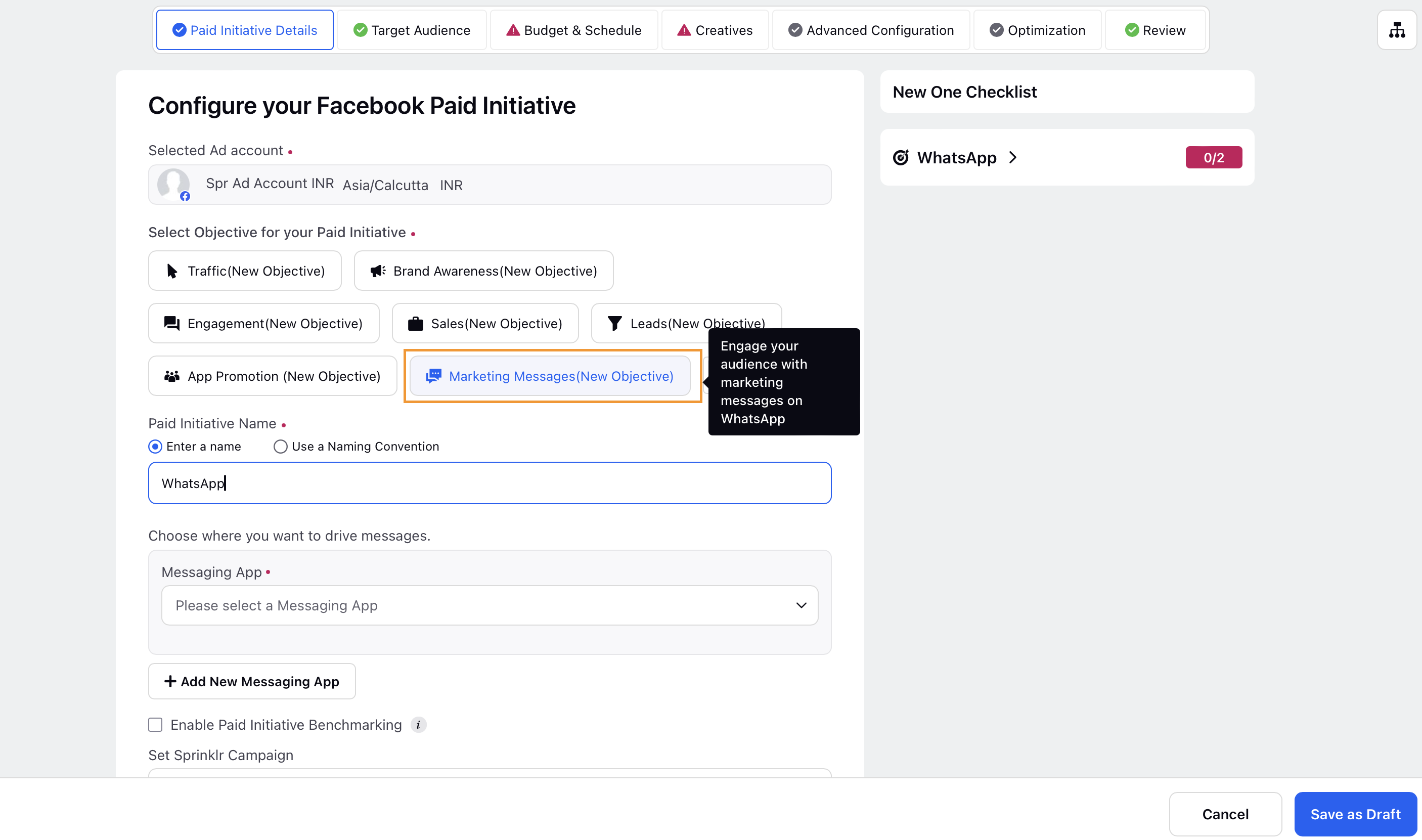
Select the Whatsapp business account linked to the ad acocunt where you want to drive messages in the Messaging App field.
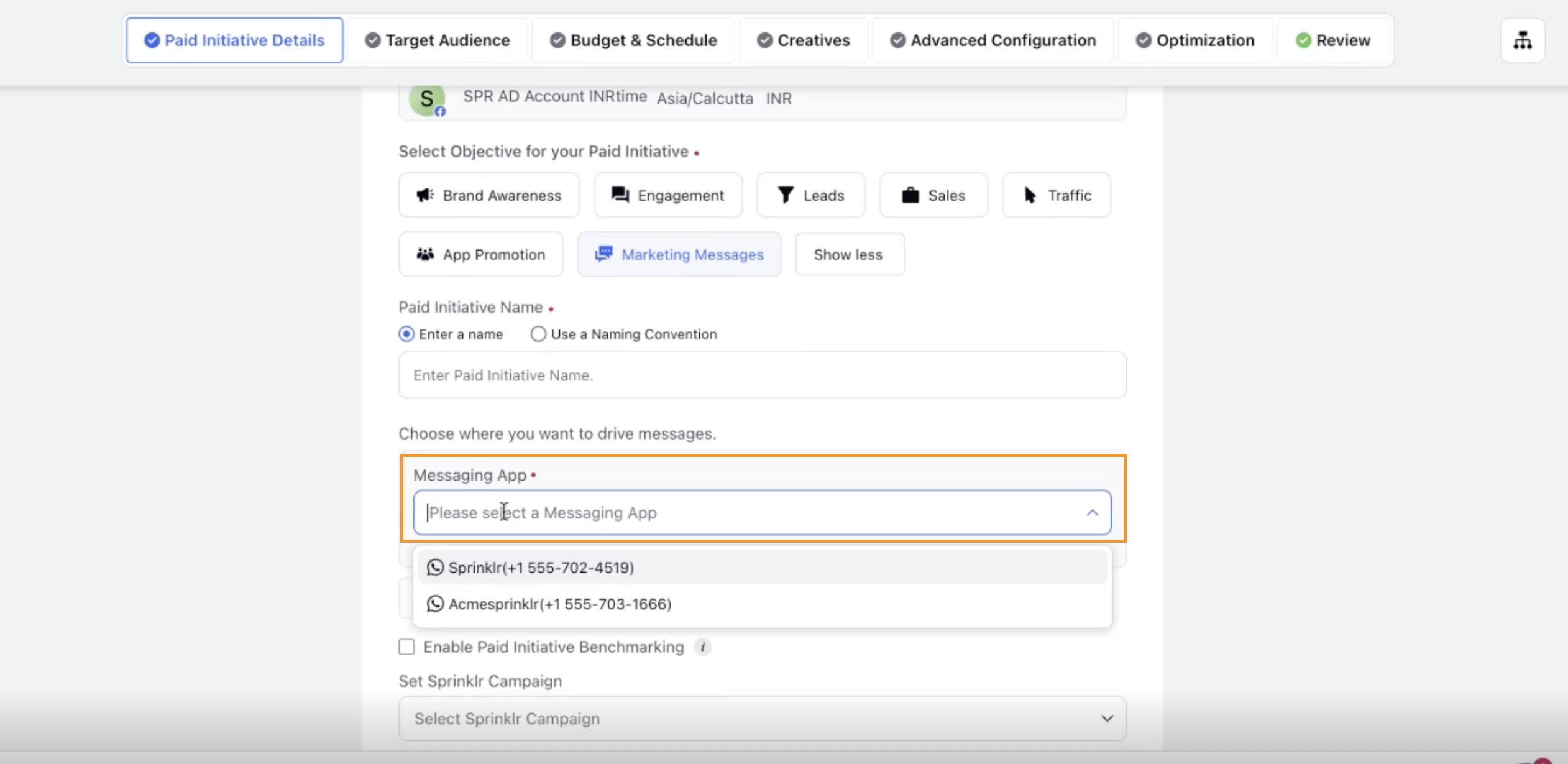
In the Target Audience tab, select a custom audience (for example, a subscribers list with WhatsApp numbers). You can select only custom audiences for a Marketing Messages campaign. Refer to How to Create Facebook Custom Audiences for more details.
In the Budget & Schedule tab, you will the option to add a lifetime budget (daily budget is not available).
In the Optimize for field under Budget & Schedule, select one of the available optimization goals - Maximum number of clicks, Maximum number of conversions and Maximum number of deliveries.
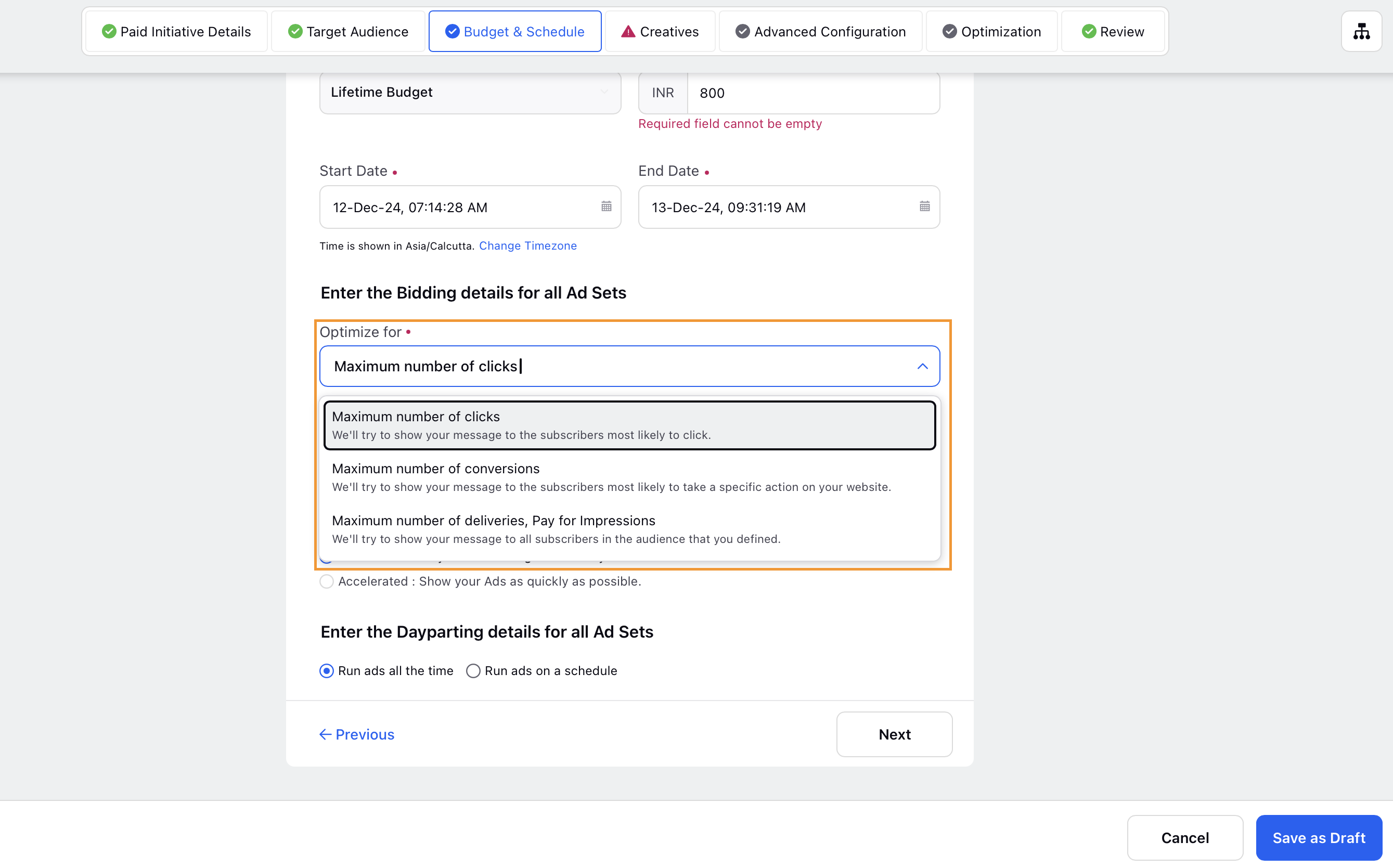
In the Creatives tab, click +Add Another Creative and fill out the following fields -
Post Type: Choose between Media Post or Carousel Ad.
Add Media: Select existing media from the Creative Library or upload new media.
Language: Choose the language in which you want to display the message.
+Add Offer: Click to add an offer. Enter the offer code and expiry date in the pop-up window.
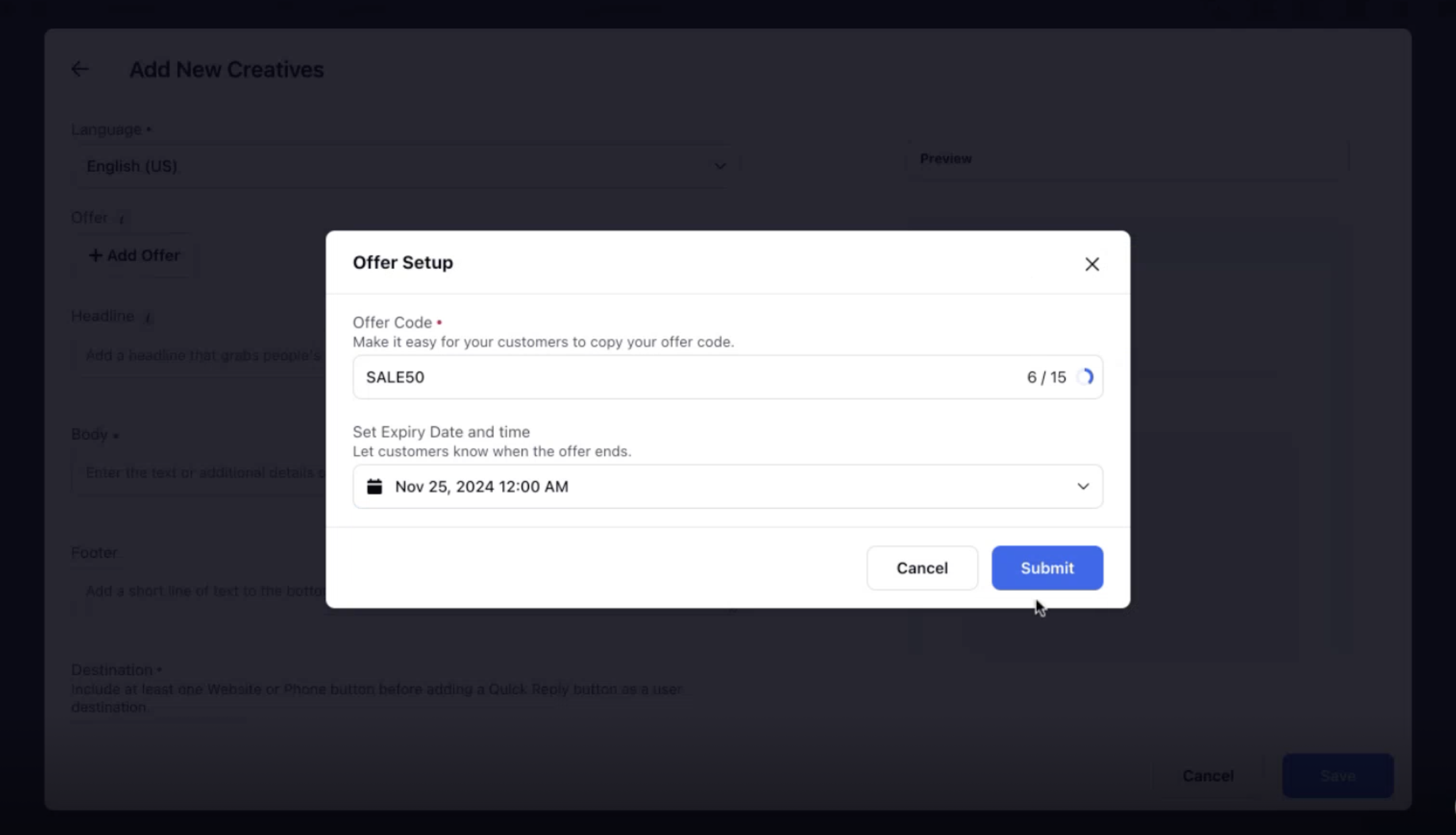
Headline: Enter the headline for your message.
Body: Enter the text or additional details of the message.
Copy Offer Code: If there is an offer, the ad will show a button to copy the offer code.
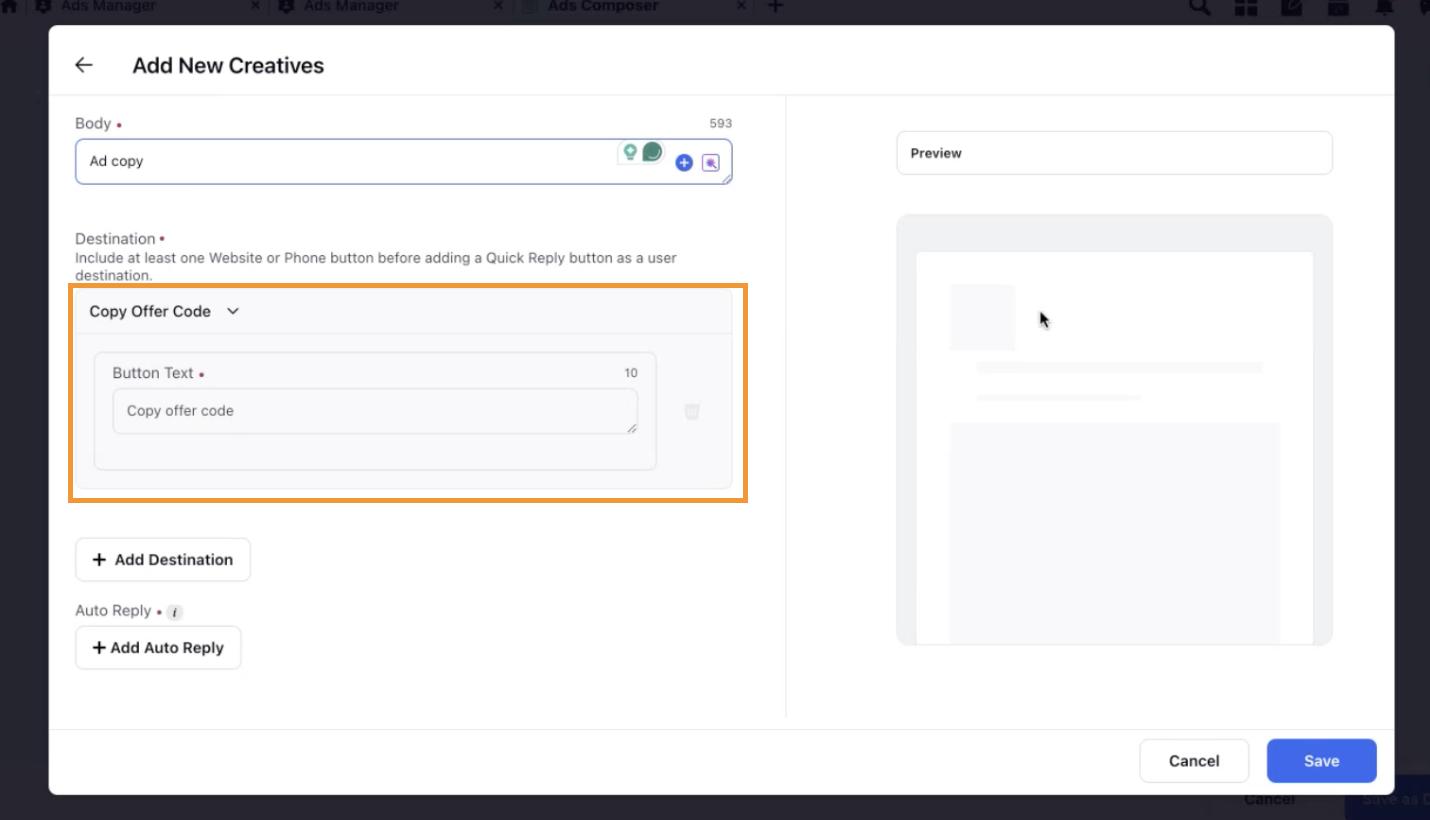
+Add Destination: Click to add multiple CTAs such as Website URL, Phone Call and Quick Reply buttons.
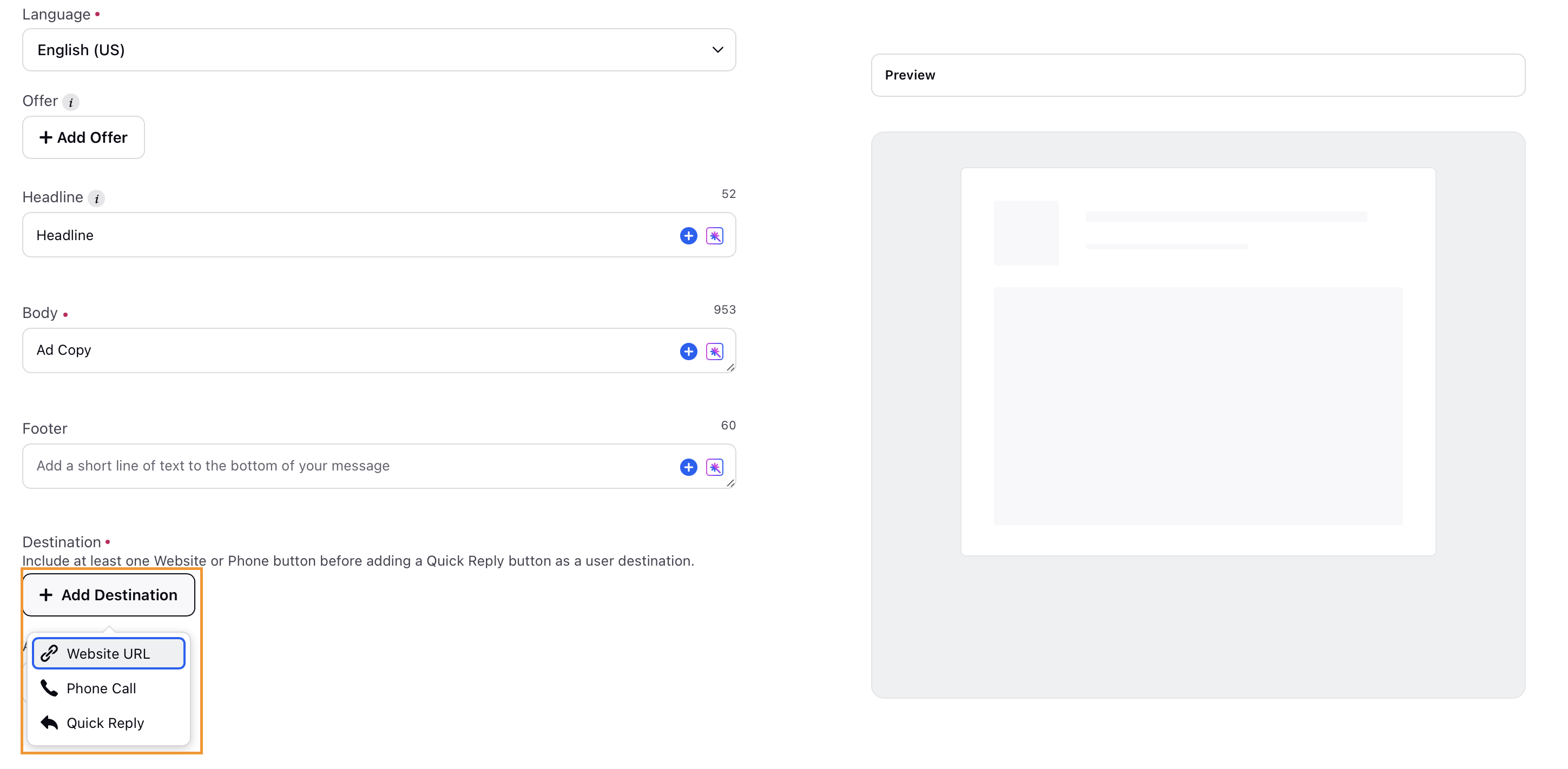
+Add Auto Reply: Click to setup an auto-reply. In the Auto Reply Setup pop-up window, add the message body, media, and a CTA if needed. Click Submit to save the auto-reply.
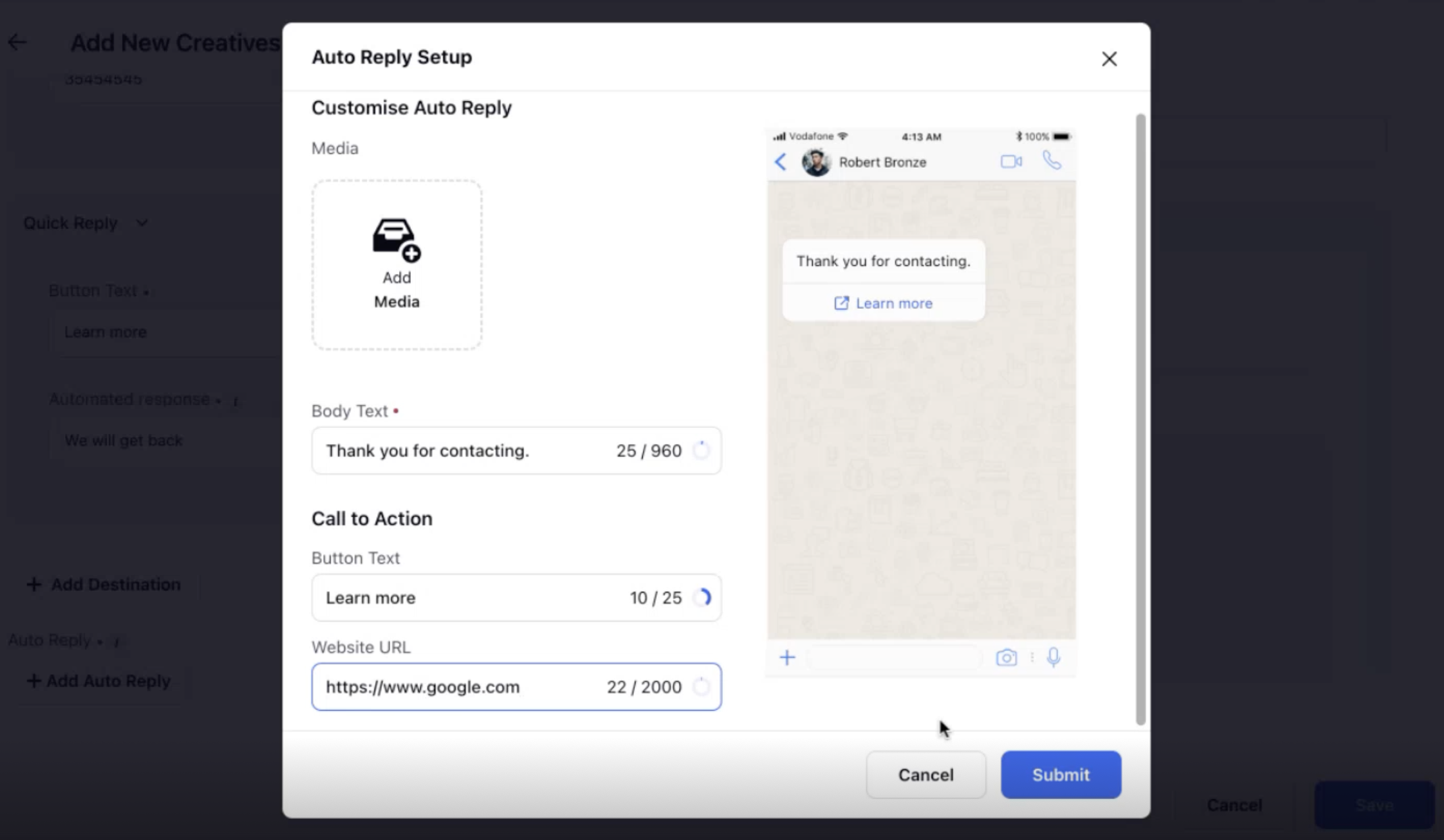
Review the ad preview on the right side, which shows the placement of your CTAs and how your ad will appear in the messaging app.
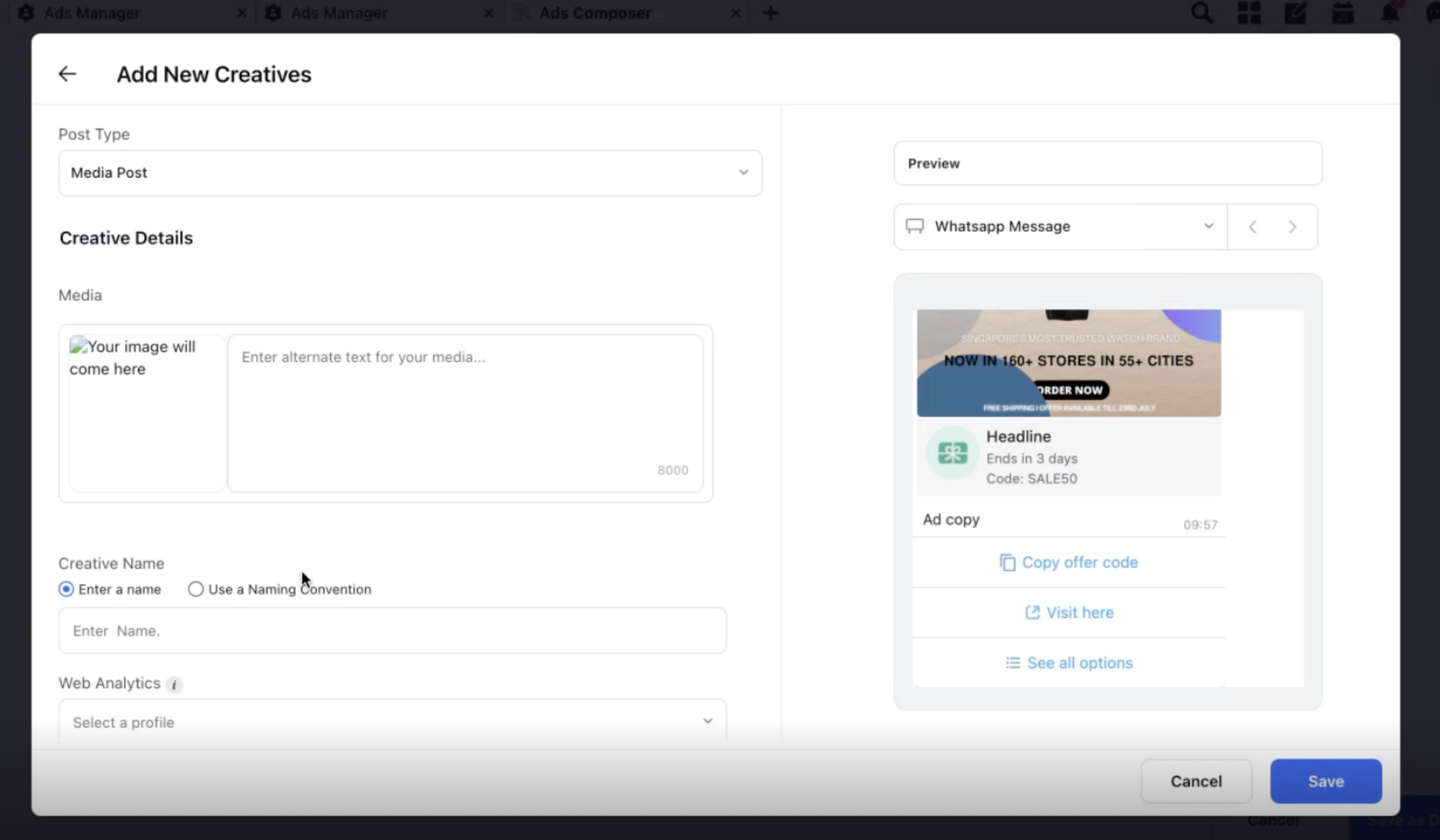
Once your creative is ready, click Save. You can then launch your marketing messaging campaign.