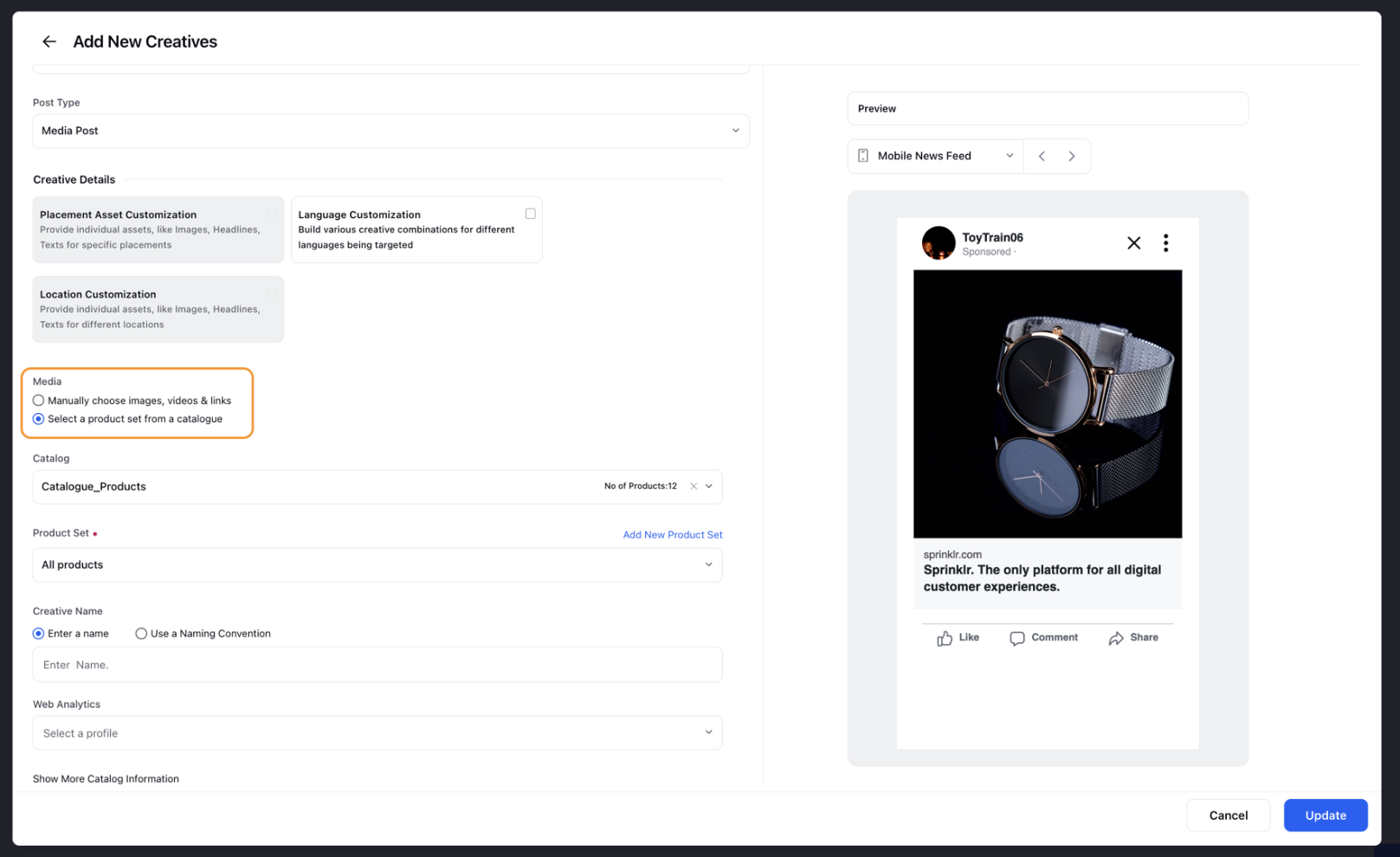Facebook Advantage+ Shopping Campaigns
Updated
Improve the efficiency and personalization of your ads with Meta Advantage+ Shopping Campaigns
Advantage+ shopping campaigns are a type of Facebook ad that enables e-commerce and retail direct-to-consumer and brand advertisers to potentially achieve better performance, greater personalization, and more efficiency. These campaigns provide greater flexibility to control levers such as creative, targeting, placements, and budget, and more opportunities to optimize campaigns that drive conversions.
Instead of running several campaigns with segmented audiences, Advantage+ shopping campaigns let you combine all your audiences for a given market into a single campaign structure. This is designed to simplify creation and management while reducing audience overlap.
Note: Within the Accounts screen for Facebook ads you will see a new option called Advantage+ shopping ads. Select this option to create Facebook Shopping+ Advantage Ads.
Value Proposition
Persona | Problem | Value/Use Cases |
Ads Media Manager | It is difficult for users to optimize campaigns for better performance. | Advantage+Shopping campaigns provide greater flexibility to control levers such as creative, targeting, placements, and budget, and provide opportunities to optimize campaigns. |
It is difficult to personalize ads and target multiple audiences at the same time. | Advantage+ shopping campaigns let you combine all your audiences for a given market into a single campaign structure. This is designed to simplify creation and management while reducing audience overlap. |
To Create Facebook Advantage+ Shopping Ads
Open a new tab and go to Sprinklr Marketing > Advertising > Ads Composer.
Select your Facebook ad account on the Ads Composer window.
Select Sales (New Objective) in the Campaign Details tab. For more details, refer to Facebook and Instagram Objectives.
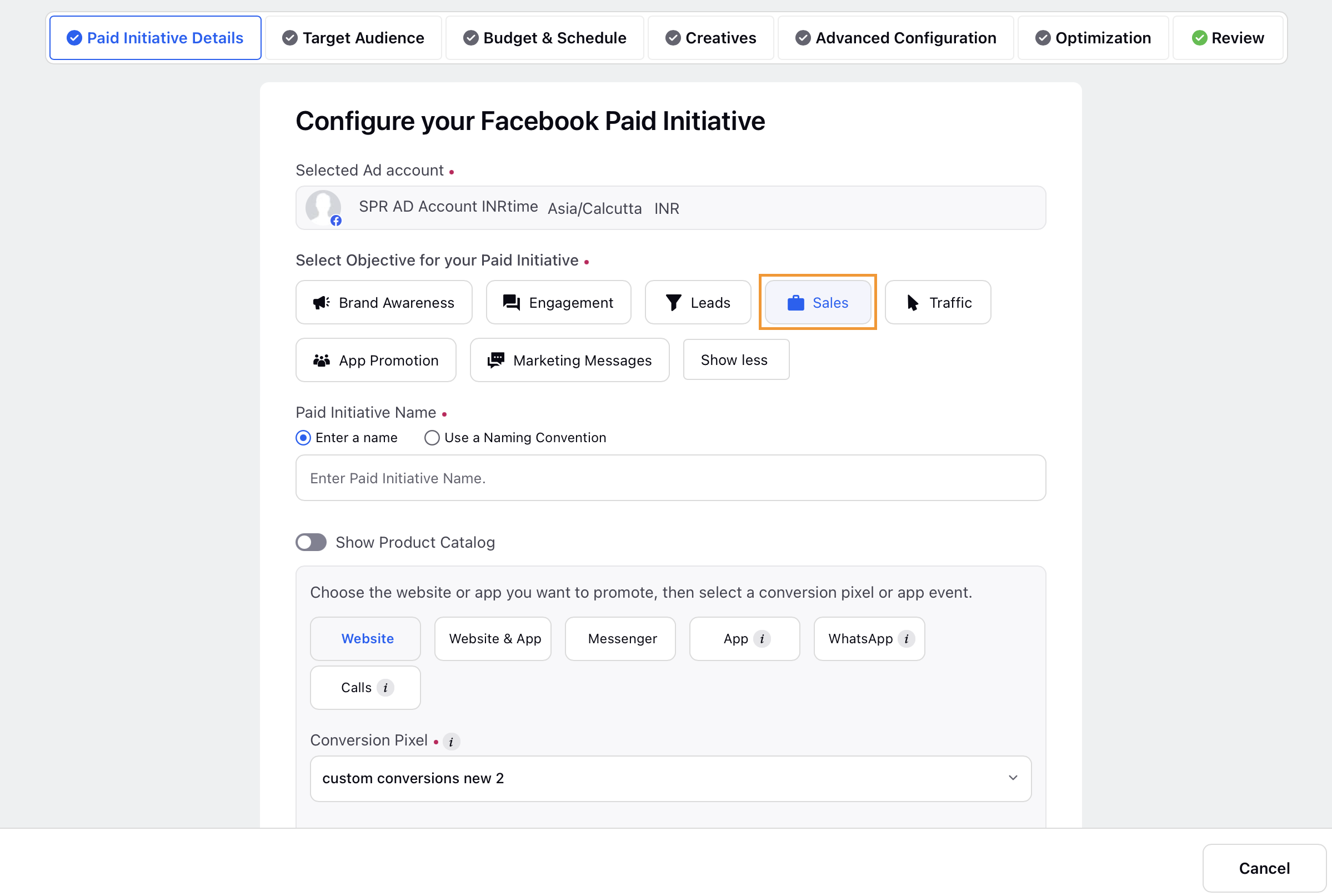
Enter a name for your campaign or use a naming convention under Paid Initiative Name.
Select an object you want to promote such as Page in your ad sets (promoted object) from the section below Campaign Name.
Select a placement for you campaign. The available placements for Sales (New Objective) are:
Website or Messenger - To drive traffic to your website or messenger.
App - To increase the number of visitors to a mobile or desktop app.
WhatsApp - When a person clicks on your ad, a message thread with your business will open in WhatsApp. Your ad will be shown to people who are more likely to open WhatsApp.
Calls - To drive traffic through phone calls.
Click Advantage + Shopping Ads.
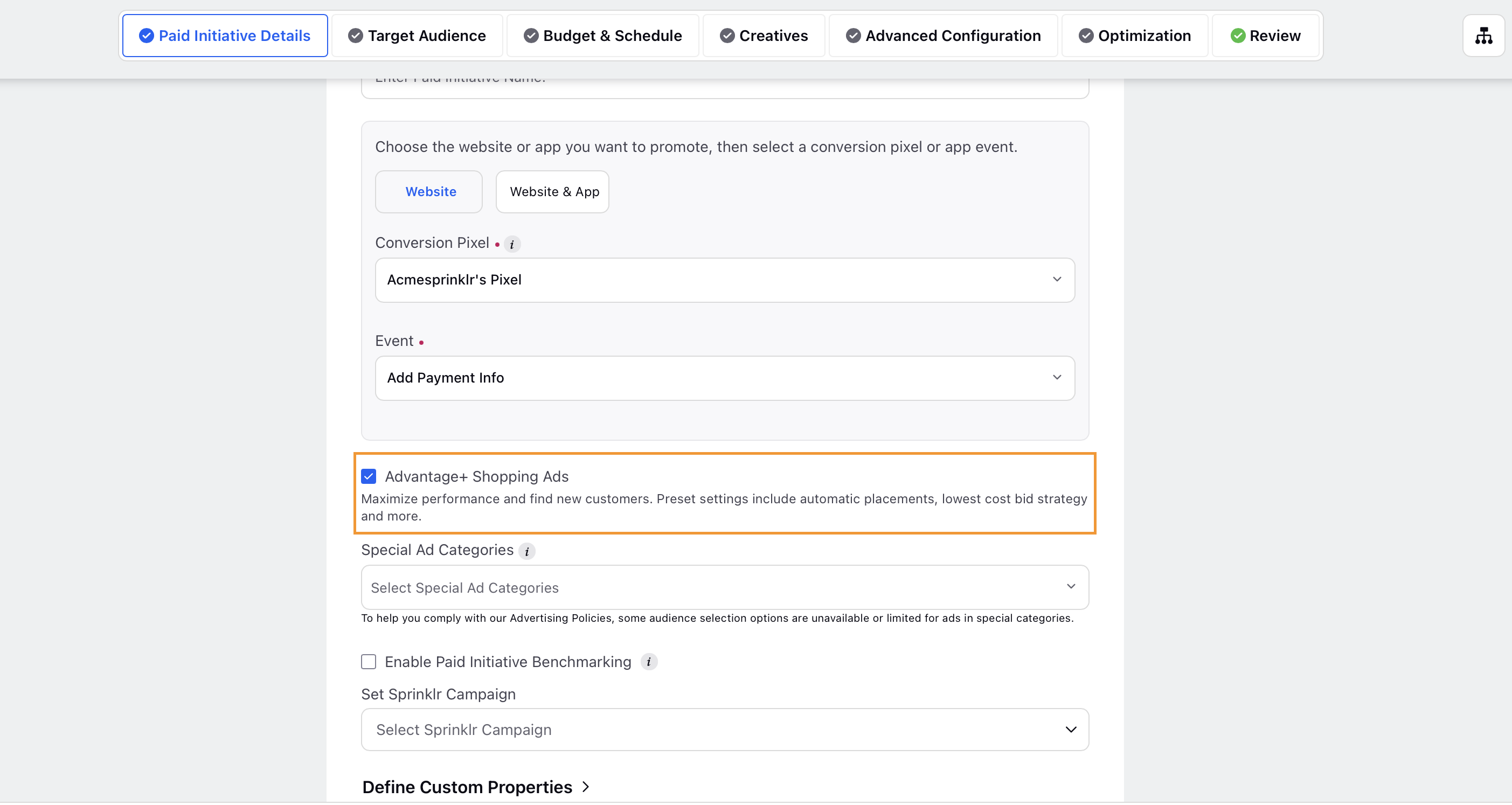
Select a Special Ad Category that best describes your campaign (Credit, Employment, Housing, or Social Issues, Elections, or Politics). If your Facebook campaign does not offer credit, employment, or housing opportunities, then you can select None.
For further creation of Ads, follow the same steps for creating a Facebook Ad Campaign.
To Use Custom Audiences for Advantage+ Shopping Campaign
As the custom audiences for Advantage+ Shopping campaigns are set at the acocunt level, the settings to use Custom Audiences are available in the Account Settings.
Go to Account Settings and choose the Facebook ad account for which custom audiences need to be set.
Click on the three dots beside the relevant Facebook ad account and click on Details.

Click on Advantage+ Shopping Ads and select the custom audiences on the pop-up window.
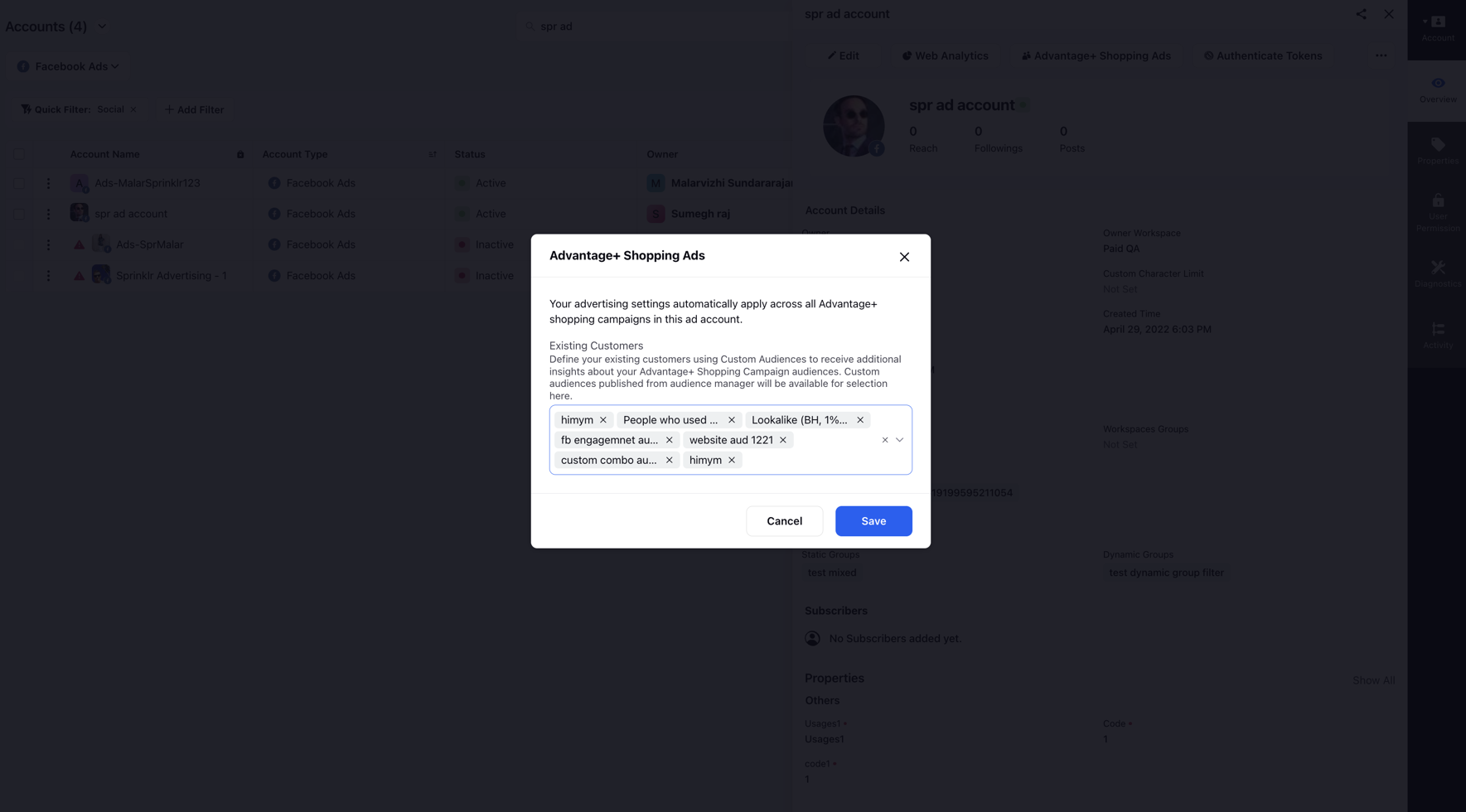
Split the campaign budget between existing customers and potential customers
An interesting feature in Advantage+ Shopping Campaigns is to be able to reach existing customers and new customers within the same ad set. A maximum budget percentage to spend on your existing customers can be set at the Ad Set level, that is, in the Budget & Schedule tab in the Ads Composer. Setting the budget percentage cap will ensure that Meta does not over spend the budget on existing customers.
Setting the cap will make Meta most likely spend less than the percentage you have set, but Meta will aim to spend no more.
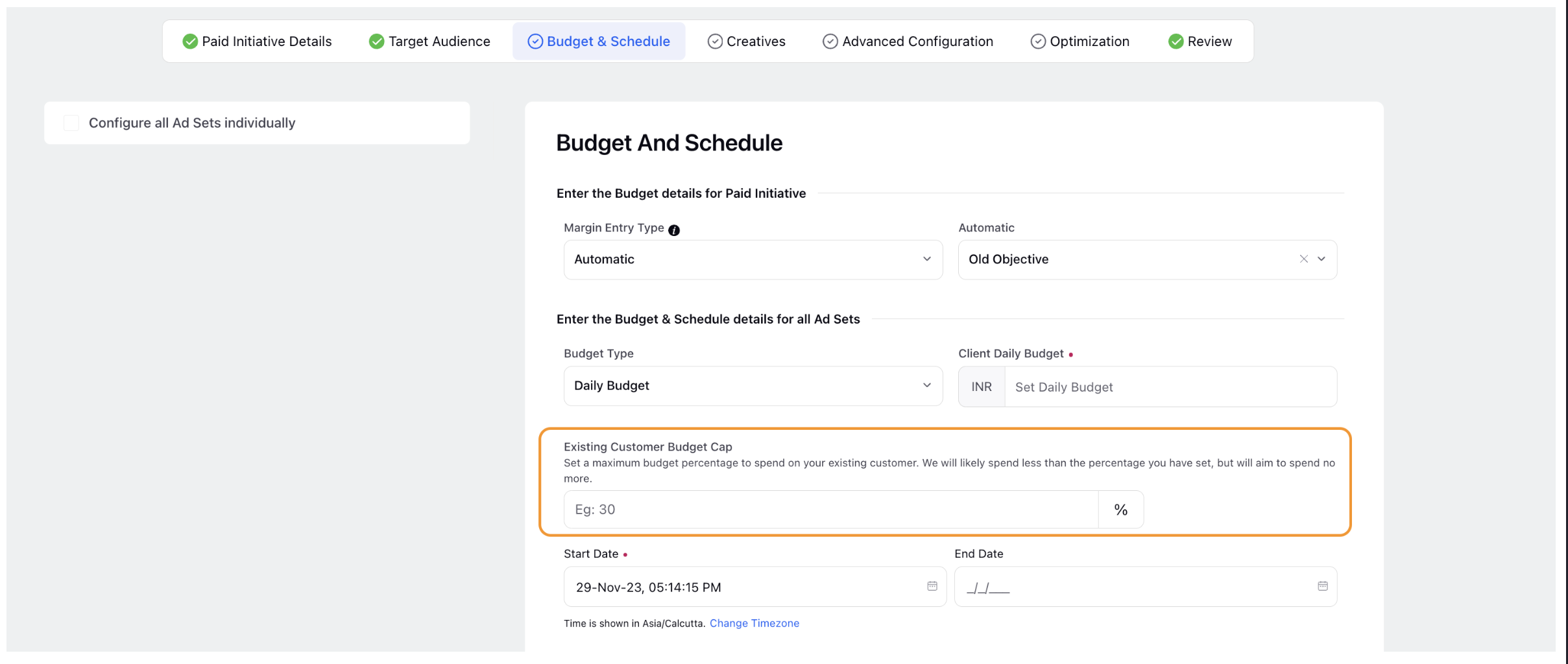
Use a catalog to create dynamic product ads
Using a catalog is supported for Website and Website & App Conversion locations. Using this option will allow advertisers to select a catalog and a product set within the catalog to dynamically upload images to show to the end users. This leverages Meta's Advantage Catalog algorithms to deliver ads in a personalized way.