Local Fallback Settings
Updated
Before you Begin
You can only add handling for fallback if a user reply node is added.
Overview
Local fallback can be configured for invalid user replies inside the relevant dialogue tree. This handling helps in redirecting customers to the correct response before triggering a fallback dialogue tree (Fallback Bot in deployment Settings).
Handle Invalid User Reply
What if a user replies with something that you are not expecting? In the below Dialogue Tree, the bot has asked a question “Can you let me know whether the issue is with internal or external speakers?. This question can have one of two answers i.e. Internal Speakers or External Speakers, but what if the user reply contains an intent that did not match either of them. For example, the user replies with “I don’t know. How are these different?” This is where you need a local fallback setting.
To do this, hover over the Options icon on the bot reply and select Handle Invalid User Reply.
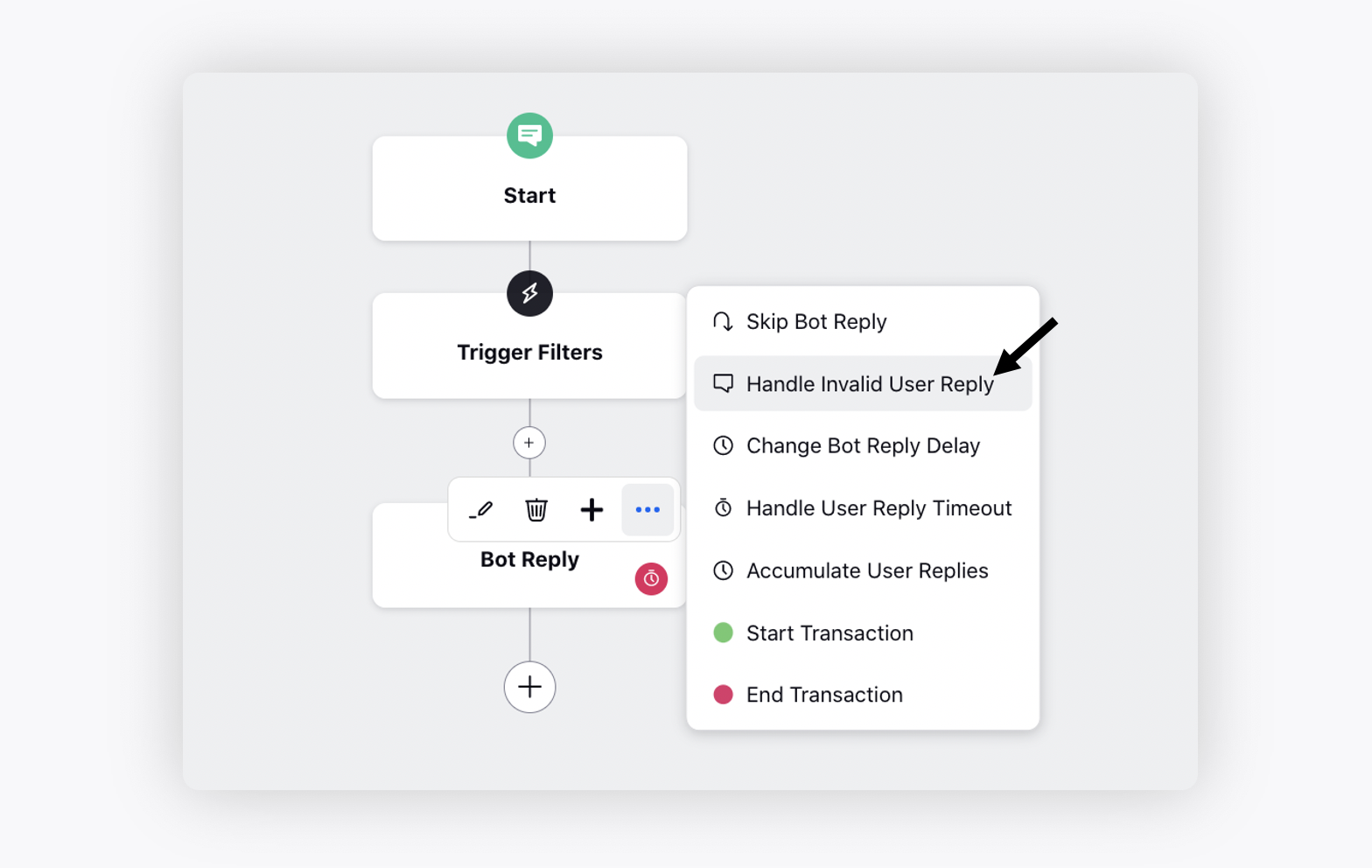
On the Handle Invalid User Reply window, define an FAQ. Think of a common question and configure an interim reply in the form of an FAQ to keep your user on track to get the answer to your initial question.
Firstly, select the intent of the interim user reply, for example, Difference b/w External & Internal Speakers, and then type your reply 'Internal Speakers are the speakers built into your laptop where external speakers are either plugged into your headphone port or connected via a USB connection/Bluetooth'.You can add as many FAQs as you need.
Next, add a quick reply that will be shown after the FAQ response and before the original question gets resent. For example, 'I hope this helped you to understand the difference between internal and external speakers'.
Now, if the user has read the FAQ and understood how to answer the original question, they will type the answer, and the flow will continue on its expected path.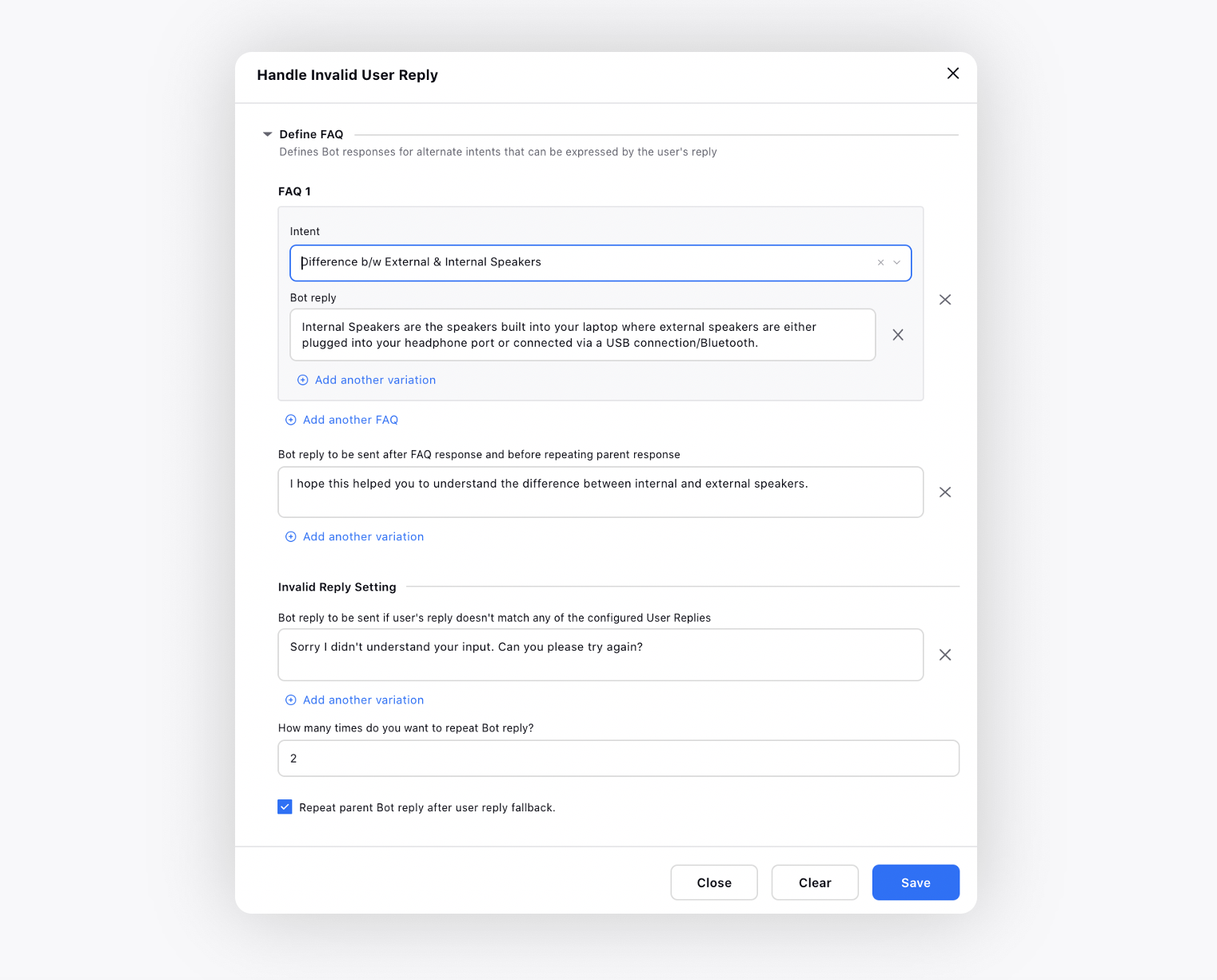
Now, if you don’t know the possible FAQs or if the customer response does not match any of the FAQ intents, the flow will move to the next section Invalid Reply Setting.
Next, you can add the number of times you want to repeat this process before sending standard Fallback Reply which is either configured globally in the Rule Engine or performing another action within the dialogue tree via an invalid reply path.
You can also configure to send the parent bot reply to the user, by selecting the checkbox alongside Repeat parent Bot reply after user reply fallback.
After setting the Invalid User Reply, you will see a Blue Message symbol at the top of the bot reply. This symbol indicates that the bot reply has an Invalid User Reply configured in it.
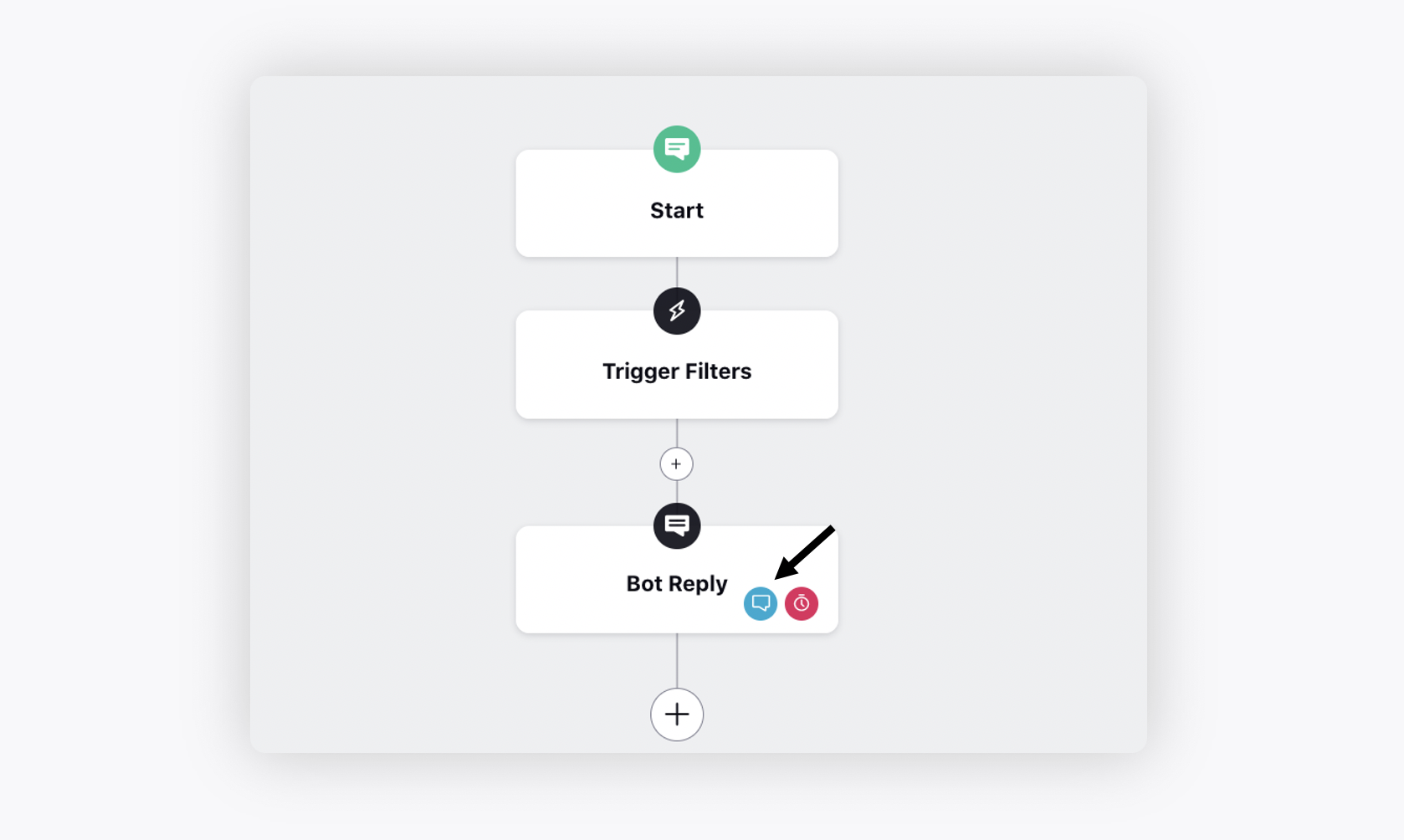
Now, configure the user timeout path. Click Add Path to add a new path. Next, click the Addition icon and select Invalid reply fallback path.
Again, click the Addition icon add an action that will occur after the actions that you have configured in the Handle Invalid User Reply window.
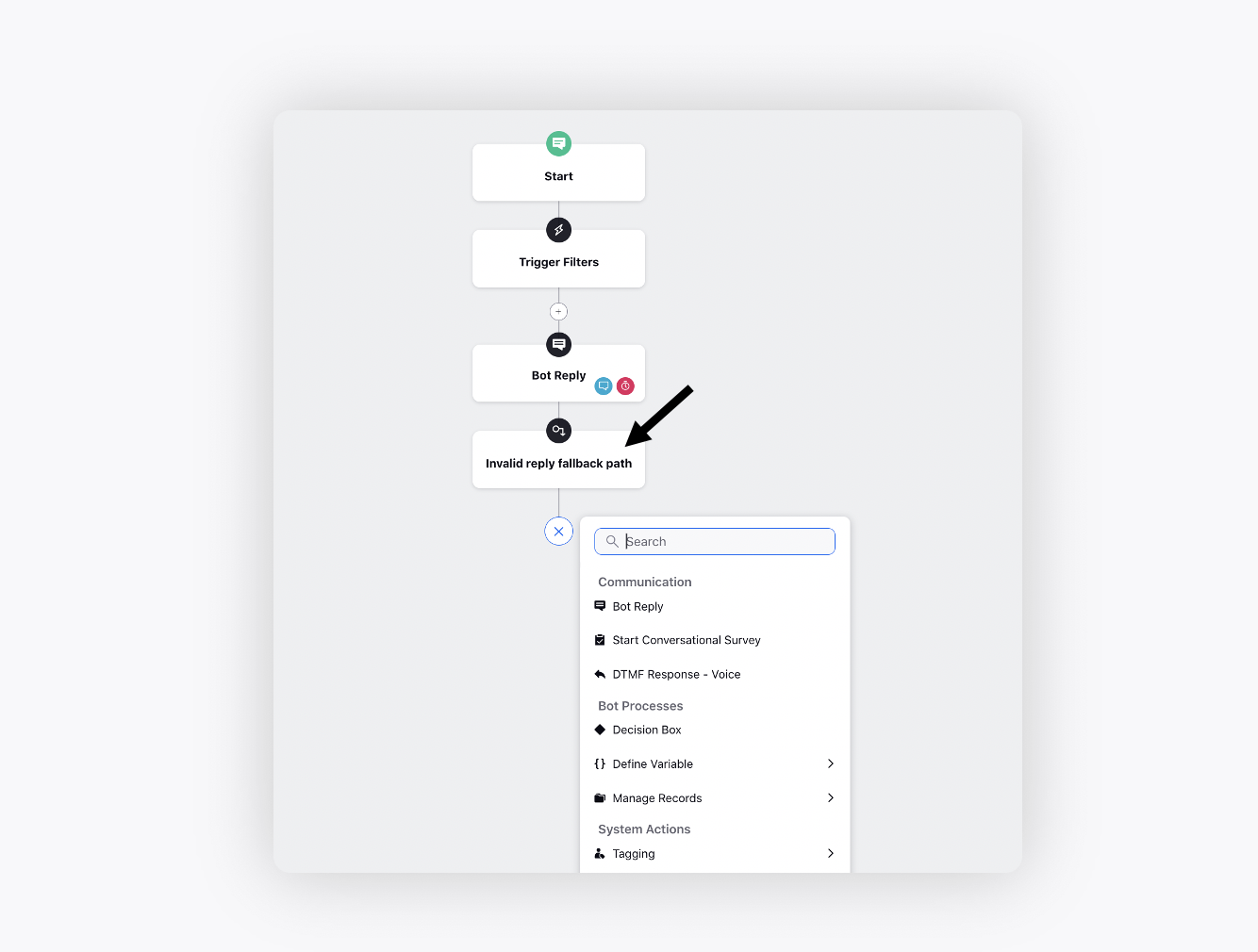
Fallback Scenarios
What's Next?
You can learn about Global Fallback Settings that is applicable for all dialogue trees and is run after local fallback.