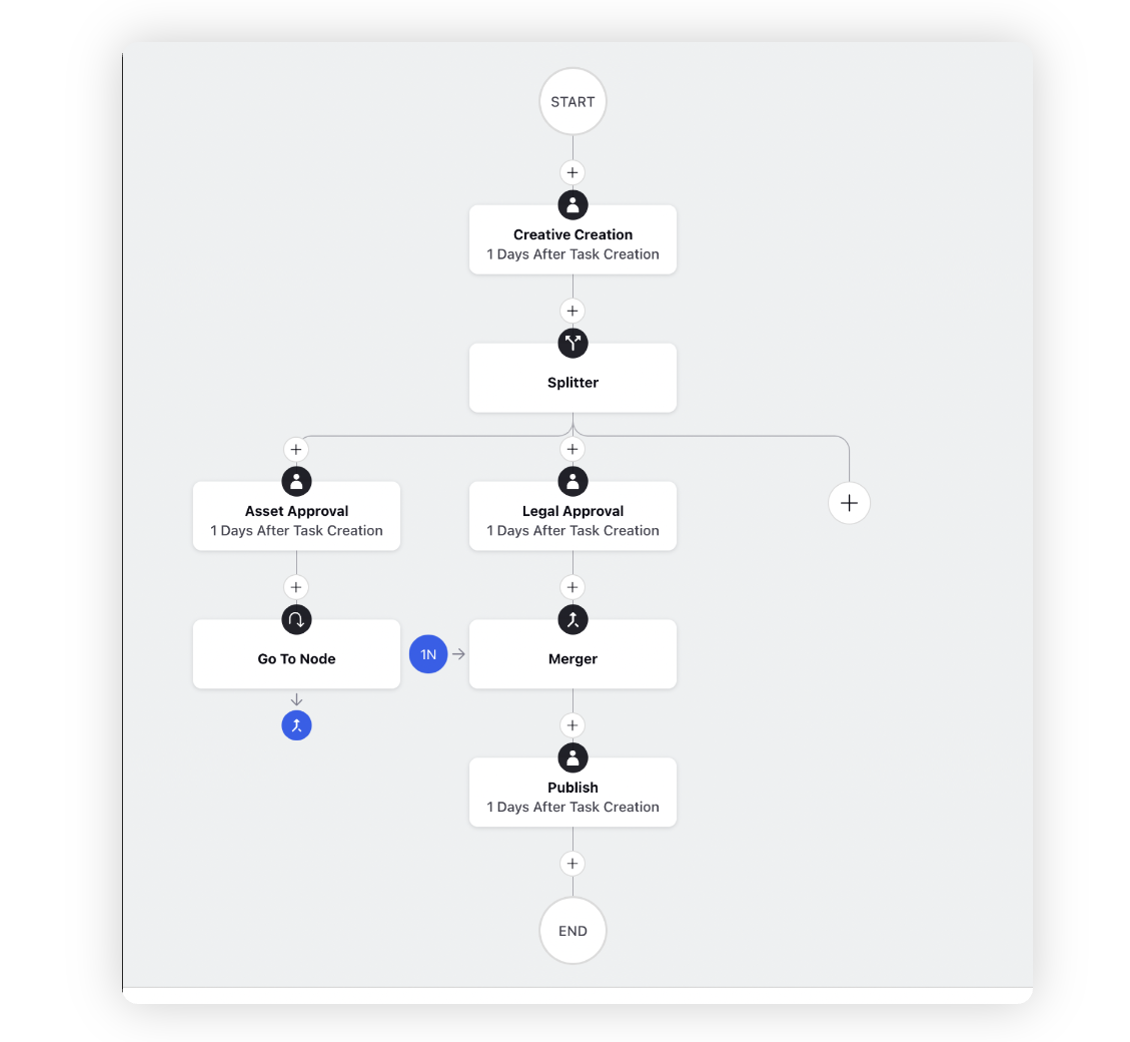Use Go To Node to merge workflows
Updated
With Sprinklr’s new Hyperspace UI, you can use the Go To Node feature with the Merger Node to merge workflow branches into a single path which were separated earlier in the workflow by a Splitter. In this article, we will learn how to merge two approval paths.
How to use the Go to Node
Add a merger node:
When you are in the Workflow Engine editor, click the Addition icon and select Merge from the Workflow Option menu where you want to merge the paths.
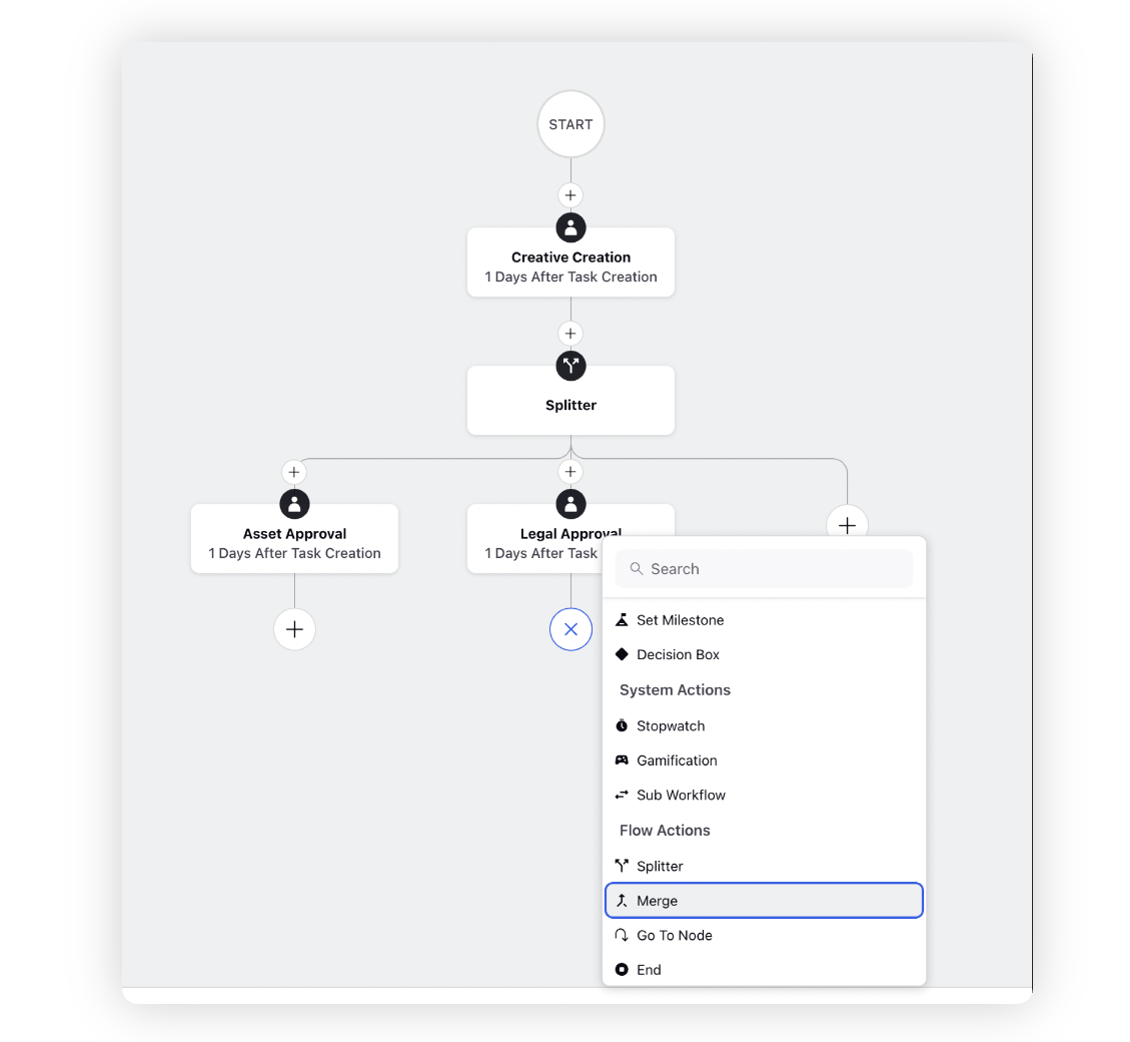
Add Go to Node at the end of the splitter paths:
On the end of the path that you wish to merge, click the Addition icon and select Go To Node from the Workflow Options menu.
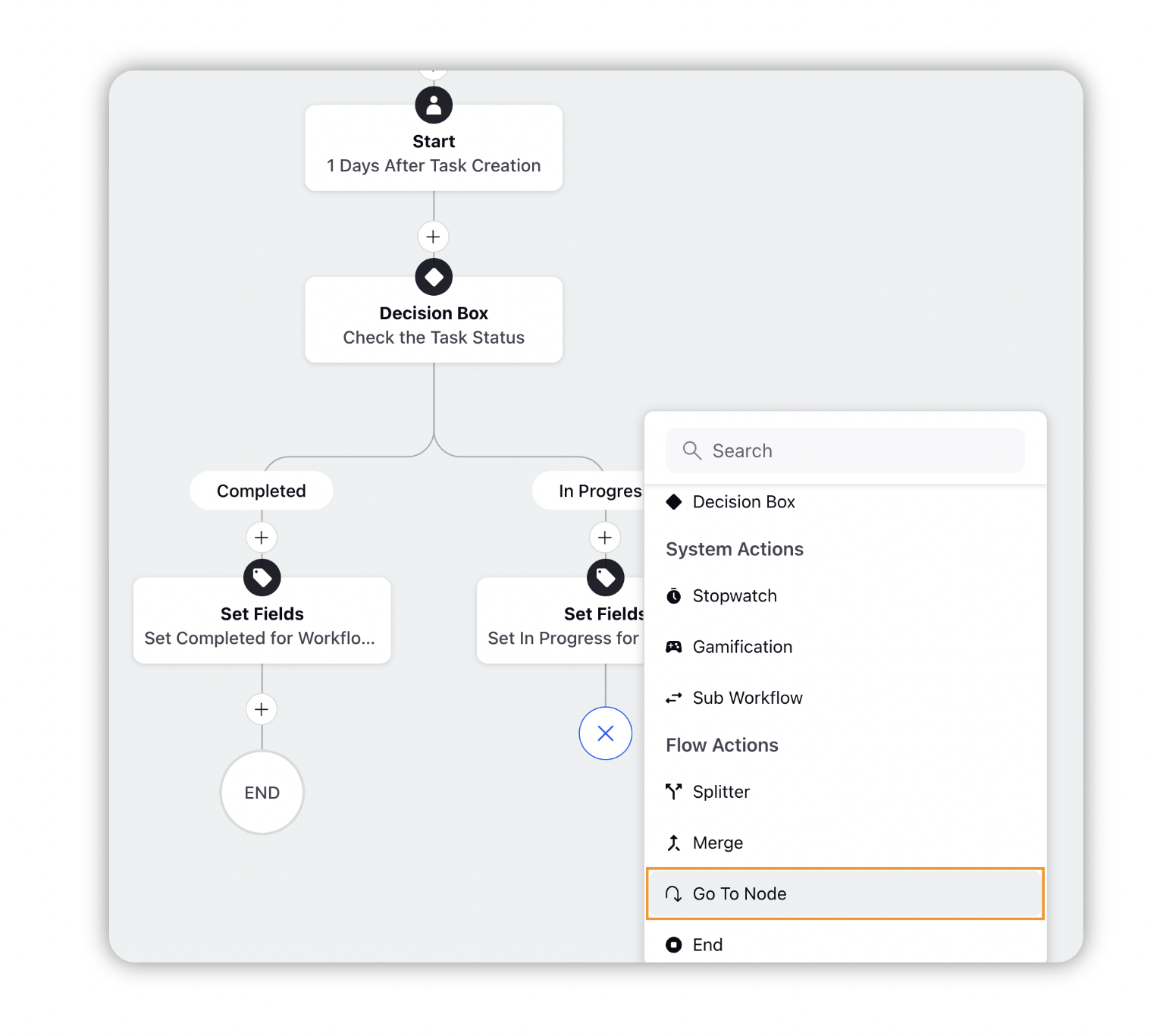
Click on the Merger Node created earlier to merge this path with that node.
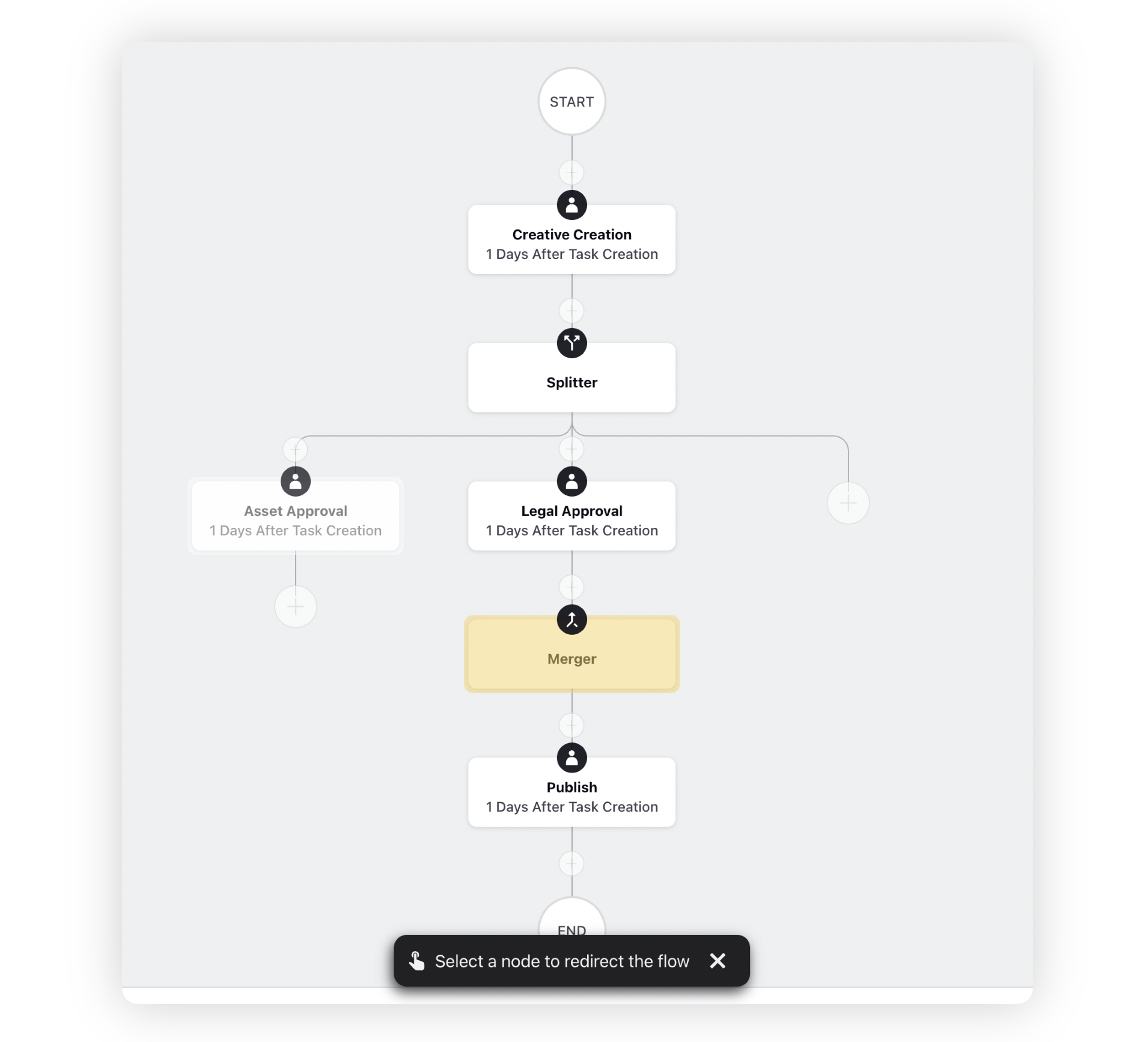
Add tasks in this branch to continue the workflow.
Add End Node to the workflow to save and deploy it.