Create Sub-cases linked to a Case in Care Console
Updated
Streamline customer support issues by associating multiple sub-cases with a case to enable parallel work by multiple teams.
Agents can use macros or guided workflows to create sub-cases. The sub-cases created are linked to the cases enabling back-and-forth navigation between the case and sub-cases. Care console widgets for sub-cases allow agents to easily view previous customer interactions and track all customer sub-cases. Moreover, agents can also communicate with internal teams on the sub-cases created.
Admins can examine the number of sub-cases created and corresponding cases created. They can also track the same metrics which would be tracked on cases.
Relevant user personas
Care Operations Head
Identify critical customer issues, respond better and faster, improving customer service standards
Care Agents
Reduce AHT and improve agent productivity
Use cases
Creation of multiple sub-cases linked to a case, allowing the division of the customer issue into smaller sub-cases to enable parallel work by multiple teams.
Unified View of customer’s sub-cases along with every agent’s activity on these sub-cases, equipping agents to provide better resolution and enhance resolution quality and rate.
Reporting on sub-cases to help examine and track the most prominent customer issues, proactively provide customer resolutions and measure agent performance.
Problem statement
ACME retailer has different teams for different processes.
ACME retailer has one team (Customer Care) to get all the customer queries [Frontend Team].
ACME retailer has several backend teams. For example, one team looks specifically into Refunds, and another looks into Supply-Chain Issues.
Backend teams don’t (usually) communicate with the end customer.
ACME retailer has an intermediary team that communicates with the customer if the backend team needs information regarding an issue. For example, the refund team needs the bank details of the customer for whom the refund needs to be initiated. The backend team will ask an intermediary team to get this information.
Case types
Case: Case or front-end case. Created when a new inbound message is received.
Fresh inbound/outbound cases which are initiated to provide customer support.
Sub-case: Sub-case or ticket. Created via Guided Workflow/Macro or through API.
Cases created to be handled by backend teams.
Sub-cases are linked to the Case they were created from.
Backend teams can work on the sub-case(s) independently.
Backend or intermediary teams can communicate with the customer on sub-cases
How sub-cases work
When an Agent is working on any case, they receive a new case
Relevant automated notifications to agent for any activity on the platform.
Any case/sub-case which is created will be assigned to one of the agent. Agent will get a notification on assignment.
New case appears when selected.
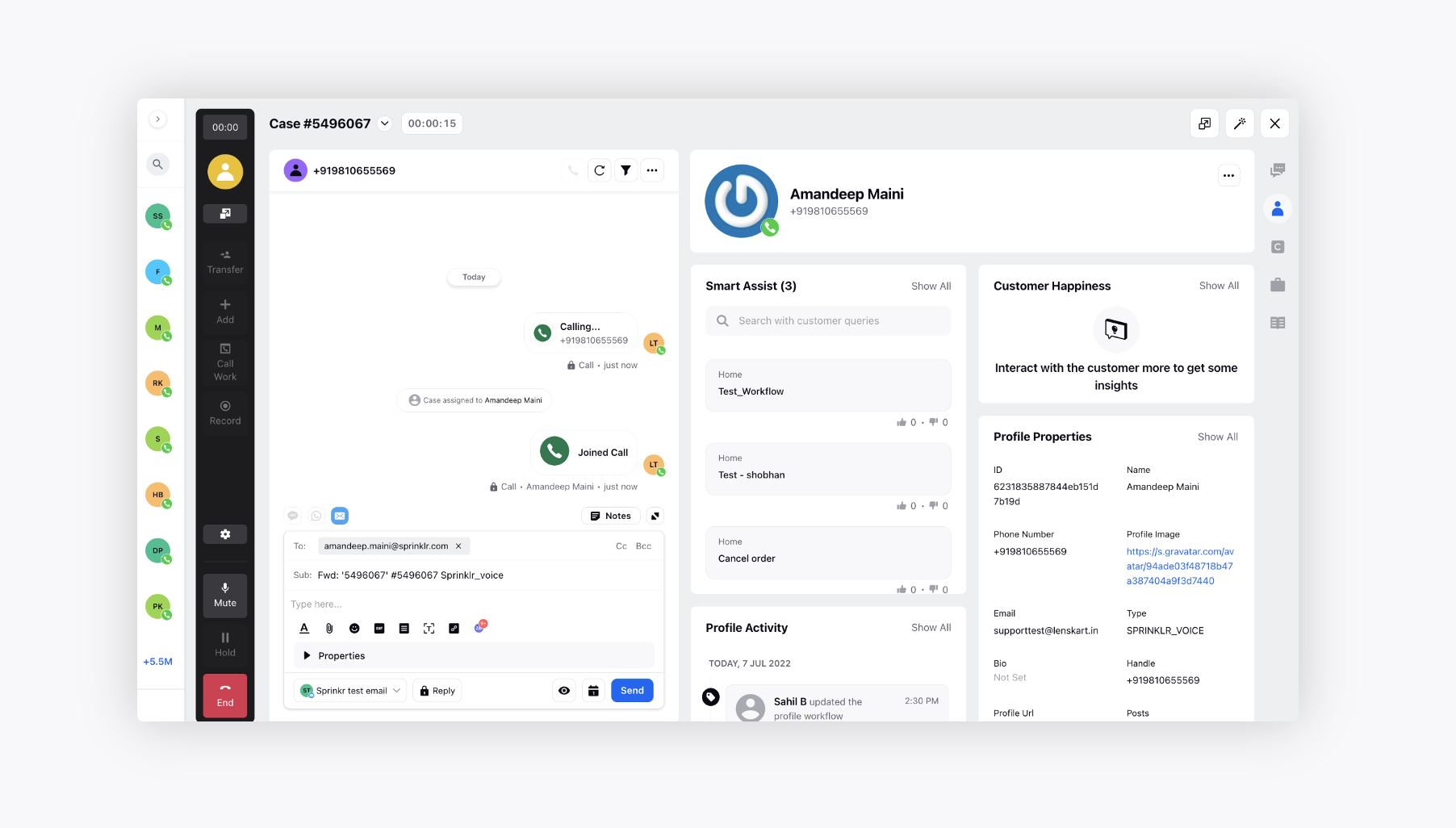
Agent creates a sub-case via Guided Workflow
While on the Care Console, the agent will search for the Guided Workflow and click to run this in the third pane.
Guided workflow is also supported in a standalone widget, where the specific guided workflow can be implemented and run directly.
The guided workflow then operates from the third pane or the widget and can be expanded to be visible on majority of the screen.
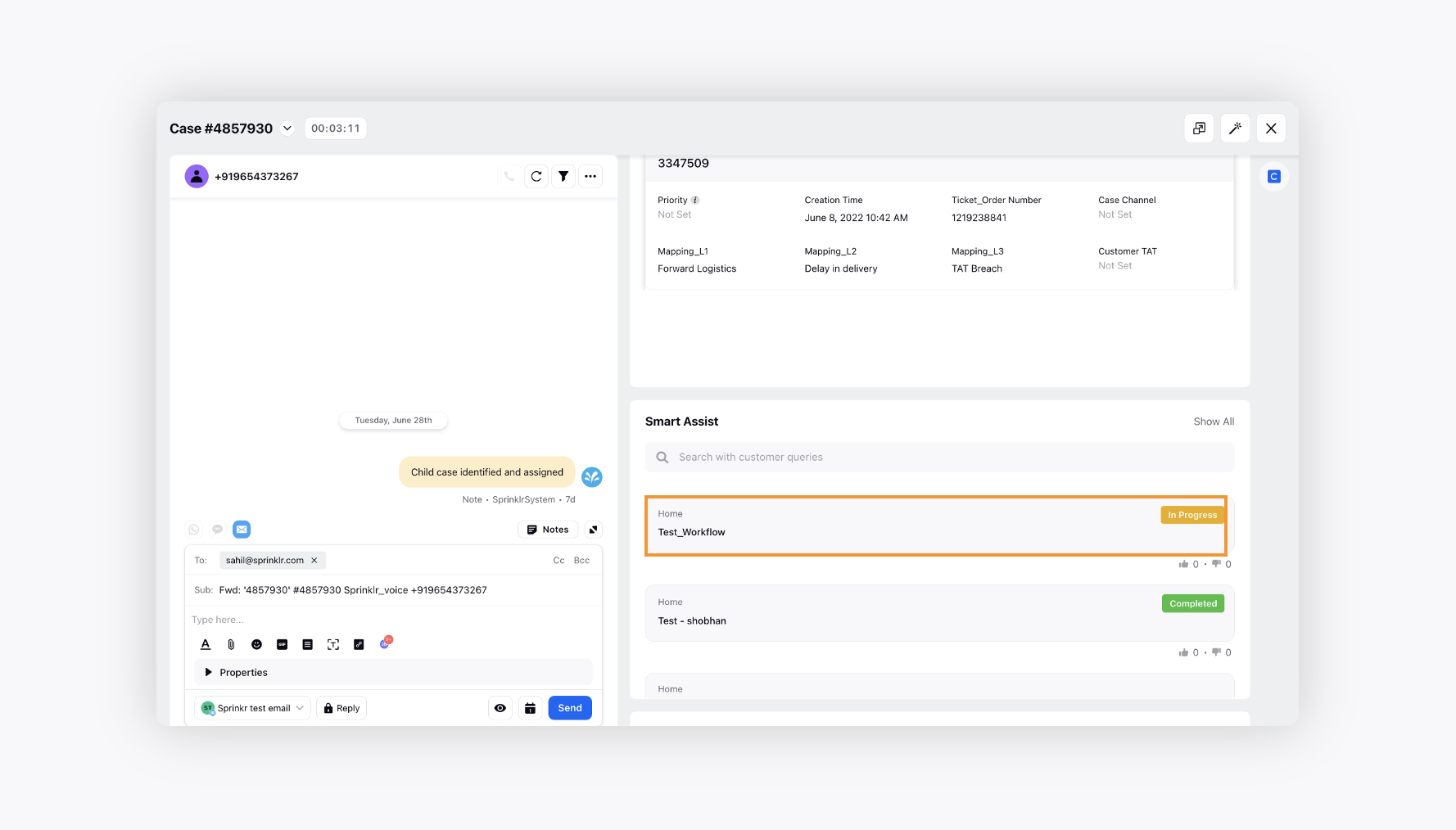
Sub-case creation - Guided Workflow/Macro
The agent runs a Guided Workflow (or a macro) to create sub-cases and add details to them. The guided workflow can also be used to read and update existing sub-case(s).
Note that after running a guided workflow, if you wish to see the changes in the widgets automatically without the need of refresh, please reach out to support at tickets@sprinklr.com.
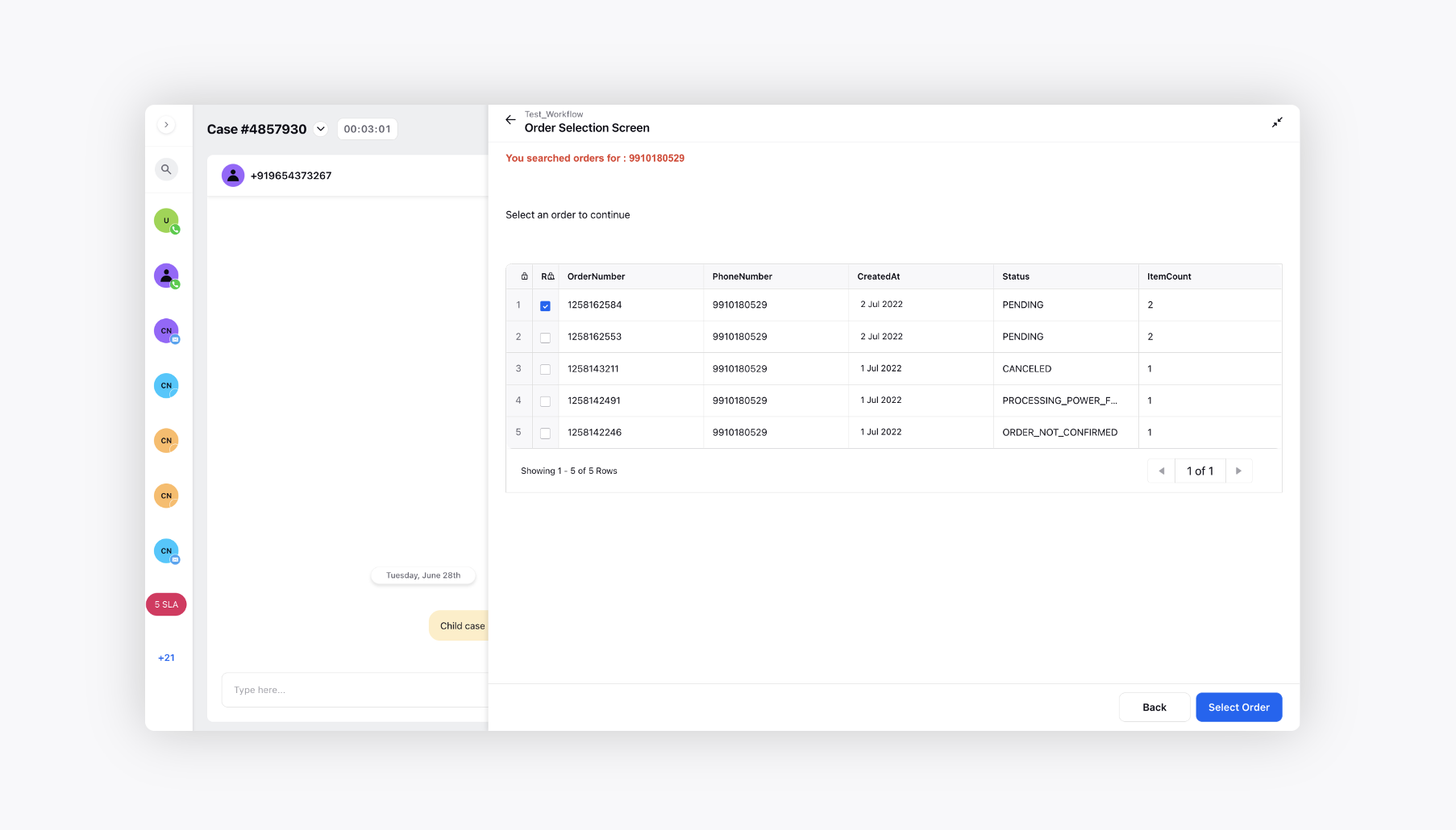
Examples of sub-case properties can include:
Order Number
Issue
Product
Team responsible
Turn-around time(TAT)
Sub-case Status
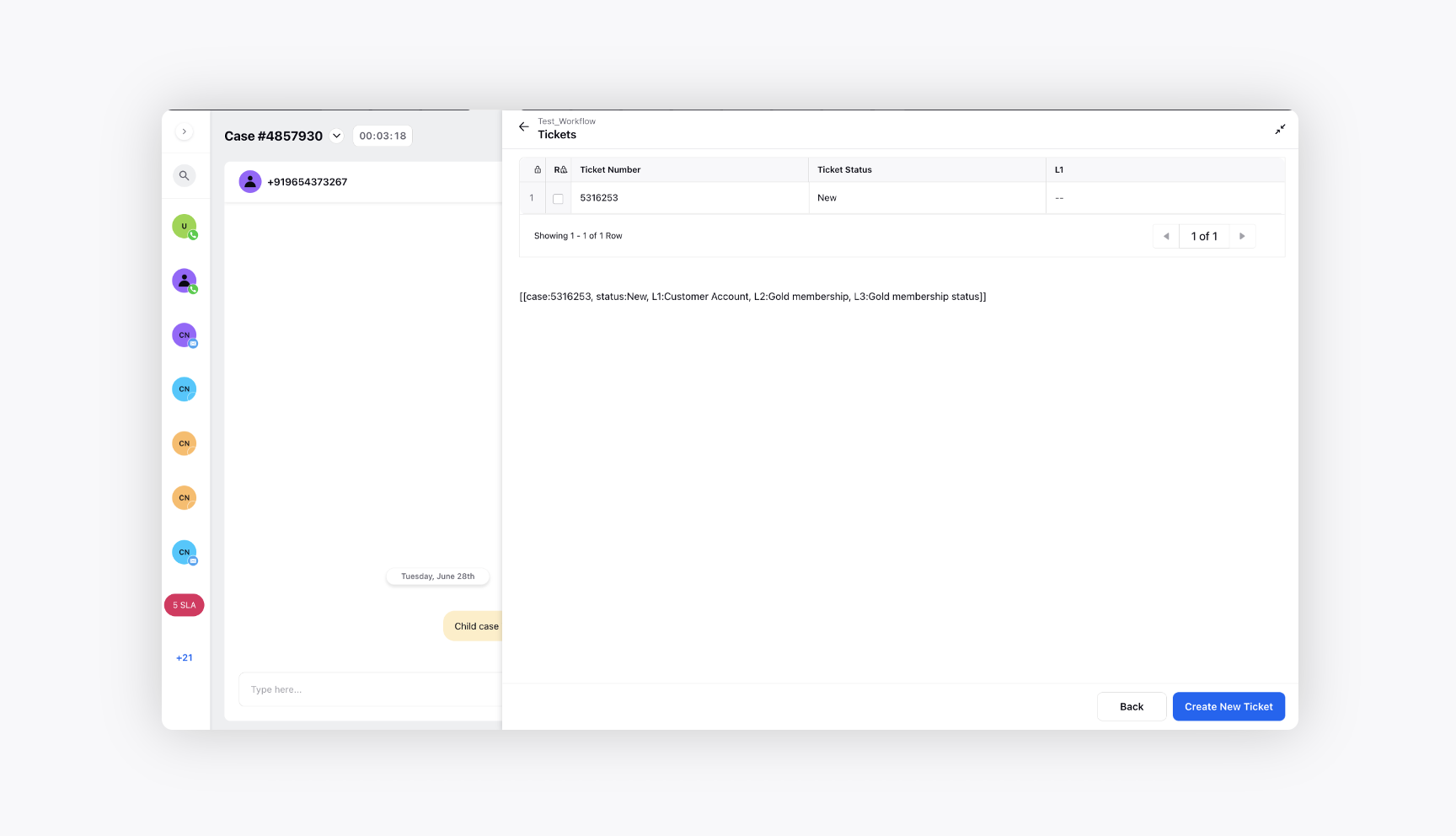
Sub-case creation - Case Update rule
At the end of the Guided Workflow run by the agent, the case is moved to a case queue. As soon as a case enters the case queue, a rule is triggered on the case in order to create and update sub-case.
Rule is capable of: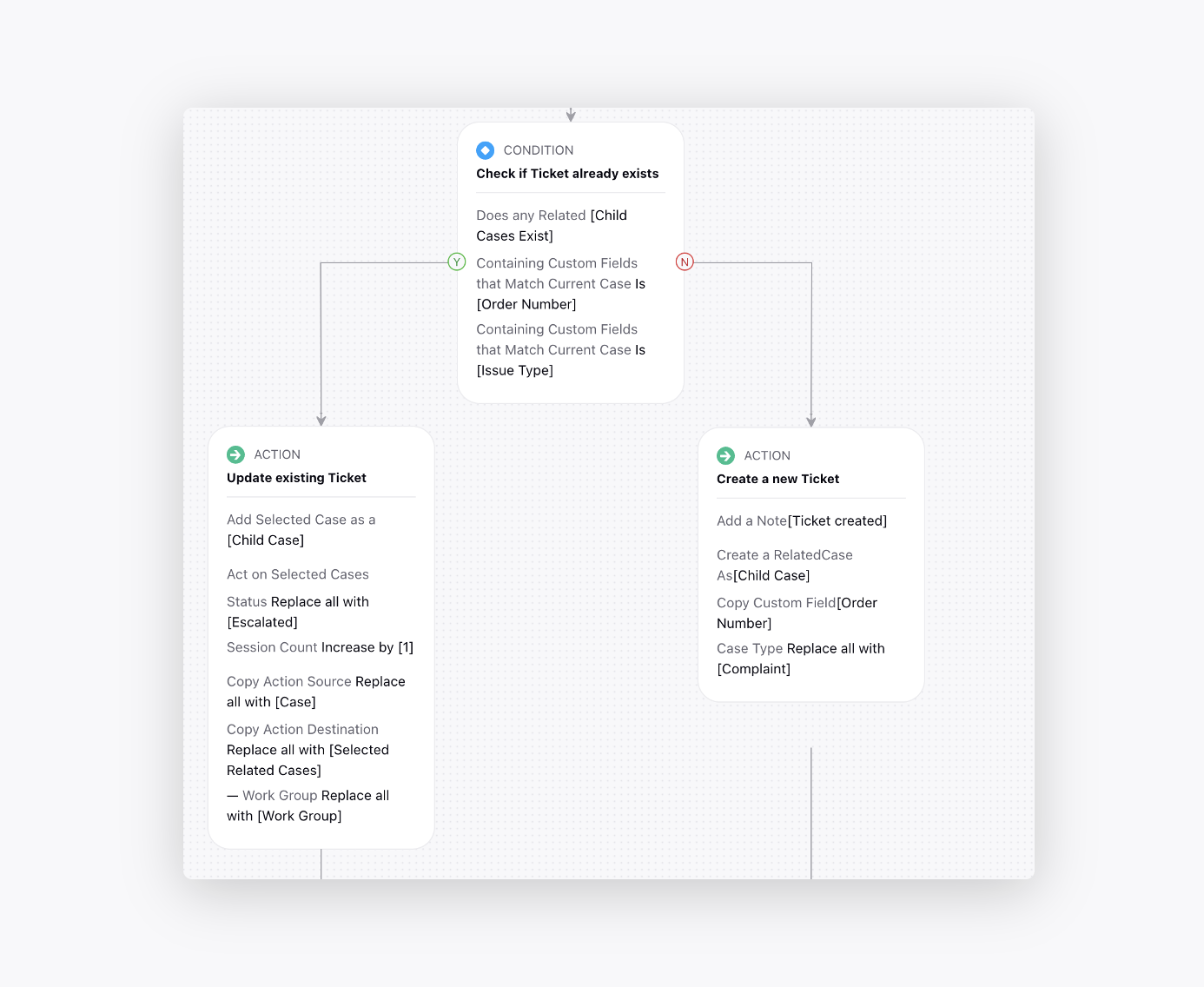
Ensuring no duplication of sub-cases by checking for matching properties
Creating new sub-case with required properties
Associating new sub-case with new frontend cases
Updating existing sub-case with new properties or by modifying existing properties
Associating new front-end cases with existing sub-case
.png)
Notifying the agent for sub-case creation
As the agent completes the guided workflow, and the rule creates a sub-case, this activity along with the Case# of the sub-case is available for the agent in the conversation pane.
The sub-case# upon clicking, opens the third pane, where the agent can add comments (for internal communication) and check for any changes required..png)
Assignment queue
Create an assignment queue with the agents in the list. This queue will be used for the assignment of sub-cases. Please make sure that the work queues established here are part of the assignment rule.
Case type Work Queue
Like any other case work queue
Update assignment configurations (if required)
Sub-case assignment - Rule
Basis the work group or department selected, the sub-case can be assigned to the respective work queue.
As soon as sub-case is created or updated, it is moved to a case queue.
Sub-case assignment rule (case update rule) is triggered as soon as the sub-case appears in the specific case queue.
Sub-case assignment rule can also work basis updation of identified and selected sub-case properties.
The sub-case is then assigned to the specific work queue or a specific agent.
Once the sub-case is assigned to a work queue, automatic assignment happens basis the availability of agent(s) in the work queue.
Agent receives a notification whenever a new sub-case is assigned to them.
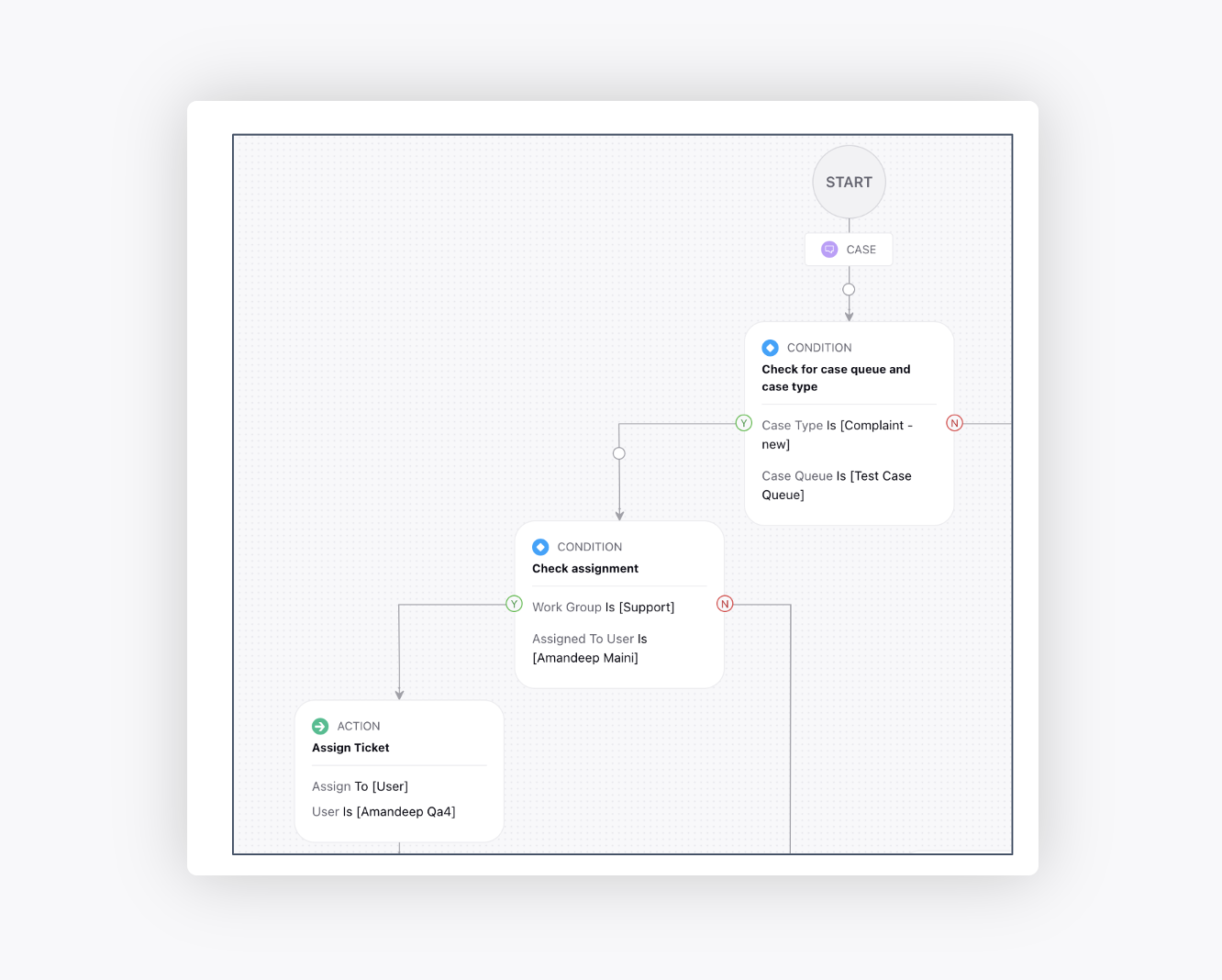
Sub-case progression
Basis the action of agent or workflow decided, sub-case can be transferred to another department or closed.
The agent decides the progression of the sub-case by using a Guided Workflow or a Macro (set of automated actions).
Steps of progression can include:
Communicate with the customer to intimate or ask for more information (through Voice, Email, Whatsapp and SMS).
Transfer to another department.
Keep on hold while waiting for customer response. Sub-case is reassigned as soon as customer responds.
Schedule a callback with customer.
Dispose the sub-case and close it.
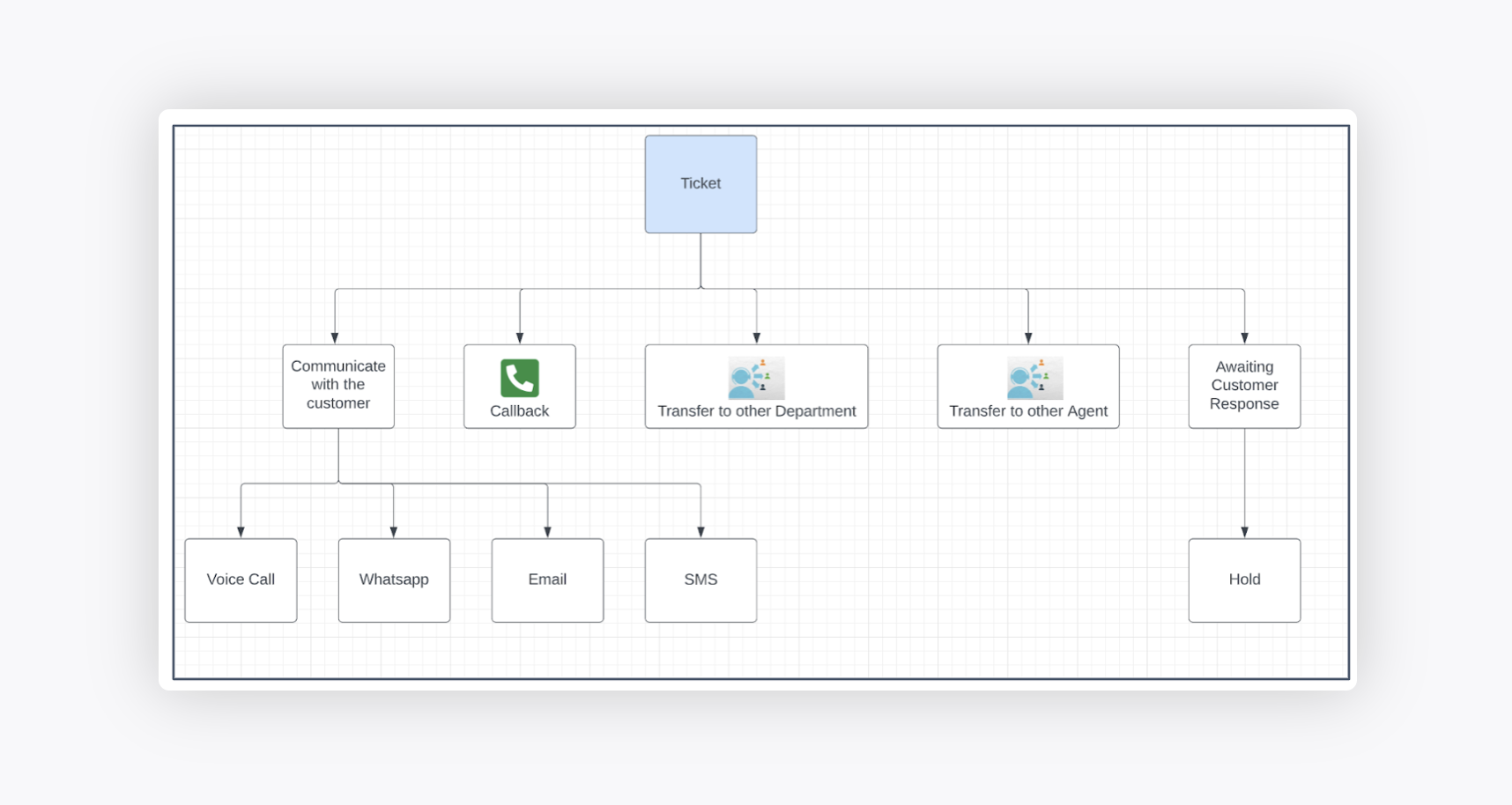
Sub-case widgets
The following widgets are available for visibility of sub-case(s):
Sub-case(s) of a case
Case(s) of a sub-case
Sub-case(s) of profile associated to the current case
Case(s) of profile associated to the current sub-case
Historical cases (with selected custom fields)