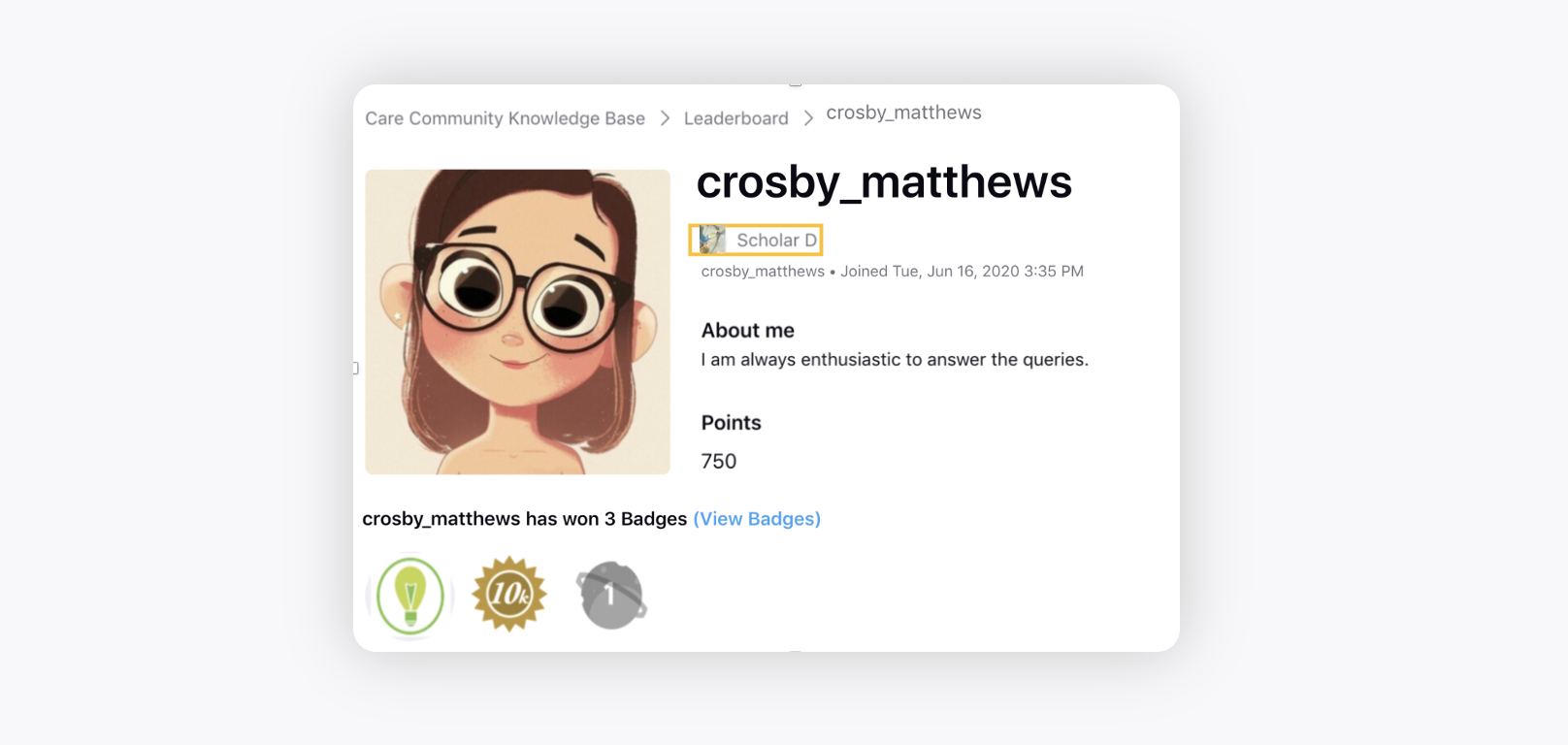Rank Management
Updated
Rank Management is an important feature of our Community designed to encourage user engagement and recognize active contributors. This ranking system incentivizes users to participate and contribute meaningfully to the platform. A user's rank is dependent on their frequency of engagement, quality of interactions, and overall value-add to fellow users. As users become more engaged and contribute towards building a thriving community, their ranks will dynamically evolve. Furthermore, a hierarchical ranking system can encourage friendly competition among users and motivate other participants to become more engaged in the community. It also allows businesses to easily identify and elevate the contributions of top-ranked users, turning them into brand ambassadors within the community.
Note that a user can have only one rank at a time. For Rank updates, you can get an email notification template configured to send it to users. Reach out to support at tickets@sprinklr.com to get it enabled.
Create a Rank
Click the New Tab icon. Under the Sprinklr Service tab, select Community Builder within Resolve.
On the Community Admin window, hover over the Options icon alongside the desired community and select Rank Management.
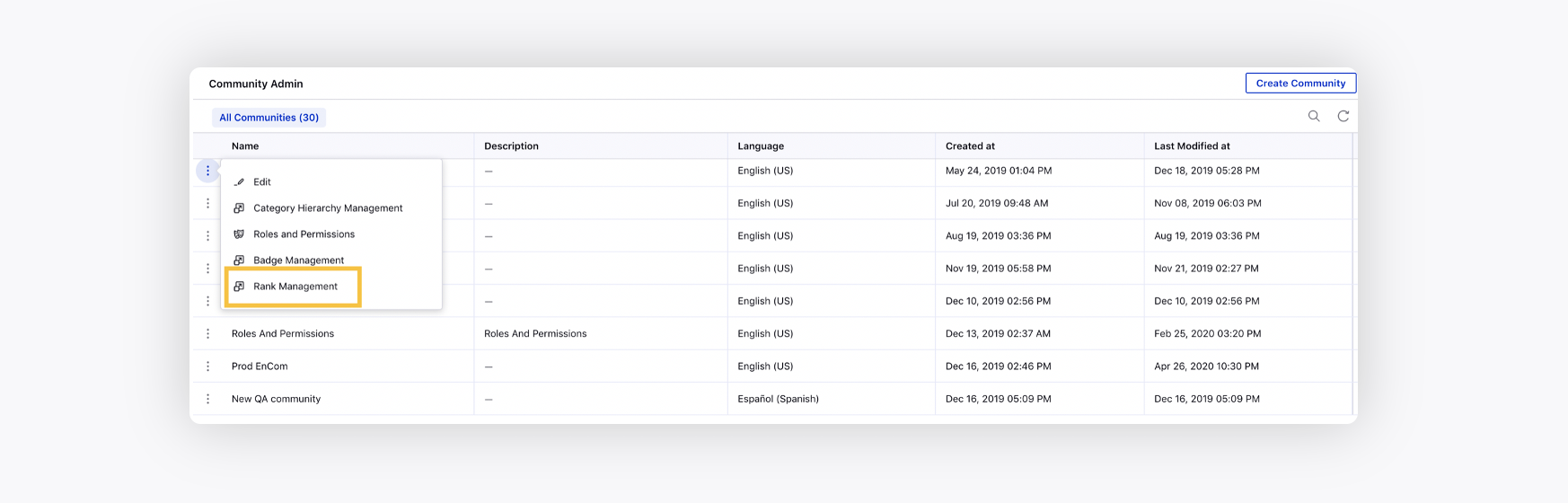
On the Rank Management window, click Create Rank in the top right corner.
On the Create Rank window, add a Rank Image fromSAM or Media Valet, or upload a new image.
Enter a rank Name that will appear on the community portal and a Description that will appear on the brand's community portal.
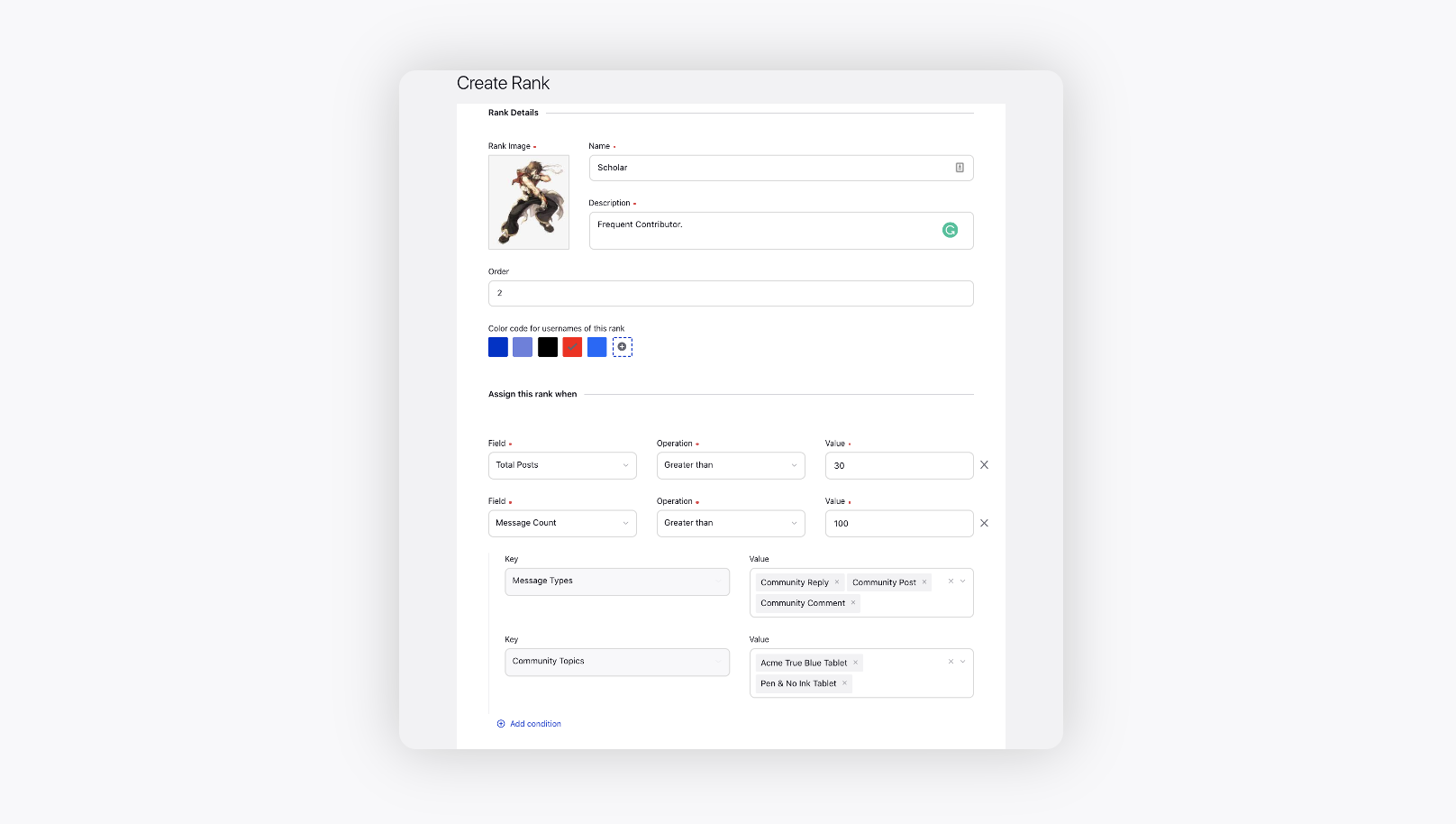
Next, enter the Order of the rank that you want to assign, rank 1 being the lowest.
Color code for usernames of this rank - Select the color for the usernames of this rank to appear in.
Under the Assign this rank when section, select a condition from the Field dropdown and the desired Value from the corresponding dropdown, on the completion of which this particular rank will be assigned. Add more conditions as desired.
Likes on single post - Calculates the total number of likes on a single post of the user.
Message Count - Total number of either Community Replies, Community Posts, or Community Comments made by a user. You can also select the desired Topic.
Posts View Count By User - Total number of messages e.g. posts, comments, etc. that a user has viewed on the community.
Community User Role - A user who has a particular community user role (created in Roles and Permissions).
Tags Used Count By User -Total number of tags a user associates while creating a post.
Survey Filled - If the user has filled a specific survey.
Custom Metric - Create custom metrics using a combination of the following metrics: number of posts, number of likes received, number of likes given, number of accepted solutions, activities, etc.
Total Messages - Calculates the total number of posts, replies, or comments made by a user.
Points - Enable Gamification in the Community Builder and set points for different activities done in the community.
Age - Gives the rank to users with respect to the time duration since they joined the community.
Total Posts - Calculate the total number of posts a user has done.
Followers on single post - Total number of followers a user has on a single post.
Badge Count - Total number of badges a user has.
Count of Users Followed by User - Total number of followers that a user follows.
Number of accepted solutions received - Total number of accepted solutions marked on user's posts.
Number of accepted solutions given - Total number of accepted solutions that a user has marked on others' posts.
Count of Followers of User - Total number of followers that a user has.
Number of times logged in - Total number of times a user has logged in.
For various conditions, you can add time-based configurations, for example, points gained in a particular period. After selecting the condition, select the Time Duration, Start Time and End Time. Also, you can select the desired Topic with various conditions. Click Save at the bottom. This newly created rank will appear on the Gamification Rank list.
When a user accomplishes these conditions, then the rank will be awarded to that user. It will be shown alongside the user’s profile on the community.