Managing Content
Updated
Before You Begin
Once you've added Content Sources to your bot's knowledge base, you can then manage them effectively.
Overview
When managing uploaded content sources, you have various actions at your disposal. Hover over the Options icon on the left of your content source, then choose:
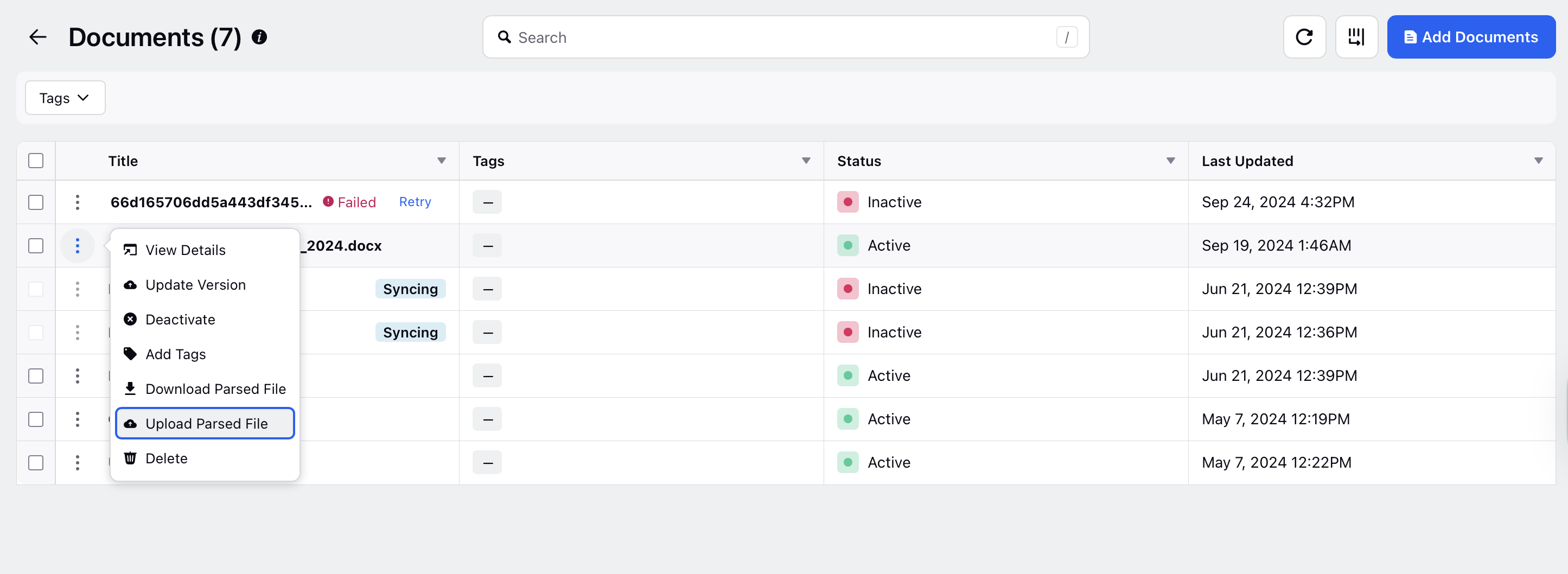
Options available for different Content Sources:
View Details | Edit | Update Version | Activate / Deactivate | Add Tags | Download Parsed File | Delete | Similarity and Ambiguity Index | |
Knowledge Base | Yes | No | No | Yes | Yes | Yes | Yes | Yes |
Document | Yes | No | Yes | Yes | Yes | Yes | Yes | No |
Question-Answer Pairs | No | Yes | No | Yes | Yes | No | Yes | No |
Assets | Yes | No | No | Yes | Yes | No | Yes | No |
View Details
You can access various details such as owner, date created, and other metadata in the third pane. Additionally, you have the option to add notes for future reference by yourself or your team members.
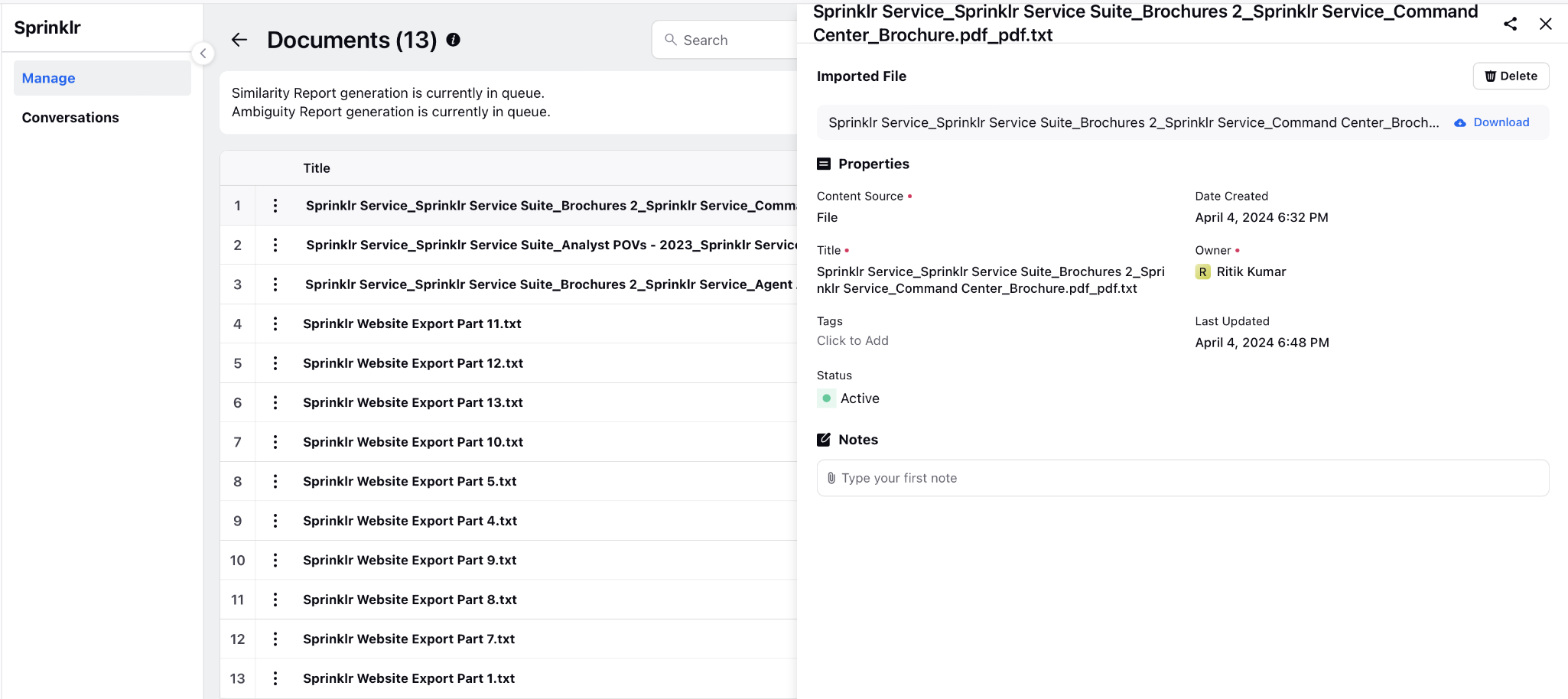
For Documents, you have the ability to download the file and access the Versions tab to view and download previous versions of the uploaded file. Moreover, you can upload a new file to replace the existing one from this tab.
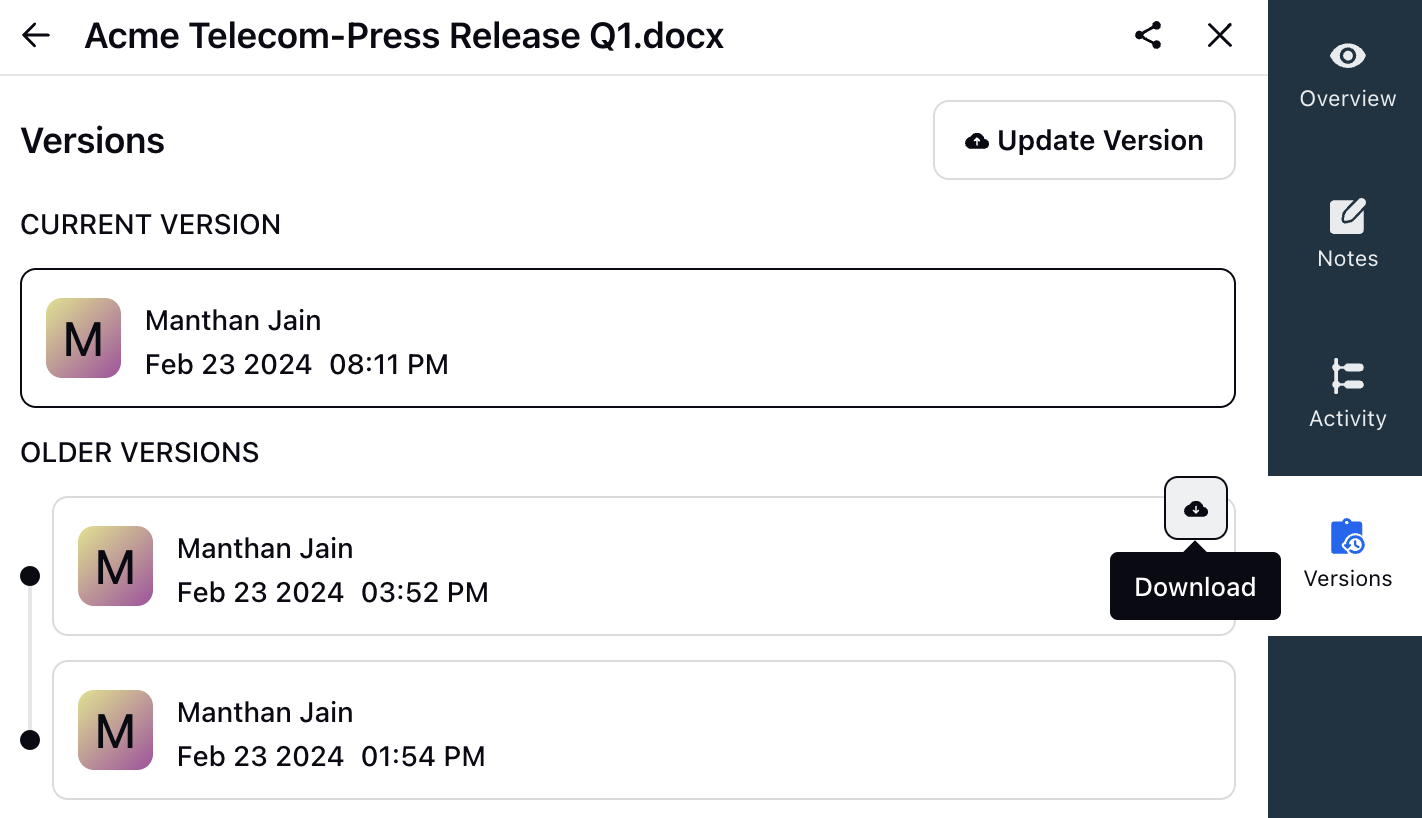
Update Version
For content uploaded, you can upload a new file to replace the existing one.
Activate
After adding and saving content, it will automatically start syncing with the ML service. Syncing files typically takes up to 30 minutes, with the duration varying based on file sizes.
Deactivate
When you deactivate a content source, the bot will no longer use information from that source to answer user queries. Deactivation removes the content source from the pool of resources the bot can access when generating responses. Users could do this for various reasons, such as outdated or inaccurate information or if the content source is no longer relevant to the bot's purpose. Deactivating a file takes around 15 minutes, but the duration may vary depending on its size.
Add Tags
You can create and assign add custom tags to content sources. You can further leverage these tags to train your models to provide precise responses
Download Parsed File
Using the Download parsed file option you can view the parsed (embedded) version of the files and knowledge base articles uploaded into the FAQ Model. This is helpful for debugging purposes. If the quality of responses from the model does not meet your expectations, you can inspect the parsed documents to identify and resolve issues. This ensures that the documents are effectively embedded, making them easier to search during the Retrieval-Augmented Generation (RAG) process.
Upload Parsed File
When a document or knowledge base article is ingested, it undergoes machine learning-based parsing and preprocessing. Users can download the parsed file, make edits as needed, and reupload it to ensure the final stored data reflects their intended structure and content. This provides added flexibility and control over how ingested content is represented in the system.
Edit
This option allows you to make changes to the content source.
.jpeg)
Delete
This option permanently deletes the content source that is no longer required or relevant. Once deleted, the content source and all associated data will be irreversibly removed from the system.
Content Source: Specifies the type of content source being utilized, such as files, URLs, articles, guardrails, etc.
What's Next?
If desired, you can test the model using the golden test set, and then proceed to deploy it within a Conversational AI application.