Manage a Sprinklr Link in Bio Site
Updated
Sprinklr Link in Bio allows you to add your existing Instagram/TikTok posts to your Link in Bio feed. In addition, you can create an "Only Link in Bio" post, which will be added to your LiB feed but not on the Native channel feeds.
These posts can be used to highlight campaigns, products, or links of your choice on any social channel.
Note: Manage Sprinklr Link in Bio Site will only be visible when the Store template is Standard or Hybrid type. |
Steps to manage a Sprinklr Link in Bio site
Click the New Tab icon. Under the Sprinklr Social tab, click Sprinklr Link in Bio within Engage.
For the Link in Bio you want to manage, hover over the Options icon and select Manage Sprinklr Link in Bio Feed.
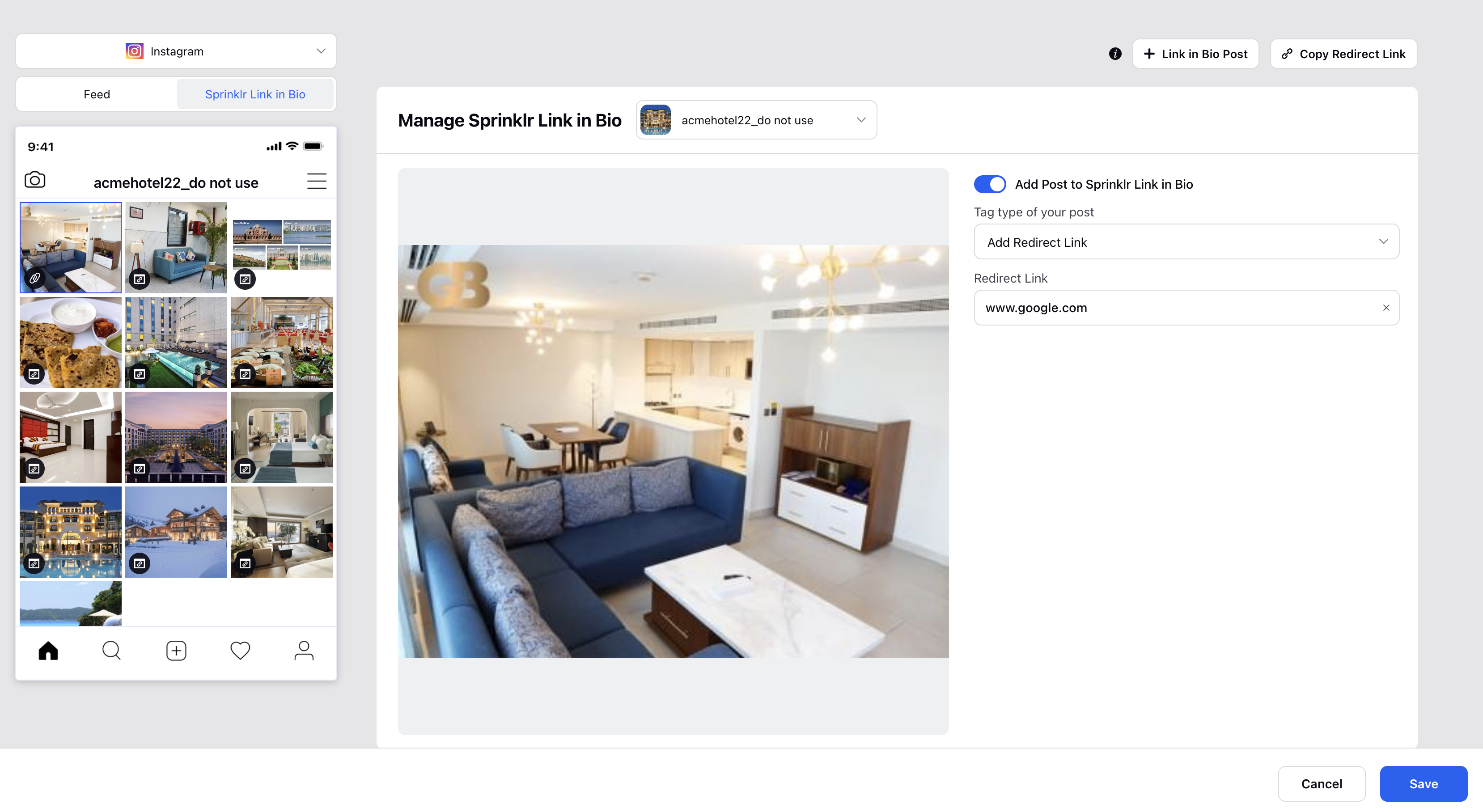
Select the channel from the top left dropdown for which you want to edit your Link in Bio feed .
Select a Post from the Feed Preview and enable the Add Post to Sprinklr Link in Bio toggle.
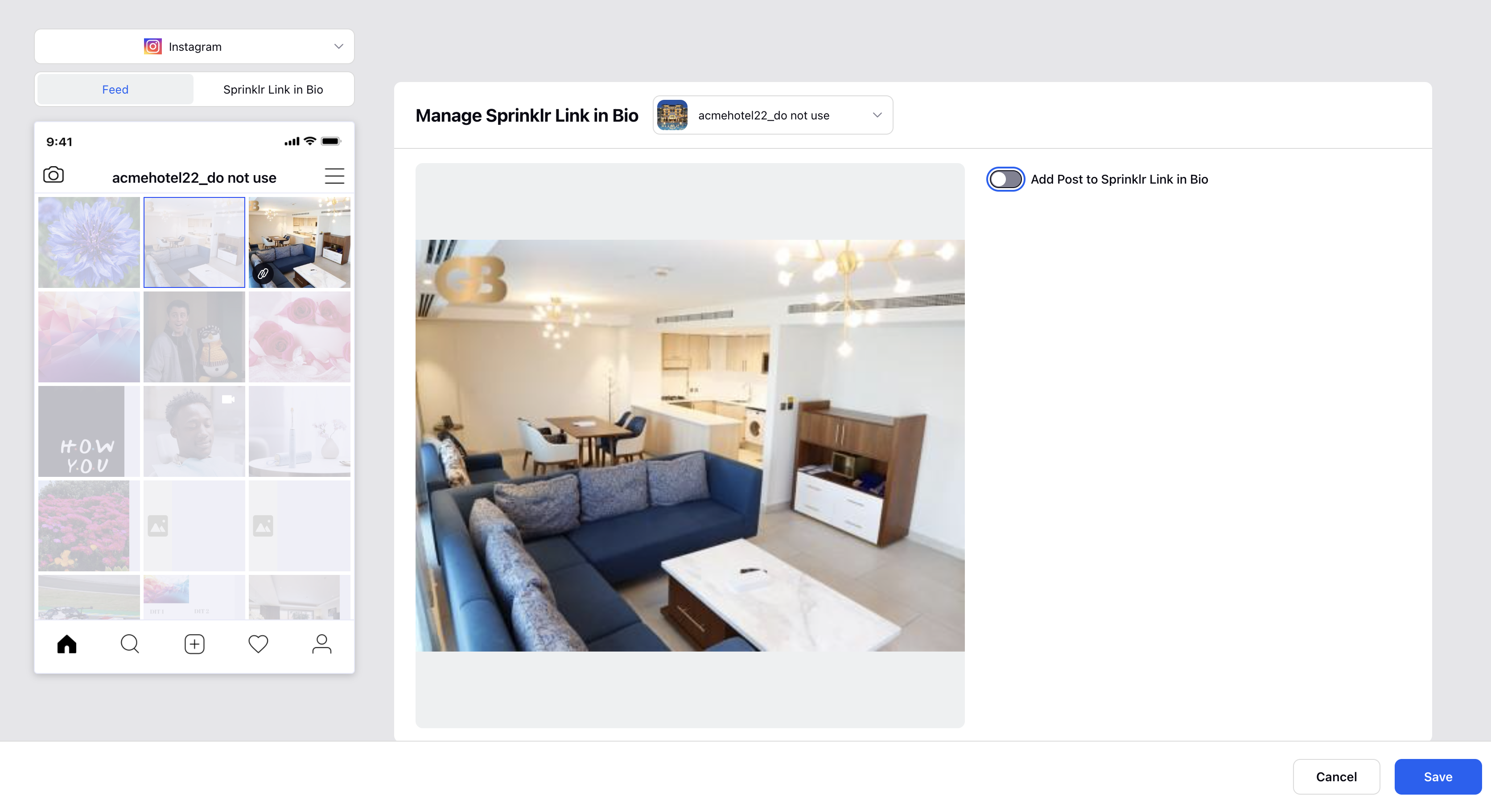
Click ➕ Add Products/Links.
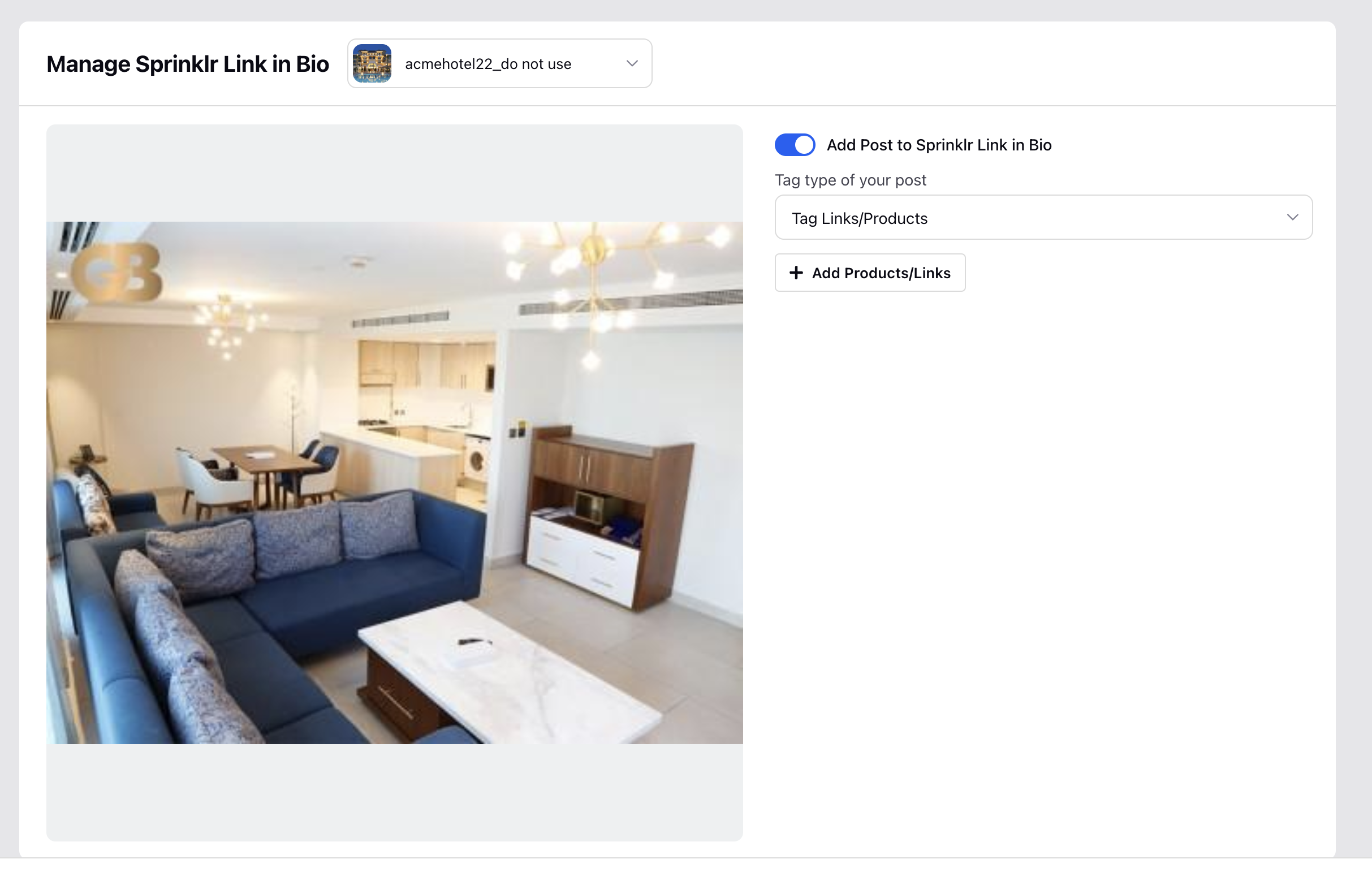 It will take you to the Tag Products/Links window. Where you can add the products/links to be tagged for redirection as per the following fields.
It will take you to the Tag Products/Links window. Where you can add the products/links to be tagged for redirection as per the following fields.To create an Only Link in Bio post, click + Link in Bio
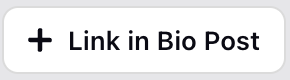 .
.Click the media from the Media Uploader and follow the Step 5 to tag products or add redirect link.
Once added click on Save and the Post tagged with product/link will show up on Link in Bio Site.