Reporting for Link in Bio Store
Updated
Sprinklr allows you to fetch reporting for Link in Bio stores by creating reporting dashboards. Using Store Front Audience Reporting as the Data Source, you can select the suitable metrics to get the desired data. This article shows you the steps to grab reporting for Link in Bio stores.
Note: This capability needs specific enablement. Get in touch with your Sucess Manager to get this capability enabled in your evironment.
Steps to grab reporting for Link in Bio stores
Click the New Tab icon
. Under the Sprinklr Social tab, click Reporting within Analyze.
Click Create Dashboard in the top right corner.
In the Create Dashboard window, enter the Dashboard Name.
Select the Folder from the given dropdown menu.
Under Starter Dashboard, select the dashboard from the given dropdown menu.
Select the tags in the Tags field.
Click Create in the bottom right corner.
In the reporting dashboard, click Add Widget in thr top right corner.
Enter the Widget Name.
Select Store Front Audience Reporting as the Data Source. Select the Metrics accordingly.
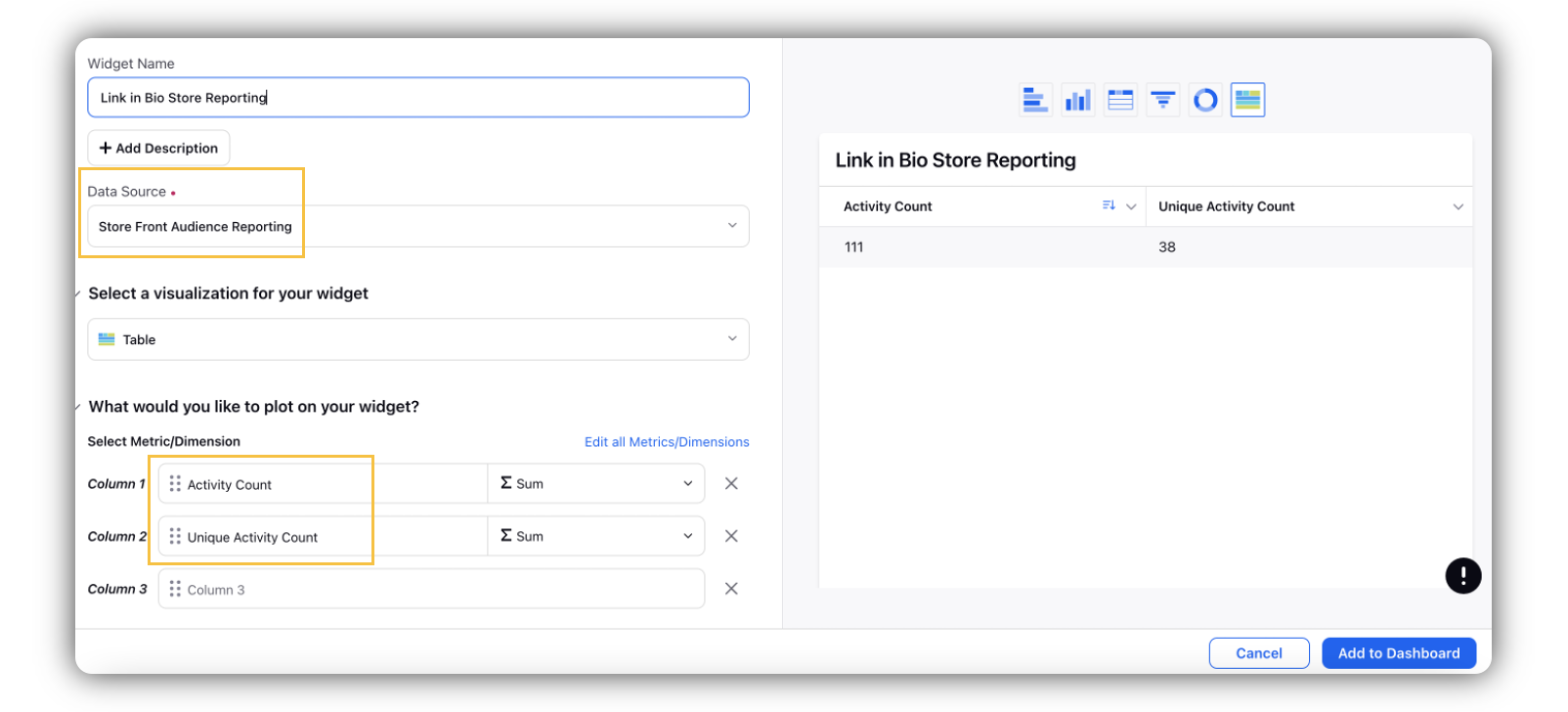
You can view the reporting details in the right pane.
Click Add to Dashboard in the bottom right corner.