Deactivate a YouTube account
Updated
If a YouTube account is no longer in use or irrelevant, you may deactivate the account. This article will help you with the steps to deactivate a YouTube account.
Steps
Under the Sprinklr Social tab, click Owned Social Accounts within Listen.
In the Accounts window, click All Channels in the top left corner of the section bar to filter the accounts by YouTube.
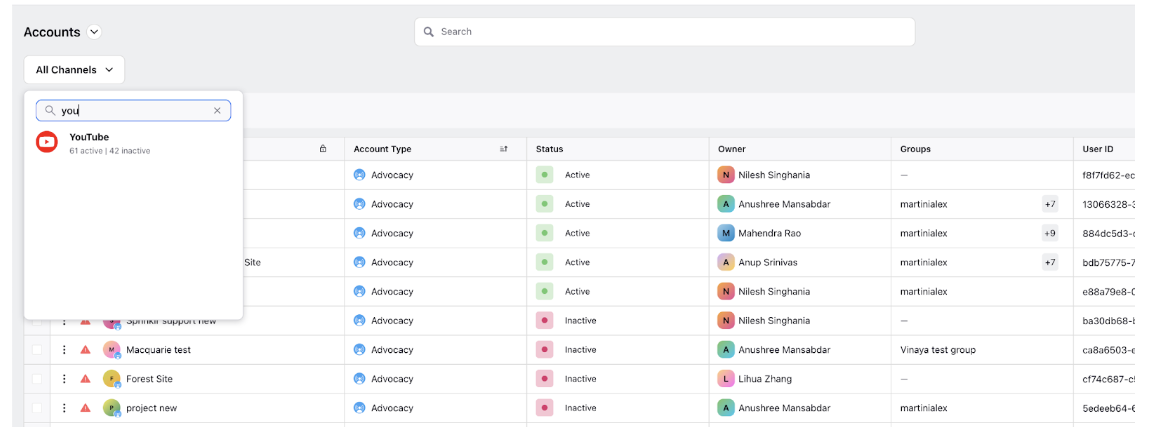
Hover over the account's Options icon
and select Deactivate
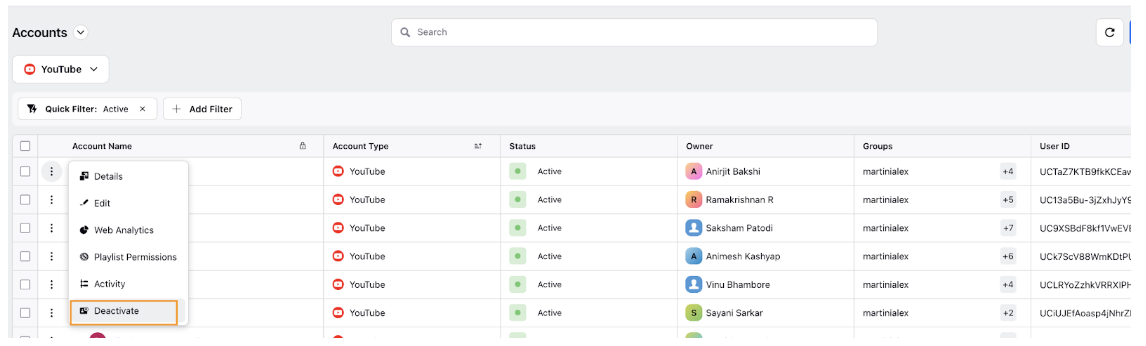
The deactivation will happen immediately and will require activation & authentication if the account is to be added back. Follow the steps mentioned in this article to re-activate your account in Sprinklr.