How to Configure Ads Day Parting
Updated
Dayparting is primarily driven by legal regulations where brands in certain business categories aren’t allowed to run ads during certain days and hours. For example, Liquor brands can’t run ads during the night in the UK.
Strategy Group allows you to schedule your ads for different days of the week and times of the day and apply Ads Dayparting to multiple campaigns in bulk. In this article, we will walk you through how to configure Ads Dayparting in Strategy Groups.
Note: Recommended article to read: Dayparting in Sprinklr Marketing (Ads). For further queries, refer to FAQ given in the end of this article.
To Configure Ads Dayparting
1. In the New Strategy Group pane to the right, provide the Basic Details for your Strategy Group. For more information, see Strategy Group — Field Description.
2. Check the box alongside Ads Dayparting and click the Ads Dayparting option from the left pane to configure it manually.
Note:
Smart Budget and Smart Bidding optimization strategies are not supported with "Sprinklr Managed" Ads Dayparting.
Ads Dayparting is not supported for Google.
3. On the Ads Dayparting window, in the given days and hour boxes, drag along the boxes to select the days and hours (half/full) you wish to enable your ads on.
You can deselect a selection by clicking on the selected box or clear the entire selection using the Clear All option in the top-right corner.
Note:
This scheduling will be applied at the Ad level and will be managed at Sprinklr’s end.
In the Ad Variant dayparting section, the Strategy Group's dayparting configuration will be displayed and you cannot make any changes to the configuration without excluding the Strategy Group from the entity.
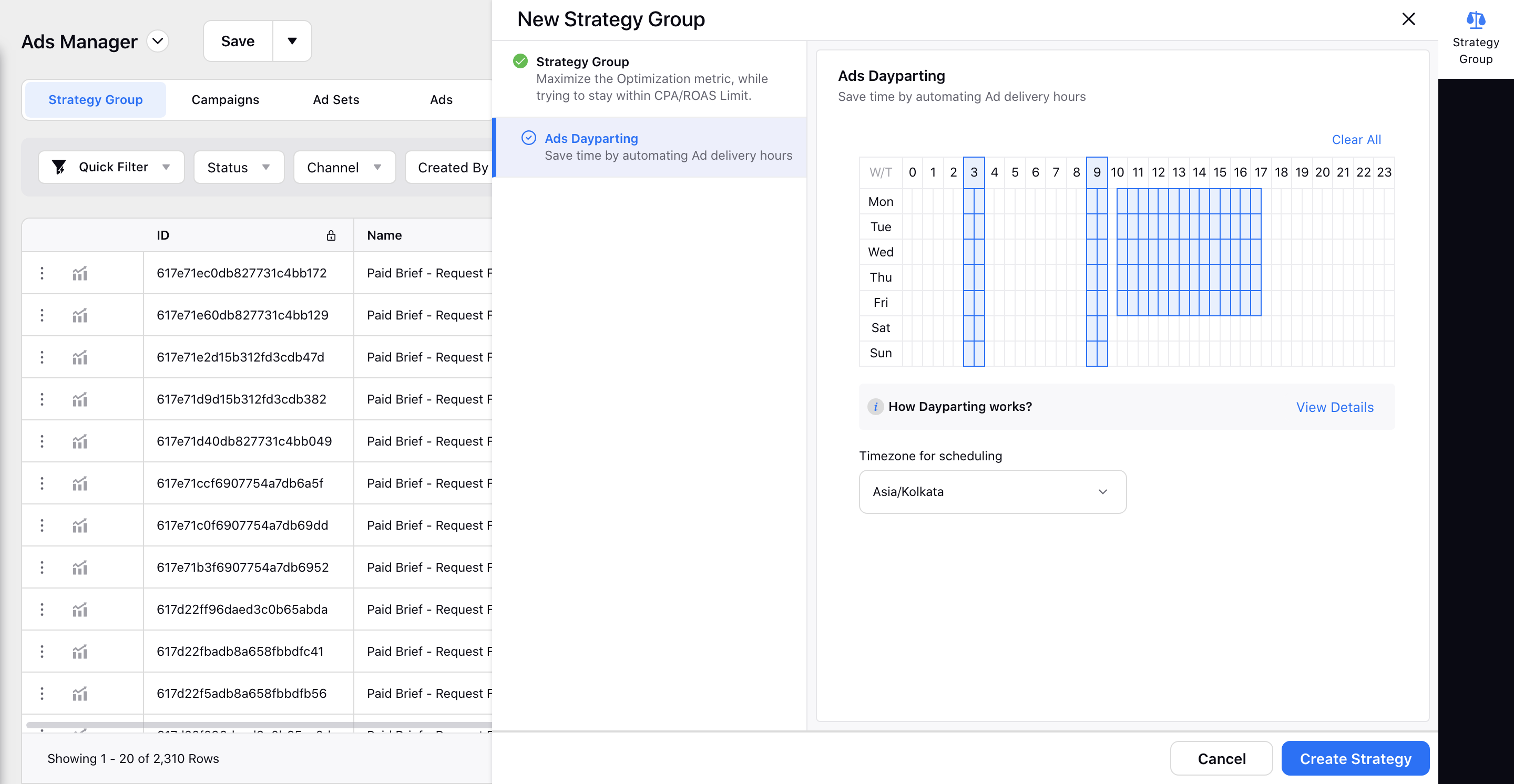
4. Select the timezone for scheduling the Ad from the Timezone for scheduling dropdown. The timezone set in the Strategy Group configuration window will be carried over by default.
Note: When Strategy Group with Dayparting is applied to campaigns, the timezone set in the configuration will get transferred over to the Ad Variant scheduling section and will override any existing timezone.
5. Once done, follow the outlined steps to complete the process.
FAQ