Set permissions for Youtube playlists
Updated
In Sprinklr, admins can update your permission on Youtube video playlists which would restrict you to publish videos on these specific playlists. After assigning permissions, individual playlists can be separated from their parent account and you can choose to publish videos directly to specific playlists. This article helps you with the steps to set these permissions for Youtube playlists
Steps
Under the Sprinklr Social tab, click Owned Social Accounts within Listen.
In the Accounts window, click All Channels in the top left corner of the section bar to filter the accounts by YouTube.
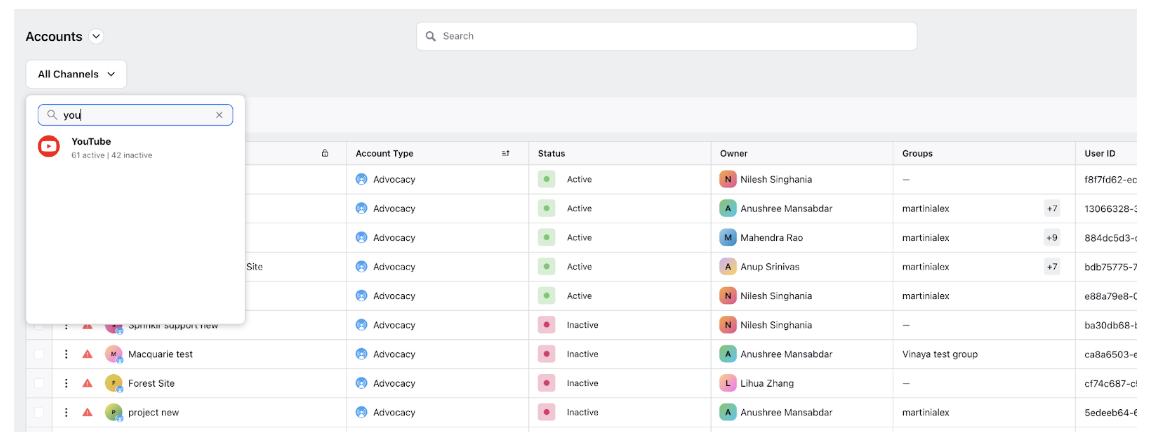
Hover over the account's Options icon
and select Playlist Permissions
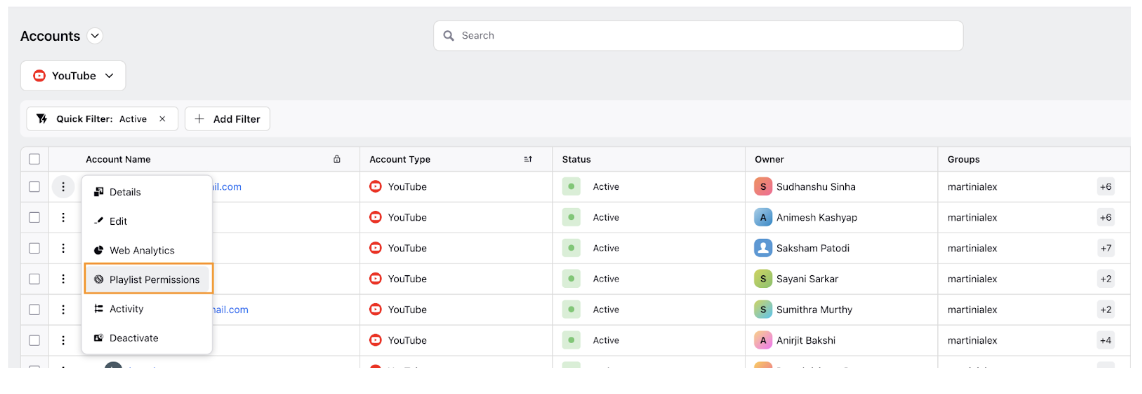
In the YouTube Account Playlists pop-up window, you'll be able to set permissions for specific YouTube Playlists. Select Provisioned Users alongside All Playlists, No Playlist, or a specific Playlist's name to select Users/User Groups to permission.
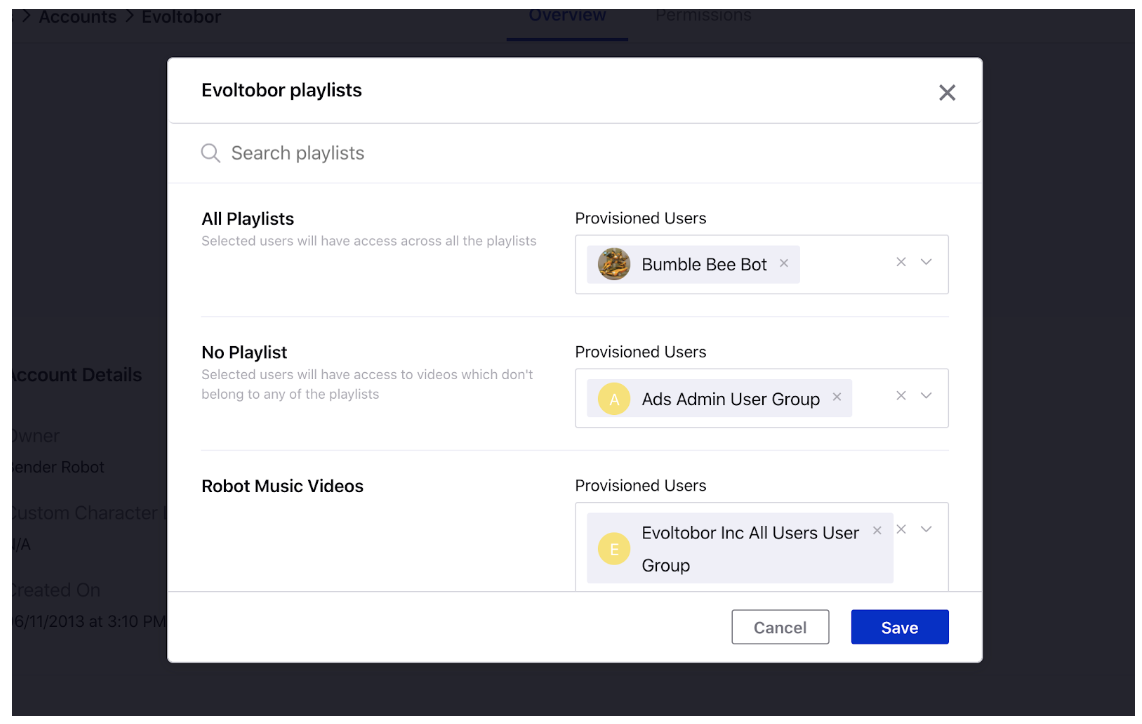
Once the user groups/users have been selected, click Save in the bottom right corner of the pop-up window to finalize changes. The selected users will be able to publish videos from Sprinklr directly to the Playlists for which they are authorized.