What are Automations?
Updated
Automations allow you to streamline and simplify your work by automating various tasks and actions. Automations help you save time, reduce manual work, and ensure that processes are carried out consistently.
Permissions
You must be an owner or admin of the project to create, edit or delete an automation.
Types of Automations
Task Creation
Task Update
Time Based
For more information on types of automations, read this article.
Trigger, Action and Decision in Automations
Trigger: Every automation has a trigger. It is a condition that you define to initiate the automation
Action: An event that takes place when the trigger conditions are satisfied
Decision: Decision box is used when you need to take different actions depending on various conditions
Example of an Automation
If a task status changes to on hold, an alert needs to be sent to different users based on the task priority-
Send an alert to line manager if task priority is high
Send an alert to project manager if task priority is critical
In this case, we need a trigger, a decision box and “send alert” action.
The trigger is “when status changes to on hold”
Decision box checks for the priority
Send Alert action based on priority
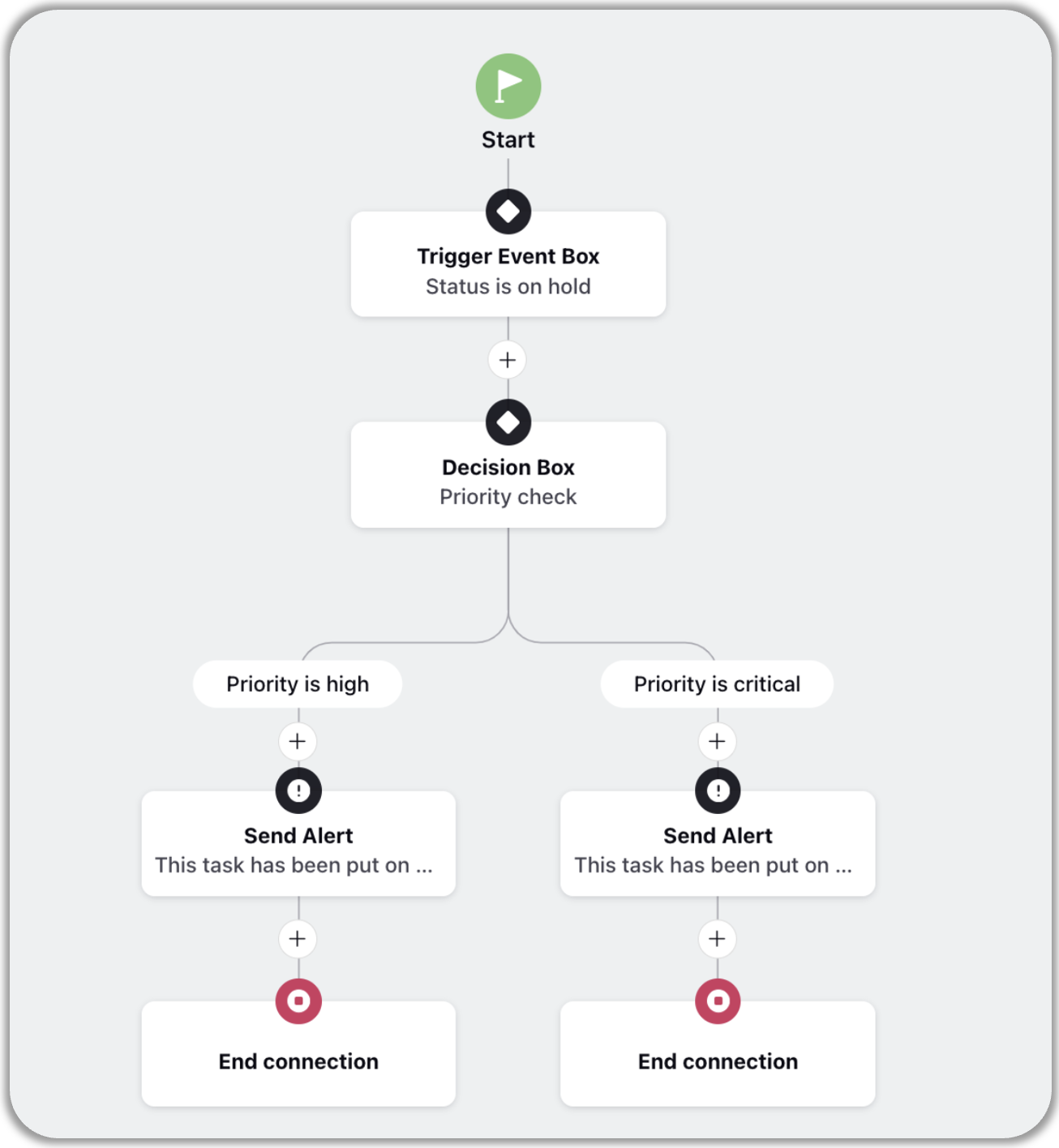
Note: Always add an End node to your automations to define the end point. |