Add an Ad Account (Distributed User)
Updated
This feature allows Distributed Users to add their LinkedIn, Facebook, and Twitter Ad Accounts. To advertise on Facebook and Instagram Pages added to Sprinklr, the user adding the Facebook Ad Account must have native admin permissions for all relevant Pages and the Ad Account. Additionally, the Ad Account must have native permissions to publish on all pages before being added to the Distributed platform.
Note: Use of this feature requires that Paid Media Advertising be enabled in your environment. To learn more about Paid Media Advertising, please contact your Success Manager.
Native Permissions
Check for the respective native permissions before linking an ad account within Sprinklr. These are the recommended roles for syncing ad accounts into Sprinklr.
Channel | Ad Account Permission | Page Permission | Minimum Permission for Reporting |
Facebook and Instagram | Admin or Advertiser or Manage Campaigns (Business Manager) | Advertiser | Analyst (Page) or View Performance (Business Manager) |
Ad Manager | Campaign Analyst | ||
Sponsored Content Poster | Viewer |
Fundamentals of Adding an Ad Account
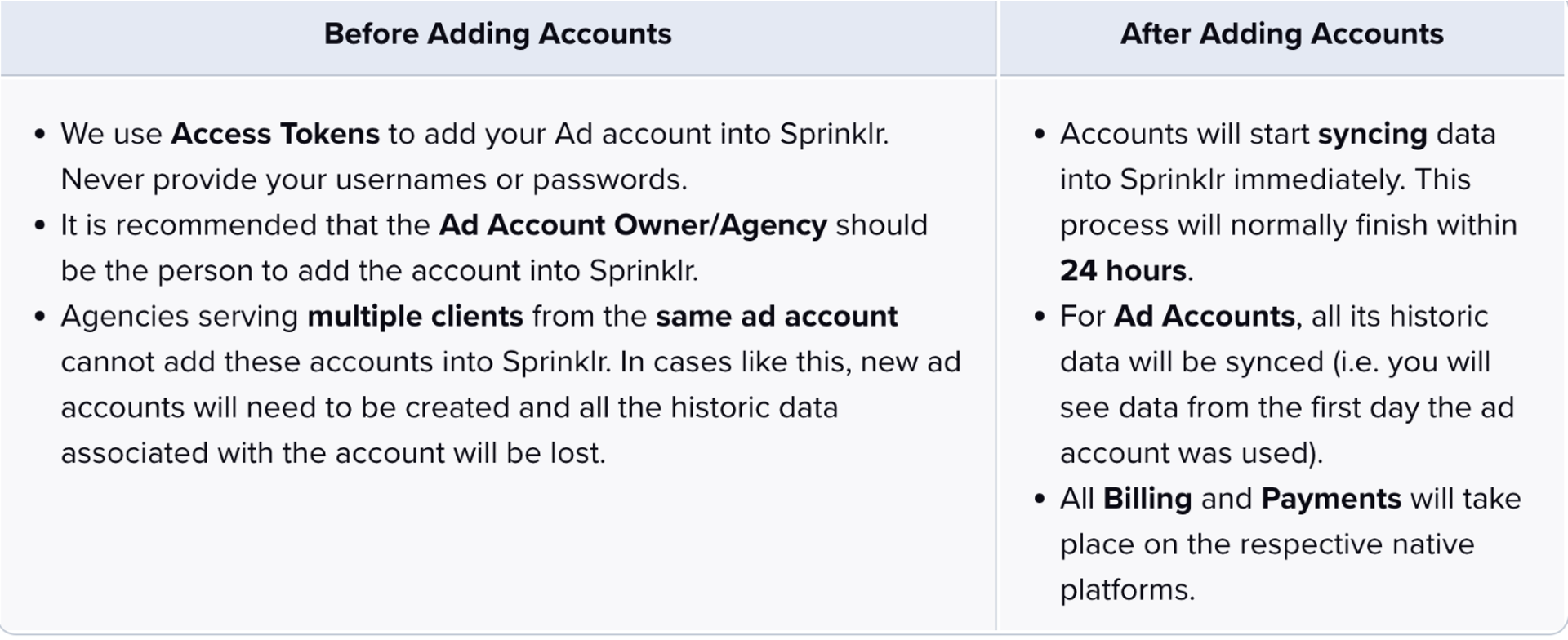
Use cases
As a distributed user, you can manage all campaigns from a single interface, streamlining the advertising process.
You can track advertising budgets seamlessly, ensuring effective allocation across various channels.
Benefits
Simplifies Management by providing a unified interface to handle all social media activities.
Facilitates effective budget management, helping to allocate resources where they are most needed.
Enhances Security and Control by allowing access to ad accounts only for authorized users.
Steps to Add an Ad Account
1. Log in to your Distributed Environment and go to Settings.
.png)
2. Go to the Accounts tab in the left pane.
3. Click on Add Account and select the Account Type you’d like to connect. For our example, we’ll use Facebook Ads.
.png)
4. Click Add Account in the top right corner and select Facebook Ads.
5. Authenticate your Ad account with Sprinklr and click Continue.
.png)
6. Fill in mandatory custom fields if any. Your Ad account should then be available to use.
Related articles
Add an Account (Distributed Users)
Add a WhatsApp Business account in Distributed
Add a TikTok Business Account in Distributed