View and Filter Active/Inactive Users in Distributed
Updated
This feature allows the distributed user to clearly distinguish if a user or delegate is Active or Inactive. The users can easily filter Active and Inactive Users as well as Delegates. Additionally, this feature allows users to change the status of users and delegates directly from the same interface, streamlining the process of managing user statuses.
Use Cases
As a distributed user, you can monitor the status of delegates, ensuring that tasks and responsibilities are assigned only to active delegates.
You can filter and modify user statuses to manage access permissions, ensuring that only active users have access to the platform.
You can use the search option to find specific profiles quickly, reducing the need to scroll through long lists and minimizing the risk of overlooking profiles.
Benefits
Enhances security by promptly identifying and deactivating inactive users who should no longer have access to the system.
Increases accuracy by allowing direct searches for users.
Improves usability by offering clear visibility and control over user statuses.
Steps to View and Filter Active / Inactive Users /Delegates
1. Log in to the Distributed environment.
2. Click the Profile & Settings icon in the bottom left corner.
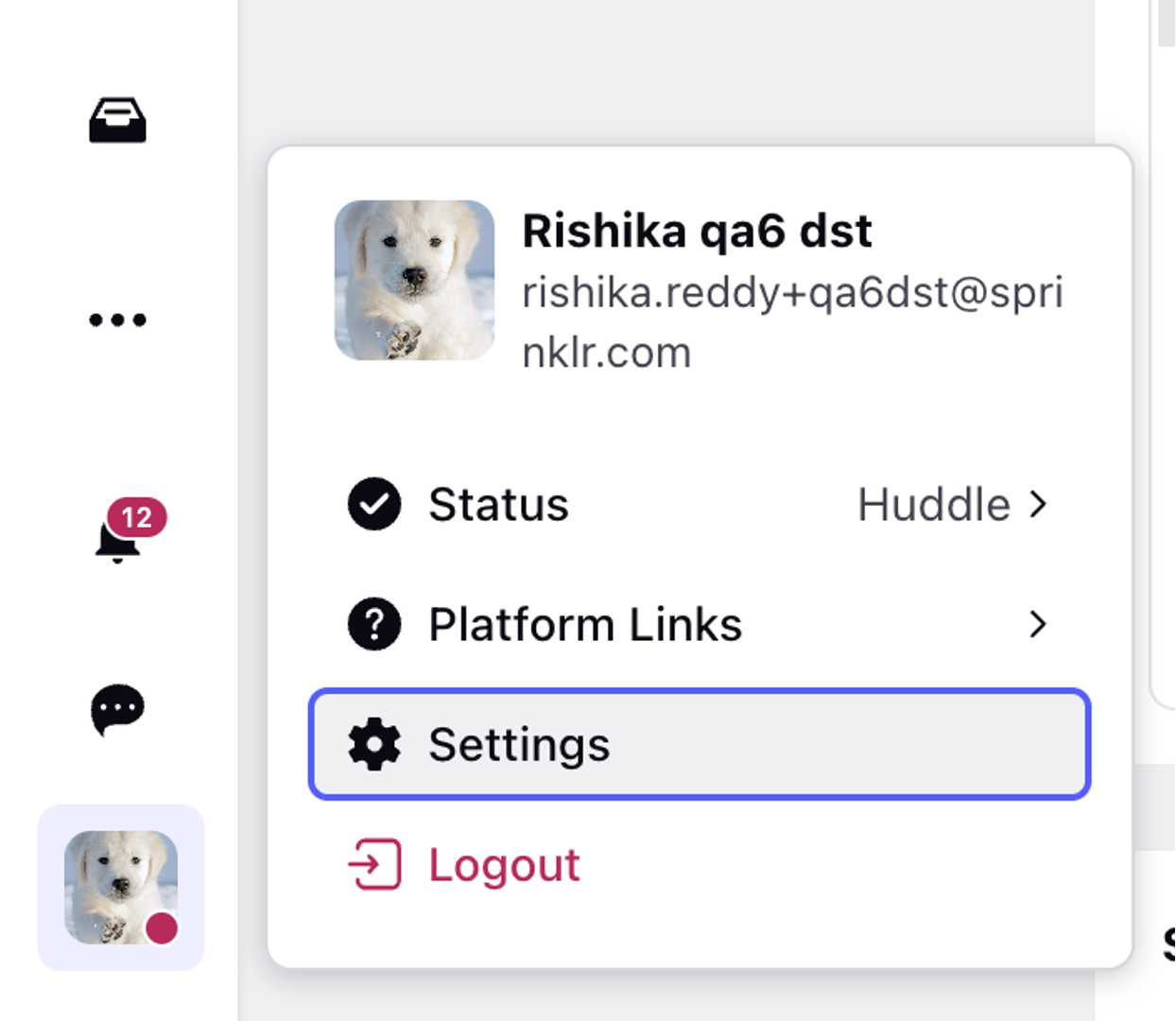
3. In the Settings window, go to the Workspace Settings tab.
4. In the Workspace Settings pane, select either the Workspace Members tab or the Delegates tab to view the list of users along with their status.
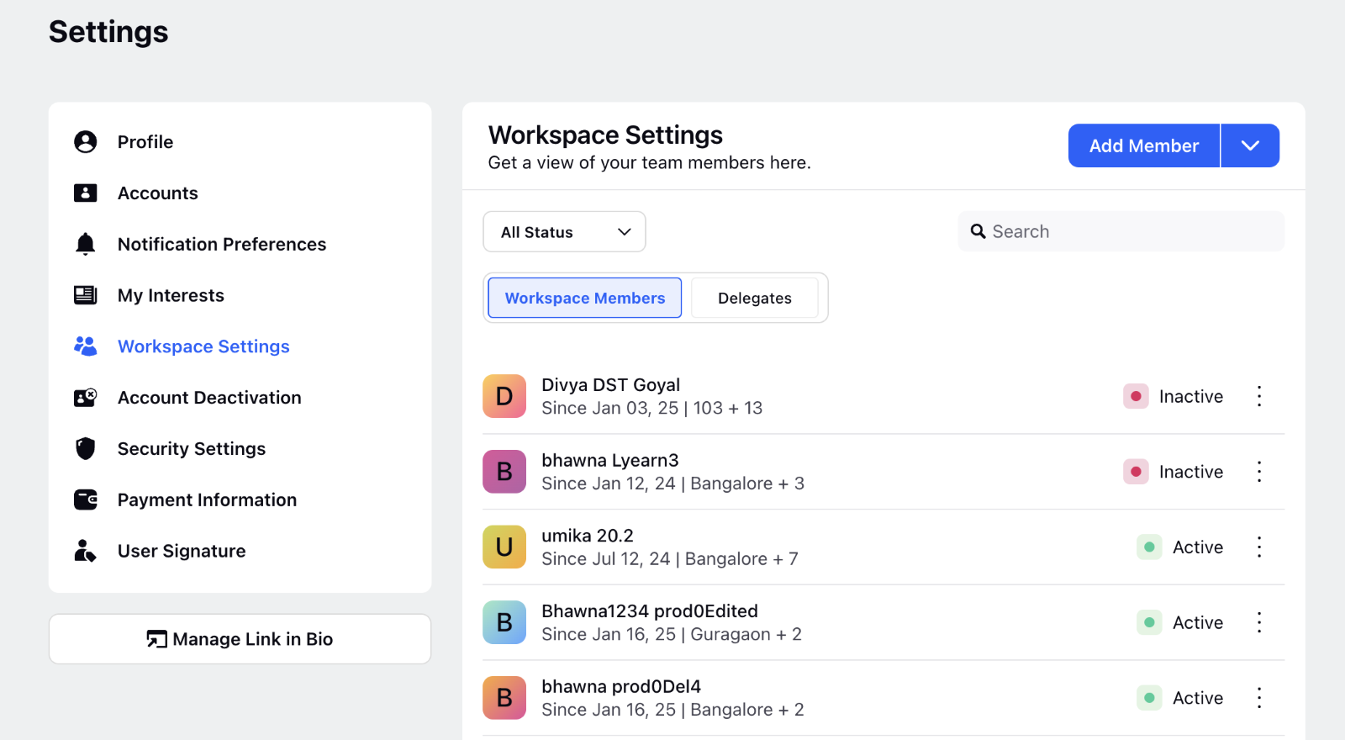
5. Use the status filter dropdown in the top left corner to filter Active or Inactive or All users.
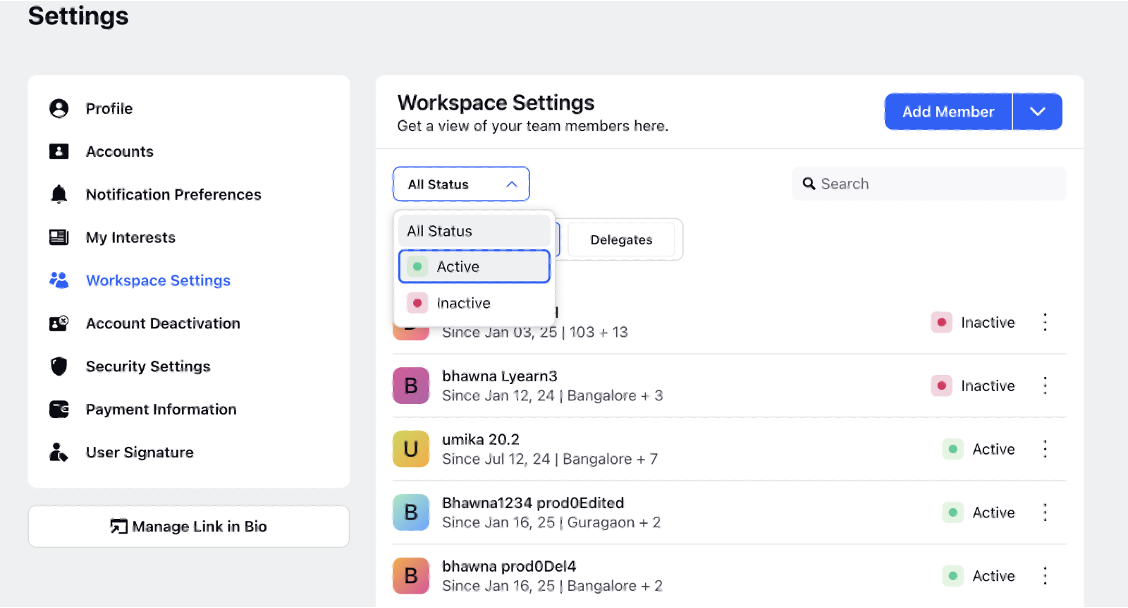
6. Click the Options icon corresponding to the status of a user, and select Activate (for Inactive users) or Deactivate (for Active users) to change the status of the users.
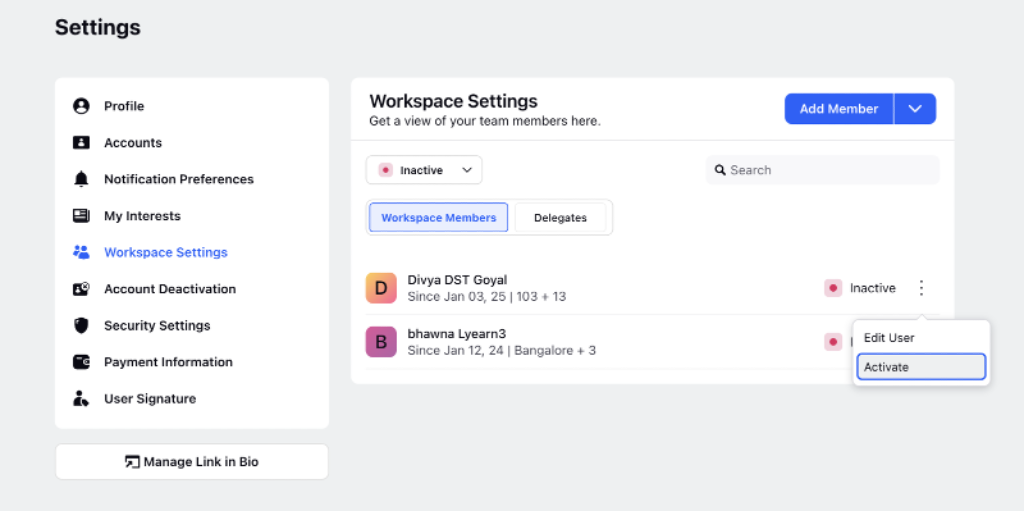
7. Use the search option to quickly locate the specific user by entering their name or other identifying details.
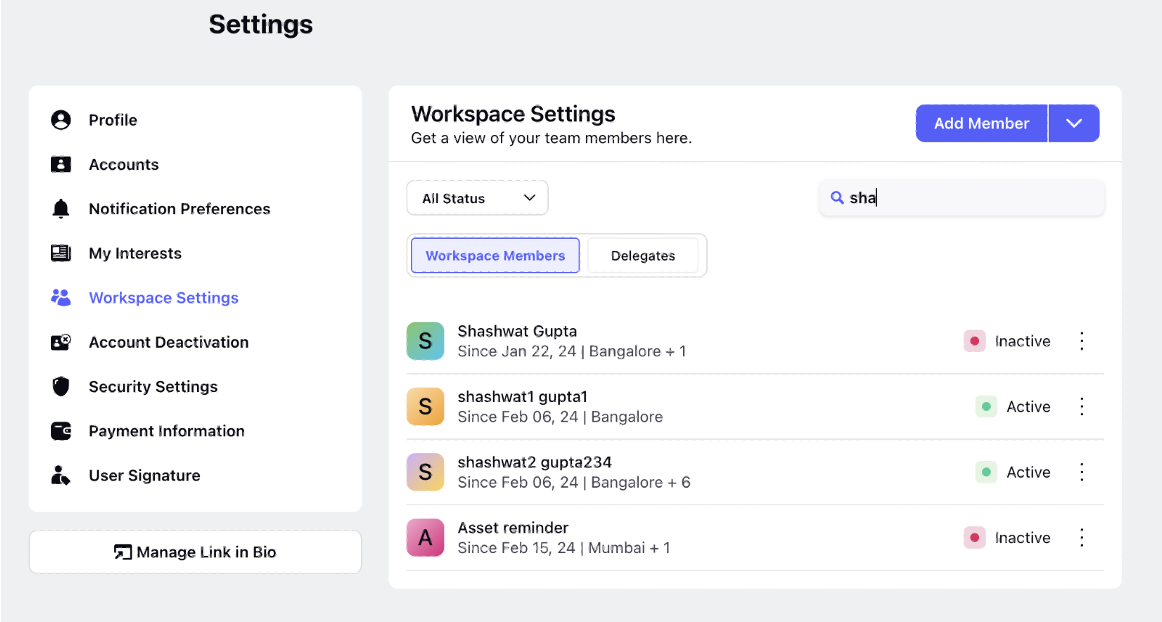
Related Articles