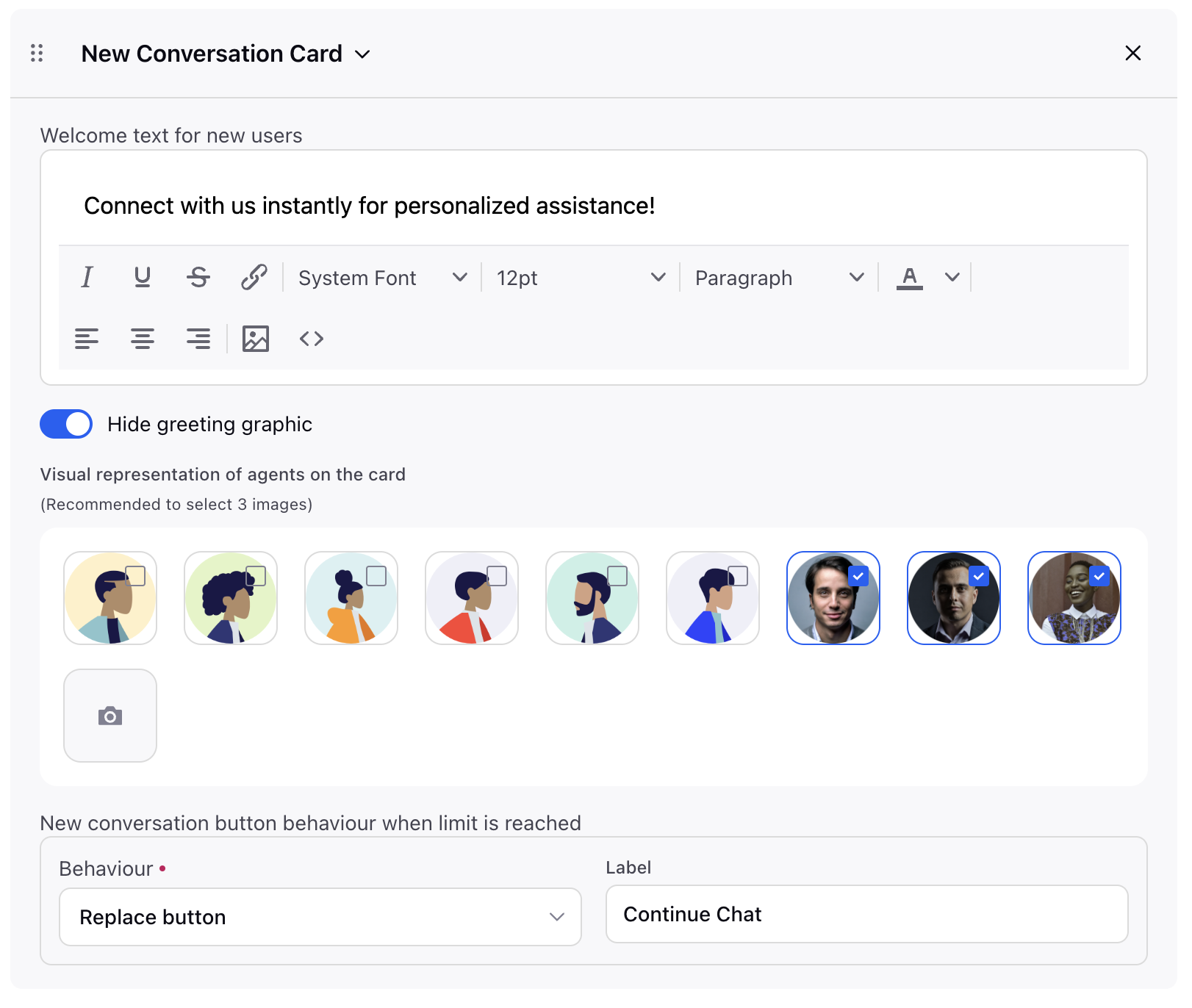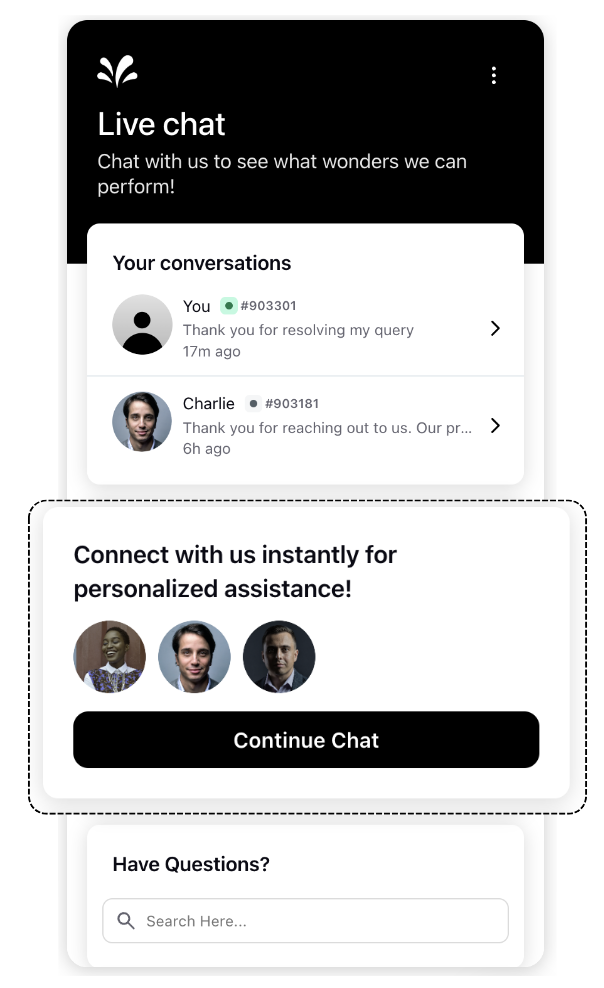New Conversation Card
Updated
The "New Conversation widget" allows users to start a new conversation as shown below.
|
|
1. Welcome Text
In Home Screen section of Live Chat builder you can put the desired welcome text.
You can also change the font type by raising a support ticket containing the the appID and the font files in .WOFF format. This will change the font across the whole Live Chat application.
The Font color will be automically selected based on WCAG compliance
2. Hide greeting graphic
Hide the greeting (waving hand) graphic whenever CLASSIC skin is used.
3. Agent images
Sprinklr provides a set of dummy agent images that are shown on the home screen. As a brand you can choose to either
Enable dummy images
Put custom agent images
Images should be
Square
Should not have transparent background
Size should be atleast 100*100
4. New conversation button behaviour when limit is reached
When you allow only x open conversations from user, you can also control the behavior and label of the "New Conversation" button when this limit is reached:
Replace Button: This will redirect the user to the latest conversation.
Disable Button: If the limit is reached, the "New Conversation" button will be grayed out and unusable, preventing users from opening new conversations until they close an existing one.
5. Background color
Please raise a support ticket mentioning the appID and the hex code of the color required. Please note that welcome Text font color will change based on WCAG compliance