Know about Disposition Fields
Updated
A disposition field is a field that can be added to a disposition plan. These fields are used to take inputs from the agent about the call. Fields are of various types like date, picklist, text and numbers which can be used depending on the use case. These fields can also be made conditionally visible through the visibility conditions group.
Whenever a field is added by dragging and dropping, the user is directed to an interface, which is valid for all field types except for Picklist and Multi Picklist (more information about the differences is highlighted in subsequent sections).
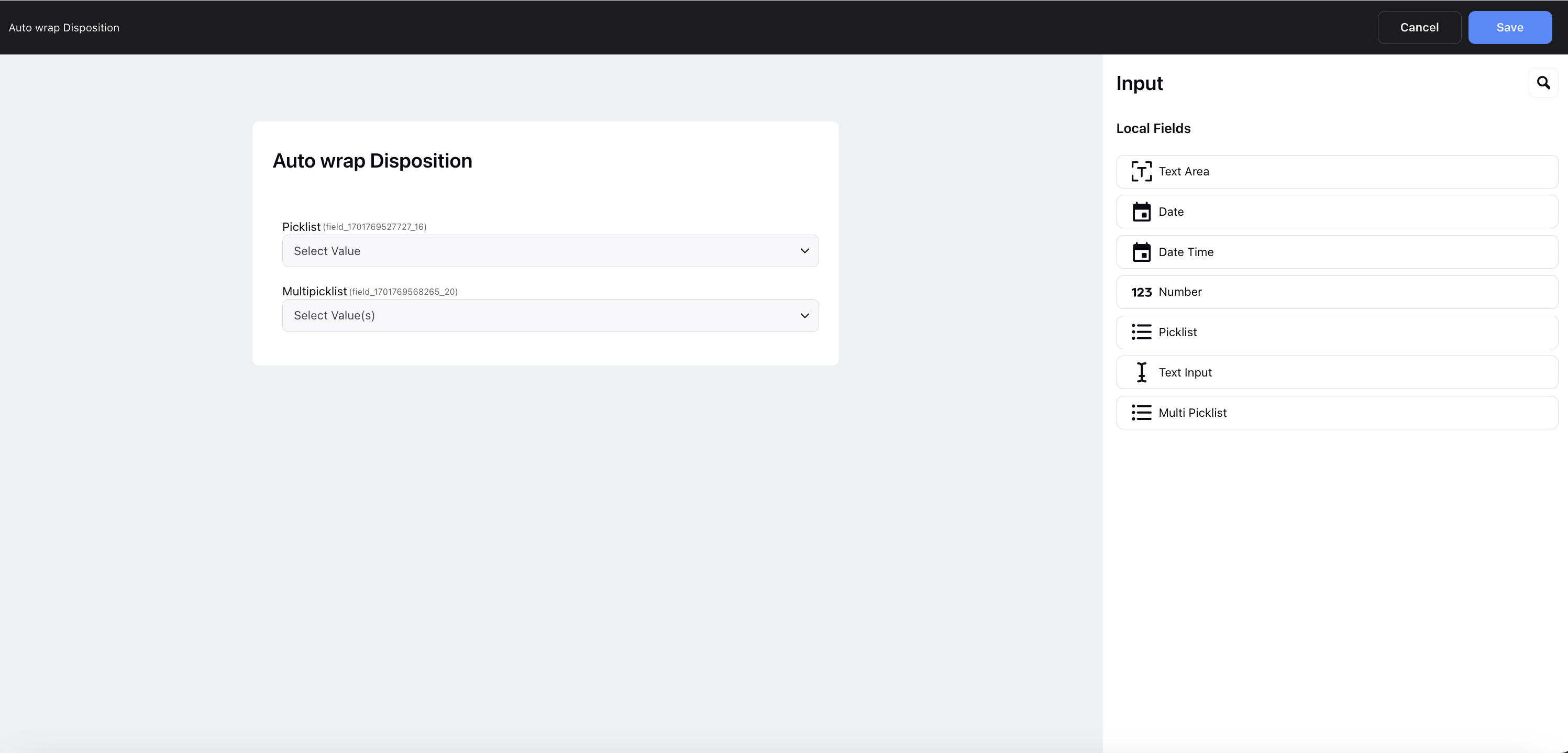
The following are the key field components:
Type: This is a mandatory field used to select the field type. The field type depends on the use case. The following field types are available:
Date: Used to take input in the form of a date. Users will be restricted to selecting a date within the specified range defined by the Date and Time Conditions. The options outside the selected business hours will be disabled for users to choose. Furthermore, if the user attempts to input a time outside the defined business hours manually, an error message will be displayed.
Date Time: Used to take input in the form of date and time. Users will be restricted to selecting a date within the specified range defined by the Date and Time Conditions. The options outside the selected business hours will be disabled for users to choose. Furthermore, if the user attempts to input a time outside the defined business hours manually, an error message will be displayed.
Number: Used to take input in the form of numbers. When the agent tries to submit the ACW with this field containing non-number values, they will encounter an error
Picklist: Picklists are drop-downs in which the agent can select one option.
Text area: Used to take input in the form of text. The user can define the maximum length of the text that the agent can input.
Text Input: Used to take input in the form of text. The user cannot define the maximum length of the text that the agent can input.
Multi Picklist: Picklists are drop-downs in which the agent can select multiple options.
Label: This is a mandatory field to enter the name of the field. The name of the field will also be visible to the agent filling the ACW.
Mark Field as Mandatory: If checked, the agent can’t submit the ACW without filling in the field.
Visibility Conditions: These conditions are used to define the visibility of a field in ACW. They are a set of OR & AND conditions nested together to control visibility.. The visibility conditions can be defined on the basis of:
Disposition and Sub-Disposition
Previously created fields
Option Source: For the field type Picklist and Multipicklist, in addition to the above field components, there is another component. This component is used to decide where the value of the options in the picklist will be sourced from. It has the following 4 options:
Manual: By selecting this, we can manually enter the picklist/multi-picklist options for the field.
By Variable: By selecting this, we can enter the variable name and the API details which will be used to display the option for the field in ACW.
Custom Field: By selecting this, we can enter the custom field to display options for the field.
By API: By selecting this, we can enter the API details to get picklist/multi-picklist options for the field.
For field types Picklist and Multipicklist, there is an additional component called Display in Manage Segment as Selector. Enabling this option will make the field visible in Manage Segment, allowing you to rechurn segments based on its values.