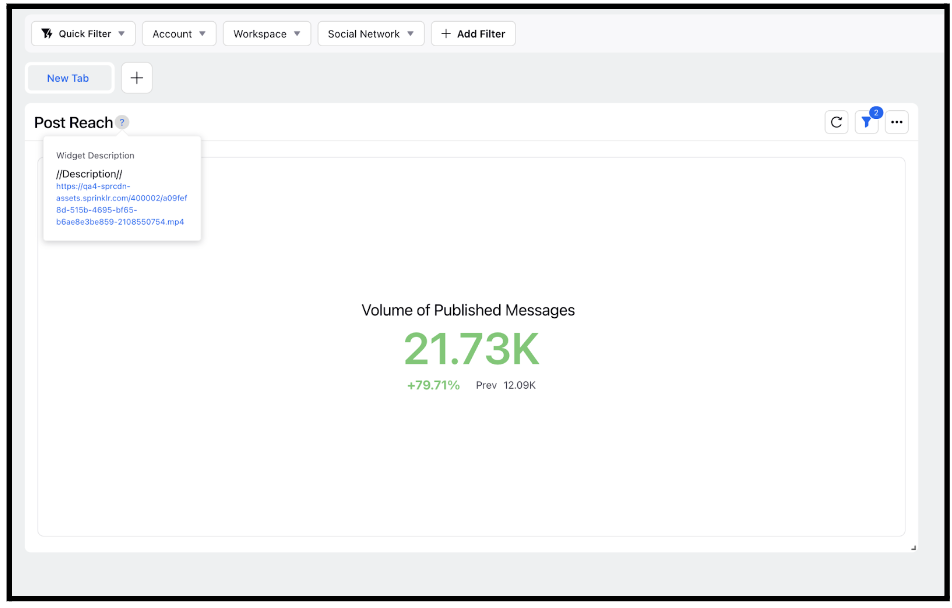Add Video to Reporting Widget Descriptions
Updated
Many times, you might need to add videos into the reporting dashboard widgets. For example, for scenarios where you want to add a “How to use this widget” in the dashboard. To achieve this, you can upload a video file from the Asset Manager into the description field in a custom reporting widget. This article guides you through these steps.
Steps
In the Reporting Dashboard window, click Add Widget in the top right corner or in the middle of the page (if no widgets have been added).
Enter a Widget Name to display at the top of the widget.
Enter the Widget Description of your Widget. To add a video in the description, click the Add Tutorial below the Widget Description box.
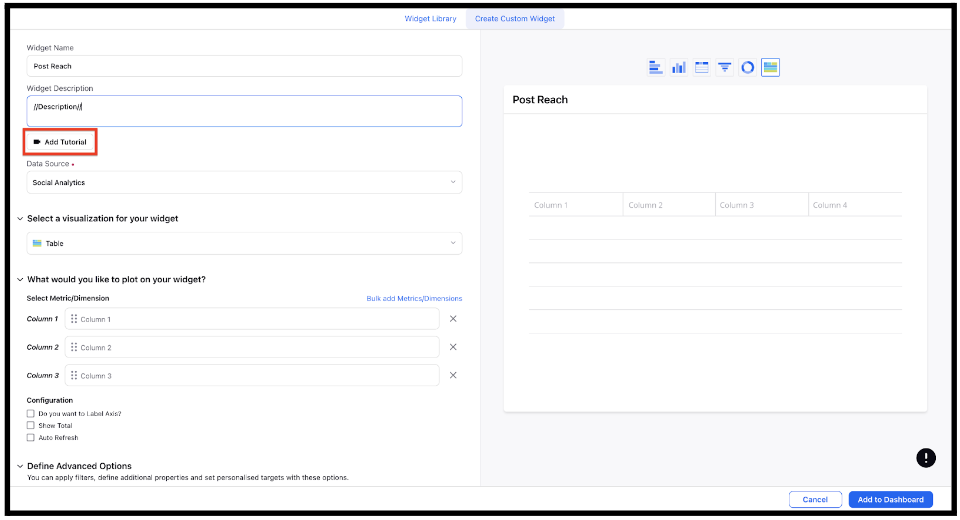
Next, select the desired video to add using the Media Uploader.
Fill the remaining details as desired. Click Add to Dashboard in the bottom right corner to add your widget to your dashboard.
In the Reporting Dashboard window, you can click to download the video to access it, click on the Video Link to download the video for viewing.