Apply Metric Filters at Value or Record Level
Updated
Widget-level filters can provide in-depth layers to the insights you see in Reporting insights. Sprinklr lets you filter widgets even further with the ability to apply greater-than and less-than widget filters.
Using metric value filters, you can configure widgets that show data for content that has received a specific number of likes. See your top-performing content by creating widget filters that display only messages that meet a specific number of impressions, or identify low-performing content by honing in on messages with fewer likes.
To learn more about enabling this feature in your environment, please contact your Success Manager. |
Apply Value Widget Filters
Click the New Tab icon
and select Reporting under the d.
Click the Dashboard menu icon
to open the dashboard menu and select a custom dashboard.
Hover over the Options icon
on a custom Reporting widget and select Edit Widget to open the widget configuration window.
In the Edit Widget window, below the visualization preview, you can apply filters to the widget in the Filters section.
Select a metric from the filter drop-down and provide value criteria, including a numeric value in the Select Values field.
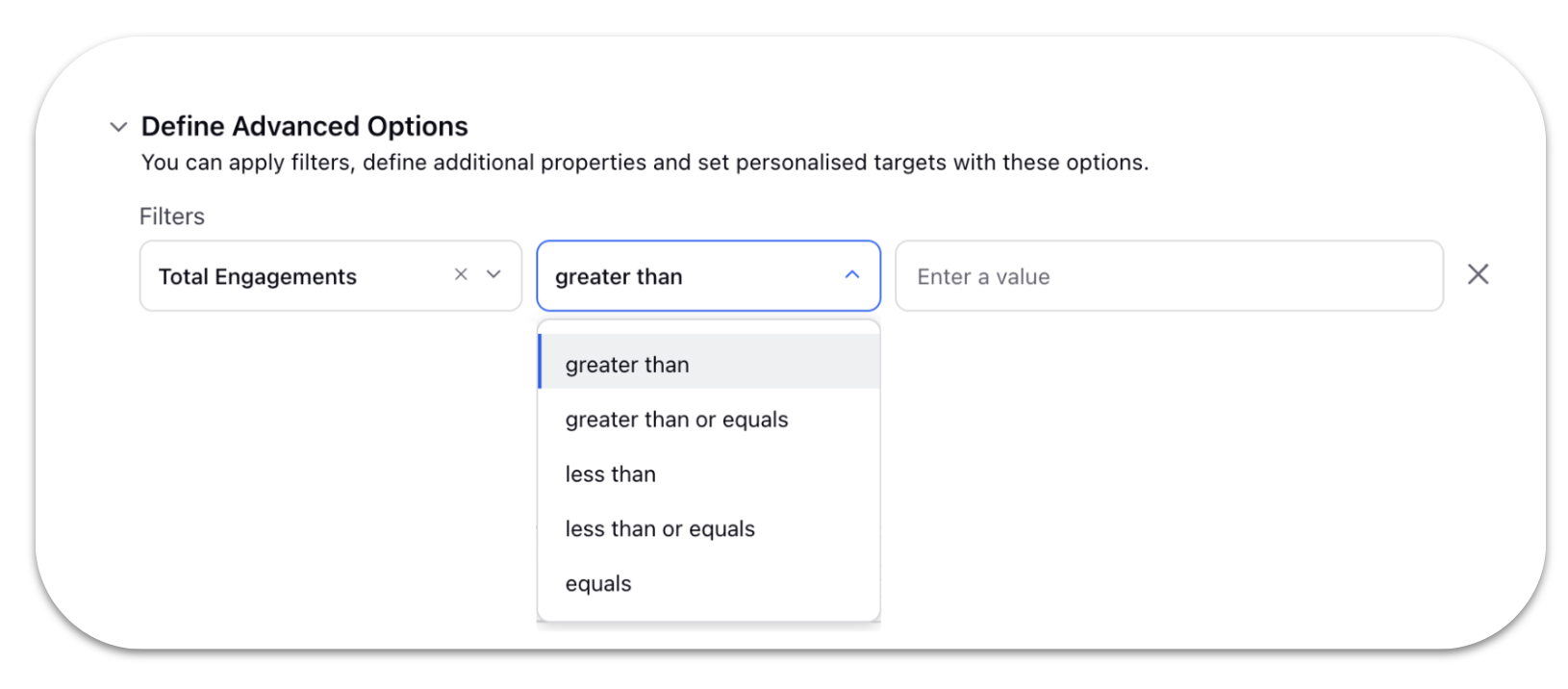
Note: You can apply metric filters to exclude posts that don’t specify the criteria even though if outbound post is not plotted.
Aggregate works on the total based on widget configuration. E.g. If accounts and volume of published messages are plotted, the filter will work on the volume of published messages.
Record level works on the database itself where records that don’t match the criteria will be removed. In this example, all the posts that have 0 engagements are removed.
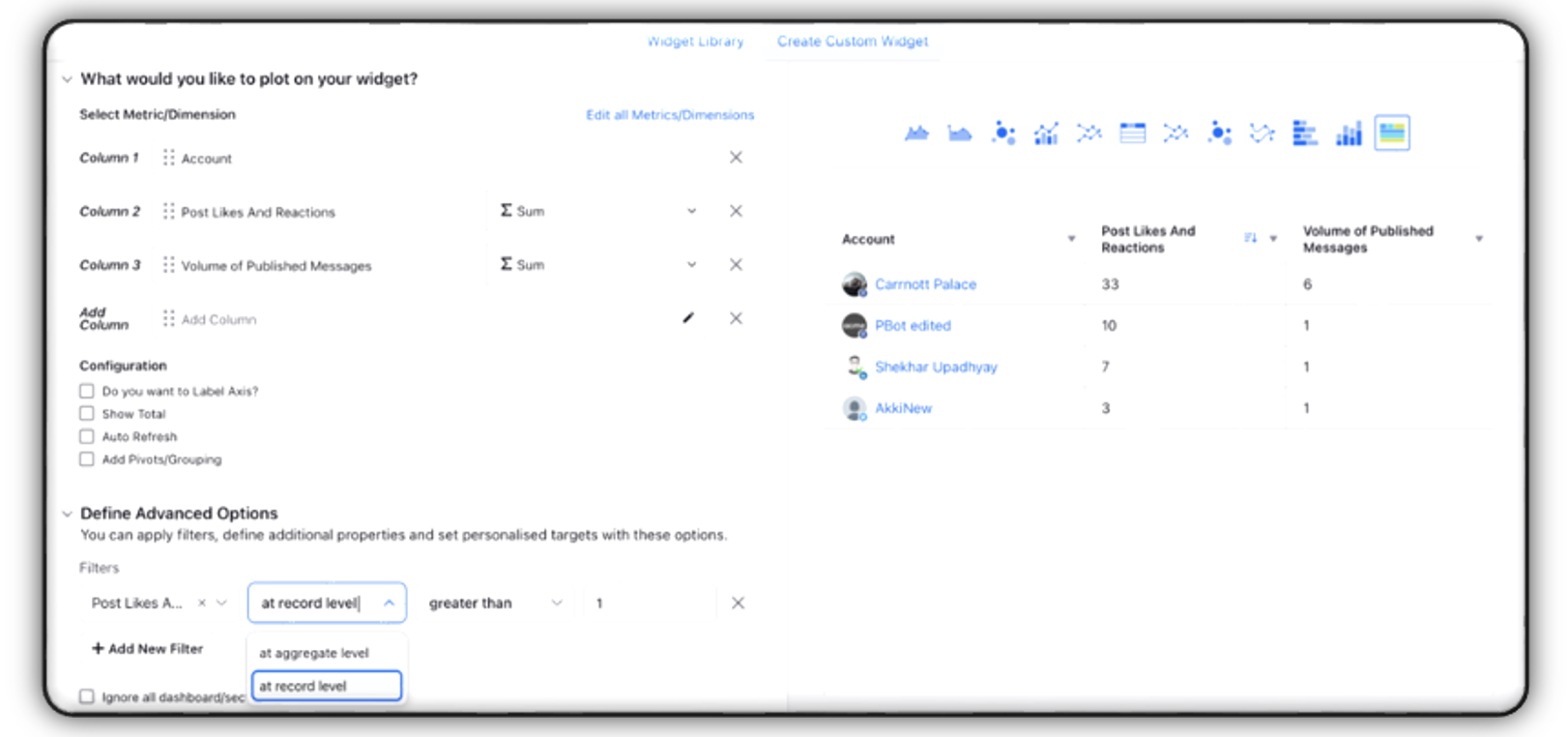
Note: Record level metric filtering capability needs additional setup. Get in touch with your Success Manager to get this capability enabled in your environment.
Click Add New Filter to add another filter.
Click Apply to apply the filter.