ACW Redial
Updated
In customer service interactions, it’s not uncommon for calls to be unintentionally disconnected. To address this, the Redial feature within the After Call Work (ACW) phase enables agents to reconnect with customers without initiating a completely new call. This functionality allows agents to quickly resume conversations or resolve outstanding issues, improving both efficiency and customer satisfaction.
The redial feature also supports enhanced flexibility by allowing agents to select different dialing methods or switch dialers, depending on the situation and customer needs.
Permissions
To utilize the Redial functionality during ACW, specific permissions must be granted to agents. These permissions determine how and when agents can reconnect with customers:
ACW Callback Permission - Grants agents the ability to initiate a callback during the After Call Work phase. This is the base permission required to access redial functionality.
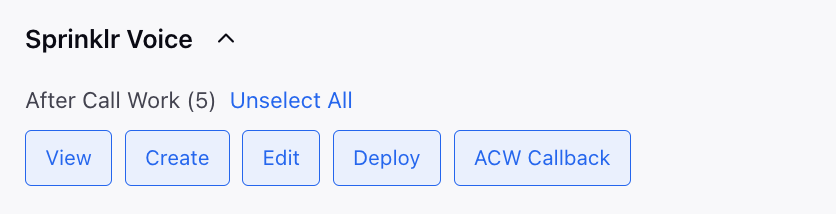
Additionally, you can provide agents with distinct permissions for various dialing scenarios to enhance their flexibility and capabilities.
Dial on New Number - This permission allows agents to initiate calls using a new or different phone number.
Redial on Same Number - With this permission, agents can seamlessly redial the same phone number that was involved in the previous call.
Redial on Profile Phone Numbers - This permission extends the redialing capability to all phone numbers associated with a particular customer or contact profile. Agents can choose to reconnect with the customer using any of the phone numbers linked to their profile.
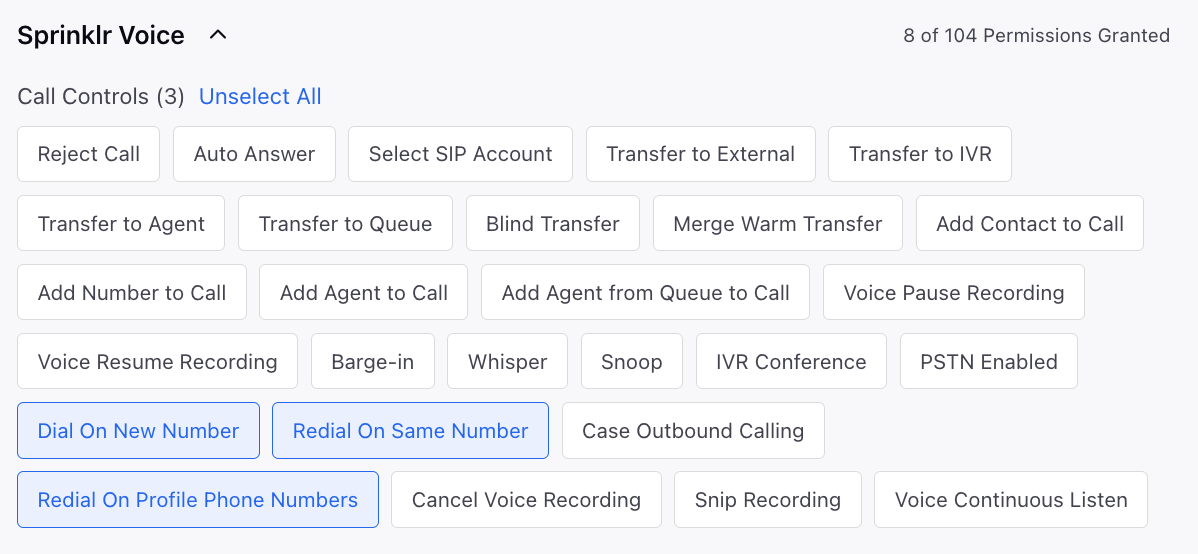
To enable the Redial feature,
This feature needs to be enabled when you are creating a new ACW. Perform the following steps to enable this feature.
Navigate to the Launchpad. In the Sprinklr Service tab, under Resolve, select After Call Work.
On the ACW Manager window, click Create New ACW in the top right corner. The Create New ACW page appears.
On the Create New ACW page,
Select Enable Custom Dialer Support in Redialer - When this setting is enabled, agents gain the ability to switch between dialers during the redial process. This adds flexibility in environments with multiple outbound dialing systems.
Select Disable ACW Redial - Select this if you do not want the redial option to appear in the selected ACW. This is applicable at the individual ACW level. When this option is selected, the Redial button will not be visible for the Agent on that ACW. If the Disable ACW Redial option is selected, the Enable Custom Dialer Support in Redialer option will be disabled.

The following image displays the Redial option available to the Agent. From the Dialer drop-down, the agent will be able to switch between dialers.
