How to Send Survey to Customer
Updated
Pre-requisite for configuring this node in IVR: Sprinklr Voice should be enabled for the environment and your user should have IVR View, Edit or Create permission

Conducting customer surveys is crucial for analyzing and enhancing the customer experience. IVR can also be utilized to send surveys. For sending the survey using IVR we can use "Send Survey" node to automatically dispatch pre-configured surveys created in the Sprinklr Survey Builder on desired channel.
Here is a screenshot of the sample configuration of this node-
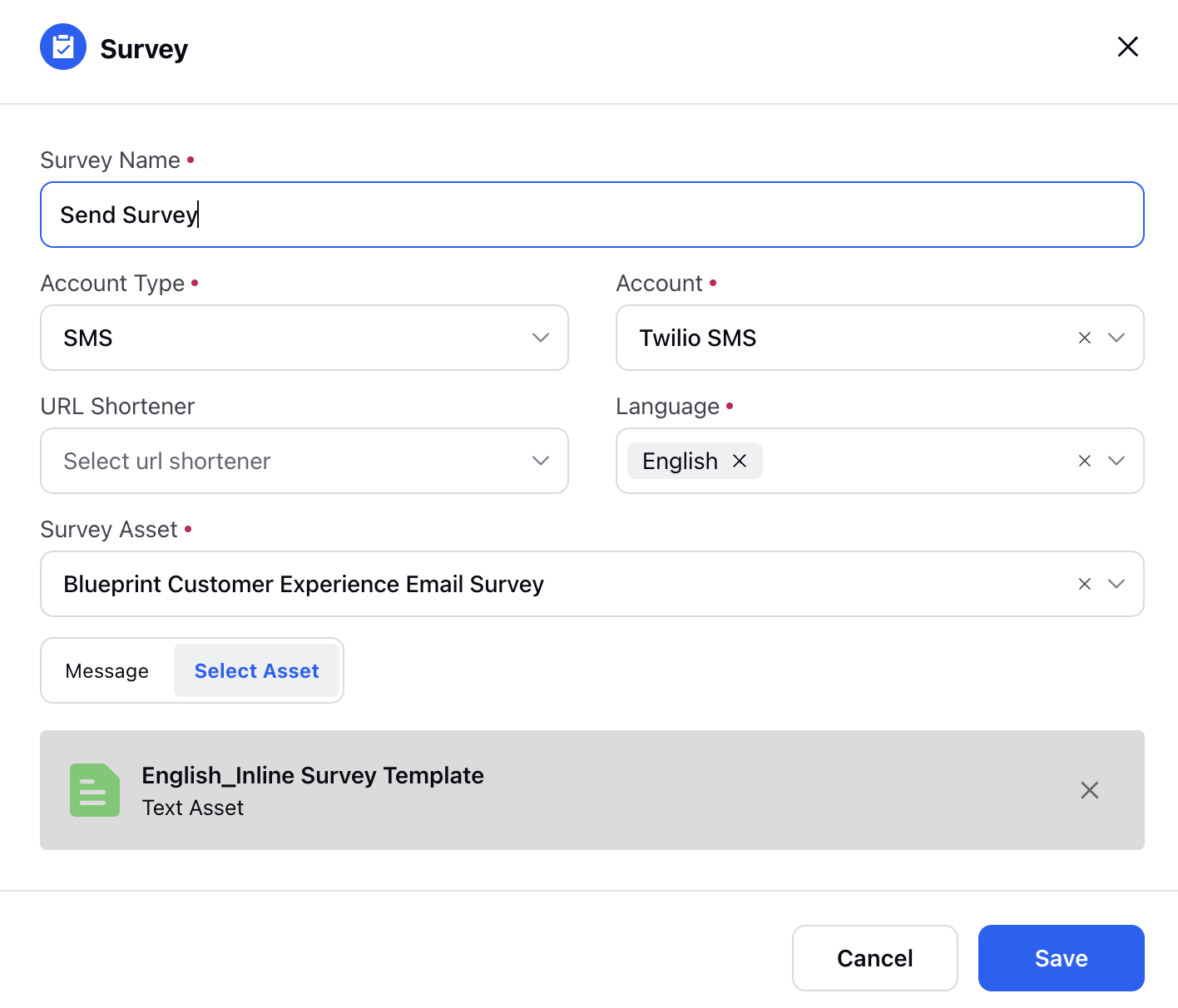
Note: The survey message will be sent to the customer's phone number and email address stored in their profile. If the email address is not present in the profile, the survey will not be delivered to the customer.
Components
The Send Survey node major components are:
Account Type: This field allows you to select the channel on which the survey will be sent i.e. SMS, Email or Whatsapp
Select Account: This dropdown will provide a list of configured brand applications/accounts from which survey will be sent to customer.
URL Shortener: Generally survey links are long and this option let you select a URL shortener to shorten them.
Note: URL shortner needs to be configured seprately in Sprinklr
Language: This field shows the list of languages configured for the IVR. It is used when composing the survey message in the node itself. If multiple languages are selected, a message needs to be defined for each selected language.
Note: You dont need to select language if you are selecting message asset, just make sure you are selcting multi-lingual asset if you need to send different message for survey as per language selection in IVR
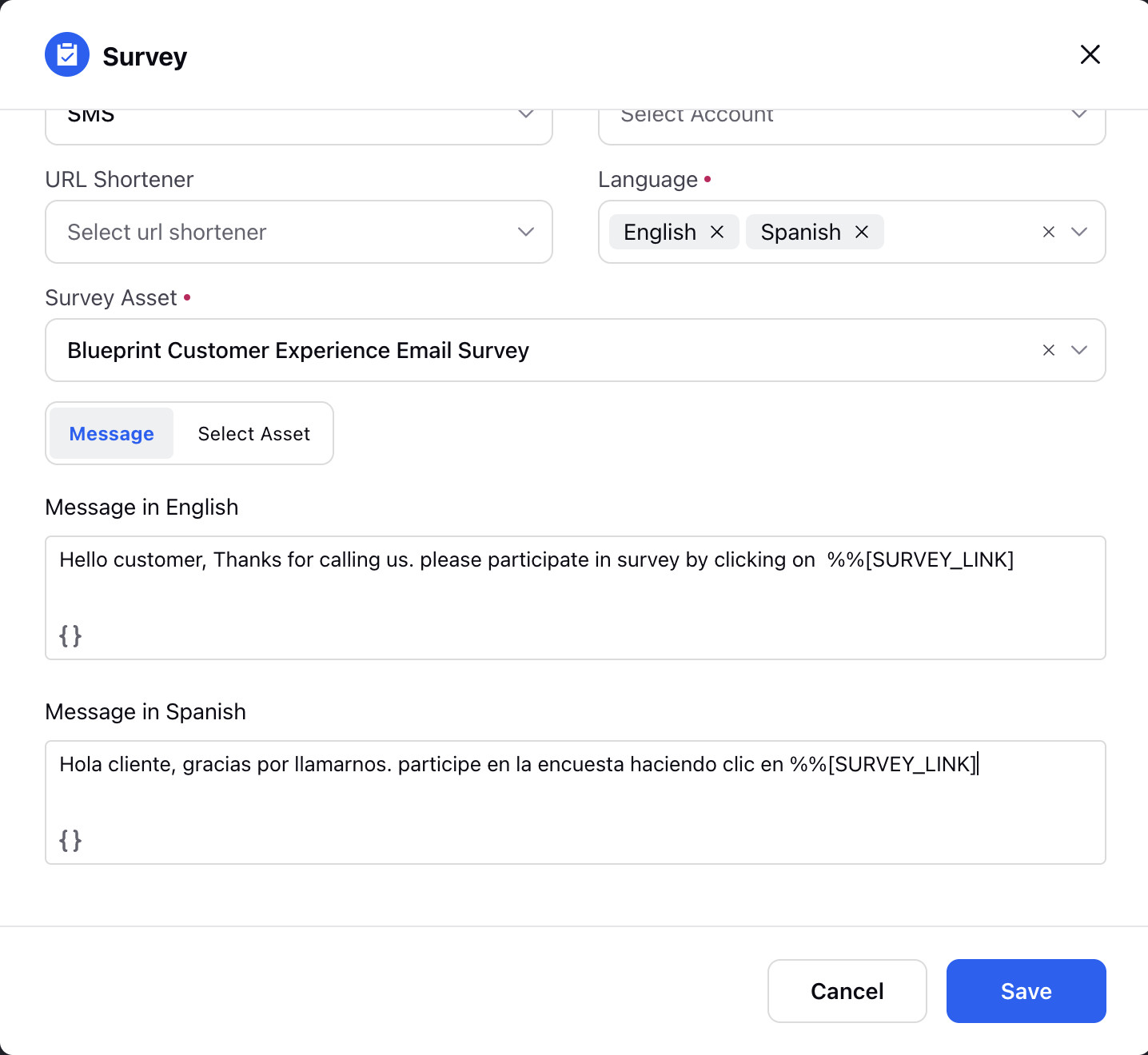
Survey Asset: This list displays all the configured surveys. You can select the desired survey which need to be sent, and its link will be replace the survey link placeholder in the composed message or asset
Note: To create a survey, you will need to use the Survey Builder module in Sprinklr. To know about survey and how to configure them click here. Surveys can be built in multiple languages, and the language displayed to the customer will be based on their browser's language settings. If the survey is not configured in the language of the browser, it will default to the survey's default language.
Message of the survey: You can create a message to ask customers to fill out a survey. The message will include a link to the survey. You can customize the message for different languages. The message sent to the customer will depend on the language they choose during the IVR interaction. Just remember to include the placeholder %%[SURVEY_LINK] in the message, which will be replaced with the actual survey link when it is sent to the customer.
Select Asset: You have the option to select a pre-made asset from the Digital Asset Management (DAM) instead of typing the message manually. If you choose a multi-lingual asset and the language selected by the user matches one of the languages configured in the asset, the corresponding message for that language will be sent. If the language selected by the user in the IVR is not configured in the asset, the message will be sent in the default language.
Note: Ensure that you include the placeholder- %%[SURVEY_LINK] in the survey message either within the asset or while composing the message in the node itself. This placeholder will be replaced with the actual survey link when the message is sent.