Configure API Node in Sprinklr IVR
Updated
The Configure API node in Sprinklr IVR enables integration with external systems to fetch data and execute actions. This guide provides a step-by-step configuration process and explains each technical field and parameter in detail.
Prerequisites
Before configuring the API node in IVR, ensure the following requirements are met:
Sprinklr Voice must be enabled – IVR functionality requires an active Sprinklr Voice environment.
User permissions – The user must have IVR View, Edit, or Create permissions to configure the API node.
External API configuration – The API must be pre-configured in Sprinklr using the External API module.
Steps to Configure the API Node
Follow these steps to configure the API node in Sprinklr IVR.
1. Access IVR Configuration
Navigate to Voice IVR from the Sprinklr launchpad.
Open an existing IVR flow or create a new one.
2. Add an API Node
Click Add Node, then select Configure API node.
The API Configuration window opens. Enter the required details.
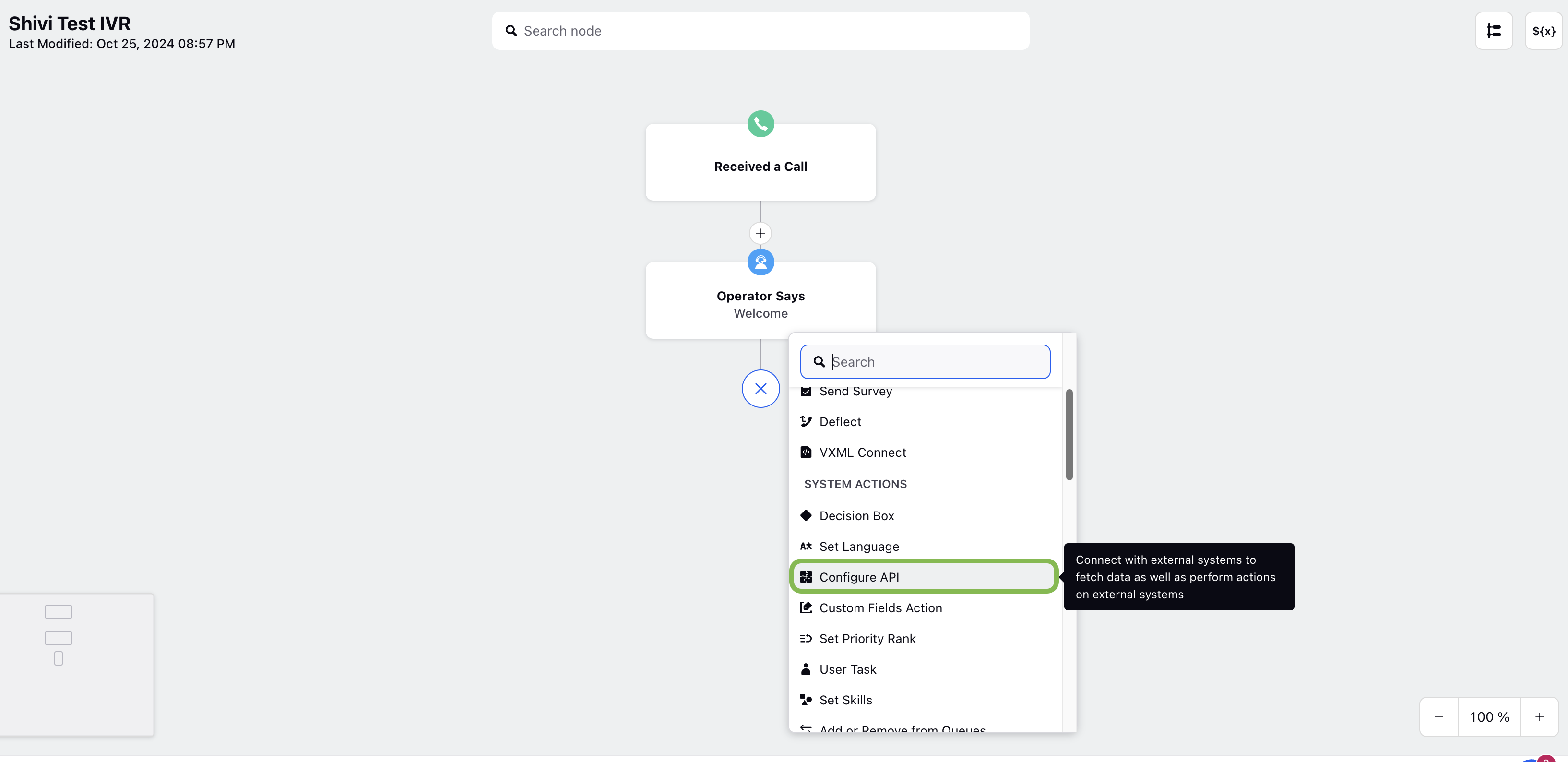
3. Configure API Node Details
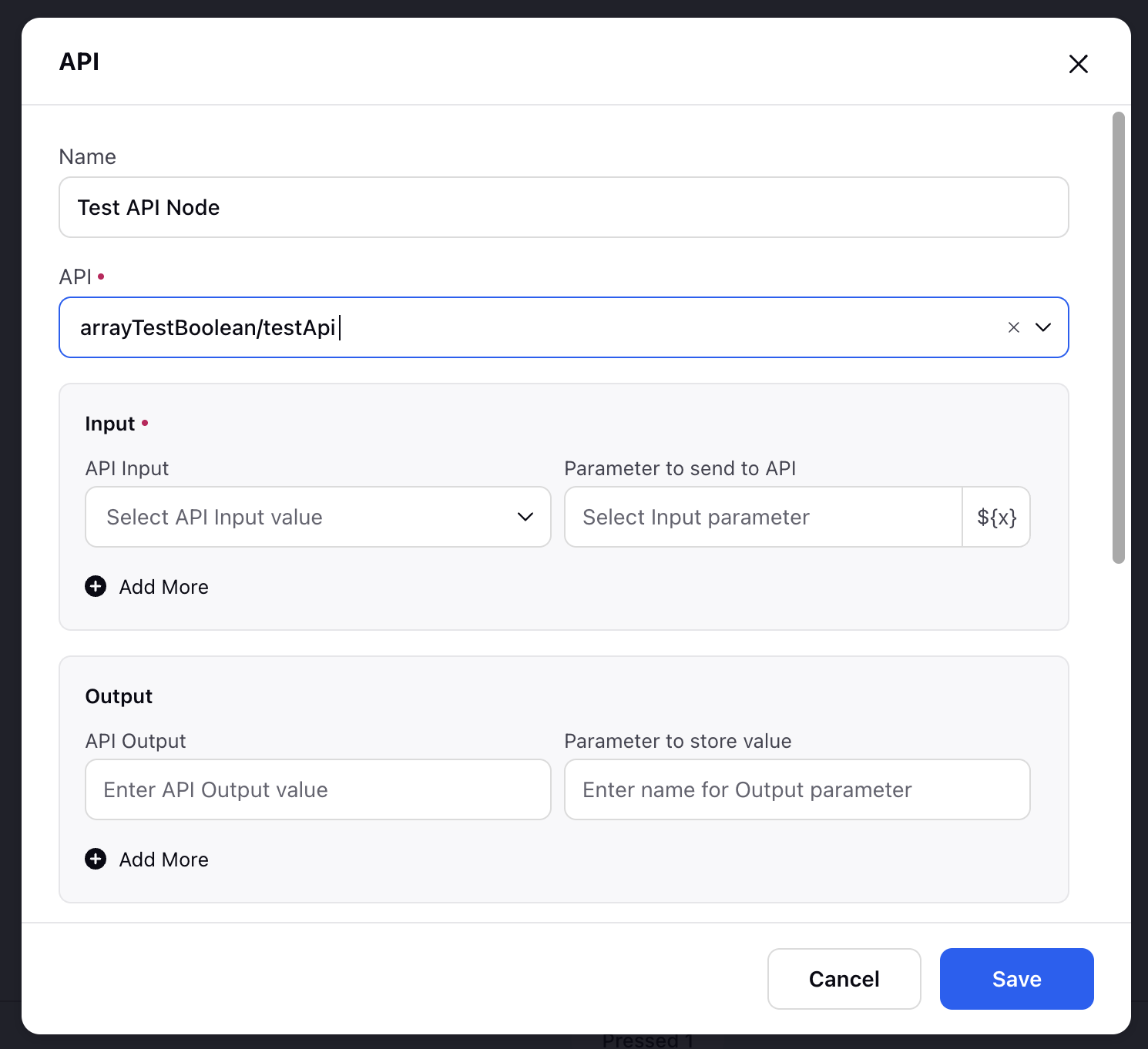
The following table describes the API node configuration steps.
Configuration Step | Description |
Name | Provide a meaningful name for the node (for example, Customer Data API Node). |
Select an API | Choose an API from the dropdown. Only APIs configured in the External API module will be available. |
Configure Input Parameters | Define the parameters to send to the API. Use dynamic placeholders (for example, ${customer_id}) to pass variables dynamically. Click Add More button to include additional parameters. |
Configure Output Parameters | Define variables to store the API response values. Click Add More to add multiple output parameters. |
Set API Execution Mode | There are two execution modes, select the one which suits your requirement.
|
Configure Timeout Threshold | Set the maximum wait time (in seconds) for the API response before timing out. The default timeout is 30 seconds.
The system applies timeouts in the following order:
1. API extension-level timeout (if configured) 2. API node-level timeout 3. IVR Voice settings fallback timeout (if neither of the above is set). |
Exception Handling | Define an Exception Variable to manage API errors. This variable determines the failure path in case of an API error. |
Adapted API Response Variable | Stores a formatted version of the response optimized for IVR processing. |
Raw API Response Variable | Stores the original API response for debugging or advanced processing. |
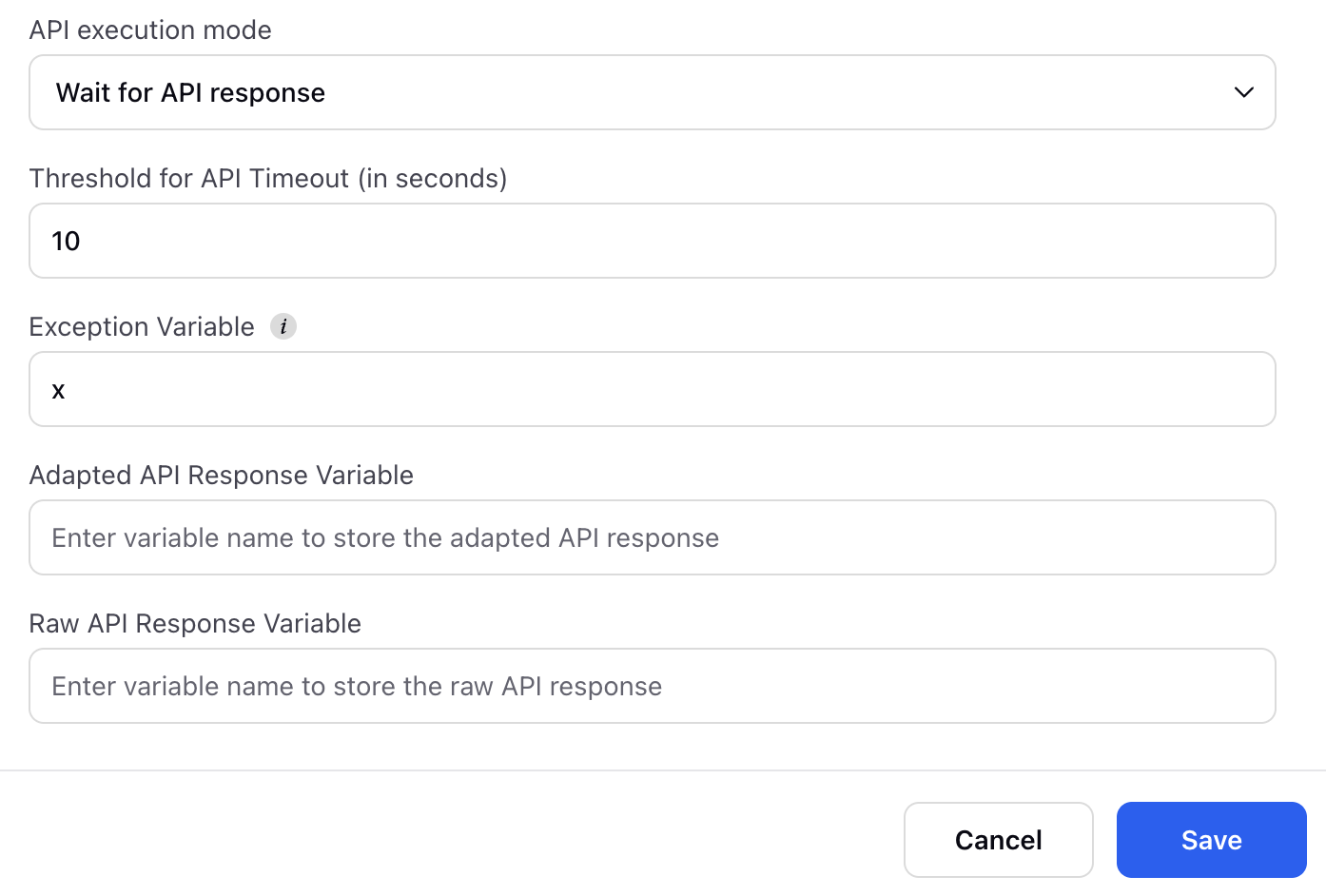
4. Save and Deploy
Click Save to store the configuration.
Deploy the IVR flow to activate the API node integration.
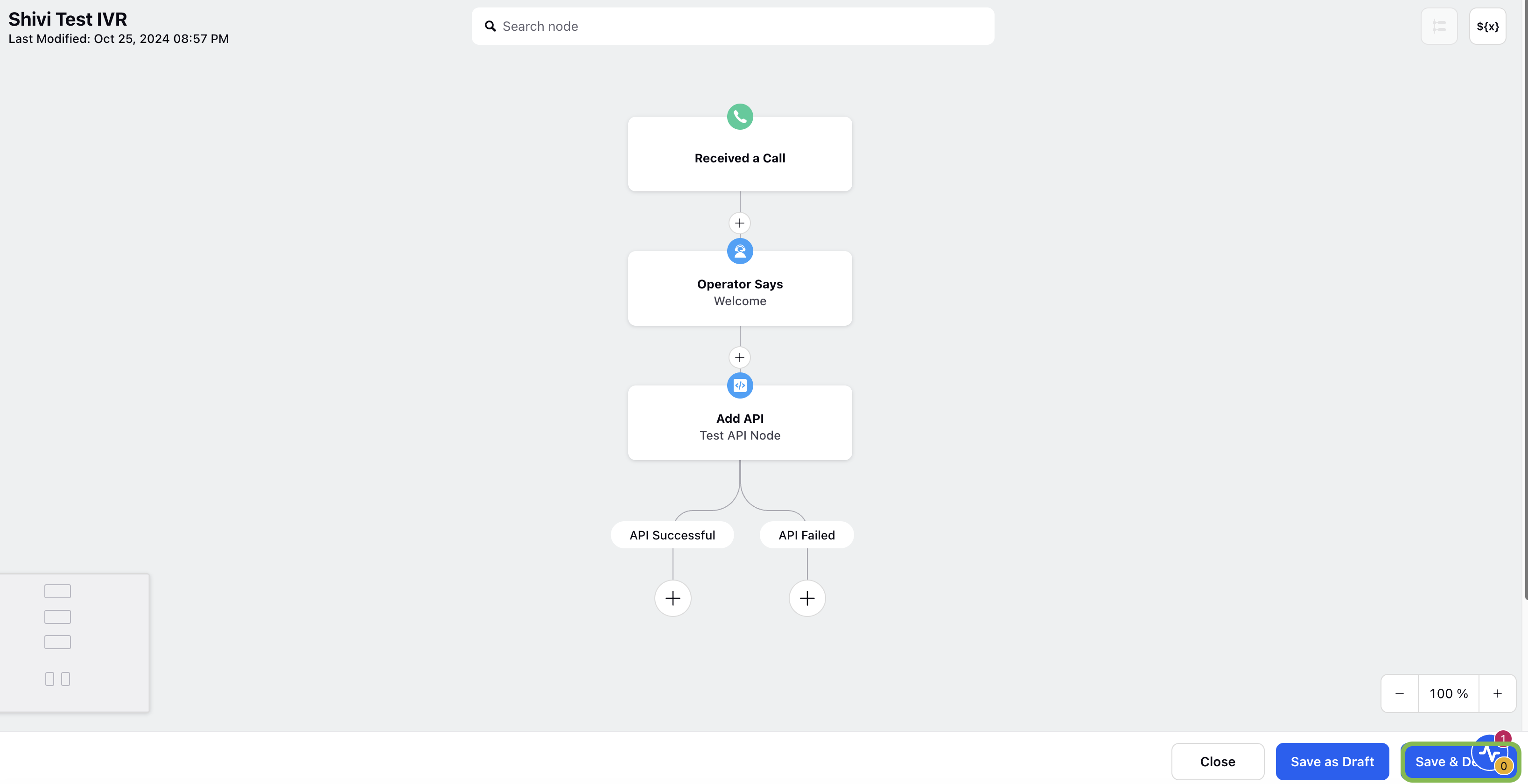
By following these steps, you can effectively configure an API node in Sprinklr IVR to enable seamless interaction with external systems.
Working of the "Wait for API Response" Execution Mode in IVR
When the "Wait for API response" execution mode is enabled in an IVR (Interactive Voice Response) system, the following behavior occurs:
Flushing Pending Prompts (Voicing Out)
Before waiting for the API response, the IVR will voice out any queued or pending audio prompts that were scheduled to play.
This ensures that the caller hears the relevant prompts before the IVR pauses for the API response.
Waiting for API Response
The IVR system will wait for up to 15 seconds to receive a response from the external API.
During this period, the IVR will pause all further actions and hold the call at the API node.
Proceeding After 15 Seconds
If the API responds within 15 seconds, the IVR continues with the next steps based on the received response.
If the API does not respond within 15 seconds, the IVR will go in API failed path if an exception variable is defined in configuration. The API failed can take any configured action, like:
Playing an error message (e.g., "We are facing technical difficulties, please try again later.").
Redirecting the caller to a different IVR flow.
Continuing with a default action (like transferring the call to an agent).
Purpose of This Execution Mode
Ensures that the IVR voices out pending prompts before waiting for API data.
Prevents excessive wait time by setting a 15-second timeout.
Enhances the user experience by handling API delays efficiently.
Explanation of the Timeout Logic in IVR Execution Mode
In the "Wait for API response" execution mode, the IVR follows a timeout logic to determine whether to proceed with the API response or follow a fallback (failed API) path.
Understanding the Formula:
If x + 15 sec < Configured API timeout, the IVR will continue waiting for the API response.
If x + 15 sec > Configured API timeout, the IVR will not wait for the API response and will instead follow the failed API path.
Breaking it Down:
x (Previous Prompt Voicing Time) → This represents the total time taken by previous nodes to voice out prompts before waiting for the API response.
15 seconds (API Wait Time) → The IVR will wait for a maximum of 15 seconds for the API response.
Configured API Timeout → The API timeout in IVR is determined based on a hierarchical fallback mechanism.
The system checks for the timeout value at different levels and applies the first available configuration in the following order:
1. Extension Level Timeout (Highest Priority): If a timeout is configured at the API extension level in Sprinklr, the IVR will use this value. This is the highest priority timeout setting and overrides all other timeout configurations.
2. API Node Level Timeout (Fallback if Extension level is not configured): If the timeout is not configured at extension level, the IVR will check if a timeout is configured at API node level. If found, this timeout value will be applied.
3. Default Timeout (Final fallback if no other timeout is configured): If neither the extension level nor the the API node level has timeout configured, the system applies the default timeout of 30 seconds.
Two Possible Scenarios:
If x + 15 sec is less than Configured API Timeout:
The IVR will successfully wait for the API response.
It proceeds with the API response logic.
If x + 15 sec exceeds Configured API Timeout:
The overall IVR timeout is reached.
The system will not wait for the API response.
Instead, it will follow the failed API path, which could involve playing an error message, transferring the call, or any predefined fallback action.
Note: Ensure that your IVR’s maximum wait time is shorter than the Telephony webhook timeout to prevent IVR failures.
Example Scenarios for Better Understanding:
Queue Node Voicing Time (x) | API Wait Time (15 sec) | Total Time (x + 15 sec) | Configured API Timeout | Does IVR wait for API response? | Action Taken |
10 sec | 15 sec | 25 sec | 30 sec | ✅ Yes | IVR waits for API response |
12 sec | 15 sec | 27 sec | 30 sec | ✅ Yes | IVR waits for API response |
16 sec | 15 sec | 31 sec | 20 sec | ❌ No | IVR follows the failed API path |
20 sec | 15 sec | 35 sec | 25 sec | ❌ No | IVR follows the failed API path |
Configure API node in Sprinklr IVR enables seamless integration with external systems, allowing dynamic responses based on real-time API data. By following the steps outlined in this guide, you can efficiently set up API nodes, define input parameters, handle timeouts, and manage responses. Proper configuration ensures a smooth IVR experience, improving automation and customer interactions.