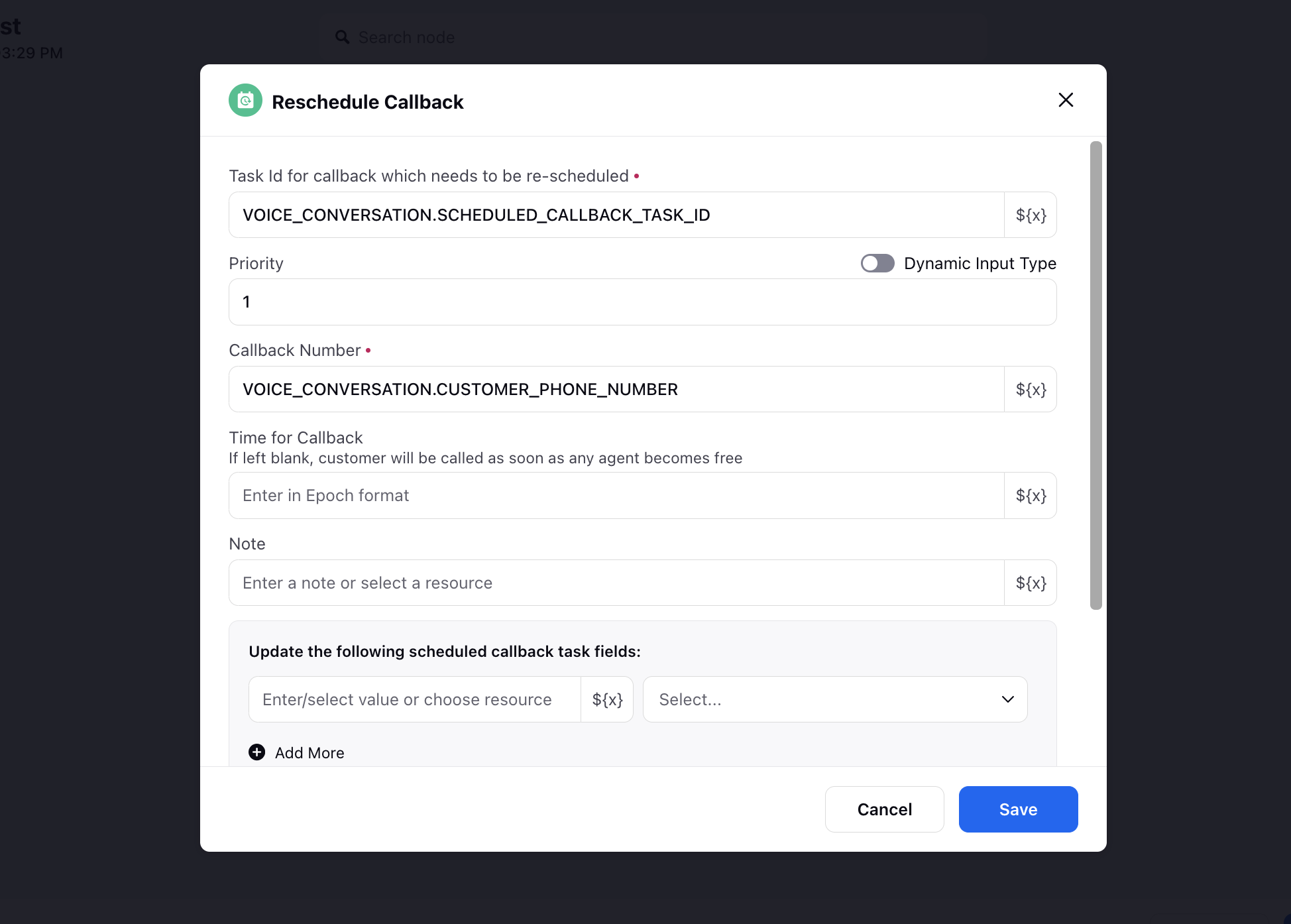How to Schedule/Reschedule Callback for the Customer
Updated
Pre-requisite for configuring this in IVR: Sprinklr Voice should be enabled for the environment and your user should have IVR View, Edit or Create permission

Sprinklr IVR offers a powerful feature that allows brands to provide their customers with the ability to schedule callbacks directly from the IVR. This feature comes in handy when customers face extended wait times or need assistance during off-hours. In this knowledge base article, we will guide you through the setup process for the scheduling callback in IVR.
How to Configure Schedule Callback Node-
To add a Schedule callback in flow, select Schedule Callback from the dropdown-
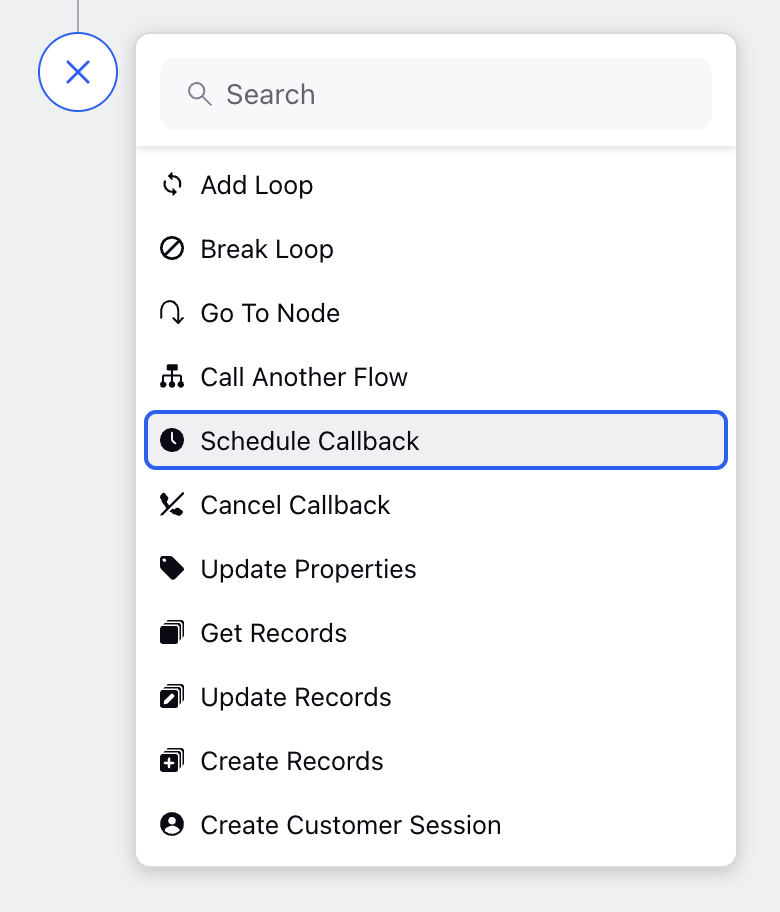
Here is the sample configuration for the node-
.png)
.png)
.png)
Components-
Major Components are-
Priority - You can define the priority of the callback. Bydefault the priority of inbound and outbound call be 0.
Note:When implementing the callback feature, it is crucial to adjust the priority of inbound calls to prevent potential issues. By default, the priorities for both inbound calls and scheduled callbacks are the same. However, to avoid a situation where inbound calls are delayed while agents are occupied with scheduled callbacks, it is advisable to increase the priority of inbound calls. This adjustment helps prevent a cascading effect and reduces the likelihood of an increase in callbacks, as customers may wait longer and schedule callback if agents are primarily engaged in handling scheduled callbacks.
Callback Number - In this you can define the callback number, you can use variable which contains phone number from resource manager.
Note: If you want to schedule callback on the calling number you can use ASSET_ID.FROM variable. You can access this variable from Voice conversation -> From.
Use Last Outbound Campaign Skill - When this option is selected, the system will automatically map the same skill to the callback that was used when the last outbound campaign call was placed to the user.
Use Callback Campaign from Voice Campaign - If checked it will use the default voice campaign and use the voice application on which call have came. If it will not be selected they you need to select the custom callback campaign.
Callback Campaign - If Use Callback Campaign from Voice Campaign will be unchecked, you have to select the campaign which will be used to callback the customer.
Time for Callback - In this you can define the callback time, if it will be blanked the callback will be triggered as soon as agent will be available. This expect value in epoch, you can select variable from resource manager which contains the time.
Note: If you will define the schedule callback time, the system will callback the customer as soon as any agent gets available after the defined time.
Case Number - You can define the case number to which this callback will be assigned. If this will be blank the callback will be attached to the current case. You can choose case number variable from resource selector.
Note - This note will be show to the agent when the schedule callback popup will come to the agent.
Assign to - You can define the assignee for the callback.
Different type of assignee:
Work Queue - You can choose the work queue to which this callback will be scheduled.
Agent - You can also choose the particular agent, you can use resource from resource manager. This expect agent ID. So you have to select the variable which contains the user id for the user.
Journey - You can also choose Journey, in this scenerio this journey will be triggered for the profile.
Preview Time - Define the "preview time" for previewing callbacks in seconds. If configured within the callback node, the system utilizes this time specifically for callback previews. If no preview time is specified in the callback node, the system defaults to the preview time defined in the callback dialer. Notably, the preview time is flexible and capable of dynamically adjusting to input variations through the resource selector.
Re-Assign to - Specify the assignee for callback re-assignment, choosing from either the Work Queue or an available Agent. For Work Queue assignments, agents can be filtered based on specific Skills and Proficiency Scores.
Re-assign Preview time - The "reassign preview time" specifically applies to calls that undergo reassignment through a reassign action. When this preview time is configured within the callback node, the system recognizes it as the designated preview time for callbacks, with the input provided in seconds. However, if the reassign preview time is not explicitly defined in the callback node, the system automatically defaults to the preview time defined in the callback dialer. Notably, the reassign preview time is flexible and capable of dynamically adjusting to input variations through the resource selector.
Sample example implementation for callback node is shown in the screenshot-
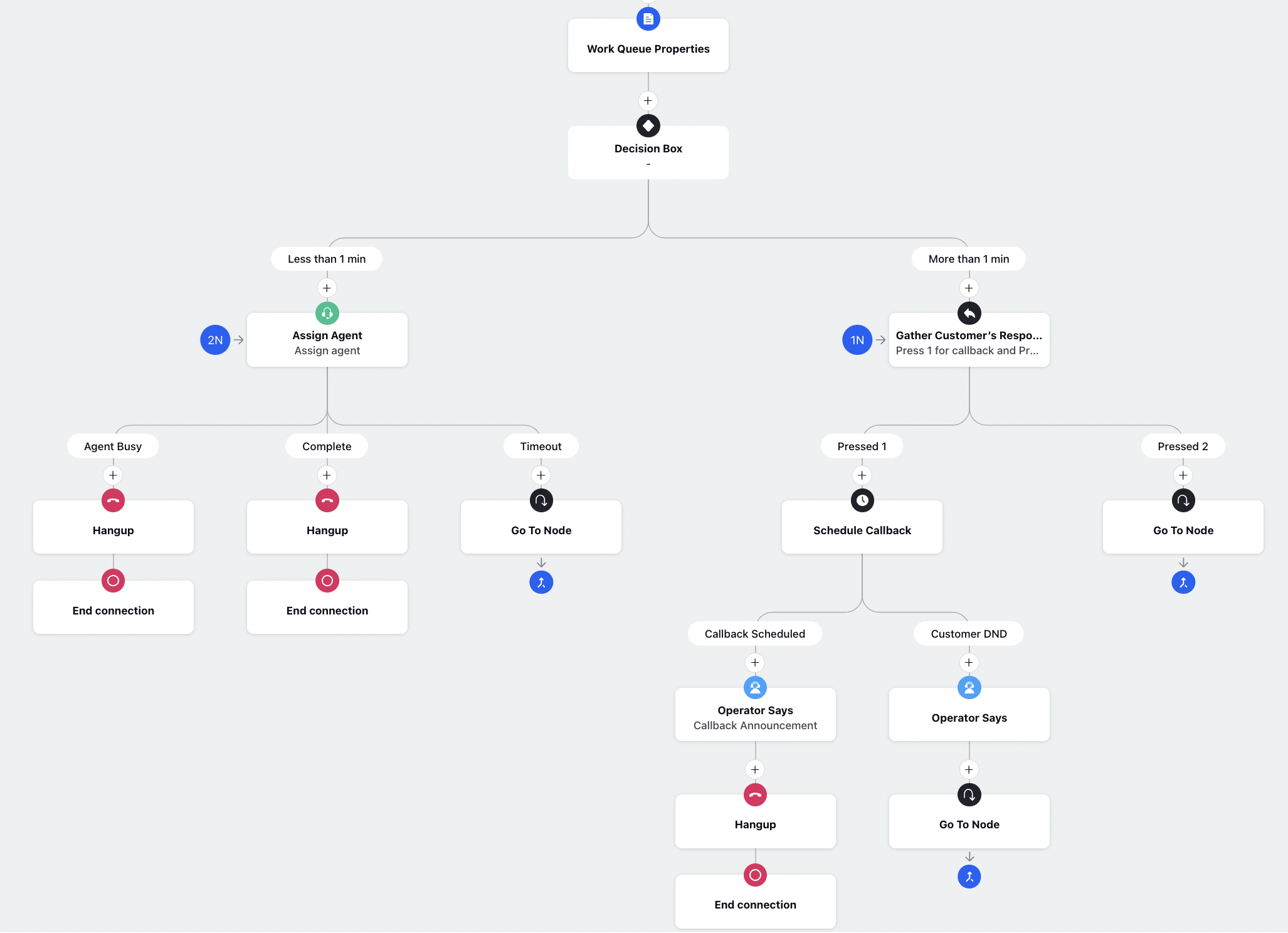
Reschedule Callback
The details of a callback task can not be altered once it is scheduled. With the Reschedule Callback node in IVR, agents can reschedule callbacks with changes. Key elements include:
Key Elements:
Task ID Integration:
Mandatory Task ID Column: The reschedule node includes a mandatory Task ID field, ensuring precise identification of each callback task. This allows the system to accurately match and update the correct task during the rescheduling process.
Value Retention:
Preserve Existing Details: If certain fields are left blank during rescheduling, the system will retain the existing callback details. This helps maintain consistency and prevents data loss by ensuring that only the intended changes are applied.
Comprehensive Resource Selection:
Advanced Control: Agents can select the task ID, callback number, and callback time from a resource selector. This advanced control ensures precise and accurate scheduling by allowing agents to easily modify the necessary elements while keeping other details intact.
This node streamlines the rescheduling process and enhances system reliability by providing more flexibility and control to agents.