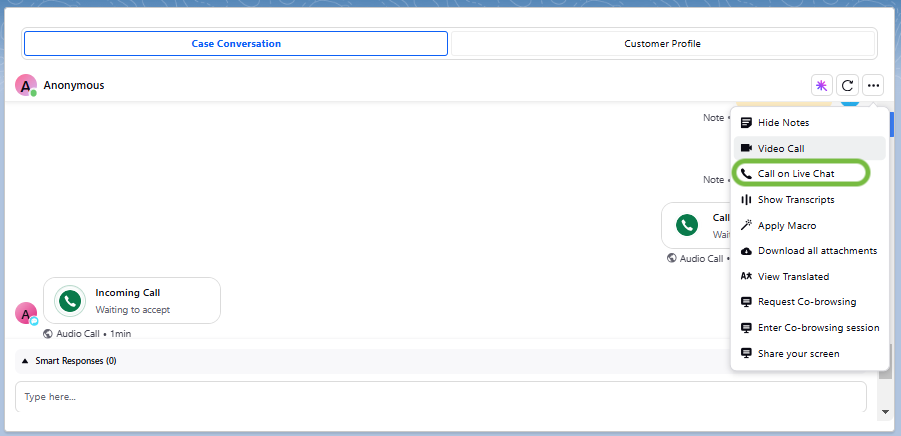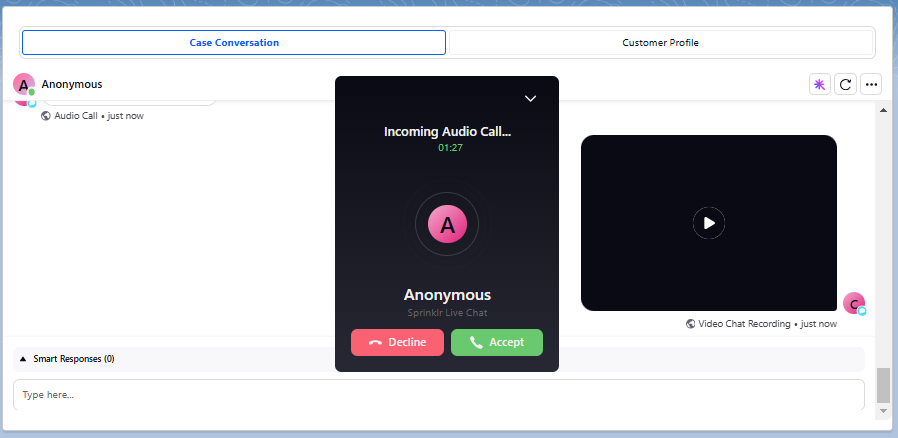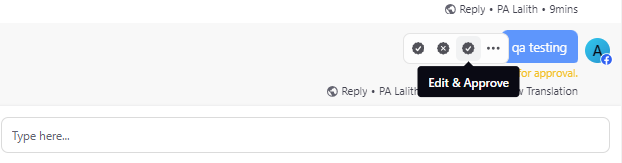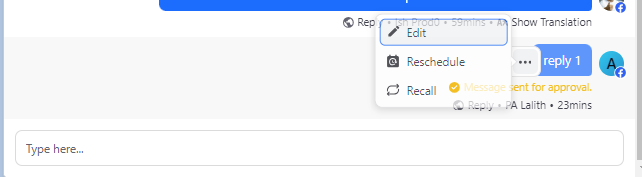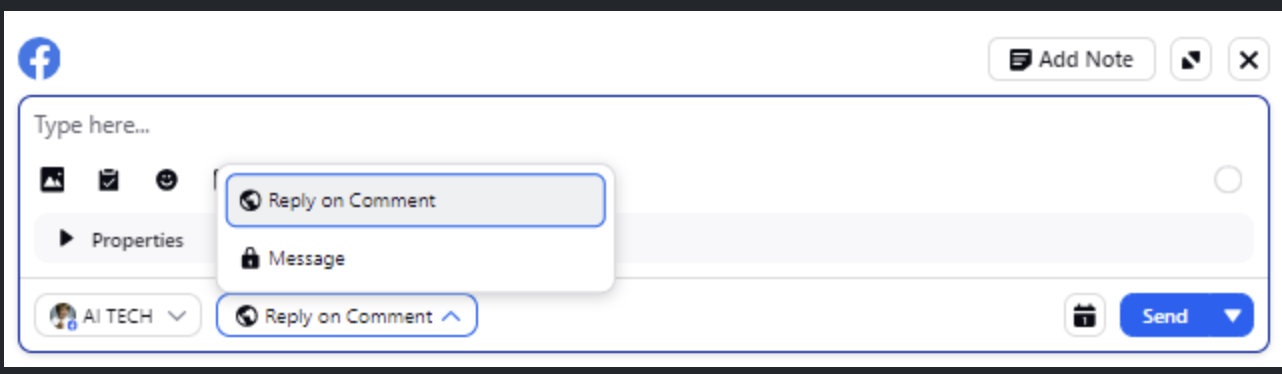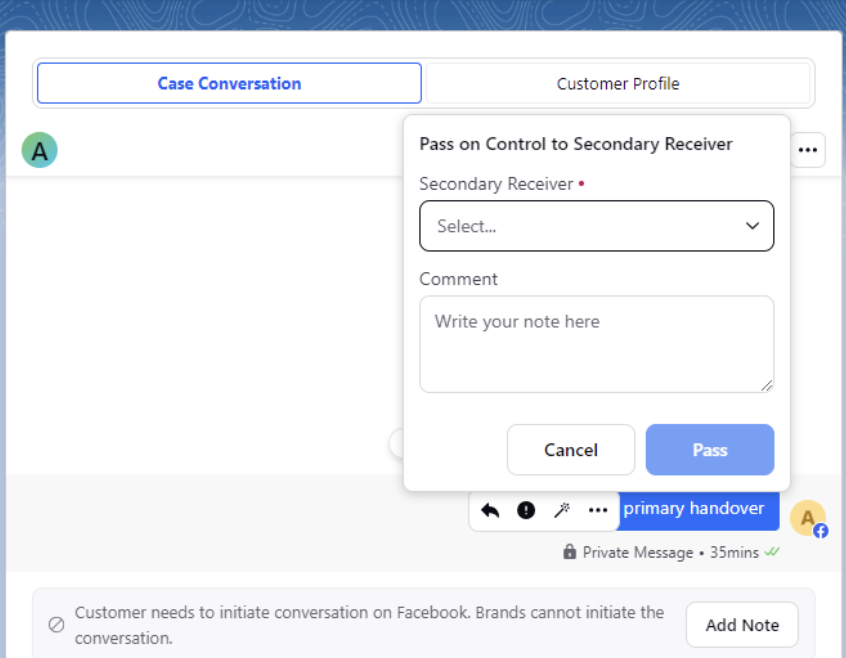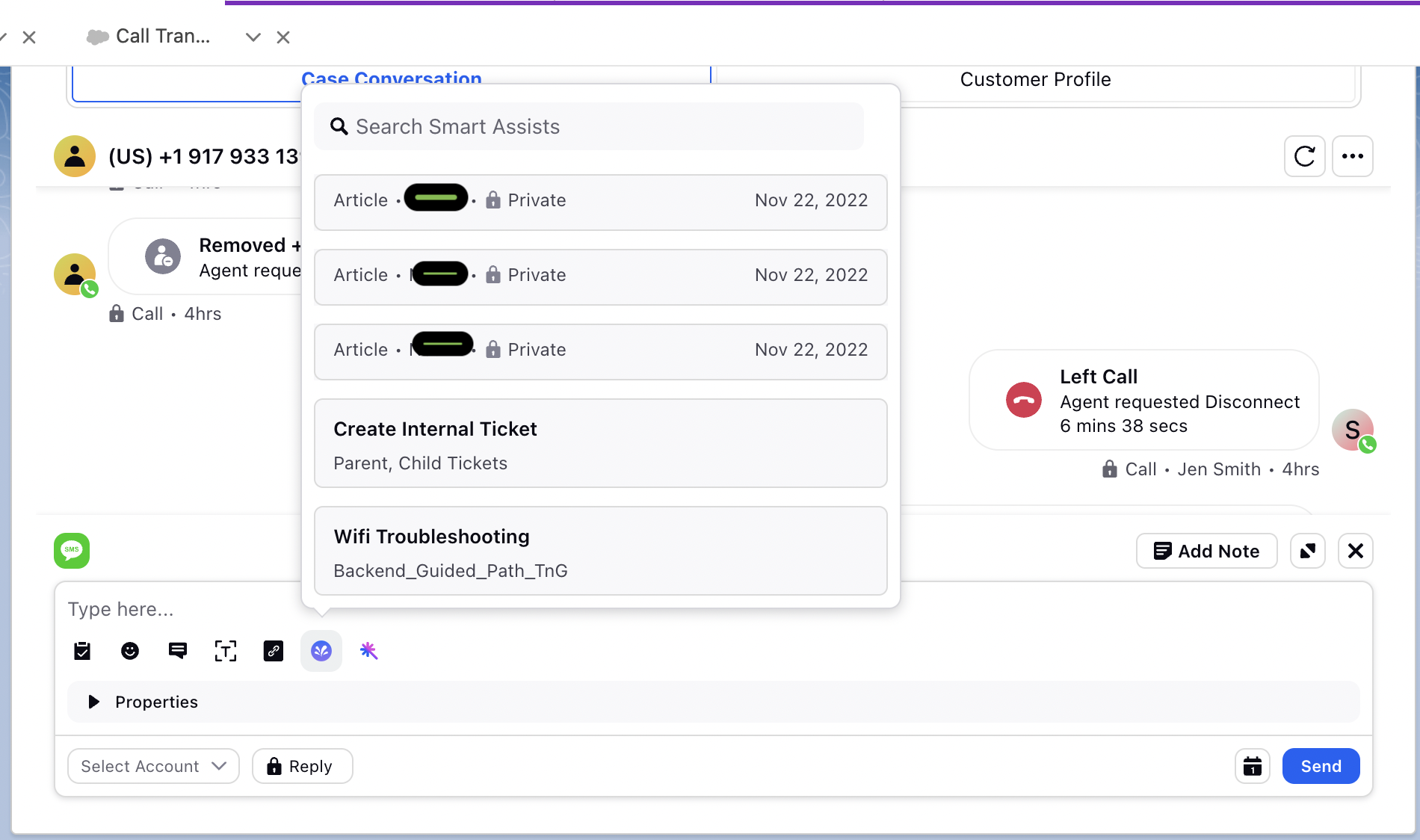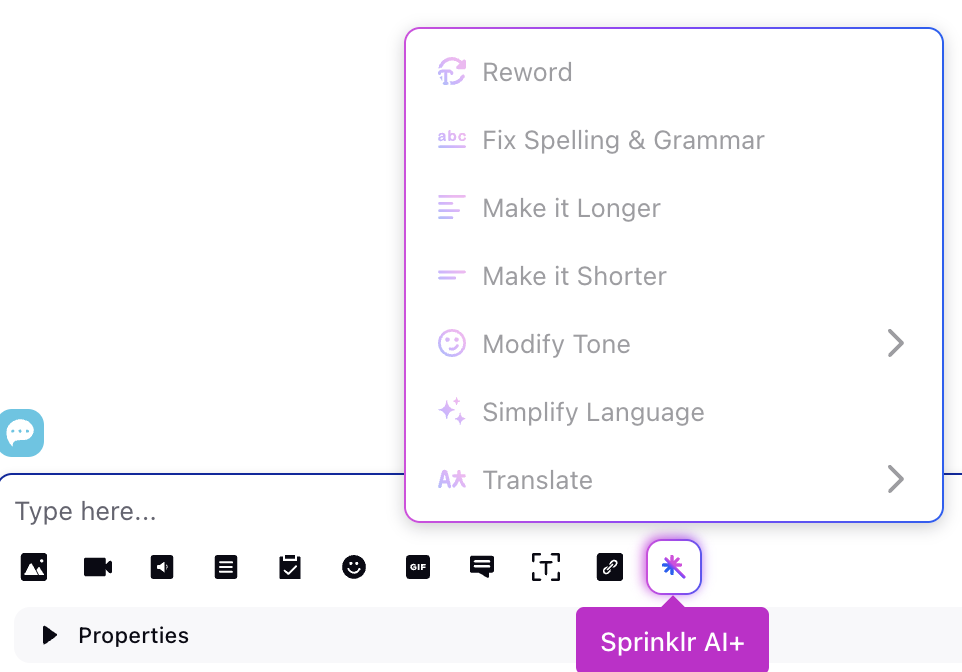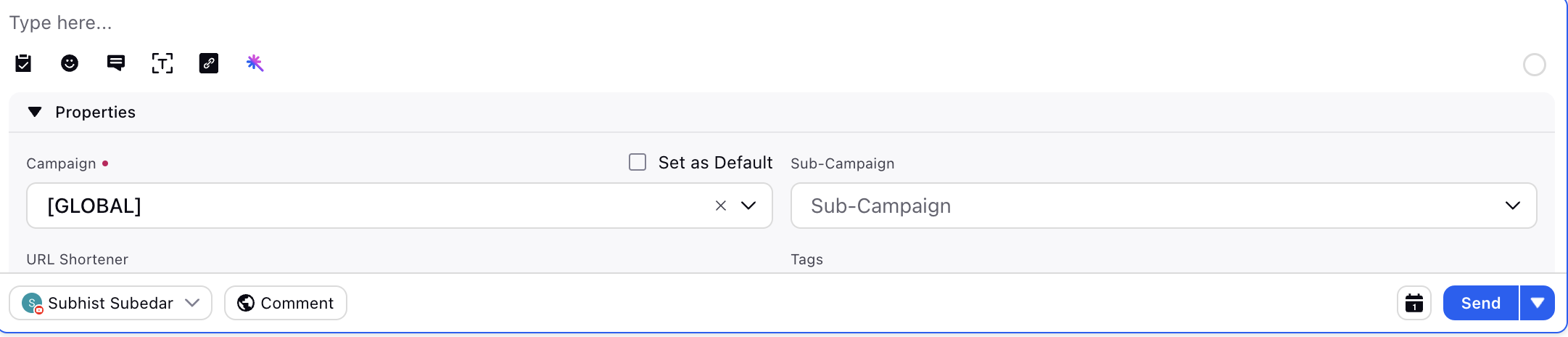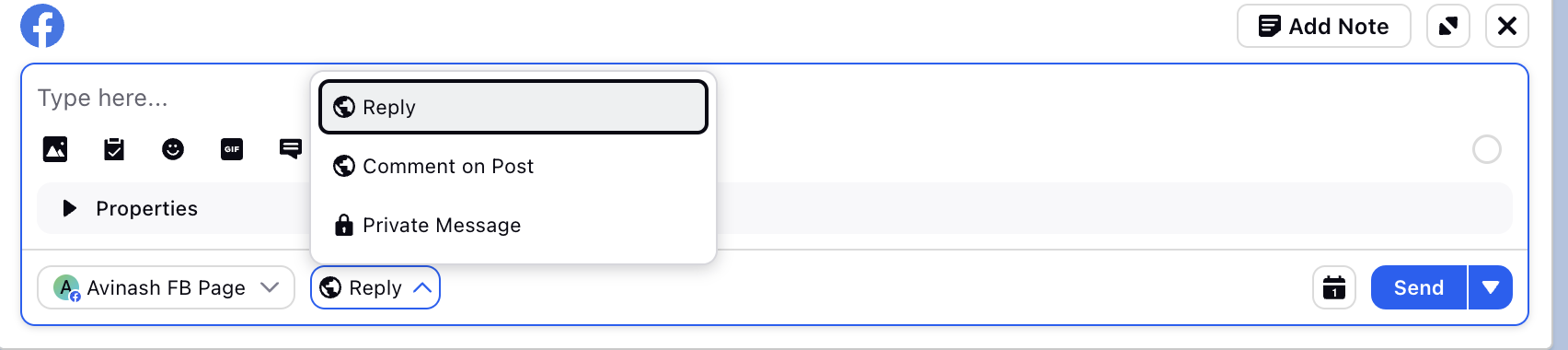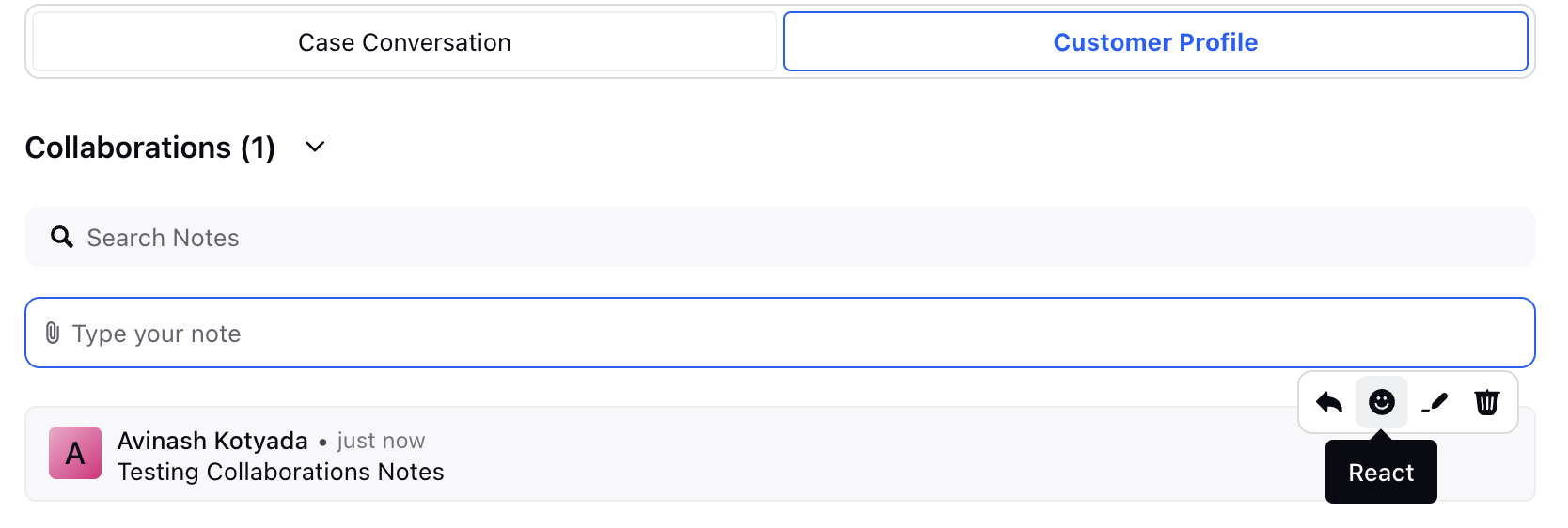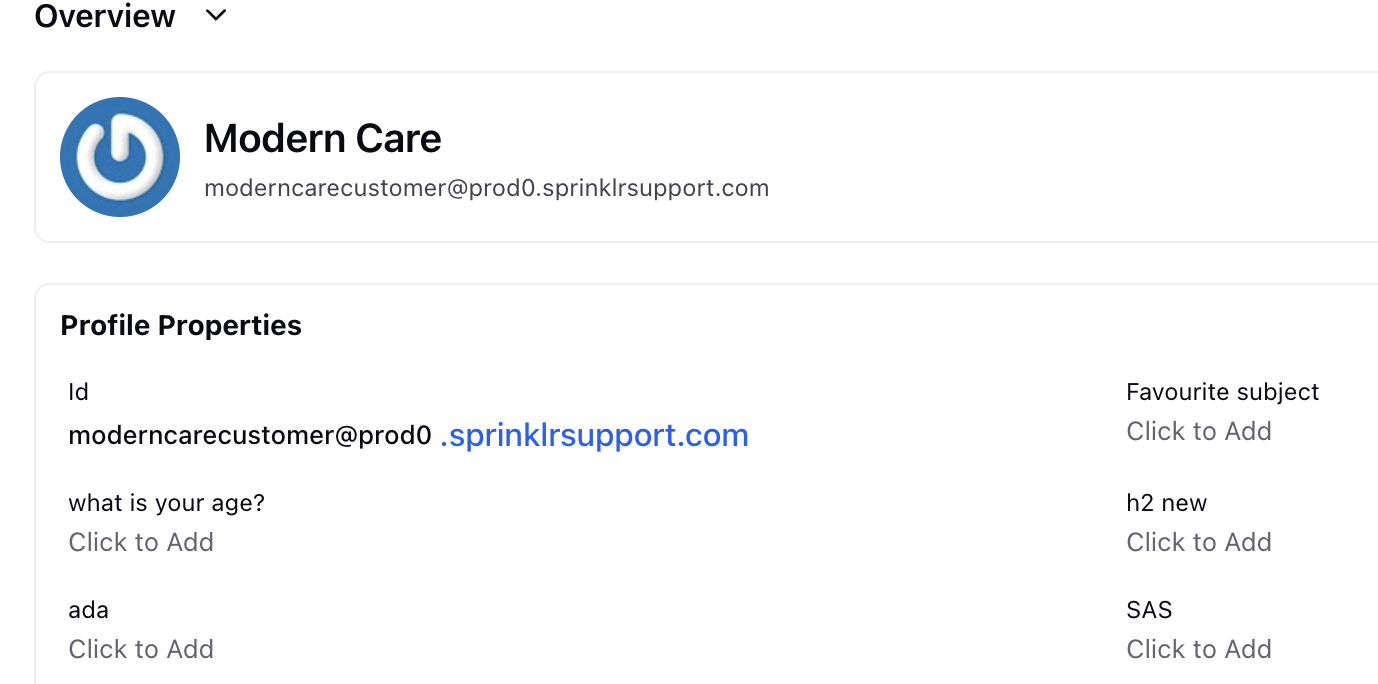Care Console iFrame
Updated
Sprinklr's Care Console is a comprehensive, omnichannel customer support platform designed to help businesses manage customer interactions across various channels, including social media, email, chat, and more. The Care Console iFrame is an embeddable interface that allows companies to integrate Sprinklr's customer care capabilities directly into their existing business applications primarily CRMs.
We have unified customer experience across CRMs (Salesforce, Zendesk, MS Dynamics and ServiceNow) by migrating Iframe Conversation UI from legacy agent console to the modern Care Console.
Case Conversation Pane: Using the Case Conversation Pane, agents can read the conversation and reply to the customers.
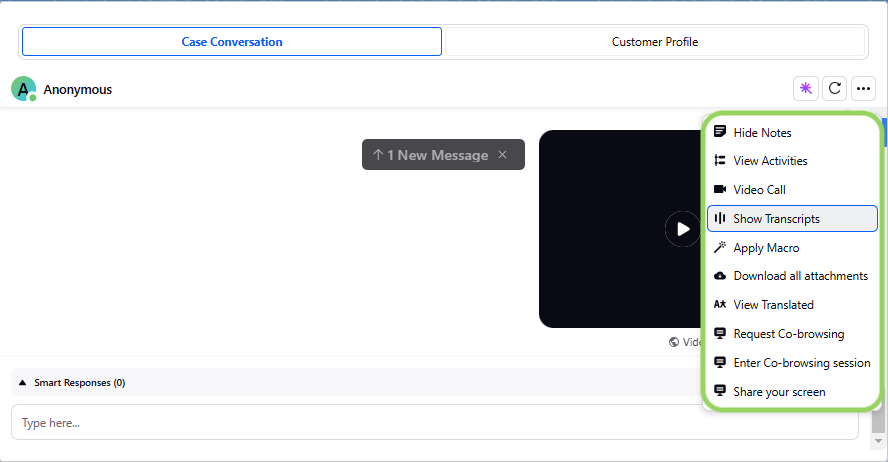
S.No
|
Title
|
Description
|
1 | Refresh | Click to refresh the conversation. |
2
|
Options Icon
|
|
3 | Brand Account Name | View the brand name the customer message was sent to. |
4 | Locale Supported | Note:
|
Message Actions
S.No | Title | Description |
1 | Outbound Message Actions |
Note: The above functionalities are only visible to people who are present in approval flow. |
2 | Inbound Channel Actions | Facebook Channel Actions:
Twitter Channel Action:
|
Reply Publisher
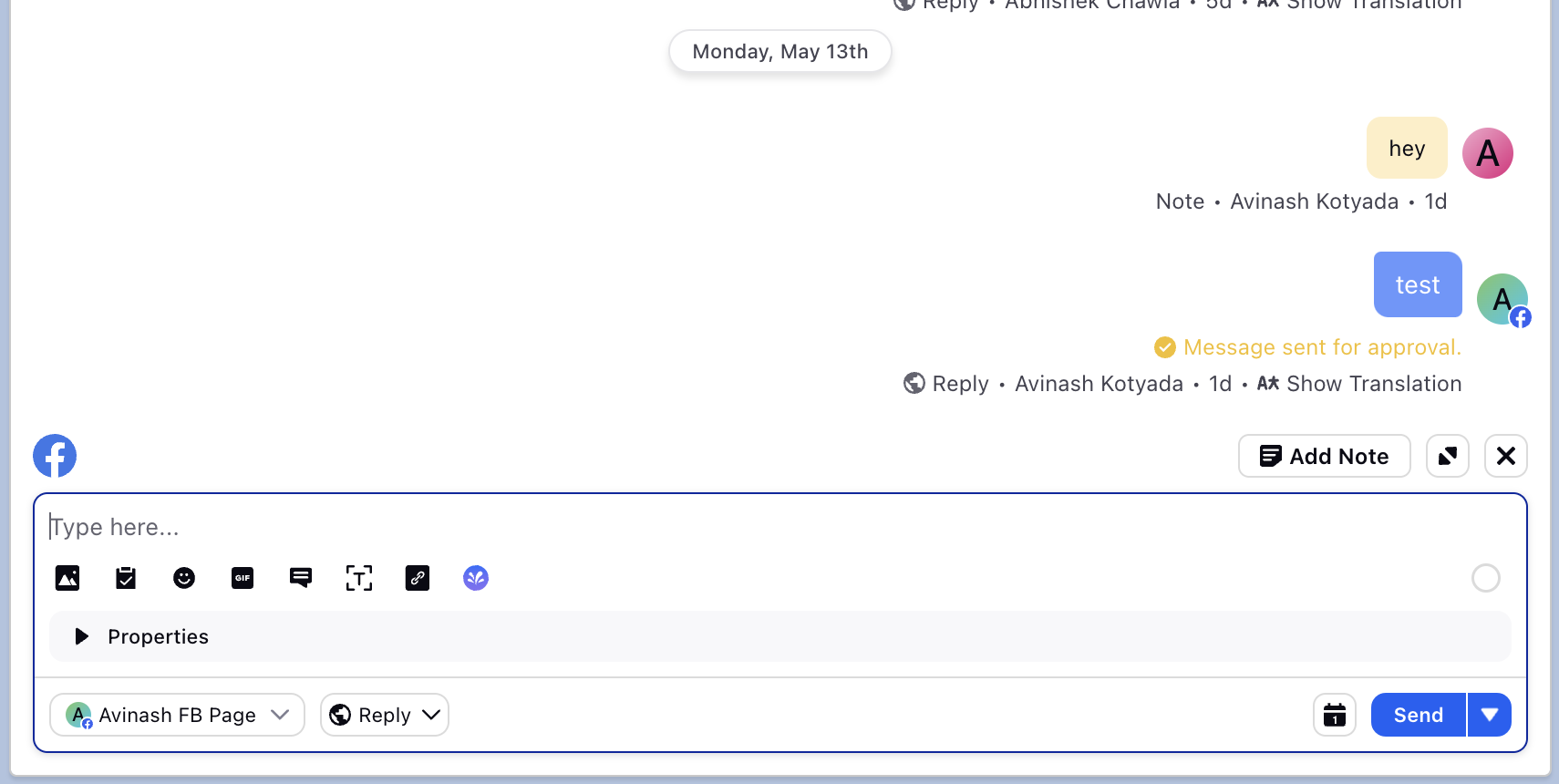
S.No
|
Title
|
Description
|
1
|
Channel
|
|
2
|
Add Note
|
|
3
|
Expand Reply Box
|
|
4
|
Reply
| You can add the following to your response as needed:
|
5
|
Reply Properties
|
|
6
|
Reply Account
|
|
7
|
Reply type
|
|
8
|
Schedule Message
|
|
9
|
Send
|
|
Customer Profile Pane:
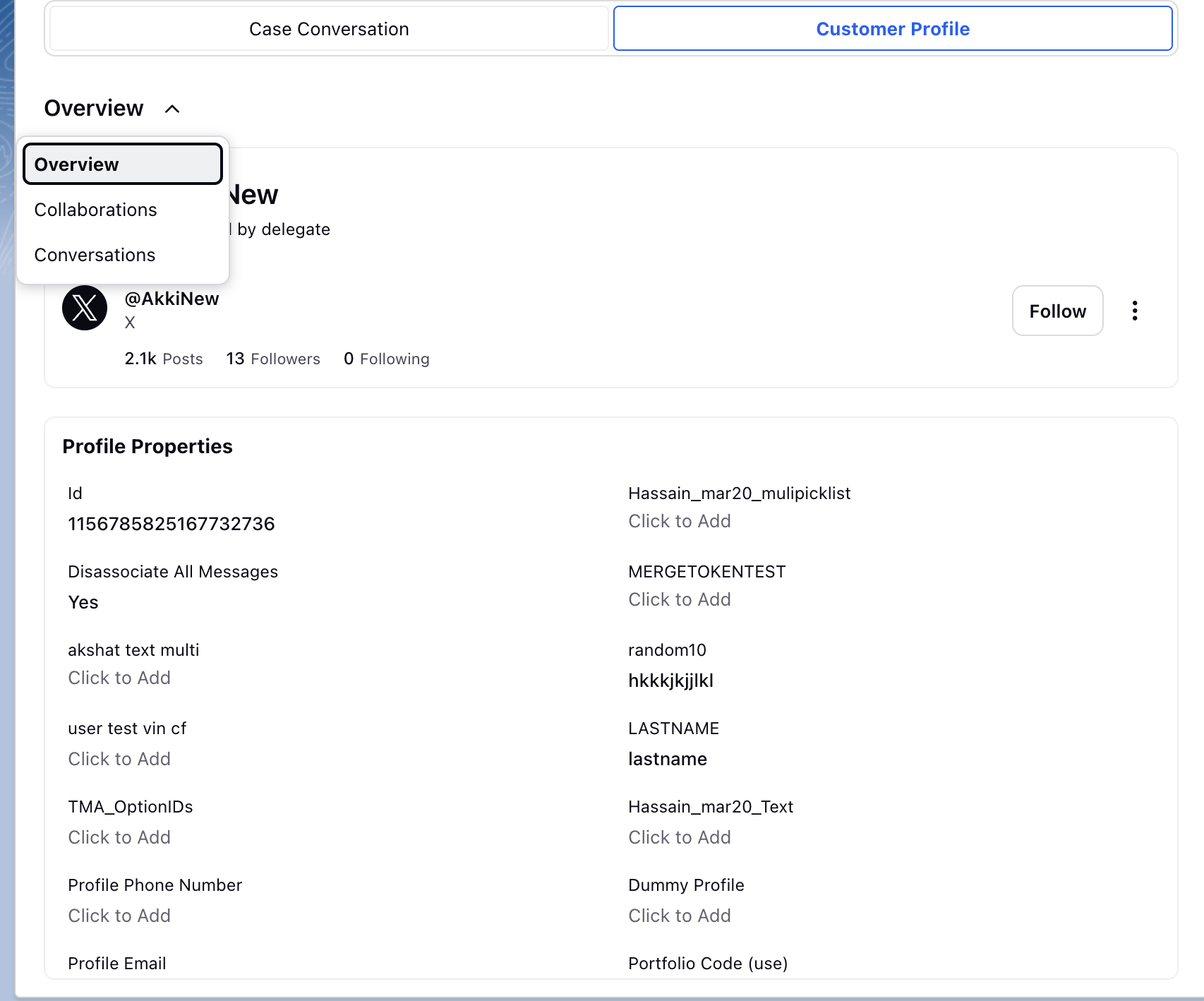
S. No
|
Title
|
Description
|
1
|
Profile Conversations
|
|
2
|
Profile Collaborations
|
|
3 | Profile Overview |
|
Notification Alert in Sprinklr iFrame
To enhance the responsiveness of CRM agents, Sprinklr introduces a tab highlight notification alert within the iFrame. This feature ensures agents never miss a new customer message, even when they are working outside the iFrame context.
How It Works?
When a customer sends a new message, the tab containing the Sprinklr iFrame will visually highlight, serving as an alert for agents. This notification mechanism helps agents stay informed in real-time and respond promptly, improving overall customer engagement.
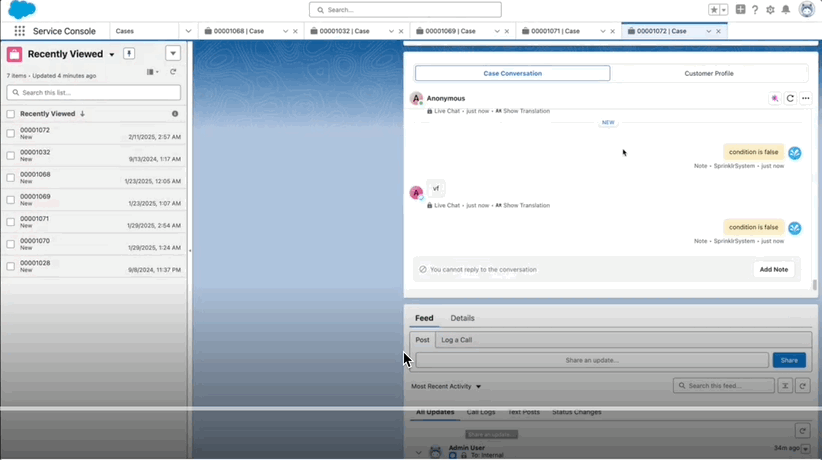
Enablement Note: Select the "Highlight tab for new messages" checkbox in Sprinklr Case Detail Page layout to activate the notification alert for incoming customer messages.
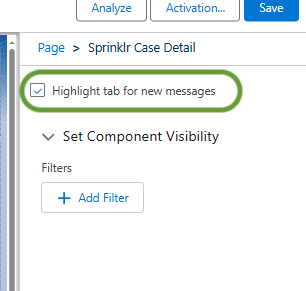
Key Benefits
Increased Agent Responsiveness: Agents can quickly notice and address new customer messages without constantly monitoring the iFrame.
Seamless Multitasking: Agents working on different tasks or in other CRM sections can still stay updated on customer interactions.
Improved Customer Satisfaction: Faster responses lead to better customer experiences and stronger relationships.
With this Notification Alert in Sprinklr iFrame, agents can maintain efficient workflows while ensuring no customer query goes unnoticed.