Enable Language Translation Support while Creating an Instagram Omni Chat Template
Updated
While creating an Instagram chat template in the Digital Asset Manager, you will now have the include the option to enable language translate support, which will enable non-English users to understand the post. This article takes you through the steps to enable language translation support while creating an Instagram Omni Chat Template.
Steps to Enable Language Translation Support while Creating an Instagram Omni Chat Template
Click the New tab icon
and select Assets under Sprinklr Social.

Click Create Asset in the top right corner, and select Omni Chat Templates.
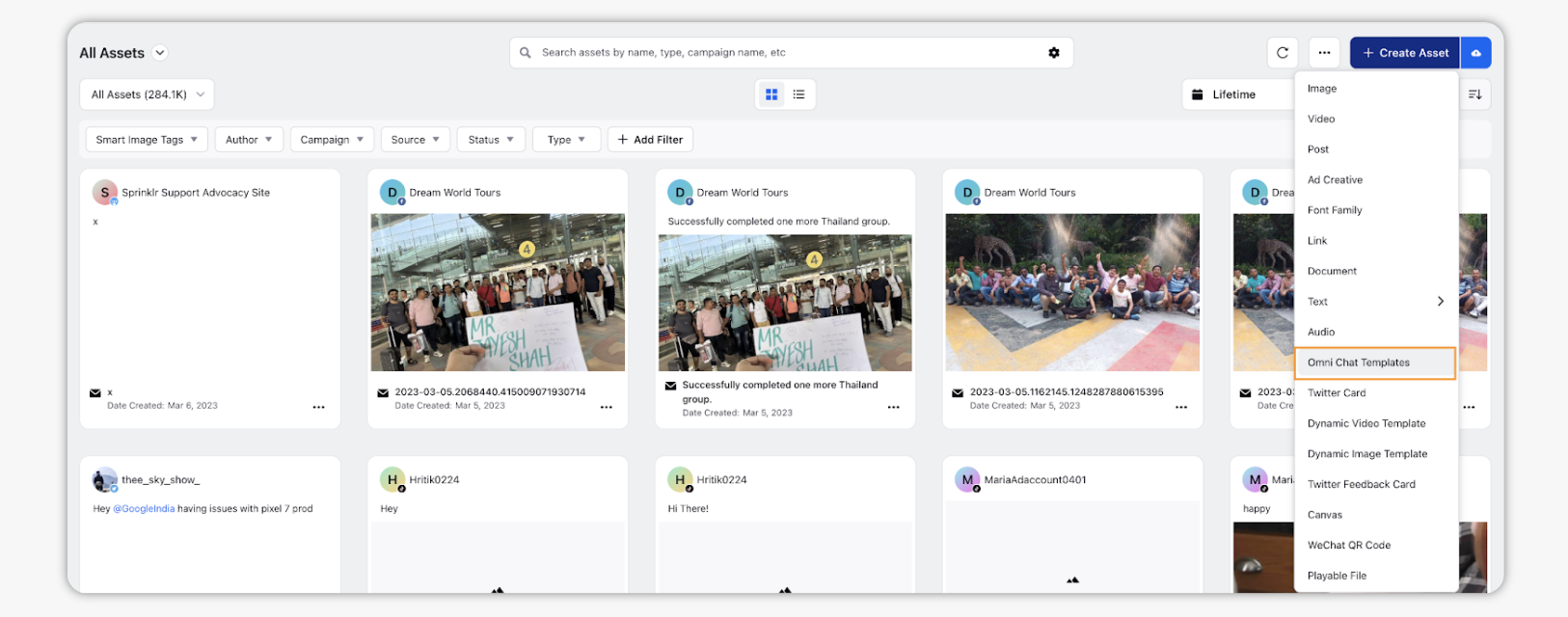
In the Create New Asset window, enter Name and Description for the asset under Basic Details.
Under Asset Specific, select Instagram as the Channel.
Pick a Template Type from the dropdown.
Based on the selected Template Type, you have to enter details in the given fields. You can view your created Chat Template in the right pane.
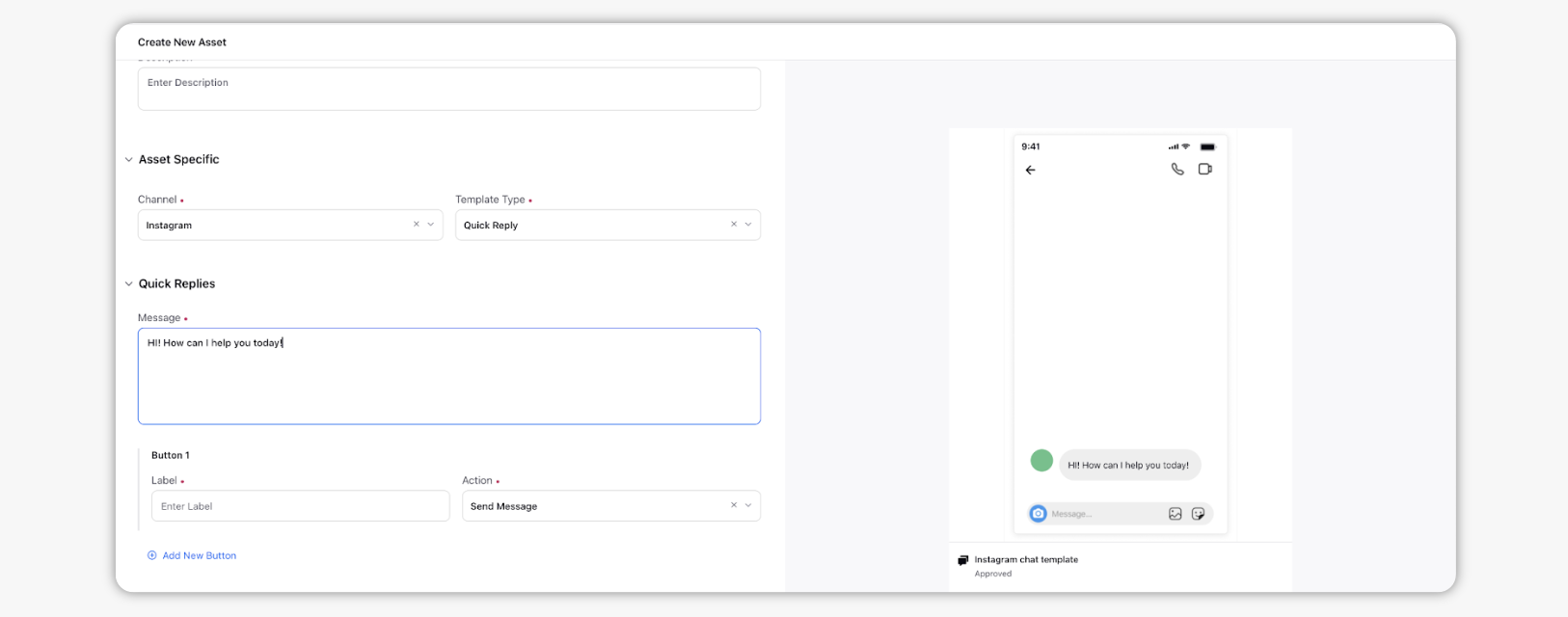
Fill the required fields under Asset Details, Asset Sharing, and Properties.
Toggle on Enable Language Translation to enable users to check translation of the message in other languages.
Click Save in the bottom right corner.