Restrict modification on a post asset
Updated
In the asset manager, you have the option to restrict other users from modifying the content while publishing post assets. For example, you have Team A that creates approved content and Team B that publishes the post. Thus, using this capability you can make sure that Team B who is publishing the posts will be conditionally allowed to update/change any post. You can determine whether the user will be able to edit only text or only media or both or none. This provides you with additional control and governance over your assets. In this article, we have listed out the steps to restrict modification on a post asset.
Steps to restrict modification on a post asset
Click the New tab icon
and select Assets under Sprinklr Social.

On the Asset Management window, click Add Asset in the top right corner, and select Post as the Asset Type from the drop-down menu.
In the Create New Asset window, select the Channel from the drop-down menu.
Enter the details of the asset based upon the selected Channels and Type of Message.
Under the Overview section, enter the Name and Description for the post asset.
Check the box alongside Prohibit users from modifying the content while publishing.
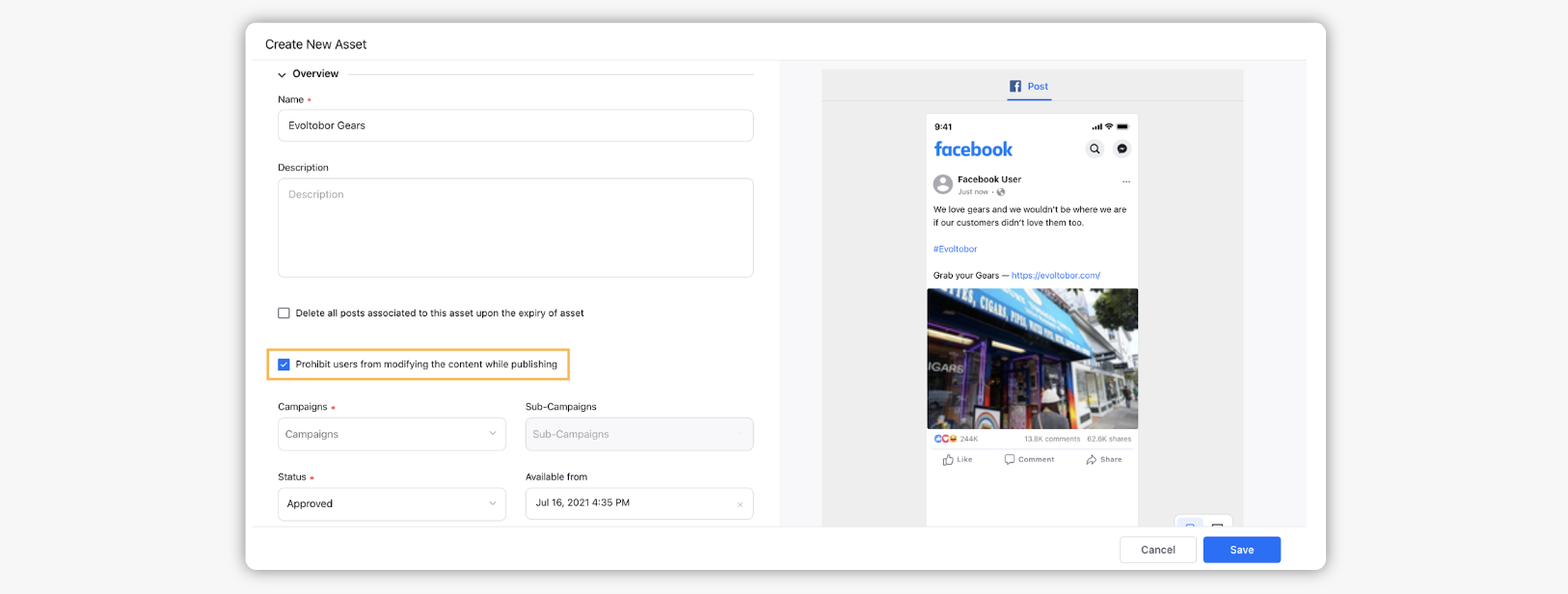
Under Section(s) prohibited for modification, select from the dropdown if you want to let the user modify the Message or media or both.
Note: This capability is DP controlled. Get in touch with your Success Manager to get this capability enabled.
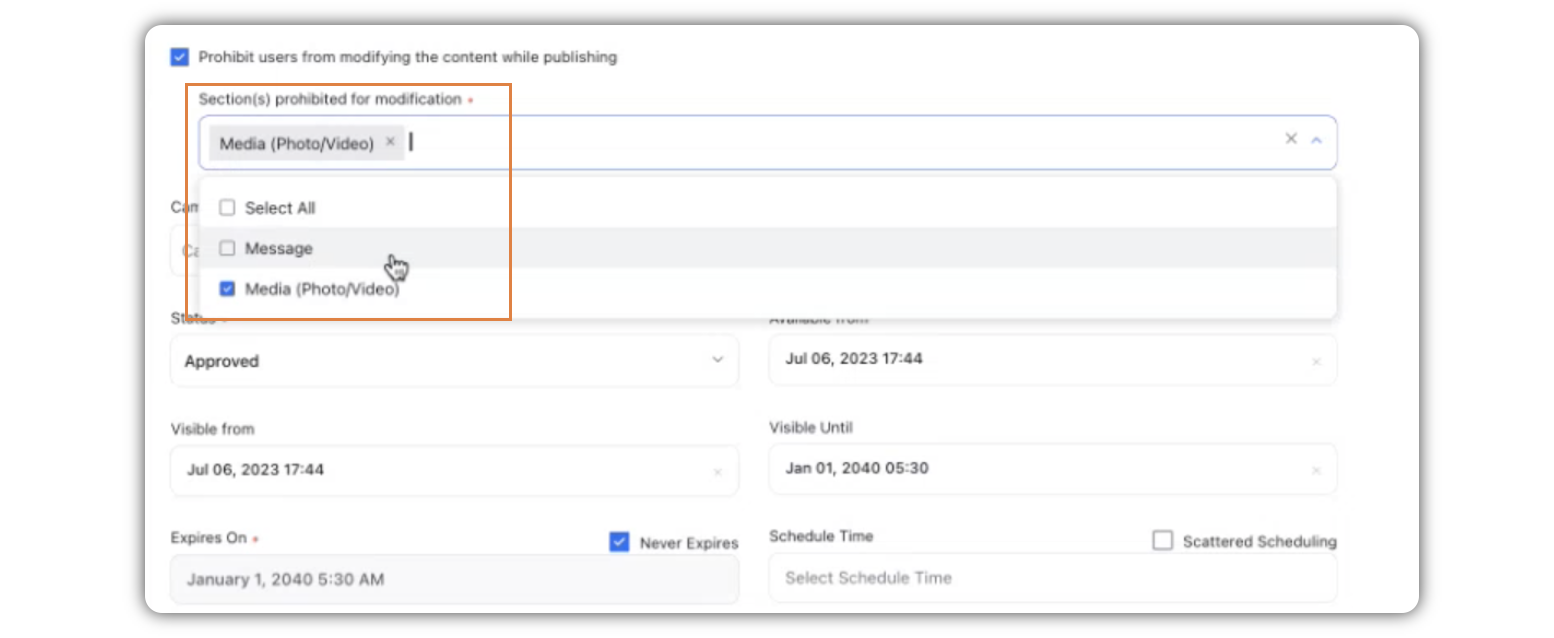
Fill in the remaining fields as per your requirements, and click Save in the bottom right corner of the Create New Asset window.
Channels supported
The option to prohibit other users from modifying the content while publishing the post is only applicable for the following channels:
Facebook
Instagram
Twitter
LinkedIn (both Company and Profile)
Email Marketing