Export Articles from Sprinklr Knowledge Base
Updated
This is a step-by-step guide on how to bulk import your existing content into Sprinklr Knowledge Base. To learn more about the automatic import process click here.
Export Articles
Click the New Tab icon. Under the Sprinklr Service tab, select Knowledge Base within Resolve.
Hover over the Options icon at the top and select Export.
Note: Please ensure you have the required permissions. To learn more, see Sprinklr Service Permissions.
Select the desired articles, click the Options icon on the top, and select Export as HTML or Export as Excel.
Once the export file is ready to download, you will get a platform notification with the HTML or Excel report link to download.
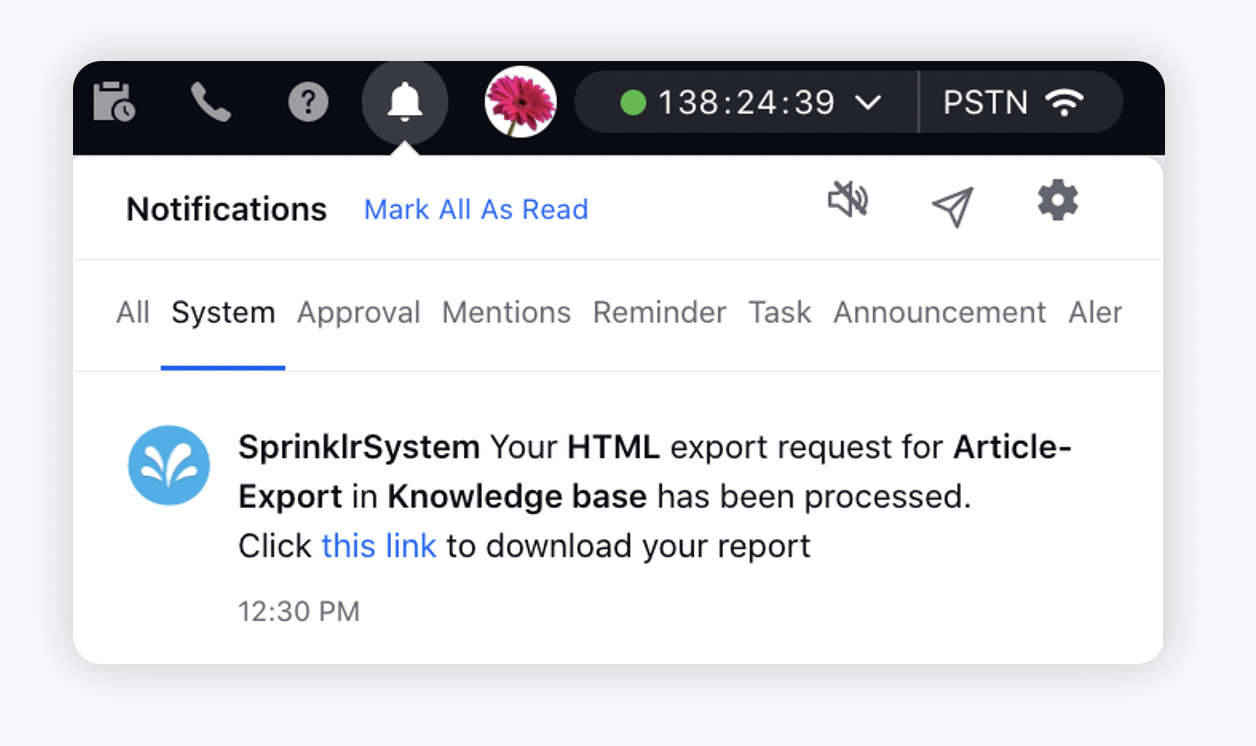
When you export articles from the Knowledge Base Homepage, the export file will include the following columns:
Export Import ID: A unique identifier used to track the import and export of articles.
Folder Name: The name of the Knowledge Base category where the article is stored.
Folder ID: A unique identifier for the category where the article is stored.
Locale: The base language of the article.
Country: The country associated with the article, if specified.
Base Article ID: A unique identifier for the article.
Title: The title of the article.
Article Content: The main content of the article.
Note: For HTML exports, the article content will be saved as separate files within the generated .zip archive.
Hierarchy: The full category path showing where the article is stored.
Modified On: The date and time when the article content was last updated.
Created On: The date and time when the article was originally created.
Created By: The user who created the article.
Please consider the following notes for the Excel export report:
The content will be in plain text without media, such as images, videos, and GIFs.
Due to Microsoft Excel's limitation, the content will get truncated when it reaches the character limit of 32,767.
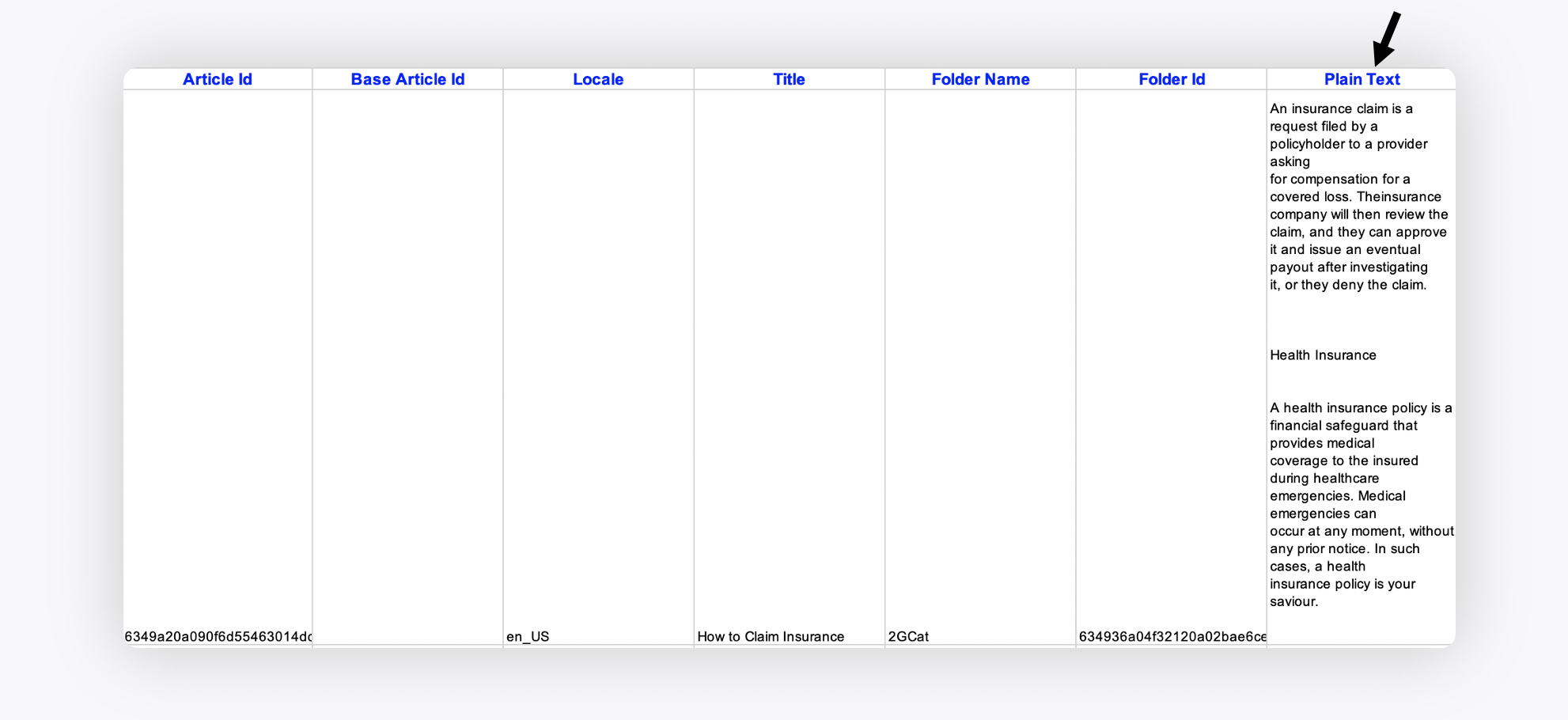
Video Reference
Export Import ID Naming Convention
The HTML file name in HTML-based export will have the following structure:
<SPRINKLR_PREFIX><EXPORT_IMPORT_ID><PIA_AS_SEPARATOR><ARTICLE_TITLE>
Following are the descriptions of the components of the naming structure:
SPRINKLR_PREFIX value will be “SPR_KB_”.
EXPORT_IMPORT_ID will “export-import-id” of the article.
Note: If “export-import-id” is NOT set on an article, “articleId” will be used as the default value.
PIA_AS_SEPARATOR value is "π".
ARTICLE_TITLE value is the title of the article maintaining only the alpha-numeric terms. The rest of the terms get replaced with a hyphen.