How to Import & Export Ads Custom Metrics
Updated
To Import/Export Custom Metrics
Click the New Tab icon
. Under the Sprinklr Marketing - Advertising tab, click Ads Reporting within Analyze.
On the Ads Reporting Home, click the Options icon
in the top-right corner and select Custom Metrics.
In the top-right corner of the Custom Metrics window, click Custom Metric Import/Export.
To Export Custom Metrics
On the Custom Metric Import & Export pop-up window, select the radio icon alongside the Export Custom Metrics.
Select the desired custom metrics you want to export from the drop-down menu.
Click Generate Import Id to generate the custom metric import id.
Once the Custom Metric Import Id is generated, you can use this id to import the metrics into a different Partner.
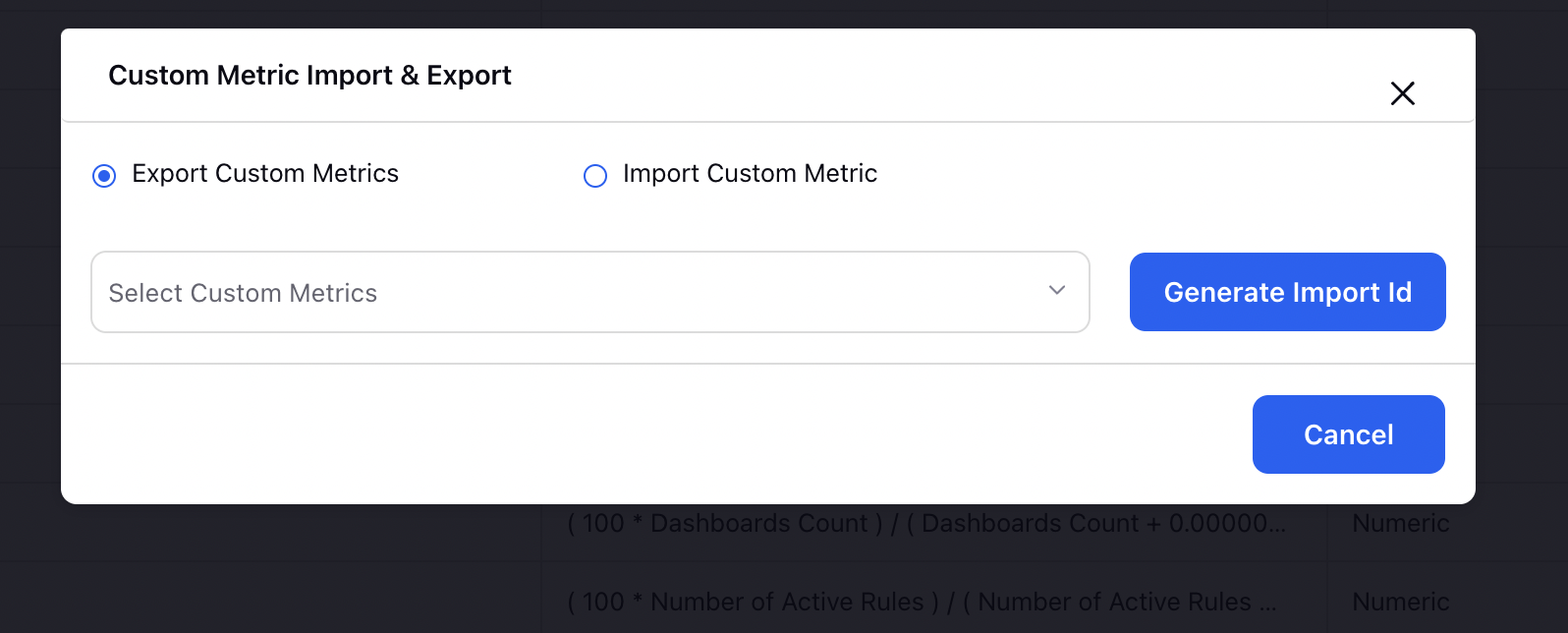
To Import Custom Metrics
On the Custom Metric Import & Export pop-up window, select the radio icon alongside the Import Custom Metric and provide the Custom Metric Import Id in the given field.
Note: To learn how to generate the Custom Metric Import Id, see steps 1-3 of To Export Custom Metrics.
Click Import Custom Metric alongside to import your custom metrics
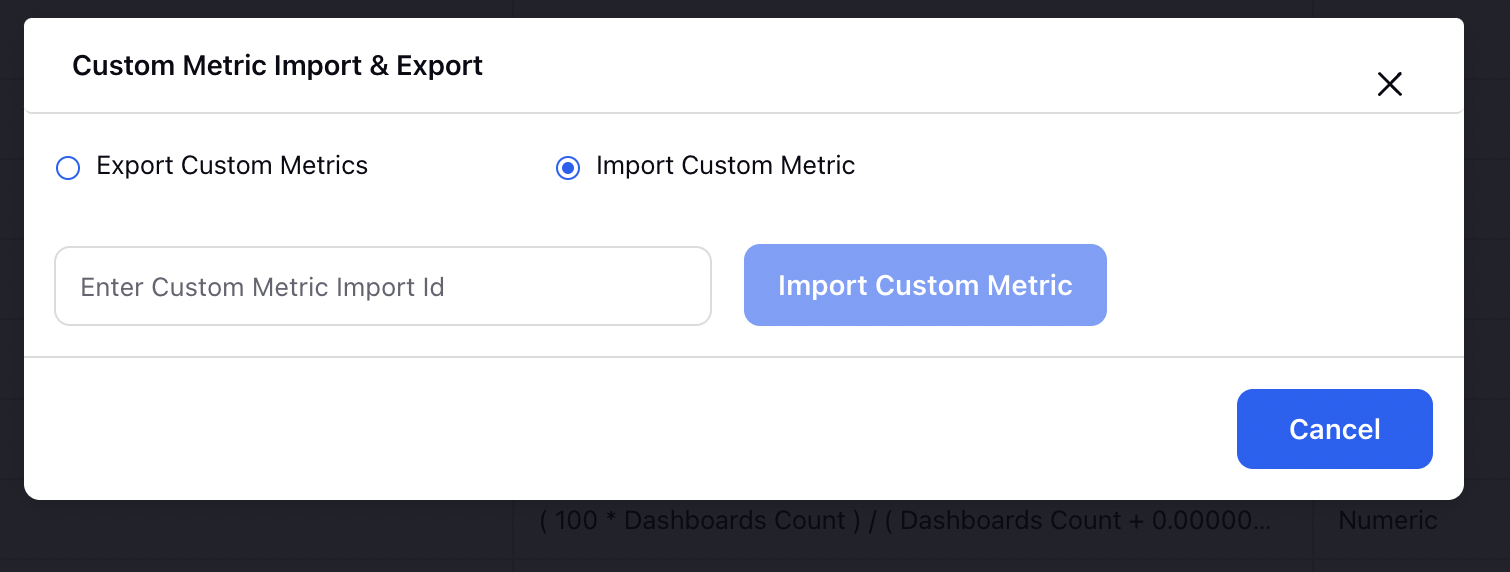
Note: Custom metrics cannot be exported and imported within the same Partner. |