Filter Notifications in Inbox
Updated
Ability to filter notifications in Inbox helps reduce information overload and improve your ability to focus on what matters most.
Follow the steps below to apply filters to your inbox notifications:
Navigate to Inbox using the sidebar.

Click on the eye icon. A list of checkboxes, each corresponding to a different notification type, will appear. To view specific notifications, select the respective checkbox. To view all notifications, simply check the 'Select All' option.
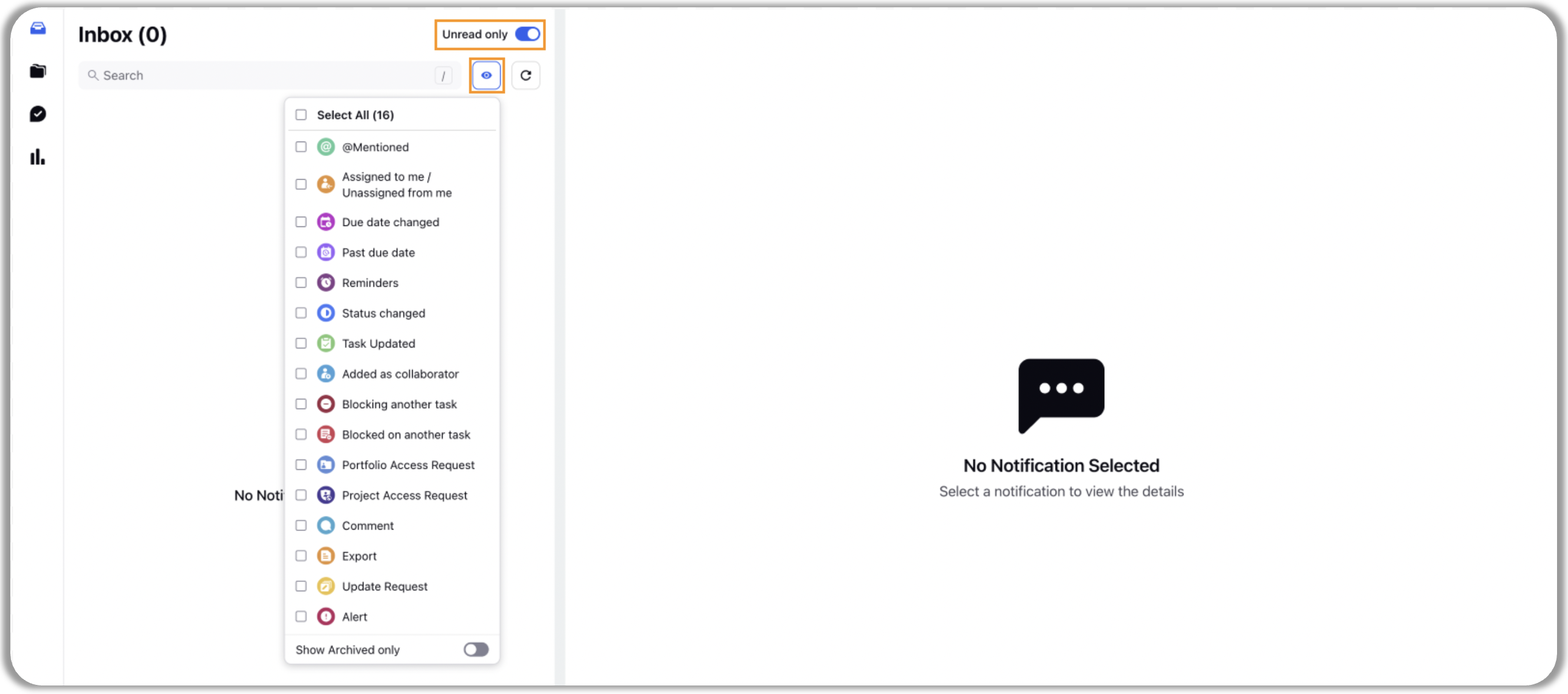
Note: You have the option to view all notifications or just the unread ones. To display only unread notifications, enable the 'Unread Only' toggle.
The following table describes inbox notification types shown in the attachment above.
Notification Type | Notification Description |
@Mentioned | When someone @mentions you |
Assigned to me / Unassigned from me | Tasks that have been assigned or unassigned from you |
Due date changed | Change in due date of a task assigned to you |
Past due date | The due date on a task assigned to you has passed |
Reminders | Task reminders that you set up on tasks assigned to you or any other user |
Status changed | The status of a task assigned to you updated |
Task Updated | Any field corresponding to a task assigned to you is updated |
Added as collaborator | You are added to a portfolio or project as a collaborator |
Blocking another task | Task assigned to you is marked as blocking another task |
Blocked on another task | Task assigned to you is marked as being blocked by another task |
Portfolio Access Request | A user requesting access to a portfolio in which you are a portfolio owner |
Project Access Request | A user requesting access to a project in which you are project owner |
Comment | When a new comment is added on a task assigned to you or when a new comment is added on a task where you have already added a comment |
Export | When a task sheet export is completed |
Update Request | When you are requested to update a task |
Alert | Received when an alert is triggered on the task to set users |